Get free scan and check if your device is infected.
Remove it nowTo use full-featured product, you have to purchase a license for Combo Cleaner. Seven days free trial available. Combo Cleaner is owned and operated by RCS LT, the parent company of PCRisk.com.
What is F5 Player?
The F5 Player app supposedly provides online video streaming services. Unfortunately, its installers are used to proliferate adware-type applications, which are "bundled" into F5 Player's installer. Once installed, apps of this type continually deliver intrusive ads and often collect information relating to users' browsing habits.
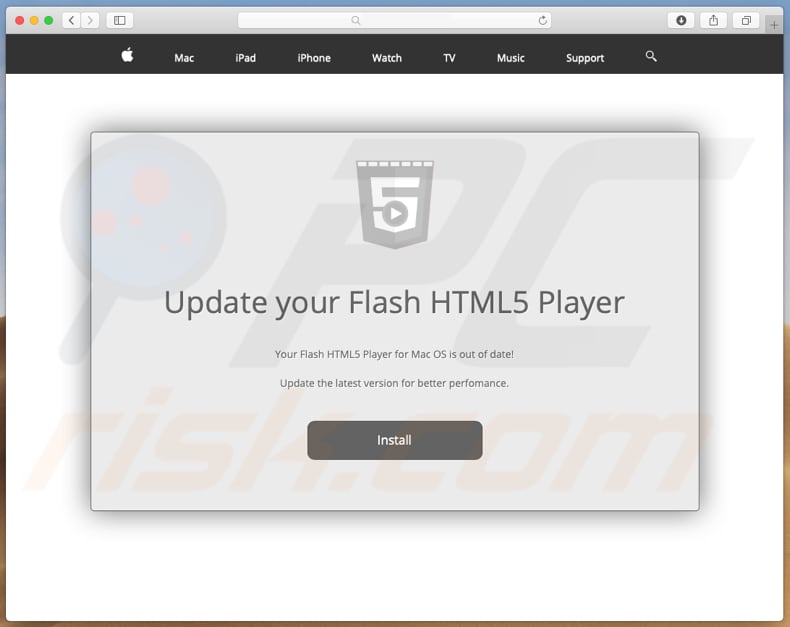
If F5 Player is installed, there is a high possibility that other adware-type apps were also installed. F5 Player's installer is used to distribute potentially unwanted applications (PUAs) such as adware. After installation, these apps begin to display coupons, banners, surveys, pop-up ads, and so on.
These advertisements can be annoying and conceal underlying content of visited websites. Do not click ads displayed through adware, since they usually redirect people to untrustworthy websites.
Once clicked, many run scripts that cause download and installation of other PUAs. Furthermore, F5 Player might cause installation of PUAs that collect browsing-related data, such as geolocations, URLs of visited pages, entered search queries, IP addresses and other details.
Personal details might also be recorded. Developers share the information with other parties who misuse it to generate revenue. Note, these third parties might include cyber criminals. If there are any adware-type or other PUAs installed on your system, remove (uninstall) them immediately.
| Name | F5Player adware |
| Threat Type | Mac malware, Mac virus. |
| Symptoms | Your Mac becomes slower than normal, you see unwanted pop-up ads, you are redirected to dubious websites. |
| Distribution methods | Deceptive pop-up ads, free software installers (bundling), fake Flash Player installers, torrent file downloads. |
| Damage | Internet browsing tracking (potential privacy issues), displaying of unwanted ads, redirects to dubious websites, loss of private information. |
| Malware Removal (Windows) |
To eliminate possible malware infections, scan your computer with legitimate antivirus software. Our security researchers recommend using Combo Cleaner. Download Combo CleanerTo use full-featured product, you have to purchase a license for Combo Cleaner. 7 days free trial available. Combo Cleaner is owned and operated by RCS LT, the parent company of PCRisk.com. |
Adware is software that serves users with advertisements. The ads displayed usually differ, however, most PUAs have identical behavior.
They are installed intentionally when developers promote them as legitimate and useful tools, however, adware-type apps usually serve just one purpose: to generate revenue for the developers by deploying ads. Some examples of other apps categorized as adware include ChangeToPDF, PDF Mac Master, and Snap Media Player.
F5 Player adware technical analysis:
- Detection names: Avast (Other:Malware-gen [Trj]), BitDefender (Adware.MAC.Bundlore.DPS), Kaspersky (HEUR:Trojan-Downloader.OSX.Shlayer.a))
- Full list of antivirus detections: VirusTotal
- Executable filename: Player.dmg
- Sample first submitted: 2019-04-03
How did F5 Player install on my computer?
Typically, people do not install adware-type apps intentionally - they are distributed through the "bundling" method. Therefore, they are installed together with other regular software. Developers hide information regarding the inclusion of these apps in software downloaders and installers - in settings such as "Custom", "Advanced", and so on.
People who do not check these settings often install their software normally but also allow adware (or other PUAs) to be installed. Another way to download and install apps of this type unintentionally is by clicking intrusive ads that execute scripts designed to cause unwanted installations.
How to avoid installation of potentially unwanted applications?
Third party downloaders/installers are often monetized by promoting various potentially unwanted programs. Therefore, do not use unofficial websites or Peer-to-Peer networks (torrent clients, eMule). The safest way to download software is using official websites and direct download links.
Do not finish any download or installation without first checking "Advanced", "Custom" and other options/settings. Avoid clicking intrusive ads, especially if they are displayed on untrustworthy websites. They often cause unwanted installations or redirects to dubious sites (pornography, adult dating, gambling, and so on).
If you believe that PUAs may be installed on your browser or computer, remove all unknown, suspicious extensions, plug-ins, and add-ons from the browser and programs from the operating system. If your computer is already infected with F5 Player, we recommend running a scan with Combo Cleaner Antivirus for Windows to automatically eliminate this adware.
Setup of F5 Player that promotes adware-type apps:
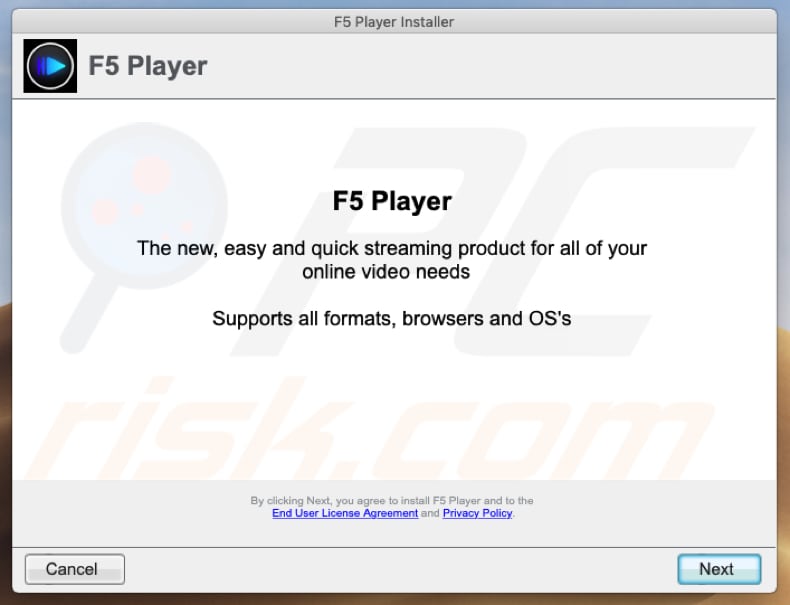
Screenshot of executed/opened F5 Player installer:
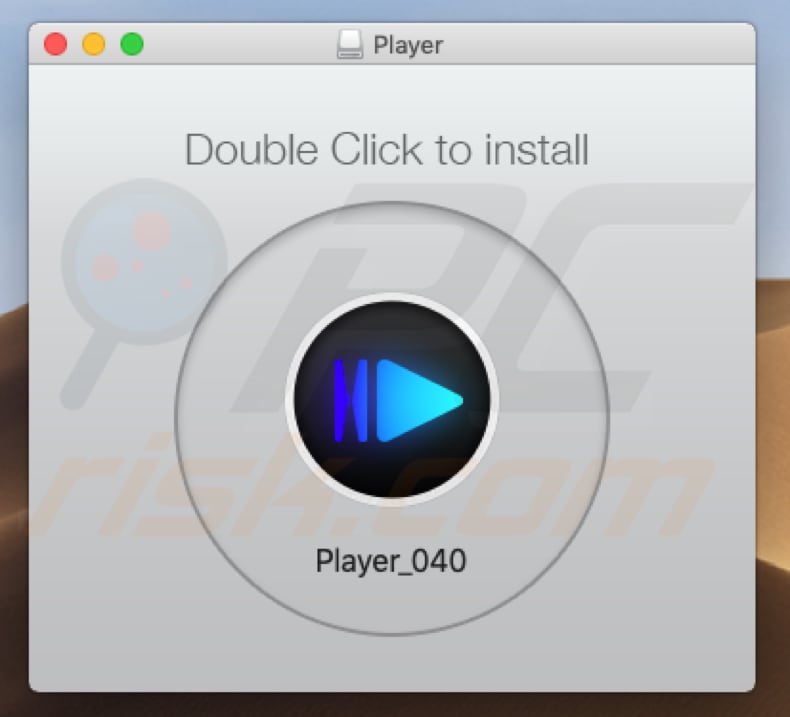
F5 Player application:
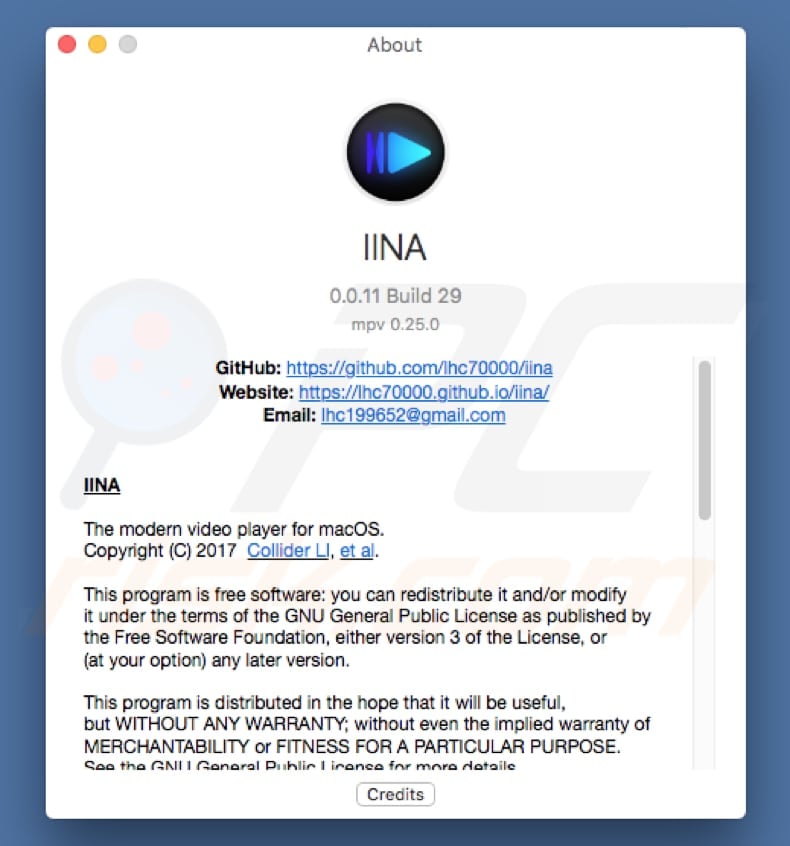
F5 Player asking for a permission to control computer using accessibility features:
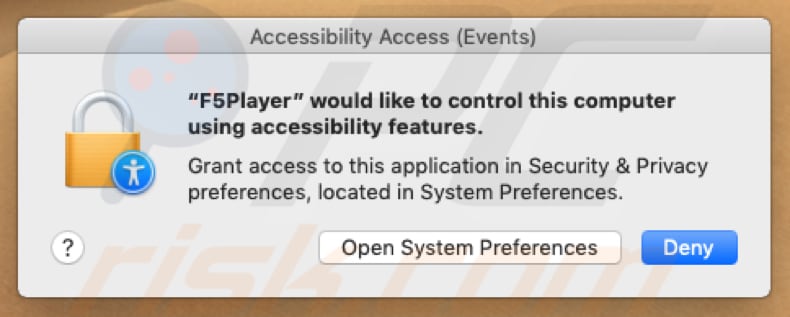
Instant automatic malware removal:
Manual threat removal might be a lengthy and complicated process that requires advanced IT skills. Combo Cleaner is a professional automatic malware removal tool that is recommended to get rid of malware. Download it by clicking the button below:
DOWNLOAD Combo CleanerBy downloading any software listed on this website you agree to our Privacy Policy and Terms of Use. To use full-featured product, you have to purchase a license for Combo Cleaner. 7 days free trial available. Combo Cleaner is owned and operated by RCS LT, the parent company of PCRisk.com.
Quick menu:
- What is F5 Player?
- STEP 1. Remove F5 Player related files and folders from OSX.
- STEP 2. Remove F5 Player ads from Safari.
- STEP 3. Remove F5 Player adware from Google Chrome.
- STEP 4. Remove F5 Player ads from Mozilla Firefox.
Video showing how to remove F5 Player adware using Combo Cleaner:
F5 Player adware removal:
Remove F5 Player-related potentially unwanted applications from your "Applications" folder:

Click the Finder icon. In the Finder window, select "Applications". In the applications folder, look for "MPlayerX", "NicePlayer", or other suspicious applications and drag them to the Trash. After removing the potentially unwanted application(s) that cause online ads, scan your Mac for any remaining unwanted components.
DOWNLOAD remover for malware infections
Combo Cleaner checks if your computer is infected with malware. To use full-featured product, you have to purchase a license for Combo Cleaner. 7 days free trial available. Combo Cleaner is owned and operated by RCS LT, the parent company of PCRisk.com.
Remove adware-related files and folders

Click the Finder icon, from the menu bar. Choose Go, and click Go to Folder...
 Check for adware generated files in the /Library/LaunchAgents/ folder:
Check for adware generated files in the /Library/LaunchAgents/ folder:

In the Go to Folder... bar, type: /Library/LaunchAgents/

In the "LaunchAgents" folder, look for any recently-added suspicious files and move them to the Trash. Examples of files generated by adware - "installmac.AppRemoval.plist", "myppes.download.plist", "mykotlerino.ltvbit.plist", "kuklorest.update.plist", etc. Adware commonly installs several files with the exact same string.
 Check for adware generated files in the ~/Library/Application Support/ folder:
Check for adware generated files in the ~/Library/Application Support/ folder:

In the Go to Folder... bar, type: ~/Library/Application Support/

In the "Application Support" folder, look for any recently-added suspicious folders. For example, "MplayerX" or "NicePlayer", and move these folders to the Trash.
 Check for adware generated files in the ~/Library/LaunchAgents/ folder:
Check for adware generated files in the ~/Library/LaunchAgents/ folder:

In the Go to Folder... bar, type: ~/Library/LaunchAgents/

In the "LaunchAgents" folder, look for any recently-added suspicious files and move them to the Trash. Examples of files generated by adware - "installmac.AppRemoval.plist", "myppes.download.plist", "mykotlerino.ltvbit.plist", "kuklorest.update.plist", etc. Adware commonly installs several files with the exact same string.
 Check for adware generated files in the /Library/LaunchDaemons/ folder:
Check for adware generated files in the /Library/LaunchDaemons/ folder:

In the "Go to Folder..." bar, type: /Library/LaunchDaemons/

In the "LaunchDaemons" folder, look for recently-added suspicious files. For example "com.aoudad.net-preferences.plist", "com.myppes.net-preferences.plist", "com.kuklorest.net-preferences.plist", "com.avickUpd.plist", etc., and move them to the Trash.
 Scan your Mac with Combo Cleaner:
Scan your Mac with Combo Cleaner:
If you have followed all the steps correctly, your Mac should be clean of infections. To ensure your system is not infected, run a scan with Combo Cleaner Antivirus. Download it HERE. After downloading the file, double click combocleaner.dmg installer. In the opened window, drag and drop the Combo Cleaner icon on top of the Applications icon. Now open your launchpad and click on the Combo Cleaner icon. Wait until Combo Cleaner updates its virus definition database and click the "Start Combo Scan" button.

Combo Cleaner will scan your Mac for malware infections. If the antivirus scan displays "no threats found" - this means that you can continue with the removal guide; otherwise, it's recommended to remove any found infections before continuing.

After removing files and folders generated by the adware, continue to remove rogue extensions from your Internet browsers.
Remove malicious extensions from Internet browsers
 Remove malicious Safari extensions:
Remove malicious Safari extensions:

Open the Safari browser, from the menu bar, select "Safari" and click "Preferences...".

In the preferences window, select "Extensions" and look for any recently-installed suspicious extensions. When located, click the "Uninstall" button next to it/them. Note that you can safely uninstall all extensions from your Safari browser - none are crucial for regular browser operation.
- If you continue to have problems with browser redirects and unwanted advertisements - Reset Safari.
 Remove malicious extensions from Google Chrome:
Remove malicious extensions from Google Chrome:

Click the Chrome menu icon ![]() (at the top right corner of Google Chrome), select "More Tools" and click "Extensions". Locate all recently-installed suspicious extensions, select these entries and click "Remove".
(at the top right corner of Google Chrome), select "More Tools" and click "Extensions". Locate all recently-installed suspicious extensions, select these entries and click "Remove".

- If you continue to have problems with browser redirects and unwanted advertisements - Reset Google Chrome.
 Remove malicious extensions from Mozilla Firefox:
Remove malicious extensions from Mozilla Firefox:

Click the Firefox menu ![]() (at the top right corner of the main window) and select "Add-ons and themes". Click "Extensions", in the opened window locate all recently-installed suspicious extensions, click on the three dots and then click "Remove".
(at the top right corner of the main window) and select "Add-ons and themes". Click "Extensions", in the opened window locate all recently-installed suspicious extensions, click on the three dots and then click "Remove".

- If you continue to have problems with browser redirects and unwanted advertisements - Reset Mozilla Firefox.
Share:

Tomas Meskauskas
Expert security researcher, professional malware analyst
I am passionate about computer security and technology. I have an experience of over 10 years working in various companies related to computer technical issue solving and Internet security. I have been working as an author and editor for pcrisk.com since 2010. Follow me on Twitter and LinkedIn to stay informed about the latest online security threats.
PCrisk security portal is brought by a company RCS LT.
Joined forces of security researchers help educate computer users about the latest online security threats. More information about the company RCS LT.
Our malware removal guides are free. However, if you want to support us you can send us a donation.
DonatePCrisk security portal is brought by a company RCS LT.
Joined forces of security researchers help educate computer users about the latest online security threats. More information about the company RCS LT.
Our malware removal guides are free. However, if you want to support us you can send us a donation.
Donate
▼ Show Discussion