How to remove Chthonic banking trojan from the operating system
TrojanAlso Known As: Chthonic virus
Get free scan and check if your device is infected.
Remove it nowTo use full-featured product, you have to purchase a license for Combo Cleaner. Seven days free trial available. Combo Cleaner is owned and operated by RCS LT, the parent company of PCRisk.com.
What kind of malware is Chthonic?
Chthonic is a Trojan-type program that is installed through emails sent from hijacked/stolen PayPal accounts. The program leads to a fake Google Chrome update file that is promoted on the hijacked website.
Visitors are informed that their Chrome browser is outdated and needs to be updated by clicking the "Update Chrome" button, which leads to download of a malicious file used to install the Chthonic banking trojan.
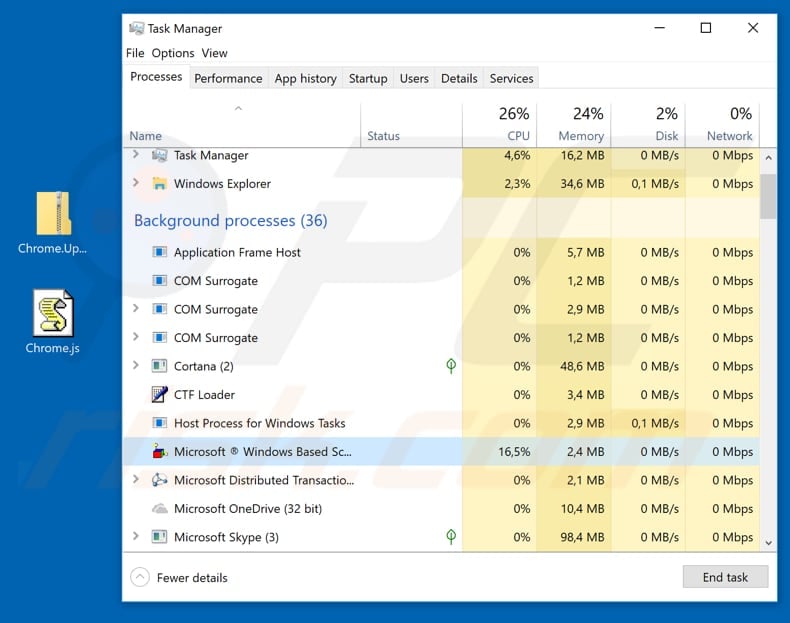
Chthonic malware overview
Cyber criminals use legitimate (usually, stolen) PayPal accounts and send emails presented as money requests. These emails contain a message and a website link that supposedly leads to a page relating to the "money request" matter.
In fact, it opens a legitimate (yet hijacked) website that suggests that the Google Chrome browser is outdated and encourages the user to update it by downloading an update downloader/installer. The downloaded file has nothing to do with Chrome updates. This website downloads a JavaScript file that, once opened, downloads and installs the Chthonic banking trojan.
Additionally, an identical script installs AZORult malware, which is also a trojan-type program. Chthonic's main purpose is to steal bank account details such as passwords and logins. It is capable of hijacking banking and other payment-related websites and save entered information (logins, passwords) to a remote server.
Generally, this trojan designed to generate revenue for cyber criminals by stealing various accounts. Cyber criminals might use the stolen data to make transactions, purchases, and so on. Having a computer infected with a trojan of this kind could lead to financial loss. AZORult is also categorized as trojan, since it steals various personal information.
It is capable of hijacking browsers and recording entered data such as browsing history, logins, passwords, cookies, and so on. As with Chthonic, cyber criminals use it to generate revenue by misusing stolen information. Newer versions of this malicious program are capable of taking screenshots, recording data from various messengers such as Skype, Jabber, etc.
The presence of these high-risk trojans could cause serious privacy, browsing safety problems, financial loss, and other issues. We recommend that you remove these and other installed trojans immediately.
| Name | Chthonic virus |
| Threat Type | Trojan, password-stealing virus, banking malware, spyware. |
| Detections | Avira (HEUR/Suspar.Gen), F-Secure (Heuristic.HEUR/Suspar.Gen), TrendMicro (HEUR_JSRANSOM.O2). |
| Malicious Process Name(s) | Microsoft ® Windows Based Script Host (generic name of Windows Script Host process name). |
| Symptoms | Trojans are designed to stealthily infiltrate the victim's computer and remain silent. Thus no particular symptoms are clearly visible on an infected machine. |
| Distribution methods | Infected email attachments, malicious online advertisements, social engineering, software cracks. |
| Damage | Stolen banking information, passwords, identity theft, victim's computer added to a botnet. |
| Malware Removal (Windows) |
To eliminate possible malware infections, scan your computer with legitimate antivirus software. Our security researchers recommend using Combo Cleaner. Download Combo CleanerTo use full-featured product, you have to purchase a license for Combo Cleaner. 7 days free trial available. Combo Cleaner is owned and operated by RCS LT, the parent company of PCRisk.com. |
Trojan-type malware examples
Other examples of Trojan-type programs are Emotet, LokiBot, and Adwind. There are many others. Most of these programs are designed to steal sensitive data, however, some of these computer infections might spread other viruses such as ransomware. Having programs of this type installed can lead to financial and data loss.
How did Chthonic infiltrate my computer?
Chthonic is proliferated through a spam campaign that is sent using PayPal accounts and presented as a money request. Like many spam campaigns of this type, it contains a website link that leads to a malicious file. Once downloaded and opened, the file causes download and installation of the specific Trojan.
In this case, the JavaScript file installs two Trojans at once: Chthonic and AZORult. Cyber criminals commonly proliferate viruses through spam campaigns. Generally, they send emails that contain malicious attachments or web links that lead to infected files.
How to avoid installation of malware?
To prevent computer infection with Trojans or other malicious programs, browse the internet, download, install and update software with care. Do not open attachments or web links that are included in emails received from unknown or suspicious addresses, or if the emails are irrelevant.
Keep installed software updated, however, use implemented, official tools that are provided by official software developers only. Additionally, all software should be downloaded using official websites and direct download links. Do not use third party downloaders (or installers), Peer-to-Peer networks, unofficial/dubious pages, or other similar sources.
The same applies to software 'cracking' tools - do not trust them. Using them is a cyber crime and programs of this type often download and install viruses rather than activating any software. Furthermore, have reputable anti-virus or anti-spyware software installed and keep it enabled at all times.
These tools detect and remove infections before they can do any damage. If you believe that your computer is already infected, we recommend running a scan with Combo Cleaner Antivirus for Windows to automatically eliminate infiltrated malware.
Hijacked website used to spread the Chthonic banking trojan (by presenting it as a Google Chrome update):
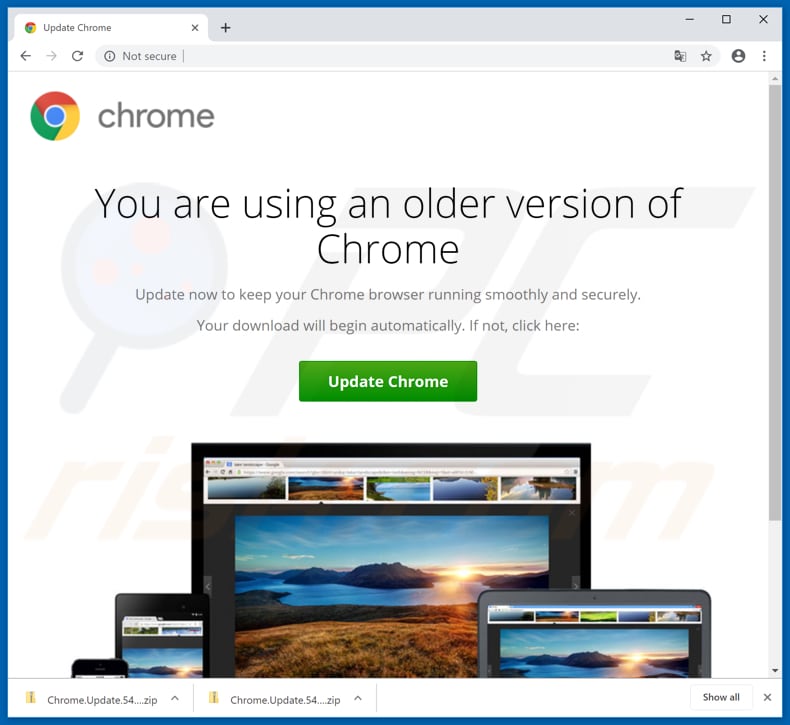
Screenshot of a fake Google Chrome update archive identified as a malicious file:
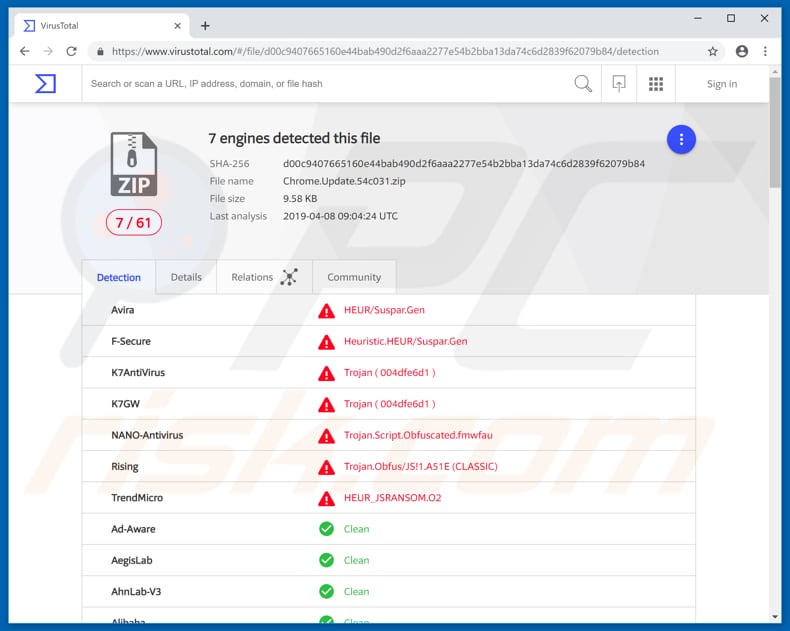
Instant automatic malware removal:
Manual threat removal might be a lengthy and complicated process that requires advanced IT skills. Combo Cleaner is a professional automatic malware removal tool that is recommended to get rid of malware. Download it by clicking the button below:
DOWNLOAD Combo CleanerBy downloading any software listed on this website you agree to our Privacy Policy and Terms of Use. To use full-featured product, you have to purchase a license for Combo Cleaner. 7 days free trial available. Combo Cleaner is owned and operated by RCS LT, the parent company of PCRisk.com.
Quick menu:
- What is Chthonic?
- STEP 1. Manual removal of Chthonic malware.
- STEP 2. Check if your computer is clean.
How to remove malware manually?
Manual malware removal is a complicated task - usually it is best to allow antivirus or anti-malware programs to do this automatically. To remove this malware we recommend using Combo Cleaner Antivirus for Windows.
If you wish to remove malware manually, the first step is to identify the name of the malware that you are trying to remove. Here is an example of a suspicious program running on a user's computer:

If you checked the list of programs running on your computer, for example, using task manager, and identified a program that looks suspicious, you should continue with these steps:
 Download a program called Autoruns. This program shows auto-start applications, Registry, and file system locations:
Download a program called Autoruns. This program shows auto-start applications, Registry, and file system locations:

 Restart your computer into Safe Mode:
Restart your computer into Safe Mode:
Windows XP and Windows 7 users: Start your computer in Safe Mode. Click Start, click Shut Down, click Restart, click OK. During your computer start process, press the F8 key on your keyboard multiple times until you see the Windows Advanced Option menu, and then select Safe Mode with Networking from the list.

Video showing how to start Windows 7 in "Safe Mode with Networking":
Windows 8 users: Start Windows 8 is Safe Mode with Networking - Go to Windows 8 Start Screen, type Advanced, in the search results select Settings. Click Advanced startup options, in the opened "General PC Settings" window, select Advanced startup.
Click the "Restart now" button. Your computer will now restart into the "Advanced Startup options menu". Click the "Troubleshoot" button, and then click the "Advanced options" button. In the advanced option screen, click "Startup settings".
Click the "Restart" button. Your PC will restart into the Startup Settings screen. Press F5 to boot in Safe Mode with Networking.

Video showing how to start Windows 8 in "Safe Mode with Networking":
Windows 10 users: Click the Windows logo and select the Power icon. In the opened menu click "Restart" while holding "Shift" button on your keyboard. In the "choose an option" window click on the "Troubleshoot", next select "Advanced options".
In the advanced options menu select "Startup Settings" and click on the "Restart" button. In the following window you should click the "F5" button on your keyboard. This will restart your operating system in safe mode with networking.

Video showing how to start Windows 10 in "Safe Mode with Networking":
 Extract the downloaded archive and run the Autoruns.exe file.
Extract the downloaded archive and run the Autoruns.exe file.

 In the Autoruns application, click "Options" at the top and uncheck "Hide Empty Locations" and "Hide Windows Entries" options. After this procedure, click the "Refresh" icon.
In the Autoruns application, click "Options" at the top and uncheck "Hide Empty Locations" and "Hide Windows Entries" options. After this procedure, click the "Refresh" icon.

 Check the list provided by the Autoruns application and locate the malware file that you want to eliminate.
Check the list provided by the Autoruns application and locate the malware file that you want to eliminate.
You should write down its full path and name. Note that some malware hides process names under legitimate Windows process names. At this stage, it is very important to avoid removing system files. After you locate the suspicious program you wish to remove, right click your mouse over its name and choose "Delete".

After removing the malware through the Autoruns application (this ensures that the malware will not run automatically on the next system startup), you should search for the malware name on your computer. Be sure to enable hidden files and folders before proceeding. If you find the filename of the malware, be sure to remove it.

Reboot your computer in normal mode. Following these steps should remove any malware from your computer. Note that manual threat removal requires advanced computer skills. If you do not have these skills, leave malware removal to antivirus and anti-malware programs.
These steps might not work with advanced malware infections. As always it is best to prevent infection than try to remove malware later. To keep your computer safe, install the latest operating system updates and use antivirus software. To be sure your computer is free of malware infections, we recommend scanning it with Combo Cleaner Antivirus for Windows.
Frequently Asked Questions (FAQ)
My computer is infected with Chthonic malware, should I format my storage device to get rid of it?
Malware removal rarely requires formatting.
What are the biggest issues that Chthonic malware can cause?
The dangers posed by an infection depend on the malicious program's capabilities and the attackers' goals. Chthonic is a trojan that seeks sensitive data, particularly banking-related information. Generally, infections of this kind can lead to severe privacy issues, financial losses, and identity theft.
What is the purpose of Chthonic malware?
Malware is primarily used to generate revenue. However, cyber criminals can also use malignant programs to amuse themselves, carry out personal vendettas, disrupt processes (e.g., sites, services, companies, etc.), engage in hacktivism, and launch politically/geopolitically motivated attacks.
How did Chthonic malware infiltrate my computer?
Malware is most commonly proliferated via drive-by downloads, backdoor/loader-type trojans, online scams, malicious attachments/links in spam emails/messages, suspicious download channels (e.g., freeware and third-party sites, P2P sharing networks, etc.), illegal software activation tools ("cracks"), and fake updates. Furthermore, some malicious programs can self-spread through local networks and removable storage devices.
Will Combo Cleaner protect me from malware?
Combo Cleaner is designed to scan computers and eliminate all types of threats. It is capable of detecting and removing most of the known malware infections. Keep in mind that performing a full system scan is essential since sophisticated malicious software typically hides deep within systems.
Share:

Tomas Meskauskas
Expert security researcher, professional malware analyst
I am passionate about computer security and technology. I have an experience of over 10 years working in various companies related to computer technical issue solving and Internet security. I have been working as an author and editor for pcrisk.com since 2010. Follow me on Twitter and LinkedIn to stay informed about the latest online security threats.
PCrisk security portal is brought by a company RCS LT.
Joined forces of security researchers help educate computer users about the latest online security threats. More information about the company RCS LT.
Our malware removal guides are free. However, if you want to support us you can send us a donation.
DonatePCrisk security portal is brought by a company RCS LT.
Joined forces of security researchers help educate computer users about the latest online security threats. More information about the company RCS LT.
Our malware removal guides are free. However, if you want to support us you can send us a donation.
Donate
▼ Show Discussion