Get free scan and check if your device is infected.
Remove it nowTo use full-featured product, you have to purchase a license for Combo Cleaner. Seven days free trial available. Combo Cleaner is owned and operated by RCS LT, the parent company of PCRisk.com.
What is Zumanek?
Zumanek is high-risk malware categorized as a banking/Remote Access Trojan (RAT). This malware is distributed using social engineering. In this way, cyber criminals trick users into downloading and installing Zumanek without their consent. The presence of this infection might cause various privacy issues and significant financial loss.
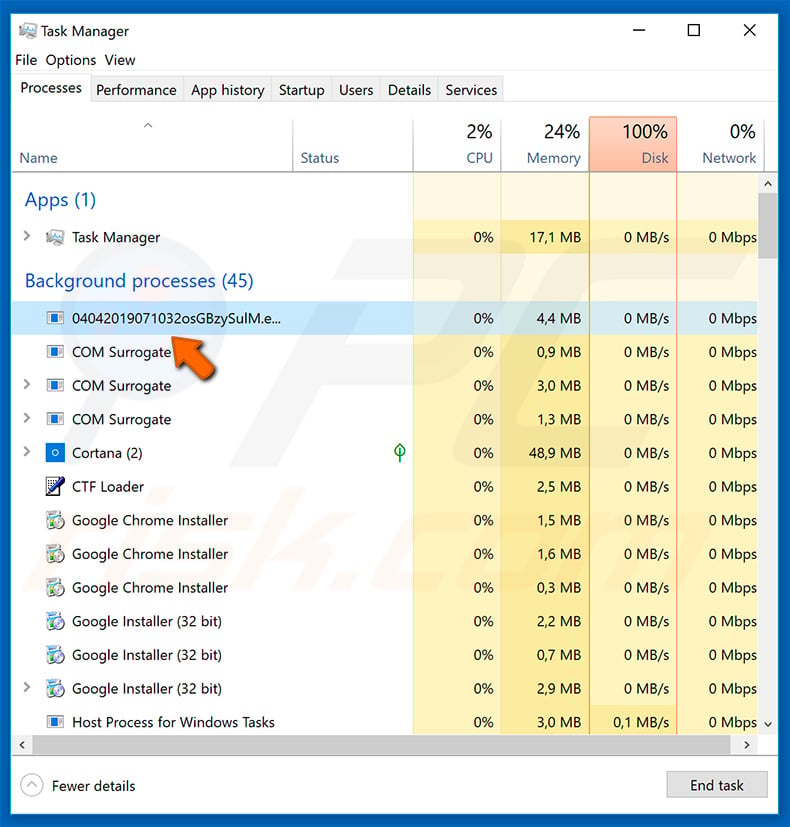
The main purpose of Zumanek is to steal bank account and cryptowallet credentials. At time of research, Zumanek targeted users mainly in Brazil (full list of targeted banks and cryptowallets). The dropper (the 'executable' which downloads Zumanek) checks whether the system locale is pt-br (Brazil). If this is not the case, the malware is not downloaded.
Furthermore, most of the targeted banks are Brazilian. Clearly, cyber criminals aim to generate as much revenue as possible. Therefore, hijacked bank accounts and cryptowallets will probably be misused through online purchases, money transfers, etc. Thus, the presence of this infection might lead to significant financial loss.
As Zumanek is also categorized as a RAT, it allows cyber criminals to manipulate the hijacked system, however, the list of supported features (commands) suggests that this is done only to monitor the system itself (e.g., Zumanek can take screenshots, check system information, close browsers, restart the computer, etc.).
Therefore, it appears that criminals do not use Zumanek to proliferate other viruses, however, screen capturing and other similar features can allow cyber criminals to gain access to various personal information (e.g., photos, personal chats, logins/passwords, etc.).
Therefore, the presence of this infection can lead to serious privacy issues or even identity theft. You should eliminate Zumanek immediately.
| Name | Zumanek virus |
| Threat Type | Trojan, Password-stealing virus, Banking malware, Spyware, Remote access trojan (RAT). |
| Detection Names (04042019071032osGBzySulM.bin) |
BitDefender (Trojan.GenericKD.31860390), Emsisoft (Trojan.GenericKD.31860390 (B)), ESET-NOD32 (a variant of Win32/Spy.Zumanek.DI), Kaspersky (Trojan-Downloader.Win32.Delf.kwht), Full List (VirusTotal). |
| Malicious Process Name(s) | Random string. |
| Symptoms | Trojans are designed to stealthily infiltrate the victim's computer and remain silent. Thus no particular symptoms are clearly visible on an infected machine. |
| Distribution methods | Infected email attachments, malicious online advertisements, social engineering, software cracks. |
| Damage | Stolen banking information, passwords, identity theft, system manipulation. |
| Malware Removal (Windows) |
To eliminate possible malware infections, scan your computer with legitimate antivirus software. Our security researchers recommend using Combo Cleaner. Download Combo CleanerTo use full-featured product, you have to purchase a license for Combo Cleaner. 7 days free trial available. Combo Cleaner is owned and operated by RCS LT, the parent company of PCRisk.com. |
The internet is full of trojan-type infections that allow cyber criminals to manipulate the system and steal personal data. Examples include Rescoms, njRat, and Chthonic.
The developers are different and thus the functionality might also differ, however, all infections pose a significant threat to your privacy and financial/computer safety. Therefore, infections of this type should be eliminated immediately.
How did Zumanek infiltrate my computer?
As mentioned above, Zumanek is proliferated via social engineering - psychological manipulation of unsuspecting users. Cyber criminals use spam email campaigns and unofficial software download sources. Spam campaigns are used to send hundreds of thousands of emails with malicious attachments and deceptive messages encouraging users to open them.
These attachments are usually presented as important documents (invoices, receipts, bills, etc.), however, this is merely to trick people and give the impression of legitimacy.
Third party software download sources (torrents, eMule, freeware download websites, free file hosting sites, etc.) are used to present malicious executables as legitimate software - again, users are tricked into manually downloading and executing malware. The dropper designed to inject Zumanek checks if system locale is pt-br.
This malware also checks for the presence of anti-virus/anti-spyware suites, including AVAST, COMODO, 360 Total Security, and whether the system environment is "sandboxed". If the system locale is not pt-br and an anti-virus suite or sandbox environment is detected, the process is terminated immediately.
After downloading Zumanek (which is archived), dropper extracts it and checks to ensure downloaded executables/DLL files are not damaged.
If these checks pass, the malware is executed. If not, dropper changes Zumanek files status to "hidden" and terminates itself. Ultimately, the main reasons for this computer infection are poor knowledge of these threats and careless behavior.
How to avoid installation of malware?
The key to computer safety is caution. Therefore, pay close attention when browsing the internet and downloading, installing, and updating software. Carefully analyze each email attachment received. Files/links that are irrelevant and those received from suspicious/unrecognizable email addresses should never be opened.
Download software from official sources only, using direct download links. Third party downloaders/installers often include rogue applications, and thus these tools should never be used. Similar rules apply to software updates. Keep installed applications/operating systems updated.
To achieve this, however, use implemented functions or tools provided by the official developer. Lastly, have a reputable anti-virus/anti-spyware suite installed and running - these tools detect and eliminate malware before the system is harmed.
If you believe that your computer is already infected, we recommend running a scan with Combo Cleaner Antivirus for Windows to automatically eliminate infiltrated malware.
List of banks and crypto companies (cryptowallets) targeted by Zumanek:
- BANCOORIGINAL
- BANCORENDIMENTO
- BANESTES
- BANPAR
- BANRISUL
- BBCOMBR
- BITCOIN
- BLOCKCHAIN
- BRADA (ie: BRADESCO)
- CASHIER
- CITIBANK
- FOXBIT
- HSBC
- ITA (ie: ITAU)
- MERCADOBITCION
- SANTA (ie: SANTANDER)
- SICOOB
- SICREDI
- UNICRED
List of Zumanek commands:
ABRIRCHROMEABRIRCHROME; ABRIRFIREFOX; ABRIRIEXPLORER; ATIVAKEYLOG; AtivaAERO; BANRISULSENHA; BBFISICASENHA8; BBFISICASENHACONTA; BBGFSENERATED; BBGFSENHACONTA; BLOCK BANRISUL; BLOCK CITIBANK; BLOCK SICOOB; BLOCKBANESTES; BLOCKBB; BLOCKED; BLOCKEDUNICRED; BLOCKOUT; BLOCKOUTHSBC; BLOQUEARSICREDI; BRADACHAVE; BRADAPOSICAOTABELA; BRADATOKEN; CANCELATELA; CEFASSINATURA; CHANGE BMP; CLOSEBROWSERS; CLOTHING; COLARDATA; CRIARDESKTOP; DELETARKL; DESATIVAKEYLOG; DESATIVATRUSTEER; DETAILSHOW; DETONARPC; DISABLED; ENIVARAJUSTEXY; ENIVARCLIQUEARRASTA0; ENIVARCLIQUEARRASTA1; ENIVARCLIQUEINVERSO; ENIVARMOUSEMOVE; ENIVARTEXTO; ENVELOPE; ENVELOPES; ENVIARAUTOGETHANDLES0; ENVIARAUTOGETHANDLES1; ENVIARDESCONECTAPHOTO; ENVIARINTERVALOMOVEMOUSE; ENVIARMESSAGEBOX; EXECUTARPCHUNTER; FECHARINFO; FECHARKL; FINALIZARINFO; HIDE BROADCASTS; ITADATANASCIMENTO; ITAFISICASENHA; ITAFISICASMSTOKENITAFISICASMSTOKEN; ITAFISICATOKEN; ITATABELA; LIBERAATUALIZA; LIST OF MODULES; LISTARDESKTOPS; LISTARHANDLES; MATAHOOK; MAXIMIZARBROWSER; MINIMIZARBROWSER; RECEBERDADOSKEY; RECONECTEDMARKET; RESETARKL; RESTART; RESTARTKL; SANTAASSTOKEN; SANTAINSINATURA; SANTASMSTOKEN; SANTASOTOKEN; SANTATABELA; SANTATOKEN; SEND TO A PHOTO; SEND TO FRIENDLY; SETARHANDLEALVO; SETBROWSER; SHOWCASE; SICOOBASSINATURA; SICOOBSENHA4; SICOOBSENHA6; SICOOBTOKEN; SICREDIASSINATURA; SICREDITOKEN; TIPOPRINT; TRAVAGENERICA; TRAVAUPD; TYPEFOTO; UNICREDASSINATURA; UNICREDITOKEN; UPDATE; UPDATE MODULE; UPDATED; UPDATES; UPDATESICREDI; XYRECORTE
Screenshot of Zumanek detections in VirusTotal:
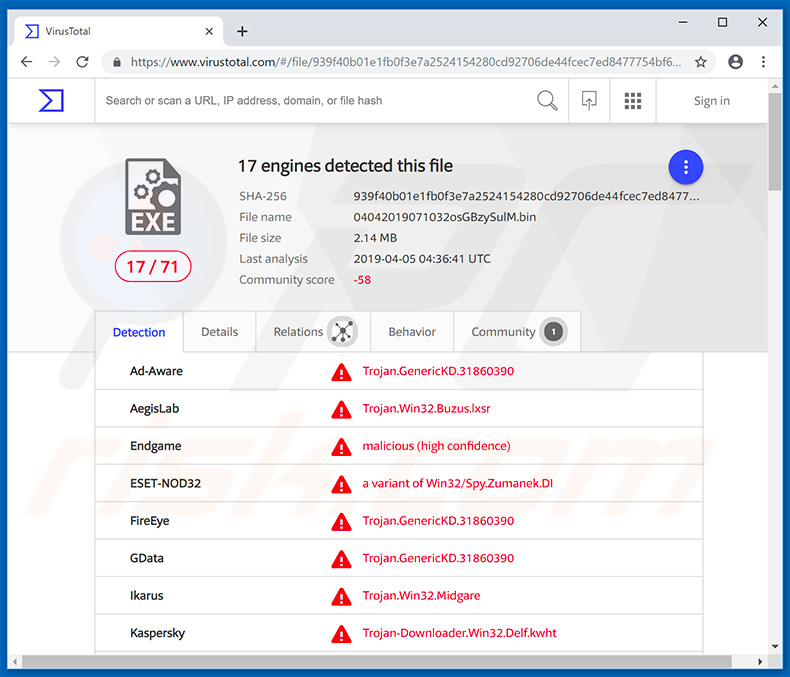
Instant automatic malware removal:
Manual threat removal might be a lengthy and complicated process that requires advanced IT skills. Combo Cleaner is a professional automatic malware removal tool that is recommended to get rid of malware. Download it by clicking the button below:
DOWNLOAD Combo CleanerBy downloading any software listed on this website you agree to our Privacy Policy and Terms of Use. To use full-featured product, you have to purchase a license for Combo Cleaner. 7 days free trial available. Combo Cleaner is owned and operated by RCS LT, the parent company of PCRisk.com.
Quick menu:
- What is Zumanek?
- STEP 1. Manual removal of Zumanek malware.
- STEP 2. Check if your computer is clean.
How to remove malware manually?
Manual malware removal is a complicated task - usually it is best to allow antivirus or anti-malware programs to do this automatically. To remove this malware we recommend using Combo Cleaner Antivirus for Windows.
If you wish to remove malware manually, the first step is to identify the name of the malware that you are trying to remove. Here is an example of a suspicious program running on a user's computer:

If you checked the list of programs running on your computer, for example, using task manager, and identified a program that looks suspicious, you should continue with these steps:
 Download a program called Autoruns. This program shows auto-start applications, Registry, and file system locations:
Download a program called Autoruns. This program shows auto-start applications, Registry, and file system locations:

 Restart your computer into Safe Mode:
Restart your computer into Safe Mode:
Windows XP and Windows 7 users: Start your computer in Safe Mode. Click Start, click Shut Down, click Restart, click OK. During your computer start process, press the F8 key on your keyboard multiple times until you see the Windows Advanced Option menu, and then select Safe Mode with Networking from the list.

Video showing how to start Windows 7 in "Safe Mode with Networking":
Windows 8 users: Start Windows 8 is Safe Mode with Networking - Go to Windows 8 Start Screen, type Advanced, in the search results select Settings. Click Advanced startup options, in the opened "General PC Settings" window, select Advanced startup.
Click the "Restart now" button. Your computer will now restart into the "Advanced Startup options menu". Click the "Troubleshoot" button, and then click the "Advanced options" button. In the advanced option screen, click "Startup settings".
Click the "Restart" button. Your PC will restart into the Startup Settings screen. Press F5 to boot in Safe Mode with Networking.

Video showing how to start Windows 8 in "Safe Mode with Networking":
Windows 10 users: Click the Windows logo and select the Power icon. In the opened menu click "Restart" while holding "Shift" button on your keyboard. In the "choose an option" window click on the "Troubleshoot", next select "Advanced options".
In the advanced options menu select "Startup Settings" and click on the "Restart" button. In the following window you should click the "F5" button on your keyboard. This will restart your operating system in safe mode with networking.

Video showing how to start Windows 10 in "Safe Mode with Networking":
 Extract the downloaded archive and run the Autoruns.exe file.
Extract the downloaded archive and run the Autoruns.exe file.

 In the Autoruns application, click "Options" at the top and uncheck "Hide Empty Locations" and "Hide Windows Entries" options. After this procedure, click the "Refresh" icon.
In the Autoruns application, click "Options" at the top and uncheck "Hide Empty Locations" and "Hide Windows Entries" options. After this procedure, click the "Refresh" icon.

 Check the list provided by the Autoruns application and locate the malware file that you want to eliminate.
Check the list provided by the Autoruns application and locate the malware file that you want to eliminate.
You should write down its full path and name. Note that some malware hides process names under legitimate Windows process names. At this stage, it is very important to avoid removing system files. After you locate the suspicious program you wish to remove, right click your mouse over its name and choose "Delete".

After removing the malware through the Autoruns application (this ensures that the malware will not run automatically on the next system startup), you should search for the malware name on your computer. Be sure to enable hidden files and folders before proceeding. If you find the filename of the malware, be sure to remove it.

Reboot your computer in normal mode. Following these steps should remove any malware from your computer. Note that manual threat removal requires advanced computer skills. If you do not have these skills, leave malware removal to antivirus and anti-malware programs.
These steps might not work with advanced malware infections. As always it is best to prevent infection than try to remove malware later. To keep your computer safe, install the latest operating system updates and use antivirus software. To be sure your computer is free of malware infections, we recommend scanning it with Combo Cleaner Antivirus for Windows.
Share:

Tomas Meskauskas
Expert security researcher, professional malware analyst
I am passionate about computer security and technology. I have an experience of over 10 years working in various companies related to computer technical issue solving and Internet security. I have been working as an author and editor for pcrisk.com since 2010. Follow me on Twitter and LinkedIn to stay informed about the latest online security threats.
PCrisk security portal is brought by a company RCS LT.
Joined forces of security researchers help educate computer users about the latest online security threats. More information about the company RCS LT.
Our malware removal guides are free. However, if you want to support us you can send us a donation.
DonatePCrisk security portal is brought by a company RCS LT.
Joined forces of security researchers help educate computer users about the latest online security threats. More information about the company RCS LT.
Our malware removal guides are free. However, if you want to support us you can send us a donation.
Donate
▼ Show Discussion