Get free scan and check if your device is infected.
Remove it nowTo use full-featured product, you have to purchase a license for Combo Cleaner. Seven days free trial available. Combo Cleaner is owned and operated by RCS LT, the parent company of PCRisk.com.
What is Rescoms?
Rescoms is a new version of Remcos RAT. This program is a Remote Access Tool (RAT) and can be used by anyone for legitimate purposes, however, many cyber criminals use it to generate revenue in malicious ways.
They attempt to trick people into installing these programs on their computers using spam campaigns that send emails with attachments. Once opened, these attached files download and install malicious programs (in this case, the Rescoms RAT).
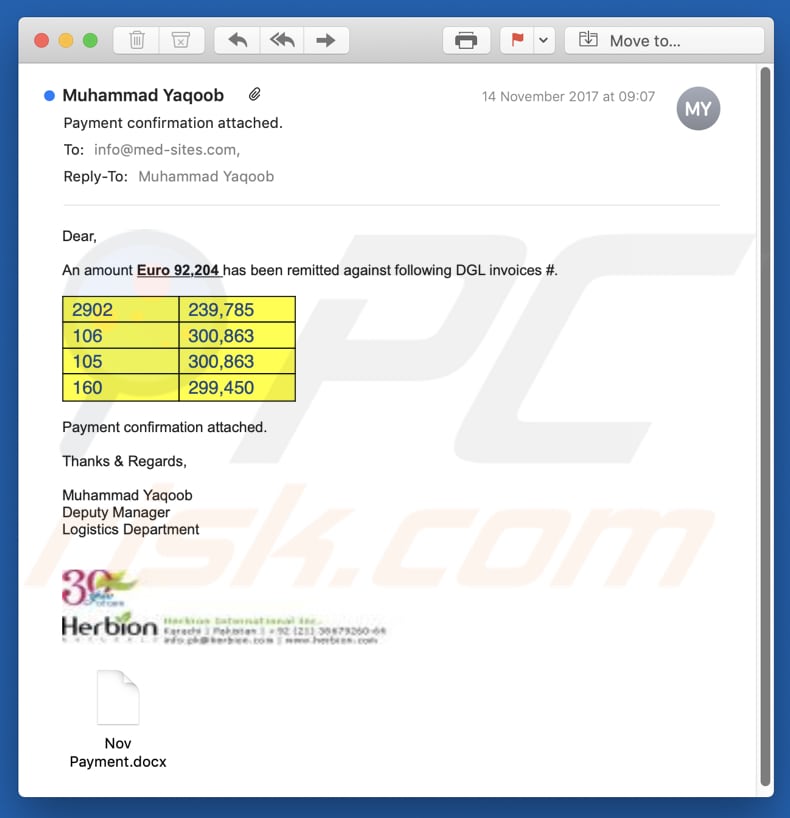
More about Rescoms
The Rescoms program allows control of computers remotely so that various actions can be performed on them. Cyber criminals use RATs to perform malicious activities such as stealing personal information including passwords, logins (usernames), monitoring computing activities (to see what people are doing with their computers in real-time), and taking screenshots.
Additionally, Rescoms is capable of downloading various files and could be used to infect computers with viruses such as ransomware.
It is also capable of working as a keylogger. It can capture each key press and, for example, record typed information from emails, messaging applications, and extract usernames, passwords (including bank account details), and various other personal data.
Cyber criminals who successfully trick people into installing these tools cause problems relating to privacy, browsing safety, financial/data loss, computer infections, and so on. If there is any reason to believe that Rescoms or another similar Remote Access Tool (Trojan) is installed on your computer, remove it immediately.
| Name | Rescoms remote access tool |
| Threat Type | Trojan, Password-stealing virus, Banking malware, Spyware. |
| Symptoms | Trojans are designed to stealthily infiltrate the victim's computer and remain silent. Thus, no particular symptoms are clearly visible on an infected machine. |
| Distribution methods | Infected email attachments, malicious online advertisements, social engineering, software cracks. |
| Damage | Stolen banking information, passwords, identity theft, victim's computer added to a botnet. |
| Malware Removal (Windows) |
To eliminate possible malware infections, scan your computer with legitimate antivirus software. Our security researchers recommend using Combo Cleaner. Download Combo CleanerTo use full-featured product, you have to purchase a license for Combo Cleaner. 7 days free trial available. Combo Cleaner is owned and operated by RCS LT, the parent company of PCRisk.com. |
Examples of similar malware
Spam campaigns can be used to spread a number of computer infections, including trojan-type programs such as Adwind, Hancitor, TrickBot, NanoCore, Hawkeye, and many others. Spam campaigns are used to proliferate viruses that help cyber criminals to generate revenue by stealing private details. This can cause financial and other issues for innocent users.
Rescoms RAT trojan technical analysis:
- Detection names: BitDefender (Backdoor.Rescoms.A), Kaspersky (HEUR:Trojan.Win32.Generic), ESET-NOD32 (a variant of Win32/Rescoms.B)
- Full list of antivirus detections: VirusTotal
- Executable filename: 08559537b0f25b2d81b5cb19c3a9364a.virus
- Sample first submitted: 2019-03-29 (created 2019-03-06)
Malicious Microsoft Word document technical analysis:
- Detection names: Avast (VBA:Downloader-FWH [Trj]), Kaspersky (HEUR:Trojan.Script.Generic), ESET-NOD32 (VBA/TrojanDownloader.Agent.LZT)
- Full list of antivirus detections: VirusTotal
- Executable filename: CERT_UTIL.doc
- Sample first submitted: 2019-04-01 (created 2019-03-27)
How did Rescoms infiltrate my computer?
In our example, cyber criminals sent an email which is presented as message regarding invoices. It contains a Microsoft Office (Word) document disguised as a payment confirmation. Once opened, it downloads and installs the Rescoms RAT. This is now possible, however, without first giving permission to enable macros commands (i.e. to disable Protected View mode).
Most spam campaigns used to proliferate computer infections contain attachments that download and install malicious programs, however, they can only do this only if they are first opened by the potential victim.
How to avoid installation of malware?
Be careful with emails that include attached files, especially if they seem irrelevant and received from unknown email addresses. If the email seems suspicious, the safest way to avoid any damage is to ignore it. Note that spam campaigns are not the only way to proliferate viruses.
To avoid having them installed inadvertently, download your software using official websites and not dubious pages, third party downloaders, Peer-to-Peer networks, and so on. Do not use unofficial updaters to update installed software. The safest way to keep you software up-to-date is to use implemented functions or tools that are provided by official developers.
Software cracking tools supposedly activate programs free of charge, however, they often cause computer infections. Furthermore, using these tools is a cyber crime. Finally, have a reputable anti-spyware or anti-virus suite installed and enabled.
If you believe that your computer is already infected, we recommend running a scan with Combo Cleaner Antivirus for Windows to automatically eliminate infiltrated malware.
Malicious attachment designed to inject Rescoms:
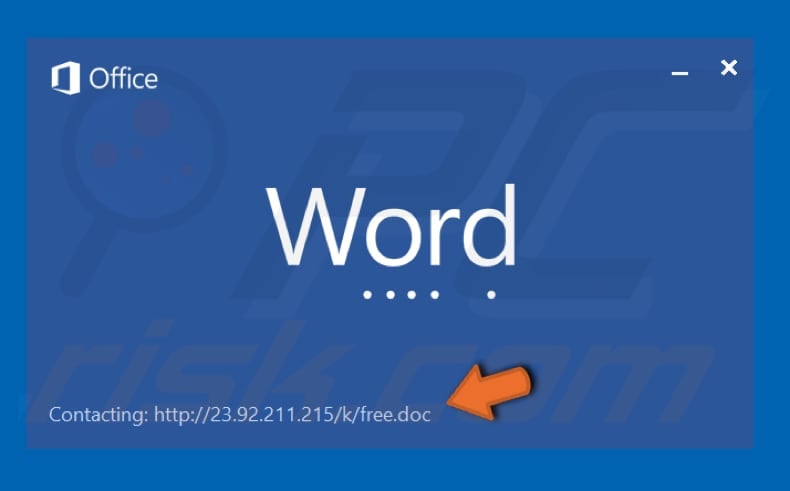
Screenshot of Remcos (Rescoms) admin panel used to control the RAT:
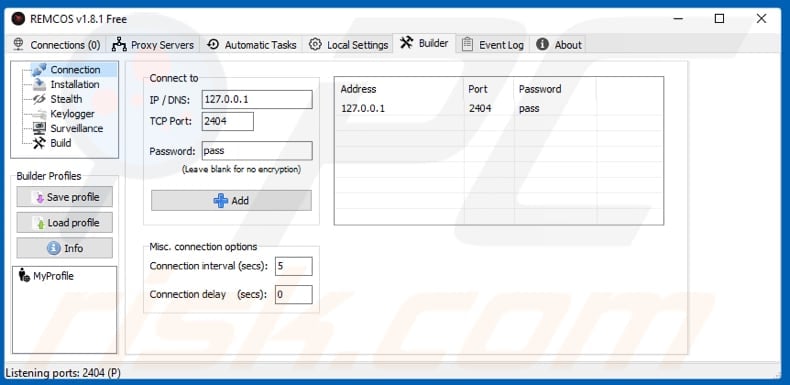
Process of the installed Remote Access Tool running in Task Manager as "REMCOS RAT 2.exe":
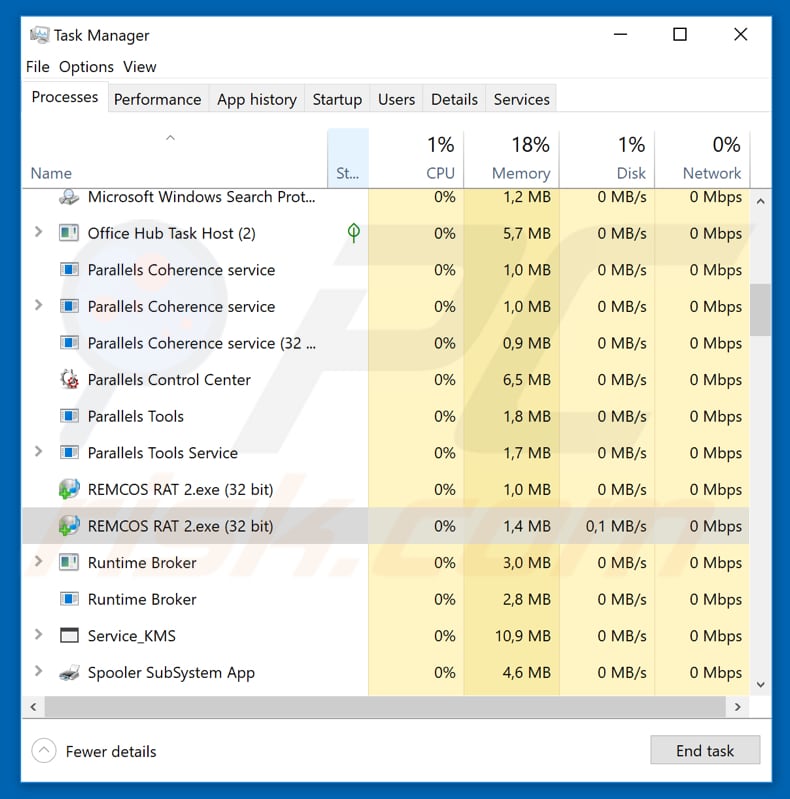
Update August 7, 2024 - In May 2024, Rescoms was observed being spread through phishing campaigns aimed at small and medium-sized businesses in Poland (also in Romania and Italy). In these campaigns, cybercriminals distributed emails containing ISO or RAR files. Within these files, cybercriminals placed a loader designed to deploy Rescoms or other malware.
Alongside Rescoms, the campaigns also deployed Agent Tesla and FormBook malware. Cybercriminals exploited previously compromised email accounts and company servers to distribute malicious emails, host malicious software, and gather information.
Instant automatic malware removal:
Manual threat removal might be a lengthy and complicated process that requires advanced IT skills. Combo Cleaner is a professional automatic malware removal tool that is recommended to get rid of malware. Download it by clicking the button below:
DOWNLOAD Combo CleanerBy downloading any software listed on this website you agree to our Privacy Policy and Terms of Use. To use full-featured product, you have to purchase a license for Combo Cleaner. 7 days free trial available. Combo Cleaner is owned and operated by RCS LT, the parent company of PCRisk.com.
Quick menu:
- What is Rescoms?
- STEP 1. Manual removal of Rescoms malware.
- STEP 2. Check if your computer is clean.
How to remove malware manually?
Manual malware removal is a complicated task - usually it is best to allow antivirus or anti-malware programs to do this automatically. To remove this malware we recommend using Combo Cleaner Antivirus for Windows.
If you wish to remove malware manually, the first step is to identify the name of the malware that you are trying to remove. Here is an example of a suspicious program running on a user's computer:

If you checked the list of programs running on your computer, for example, using task manager, and identified a program that looks suspicious, you should continue with these steps:
 Download a program called Autoruns. This program shows auto-start applications, Registry, and file system locations:
Download a program called Autoruns. This program shows auto-start applications, Registry, and file system locations:

 Restart your computer into Safe Mode:
Restart your computer into Safe Mode:
Windows XP and Windows 7 users: Start your computer in Safe Mode. Click Start, click Shut Down, click Restart, click OK. During your computer start process, press the F8 key on your keyboard multiple times until you see the Windows Advanced Option menu, and then select Safe Mode with Networking from the list.

Video showing how to start Windows 7 in "Safe Mode with Networking":
Windows 8 users: Start Windows 8 is Safe Mode with Networking - Go to Windows 8 Start Screen, type Advanced, in the search results select Settings. Click Advanced startup options, in the opened "General PC Settings" window, select Advanced startup.
Click the "Restart now" button. Your computer will now restart into the "Advanced Startup options menu". Click the "Troubleshoot" button, and then click the "Advanced options" button. In the advanced option screen, click "Startup settings".
Click the "Restart" button. Your PC will restart into the Startup Settings screen. Press F5 to boot in Safe Mode with Networking.

Video showing how to start Windows 8 in "Safe Mode with Networking":
Windows 10 users: Click the Windows logo and select the Power icon. In the opened menu click "Restart" while holding "Shift" button on your keyboard. In the "choose an option" window click on the "Troubleshoot", next select "Advanced options".
In the advanced options menu select "Startup Settings" and click on the "Restart" button. In the following window you should click the "F5" button on your keyboard. This will restart your operating system in safe mode with networking.

Video showing how to start Windows 10 in "Safe Mode with Networking":
 Extract the downloaded archive and run the Autoruns.exe file.
Extract the downloaded archive and run the Autoruns.exe file.

 In the Autoruns application, click "Options" at the top and uncheck "Hide Empty Locations" and "Hide Windows Entries" options. After this procedure, click the "Refresh" icon.
In the Autoruns application, click "Options" at the top and uncheck "Hide Empty Locations" and "Hide Windows Entries" options. After this procedure, click the "Refresh" icon.

 Check the list provided by the Autoruns application and locate the malware file that you want to eliminate.
Check the list provided by the Autoruns application and locate the malware file that you want to eliminate.
You should write down its full path and name. Note that some malware hides process names under legitimate Windows process names. At this stage, it is very important to avoid removing system files. After you locate the suspicious program you wish to remove, right click your mouse over its name and choose "Delete".

After removing the malware through the Autoruns application (this ensures that the malware will not run automatically on the next system startup), you should search for the malware name on your computer. Be sure to enable hidden files and folders before proceeding. If you find the filename of the malware, be sure to remove it.

Reboot your computer in normal mode. Following these steps should remove any malware from your computer. Note that manual threat removal requires advanced computer skills. If you do not have these skills, leave malware removal to antivirus and anti-malware programs.
These steps might not work with advanced malware infections. As always it is best to prevent infection than try to remove malware later. To keep your computer safe, install the latest operating system updates and use antivirus software. To be sure your computer is free of malware infections, we recommend scanning it with Combo Cleaner Antivirus for Windows.
Frequently Asked Questions (FAQ)
My computer is infected with Rescoms malware, should I format my storage device to get rid of it?
Formatting your storage device will remove Rescoms malware but will also erase all your data. It's better to first run a scan with a trusted security tool to see if it can detect and remove the malware without losing your files.
What are the biggest issues that malware can cause?
Malware can slow down your computer, damage (or lock) files or the whole system, steal sensitive data, cause identity theft and financial loss, and lead to further infections
What is the purpose of Rescoms?
Rescoms is a version of Remcos RAT, a Remote Access Tool that can be used to for malicious purposes, such as stealing sensitive information and injecting additional payloads.
How did Rescoms infiltrate my computer?
Rescoms likely infiltrated your computer through a spam email with a malicious attachment that, once opened, installed the RAT.
Will Combo Cleaner protect me from malware?
Yes, Combo Cleaner can detect and remove most malware infections. Since advanced malware often hides deep within the system, performing a full system scan is required to eliminate it.
Share:

Tomas Meskauskas
Expert security researcher, professional malware analyst
I am passionate about computer security and technology. I have an experience of over 10 years working in various companies related to computer technical issue solving and Internet security. I have been working as an author and editor for pcrisk.com since 2010. Follow me on Twitter and LinkedIn to stay informed about the latest online security threats.
PCrisk security portal is brought by a company RCS LT.
Joined forces of security researchers help educate computer users about the latest online security threats. More information about the company RCS LT.
Our malware removal guides are free. However, if you want to support us you can send us a donation.
DonatePCrisk security portal is brought by a company RCS LT.
Joined forces of security researchers help educate computer users about the latest online security threats. More information about the company RCS LT.
Our malware removal guides are free. However, if you want to support us you can send us a donation.
Donate
▼ Show Discussion