Get free scan and check if your device is infected.
Remove it nowTo use full-featured product, you have to purchase a license for Combo Cleaner. Seven days free trial available. Combo Cleaner is owned and operated by RCS LT, the parent company of PCRisk.com.
What is COM Surrogate?
COM Surrogate is a genuine Windows 10 process that is designed to run various program extensions. Users are more or less certain to find this process in Windows Task Manager.
Therefore, the presence of this process does not mean that the system is infected, however, some viruses are developed to disguise themselves using COM Surrogate process names to prevent detection.
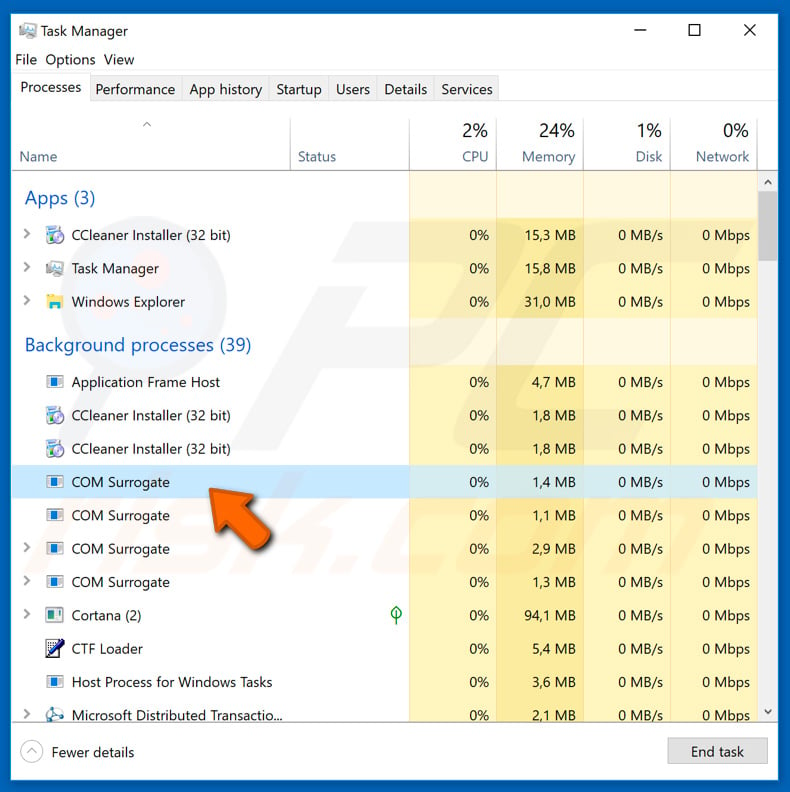
More about the COM Surrogate process
The COM Surrogate process name indicates that the system is running various software (e.g., Internet Explorer) extensions. These extensions are called COM Objects, hence the use of the COM Surrogate name. This process title may not be obvious to regular users, since it has no icon and the name seems rather unusual. Therefore, users often believe that the system is infected and that this process is malicious.
In most cases, however, it is not. Be aware that the genuine COM Surrogate process runs a dllhost.exe application, which is placed in the "\Windows\System32" folder. If, however, you have checked COM Surrogate's properties and noticed that it is running another application, your system is probably infected. High-risk viruses often hide behind the names of legitimate system processes to avoid detection.
Furthermore, the genuine COM Surrogate process uses few computer resources (it barely uses any CPU and takes just a few megabytes of RAM). Therefore, high resource use can also indicate a computer infection.
If you have noticed a COM Surrogate process using many resources and running an application other than dllhost.exe from the "\Windows\System32" directory, scan the system with a reputable anti-virus/anti-spyware suite and delete all detected threats immediately.
Most malware infections that disguise themselves as genuine Windows processes are trojans (which collect sensitive data, open back doors, allow criminals to remotely manipulate the system, etc.) and ransomware (which encrypts data, locks the computer screen, etc.).
The presence of these programs might lead to serious privacy issues, significant financial/data loss, and further system infections.
| Name | COM Surrogate malware |
| Threat Type | Trojan, Password stealing virus, Banking malware, Spyware, Cryptominer, Ransomware. |
| Detection Names (COM Surrogate.exe) | Avast (Win32:Rootkit-gen [Rtk]), BitDefender (Trojan.Agent.CGGA), ESET-NOD32 (A Variant Of Win32/Injector.DOBQ), Kaspersky (Backdoor.Win32.Agent.gtth), Full List (VirusTotal) |
| Malicious Process Name(s) | COM Surrogate. |
| Symptoms | Trojans are designed to stealthily infiltrate the victim's computer and remain silent. Thus, no particular symptoms are clearly visible on an infected machine. |
| Distribution methods | Infected email attachments, malicious online advertisements, social engineering, software cracks. |
| Additional Information | COM Surrogate is a genuine Windows 10 process, however, some trojans hide behind this name to avoid detection. The genuine COM Surrogate process runs the dllhost.exe application, which is placed in the \Windows\System32 folder and barely uses any computer resources. Fake COM Surrogate processes are easily distinguishable, since they run apps placed elsewhere and often extensive resources. |
| Damage | Stolen banking information, passwords, identity theft, victim's computer added to a botnet, financial/data losses, decreased computer performance. |
| Malware Removal (Windows) |
To eliminate possible malware infections, scan your computer with legitimate antivirus software. Our security researchers recommend using Combo Cleaner. Download Combo CleanerTo use full-featured product, you have to purchase a license for Combo Cleaner. 7 days free trial available. Combo Cleaner is owned and operated by RCS LT, the parent company of PCRisk.com. |
More about malware
The internet is full of trojan/ransomware-type infections (e.g., Bolik, Tofsee, SadComputer, LOVE, etc.).
The behavior of these infections can differ (e.g., stealing account credentials, connecting infected computer to a botnet, allowing cyber criminals to control the system remotely, encrypting data to make ransom demands, and so on), however, all of these viruses pose a significant threat to your privacy and computer safety. Therefore, you should eliminate these threats immediately.
How did COM Surrogate infiltrate my computer?
Trojans and ransomware are typically proliferated using spam email campaigns, third party software download sources, other trojans, and fake software updaters/cracks.
Spam campaigns are used to send hundreds of thousands of emails that contain deceptive messages encouraging users to open malicious attachments (which are usually presented as invoices, bills, receipts, or other "important documents"). Opening them leads to a computer infection. Unofficial download sources present malicious executables as legitimate software.
Users are tricked into downloading and installing malware manually. Some trojans cause so-called "chain infections". They infiltrate computers and continually install additional malware. Fake updaters infect computers by exploiting outdated software bugs/flaws or simply downloading and installing malware rather than updates.
Cracks work in an identical manner. They allow users to bypass paid software activation free of charge, however, criminals often use them to proliferate malware, and thus users typically end up infecting their computers rather than gaining access to paid features.
How to avoid installation of malware?
The main reasons for computer infections are poor knowledge and careless behavior. The key to safety is caution. Therefore, to prevent computer infections, be very cautious when browsing the internet and downloading, installing, and updating software. If you receive an email from a suspicious address or the attached link/file seems suspicious or irrelevant, do not open anything.
Download apps from official sources only, using direct download links. Third party downloaders/installers often include rogue apps, and thus these tools should never be used. Keep installed applications and operating systems up-to-date. To achieve this, use only implemented functions or tools provided by the official developer.
Never attempt to crack installed applications, since software piracy is a cyber crime and the risk of infections is extremely high.
Have a reputable anti-virus/anti-spyware suite installed and running as these tools detect and eliminate malware before the system is harmed. If you believe that your computer is already infected, we recommend running a scan with Combo Cleaner Antivirus for Windows to automatically eliminate infiltrated malware.
Instant automatic malware removal:
Manual threat removal might be a lengthy and complicated process that requires advanced IT skills. Combo Cleaner is a professional automatic malware removal tool that is recommended to get rid of malware. Download it by clicking the button below:
DOWNLOAD Combo CleanerBy downloading any software listed on this website you agree to our Privacy Policy and Terms of Use. To use full-featured product, you have to purchase a license for Combo Cleaner. 7 days free trial available. Combo Cleaner is owned and operated by RCS LT, the parent company of PCRisk.com.
Quick menu:
- What is COM Surrogate?
- STEP 1. Manual removal of COM Surrogate malware.
- STEP 2. Check if your computer is clean.
How to remove malware manually?
Manual malware removal is a complicated task - usually it is best to allow antivirus or anti-malware programs to do this automatically. To remove this malware we recommend using Combo Cleaner Antivirus for Windows.
If you wish to remove malware manually, the first step is to identify the name of the malware that you are trying to remove. Here is an example of a suspicious program running on a user's computer:

If you checked the list of programs running on your computer, for example, using task manager, and identified a program that looks suspicious, you should continue with these steps:
 Download a program called Autoruns. This program shows auto-start applications, Registry, and file system locations:
Download a program called Autoruns. This program shows auto-start applications, Registry, and file system locations:

 Restart your computer into Safe Mode:
Restart your computer into Safe Mode:
Windows XP and Windows 7 users: Start your computer in Safe Mode. Click Start, click Shut Down, click Restart, click OK. During your computer start process, press the F8 key on your keyboard multiple times until you see the Windows Advanced Option menu, and then select Safe Mode with Networking from the list.

Video showing how to start Windows 7 in "Safe Mode with Networking":
Windows 8 users: Start Windows 8 is Safe Mode with Networking - Go to Windows 8 Start Screen, type Advanced, in the search results select Settings. Click Advanced startup options, in the opened "General PC Settings" window, select Advanced startup.
Click the "Restart now" button. Your computer will now restart into the "Advanced Startup options menu". Click the "Troubleshoot" button, and then click the "Advanced options" button. In the advanced option screen, click "Startup settings".
Click the "Restart" button. Your PC will restart into the Startup Settings screen. Press F5 to boot in Safe Mode with Networking.

Video showing how to start Windows 8 in "Safe Mode with Networking":
Windows 10 users: Click the Windows logo and select the Power icon. In the opened menu click "Restart" while holding "Shift" button on your keyboard. In the "choose an option" window click on the "Troubleshoot", next select "Advanced options".
In the advanced options menu select "Startup Settings" and click on the "Restart" button. In the following window you should click the "F5" button on your keyboard. This will restart your operating system in safe mode with networking.

Video showing how to start Windows 10 in "Safe Mode with Networking":
 Extract the downloaded archive and run the Autoruns.exe file.
Extract the downloaded archive and run the Autoruns.exe file.

 In the Autoruns application, click "Options" at the top and uncheck "Hide Empty Locations" and "Hide Windows Entries" options. After this procedure, click the "Refresh" icon.
In the Autoruns application, click "Options" at the top and uncheck "Hide Empty Locations" and "Hide Windows Entries" options. After this procedure, click the "Refresh" icon.

 Check the list provided by the Autoruns application and locate the malware file that you want to eliminate.
Check the list provided by the Autoruns application and locate the malware file that you want to eliminate.
You should write down its full path and name. Note that some malware hides process names under legitimate Windows process names. At this stage, it is very important to avoid removing system files. After you locate the suspicious program you wish to remove, right click your mouse over its name and choose "Delete".

After removing the malware through the Autoruns application (this ensures that the malware will not run automatically on the next system startup), you should search for the malware name on your computer. Be sure to enable hidden files and folders before proceeding. If you find the filename of the malware, be sure to remove it.

Reboot your computer in normal mode. Following these steps should remove any malware from your computer. Note that manual threat removal requires advanced computer skills. If you do not have these skills, leave malware removal to antivirus and anti-malware programs.
These steps might not work with advanced malware infections. As always it is best to prevent infection than try to remove malware later. To keep your computer safe, install the latest operating system updates and use antivirus software. To be sure your computer is free of malware infections, we recommend scanning it with Combo Cleaner Antivirus for Windows.
COM Surrogate is a genuine WindowsThe COM Surrogate process name indicates that the system is running various software (e.g., Internet Explorer) extensions. These extensions are called COM Objects, thus COM Surrogate name. such process title is not self-explanatory for regular users. It doesn't have any icon and the name looks rather unusual.
Therefore, users often think that the system is infected and that this process is malicious, although in most cases it is not.
Be aware that the genuine COM Surrogate process runs dllhost.exe application which is placed in "\Windows\System32" folder, however, if you have checked COM Surrogate's properties and saw that it is running any other application, then your system is probably infected. It is common to high-risk viruses to hide behind names of legitimate system processes to avoid detection.
Furthermore, the genuine COM Surrogate process uses a very small amount of computer resources (it barely uses any CPU and usually takes just some megabytes of RAM). Therefore, high resource use can also indicate a computer infection.
If you have noticed a COM Surrogate process which uses many resources and runs any other application than dllhost.exe from "\Windows\System32" directory, then scan the system with a reputable anti-virus/anti-spyware suite and delete all detected threats immediately.
Most malware infections that disguise as genuine Windows processes 10 process that designed to run various program extensions.
It is virtually certain that each user can find this process in Windows Task Manager. Therefore, the presence of this process doesn't mean that the system is infected, however, some viruses are developed to disguise using COM Surrogate process names to prevent being detected.
Frequently Asked Questions (FAQ)
My computer is infected with malware, should I format my storage device to get rid of it?
No, you can remove malware (e.g., ransomware) from the operating system without formatting the infected storage device.
What are the biggest issues that malware can cause?
It depends on the capabilities of the malware. Malware can encrypt files, steal sensitive information, mine cryptocurrency, perform DDoS attacks, manage (rename, delete, modify) files, inject other malware, etc.
What is the purpose of a malware?
Cybercriminals malware for different purposes (depending on the type of malware). They can use it to steal personal accounts, identities, money, blackmail victims (e.g., demand money in return for data recovery), mine cryptocurrency using the hardware installed on the infected computer, etc.
How did a malware infiltrate my computer?
In most cases, computers get infected via links or attachments in emails sent by cybercriminals, fake installers for cracked/pirated software, files downloaded from untrustworthy sources, and fake updaters.
Will Combo Cleaner protect me from malware?
Yes, Combo Cleaner can detect and remove almost all known malware. It is important to know that most high-end malware hides deep in the operating system. Therefore, it is necessary to run a full system scan to get rid of such malware.
Share:

Tomas Meskauskas
Expert security researcher, professional malware analyst
I am passionate about computer security and technology. I have an experience of over 10 years working in various companies related to computer technical issue solving and Internet security. I have been working as an author and editor for pcrisk.com since 2010. Follow me on Twitter and LinkedIn to stay informed about the latest online security threats.
PCrisk security portal is brought by a company RCS LT.
Joined forces of security researchers help educate computer users about the latest online security threats. More information about the company RCS LT.
Our malware removal guides are free. However, if you want to support us you can send us a donation.
DonatePCrisk security portal is brought by a company RCS LT.
Joined forces of security researchers help educate computer users about the latest online security threats. More information about the company RCS LT.
Our malware removal guides are free. However, if you want to support us you can send us a donation.
Donate
▼ Show Discussion