Get free scan and check if your device is infected.
Remove it nowTo use full-featured product, you have to purchase a license for Combo Cleaner. Seven days free trial available. Combo Cleaner is owned and operated by RCS LT, the parent company of PCRisk.com.
What is MacSecurityPlus?
MacSecurityPlus is an adware-type application that people usually download and install unintentionally. Once installed, it tracks (records) users' browsing activity and displays various pop-ups ads. It also prevents users from closing the Safari and Google Chrome browsers - it reopens them when they are closed. We strongly recommend that you uninstall this application immediately.

When MacSecurityPlus is installed, it displays a fake system window stating that the Mac computer is low on memory and suggests users free-up memory by closing opened/running applications. The pop-up window hides another window beneath it, a system window in which the MacSecurityPlus app requests permission to control the Google Chrome or Safari browser.
This is to gain access to documents and data stored on the browser and perform various actions using it. By closing the previous pop-up window, people are tricked into clicking the "OK" button on the hidden window and involuntarily giving permission for MacSecurityPlus to control the browser. It also displays these windows when users try to delete it.
We have provided instructions about how to remove this adware-type app below. Other problems with having apps such as MacSecurityPlus installed are display of pop-ups ads and tracking of users' browsing activity. Typically, ads displayed by adware are annoying and conceal underlying content of visited websites.
People who click them are usually redirected to various untrustworthy, potentially malicious websites. Some of these ads might be designed to run scripts that download and install even more unwanted apps. Furthermore, apps such as MacSecurityPlus collect IP addresses, entered search queries, URLs of visited websites, geolocation and other browsing-related data.
It is very likely that developers share all gathered information with third parties who misuse it to generate revenue. Note that some of these people might be cyber criminals.
| Name | Ads by MacSecurityPlus |
| Threat Type | Mac malware, Mac virus. |
| Detection Names (MacSecurityPlus.app) | Avast (MacOS:MaxOfferDeal-C [Adw]), BitDefender (Adware.MAC.Generic.12302), ESET-NOD32 (A Variant Of OSX/Adware.MaxOfferDeal.C), Kaspersky (Not-a-virus:HEUR:AdWare.OSX.Geonei.al), Full List Of Detections (VirusTotal) |
| Symptoms | Your Mac becomes slower than normal, you see unwanted pop-up ads, you are redirected to dubious websites. |
| Distribution methods | Deceptive pop-up ads, free software installers (bundling), fake Flash Player installers, torrent file downloads. |
| Damage | Internet browser tracking (potential privacy issues), displaying of unwanted ads, redirects to dubious websites, loss of private information. |
| Malware Removal (Windows) |
To eliminate possible malware infections, scan your computer with legitimate antivirus software. Our security researchers recommend using Combo Cleaner. Download Combo CleanerTo use full-featured product, you have to purchase a license for Combo Cleaner. 7 days free trial available. Combo Cleaner is owned and operated by RCS LT, the parent company of PCRisk.com. |
Adware-type apps are often presented as 'useful', however, when people download and install them, they start to experience various problems such as information tracking, pop-up ads, and so on. Having these apps installed often leads to unwanted websites and rogue installations. Therefore, remove all adware-type and other PUAs immediately.
How did MacSecurityPlus install on my computer?
People install unwanted apps (including adware) through intrusive advertisements or when software developers use the "bundling" method. Bundling is a deceptive marketing method to trick people into downloading and installing unwanted applications with other, regular software.
PUAs are usually hidden in "Custom", "Advanced" and other similar sections of regular software set-ups. Information about the inclusion of PUAs is not properly disclosed. Furthermore, many people download and install software without changing/checking available setup options, thereby unintentionally allowing PUAs to also be installed.
How to avoid installation of potentially unwanted applications?
To avoid having PUAs installed, download software from official and trustworthy sources an avoid using third party software downloaders, installers, Peer-to-Peer networks such as torrents, and other similar channels/tools. Check all "Advanced", Custom" and other settings that are available in the software setup.
Inspect all checkboxes (especially those ticked by default) and dismiss offers to download or install potentially unwanted applications. Do not trust intrusive ads - once clicked they can redirect to untrustworthy websites such as gambling, pornography, adult dating, and so on.
If you experience these ads and redirects, check for new and unwanted plug-ins, add-ons, and extensions installed on your browser and remove them immediately. If your computer is already infected with MacSecurityPlus, we recommend running a scan with Combo Cleaner Antivirus for Windows to automatically eliminate this adware.
Fake system pop-up window displayed by MacSecurityPlus adware:
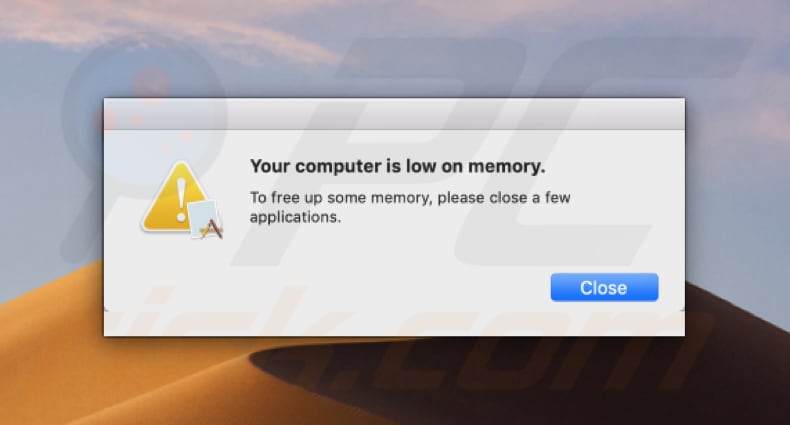
System window that is hidden beneath the fake system pop-up window:
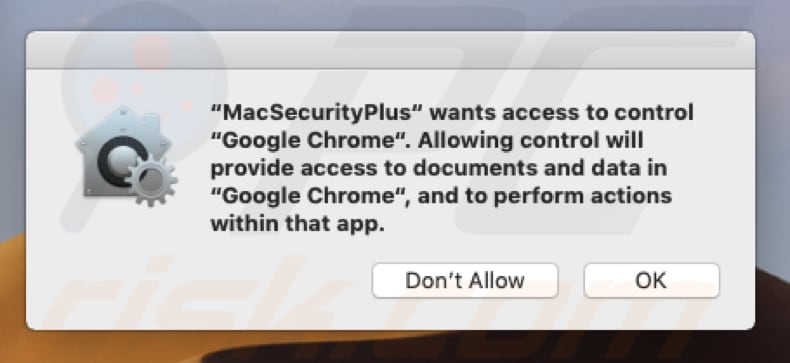
IMPORTANT NOTE!
To completely remove MacSecurityPlus from your Mac, apply these two steps (if you have the Combo Cleaner app installed, you can skip the first step):
STEP 1: Select the "Go" option on the Menu bar and click "Go to Folder...". Copy and paste this path "/Users/Test/Library/Application Support/.dir/MacSecurityPlus.app/Contents/MacOS/MacSecurityPlus" and click "Go". Find the "MacSecurityPlus" executable file and delete it. Then open Activity Monitor and find and kill the "MacSecurityPlus" process.
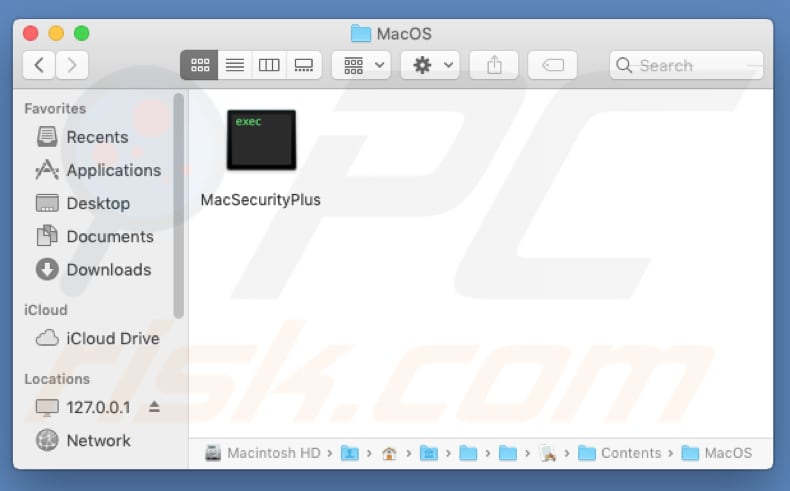
STEP 2: Go to the "/Users/test/Library/Application Support/.dir/" folder by using the "Go to Folder" function. Delete "MacSecurityApp.app" and the two "AppleScript_ChromeLog..." files.
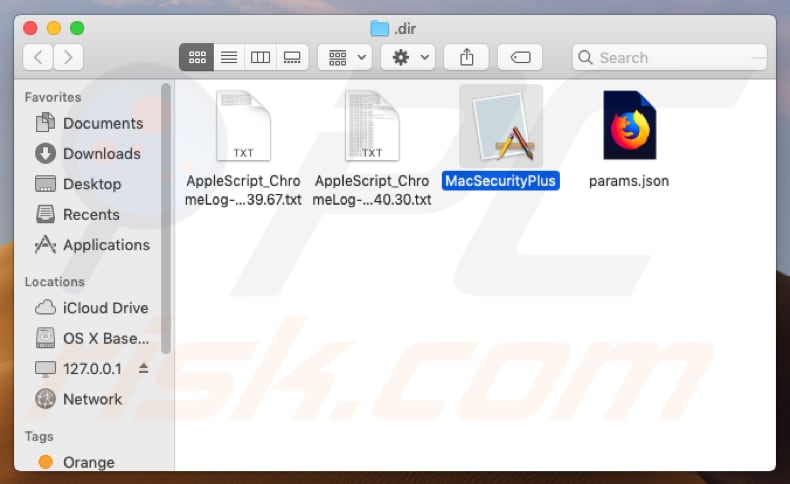
Instant automatic malware removal:
Manual threat removal might be a lengthy and complicated process that requires advanced IT skills. Combo Cleaner is a professional automatic malware removal tool that is recommended to get rid of malware. Download it by clicking the button below:
DOWNLOAD Combo CleanerBy downloading any software listed on this website you agree to our Privacy Policy and Terms of Use. To use full-featured product, you have to purchase a license for Combo Cleaner. 7 days free trial available. Combo Cleaner is owned and operated by RCS LT, the parent company of PCRisk.com.
Quick menu:
- What is MacSecurityPlus?
- STEP 1. Remove MacSecurityPlus related files and folders from OSX.
- STEP 2. Remove MacSecurityPlus ads from Safari.
- STEP 3. Remove MacSecurityPlus adware from Google Chrome.
- STEP 4. Remove MacSecurityPlus ads from Mozilla Firefox.
Video showing how to remove MacSecurityPlus adware using Combo Cleaner:
MacSecurityPlus adware removal:
Remove MacSecurityPlus-related potentially unwanted applications from your "Applications" folder:

Click the Finder icon. In the Finder window, select "Applications". In the applications folder, look for "MPlayerX", "NicePlayer", or other suspicious applications and drag them to the Trash. After removing the potentially unwanted application(s) that cause online ads, scan your Mac for any remaining unwanted components.
DOWNLOAD remover for malware infections
Combo Cleaner checks if your computer is infected with malware. To use full-featured product, you have to purchase a license for Combo Cleaner. 7 days free trial available. Combo Cleaner is owned and operated by RCS LT, the parent company of PCRisk.com.
Remove adware-related files and folders

Click the Finder icon, from the menu bar. Choose Go, and click Go to Folder...
 Check for adware generated files in the /Library/LaunchAgents/ folder:
Check for adware generated files in the /Library/LaunchAgents/ folder:

In the Go to Folder... bar, type: /Library/LaunchAgents/

In the "LaunchAgents" folder, look for any recently-added suspicious files and move them to the Trash. Examples of files generated by adware - "installmac.AppRemoval.plist", "myppes.download.plist", "mykotlerino.ltvbit.plist", "kuklorest.update.plist", etc. Adware commonly installs several files with the exact same string.
 Check for adware generated files in the ~/Library/Application Support/ folder:
Check for adware generated files in the ~/Library/Application Support/ folder:

In the Go to Folder... bar, type: ~/Library/Application Support/

In the "Application Support" folder, look for any recently-added suspicious folders. For example, "MplayerX" or "NicePlayer", and move these folders to the Trash.
 Check for adware generated files in the ~/Library/LaunchAgents/ folder:
Check for adware generated files in the ~/Library/LaunchAgents/ folder:

In the Go to Folder... bar, type: ~/Library/LaunchAgents/

In the "LaunchAgents" folder, look for any recently-added suspicious files and move them to the Trash. Examples of files generated by adware - "installmac.AppRemoval.plist", "myppes.download.plist", "mykotlerino.ltvbit.plist", "kuklorest.update.plist", etc. Adware commonly installs several files with the exact same string.
 Check for adware generated files in the /Library/LaunchDaemons/ folder:
Check for adware generated files in the /Library/LaunchDaemons/ folder:

In the "Go to Folder..." bar, type: /Library/LaunchDaemons/

In the "LaunchDaemons" folder, look for recently-added suspicious files. For example "com.aoudad.net-preferences.plist", "com.myppes.net-preferences.plist", "com.kuklorest.net-preferences.plist", "com.avickUpd.plist", etc., and move them to the Trash.
 Scan your Mac with Combo Cleaner:
Scan your Mac with Combo Cleaner:
If you have followed all the steps correctly, your Mac should be clean of infections. To ensure your system is not infected, run a scan with Combo Cleaner Antivirus. Download it HERE. After downloading the file, double click combocleaner.dmg installer. In the opened window, drag and drop the Combo Cleaner icon on top of the Applications icon. Now open your launchpad and click on the Combo Cleaner icon. Wait until Combo Cleaner updates its virus definition database and click the "Start Combo Scan" button.

Combo Cleaner will scan your Mac for malware infections. If the antivirus scan displays "no threats found" - this means that you can continue with the removal guide; otherwise, it's recommended to remove any found infections before continuing.

After removing files and folders generated by the adware, continue to remove rogue extensions from your Internet browsers.
Remove malicious extensions from Internet browsers
 Remove malicious Safari extensions:
Remove malicious Safari extensions:

Open the Safari browser, from the menu bar, select "Safari" and click "Preferences...".

In the preferences window, select "Extensions" and look for any recently-installed suspicious extensions. When located, click the "Uninstall" button next to it/them. Note that you can safely uninstall all extensions from your Safari browser - none are crucial for regular browser operation.
- If you continue to have problems with browser redirects and unwanted advertisements - Reset Safari.
 Remove malicious extensions from Google Chrome:
Remove malicious extensions from Google Chrome:

Click the Chrome menu icon ![]() (at the top right corner of Google Chrome), select "More Tools" and click "Extensions". Locate all recently-installed suspicious extensions, select these entries and click "Remove".
(at the top right corner of Google Chrome), select "More Tools" and click "Extensions". Locate all recently-installed suspicious extensions, select these entries and click "Remove".

- If you continue to have problems with browser redirects and unwanted advertisements - Reset Google Chrome.
 Remove malicious extensions from Mozilla Firefox:
Remove malicious extensions from Mozilla Firefox:

Click the Firefox menu ![]() (at the top right corner of the main window) and select "Add-ons and themes". Click "Extensions", in the opened window locate all recently-installed suspicious extensions, click on the three dots and then click "Remove".
(at the top right corner of the main window) and select "Add-ons and themes". Click "Extensions", in the opened window locate all recently-installed suspicious extensions, click on the three dots and then click "Remove".

- If you continue to have problems with browser redirects and unwanted advertisements - Reset Mozilla Firefox.
Share:

Tomas Meskauskas
Expert security researcher, professional malware analyst
I am passionate about computer security and technology. I have an experience of over 10 years working in various companies related to computer technical issue solving and Internet security. I have been working as an author and editor for pcrisk.com since 2010. Follow me on Twitter and LinkedIn to stay informed about the latest online security threats.
PCrisk security portal is brought by a company RCS LT.
Joined forces of security researchers help educate computer users about the latest online security threats. More information about the company RCS LT.
Our malware removal guides are free. However, if you want to support us you can send us a donation.
DonatePCrisk security portal is brought by a company RCS LT.
Joined forces of security researchers help educate computer users about the latest online security threats. More information about the company RCS LT.
Our malware removal guides are free. However, if you want to support us you can send us a donation.
Donate
▼ Show Discussion