Get free scan and check if your device is infected.
Remove it nowTo use full-featured product, you have to purchase a license for Combo Cleaner. Seven days free trial available. Combo Cleaner is owned and operated by RCS LT, the parent company of PCRisk.com.
What is Csrss.exe?
Csrss.exe (also known as Client Service Runtime Process) is a legitimate and important process that runs in Windows Operating Systems. The genuine csrss.exe file is located in "C:\Windows\System32\" and it is normal to see it running in Task Manager, since it is an important part of the operating system.
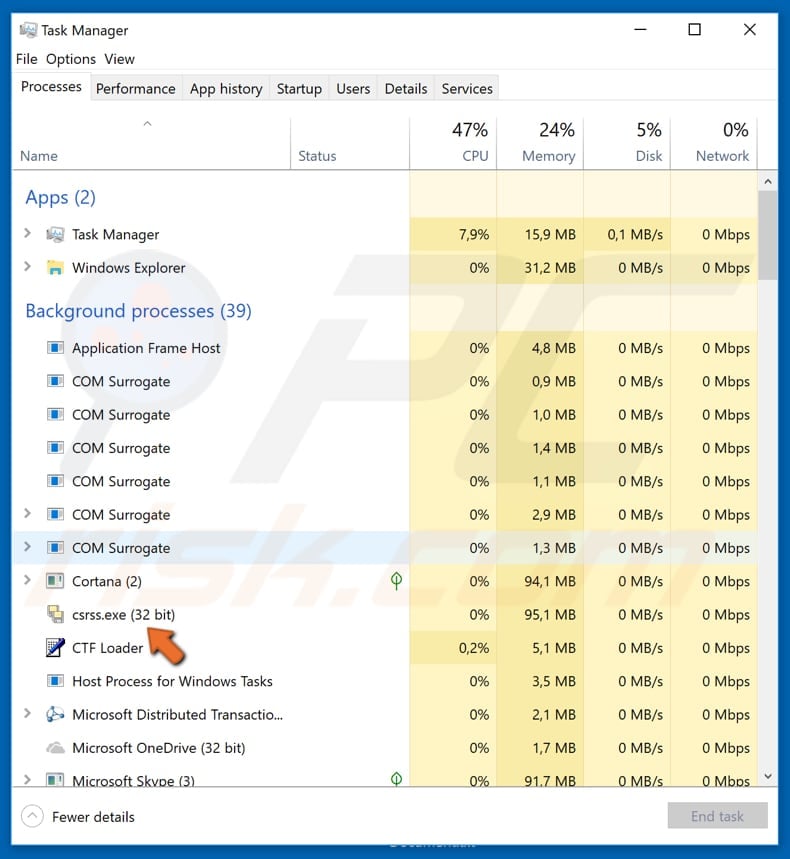
Csrss.exe overview
On different versions of Windows, Csrss.exe has different roles. For example, one of its functions is to perform a shutdown process. In any case, this is a crucial Windows Operating System process. Cyber criminals tend to use these important and familiar processes to disguise their own malicious processes (files).
Unfortunately, this sometimes causes 'false positive' virus scan results. Therefore, anti-virus engines can often detect legitimate processes as malicious, mostly since cyber criminals give their malicious files very similar names. They might use the csrss.exe process to disguise a computer infection.
If this file is named differently, for example, "Csrss.exe" rather than "csrss.exe", or it is missing a character or has too many, or the file is located in a directory other than "C:\Windows\System32\", this indicates that it is not a system file and is malicious.
It is easy to check if the process running in the Task Manager is malicious. Right-click the process (in this case, the "Client Server Runtime Process") and select the "Open file location" option from the drop-down menu. If the file is in the correct location (in "\Windows\System32" folder), it can be trusted. It should also have a system process icon, not as in the screenshot above.
If the process appears to be malicious, the file running it should be removed immediately. It could be a Trojan designed to proliferate other infections and steal personal data such as banking details. Having a computer infected with malicious programs of this type might cause serious privacy issues, financial loss, and other problems.
If you believe that your computer is infected, we strongly recommend running a virus scan with the installed anti-virus or anti-spyware software immediately.
| Name | csrss.exe trojan |
| Threat Type | Trojan, Password stealing virus, Banking malware, Spyware. |
| Detection Names (csrss.exe) | Avast (Win32:Malware-gen), BitDefender (Trojan.GenericKD.31875920), ESET-NOD32 (A Variant Of Win32/Kryptik.GRYU), Kaspersky (Trojan-DDoS.Win32.Windigo.am), Full List (VirusTotal) |
| Symptoms | Trojans are designed to stealthily infiltrate the victim's computer and remain silent. Thus, no particular symptoms are clearly visible on an infected machine. |
| Distribution methods | Infected email attachments, malicious online advertisements, social engineering, software cracks. |
| Damage | Stolen banking information, passwords, identity theft, victim's computer added to a botnet. |
| Malware Removal (Windows) |
To eliminate possible malware infections, scan your computer with legitimate antivirus software. Our security researchers recommend using Combo Cleaner. Download Combo CleanerTo use full-featured product, you have to purchase a license for Combo Cleaner. 7 days free trial available. Combo Cleaner is owned and operated by RCS LT, the parent company of PCRisk.com. |
Examples of legitimate processes used as malware disguises
Cyber criminals often disguise computer infections using the names of legitimate system processes. Unfortunately, this can cause removal of important files that were not necessarily harmful. Some examples of other 'false positive' detections include Fuerboos, Trojan.gen.npe.2, and ERDNT.LOC.
How did Csrss.exe infiltrate my computer?
Computer infections can be proliferated in different ways. Some of the most popular are spam campaigns, fake software updaters, untrustworthy, unofficial software download sources/tools, Trojans, and software 'cracking' tools. To proliferate malware through spam campaigns, cyber criminals send emails that include infected attachments.
The main purpose of these emails is to trick recipients into downloading and opening (executing) the attachment. By opening them, people grant permission for malicious programs to be downloaded and installed. Fake software updaters are used to proliferate viruses using them as tools to install computer infections rather than updates or fixes.
They also can infect systems by exploiting outdated software bugs, flaws. Peer-to-Peer networks (such as eMule, torrent clients etc), unofficial websites, free file hosting or freeware download websites and other similar sources are often used to present malicious executables as legitimate and harmless files.
By using them, people might be tricked into installing viruses - it is possible that the downloaded and opened file might be a virus. Trojans are malicious programs that cause chain infections. Once installed, they proliferate other infections. Many people use software 'cracking' tools to bypass paid software activation.
Unfortunately, cyber criminals use these tools to proliferate malicious programs. Rather than activating software, these tools might cause installation of malware.
How to avoid installation of malware?
Study each received email carefully, especially if it contains an attachment or a website link. Emails that are irrelevant and received from unknown, suspicious address should be ignored, however, this applies only to emails with attached files or those that include links. The safest way to download software is from official and trustworthy websites.
Any other tools such as third party downloaders, Peer-to-Peer networks, unofficial/dubious websites should not be used or trusted. Update all software using implemented functions and tools provided by official software developers. Do not use third party updaters. Note that software 'cracking' tools are illegal and often cause installation of high-risk viruses.
Have reputable anti-spyware or anti-virus software installed and keep it enabled. If you believe that your computer is already infected, we recommend running a scan with Combo Cleaner Antivirus for Windows to automatically eliminate infiltrated malware.
Instant automatic malware removal:
Manual threat removal might be a lengthy and complicated process that requires advanced IT skills. Combo Cleaner is a professional automatic malware removal tool that is recommended to get rid of malware. Download it by clicking the button below:
DOWNLOAD Combo CleanerBy downloading any software listed on this website you agree to our Privacy Policy and Terms of Use. To use full-featured product, you have to purchase a license for Combo Cleaner. 7 days free trial available. Combo Cleaner is owned and operated by RCS LT, the parent company of PCRisk.com.
Quick menu:
- What is Csrss.exe?
- STEP 1. Manual removal of Csrss.exe malware.
- STEP 2. Check if your computer is clean.
How to remove malware manually?
Manual malware removal is a complicated task - usually it is best to allow antivirus or anti-malware programs to do this automatically. To remove this malware we recommend using Combo Cleaner Antivirus for Windows.
If you wish to remove malware manually, the first step is to identify the name of the malware that you are trying to remove. Here is an example of a suspicious program running on a user's computer:

If you checked the list of programs running on your computer, for example, using task manager, and identified a program that looks suspicious, you should continue with these steps:
 Download a program called Autoruns. This program shows auto-start applications, Registry, and file system locations:
Download a program called Autoruns. This program shows auto-start applications, Registry, and file system locations:

 Restart your computer into Safe Mode:
Restart your computer into Safe Mode:
Windows XP and Windows 7 users: Start your computer in Safe Mode. Click Start, click Shut Down, click Restart, click OK. During your computer start process, press the F8 key on your keyboard multiple times until you see the Windows Advanced Option menu, and then select Safe Mode with Networking from the list.

Video showing how to start Windows 7 in "Safe Mode with Networking":
Windows 8 users: Start Windows 8 is Safe Mode with Networking - Go to Windows 8 Start Screen, type Advanced, in the search results select Settings. Click Advanced startup options, in the opened "General PC Settings" window, select Advanced startup.
Click the "Restart now" button. Your computer will now restart into the "Advanced Startup options menu". Click the "Troubleshoot" button, and then click the "Advanced options" button. In the advanced option screen, click "Startup settings".
Click the "Restart" button. Your PC will restart into the Startup Settings screen. Press F5 to boot in Safe Mode with Networking.

Video showing how to start Windows 8 in "Safe Mode with Networking":
Windows 10 users: Click the Windows logo and select the Power icon. In the opened menu click "Restart" while holding "Shift" button on your keyboard. In the "choose an option" window click on the "Troubleshoot", next select "Advanced options".
In the advanced options menu select "Startup Settings" and click on the "Restart" button. In the following window you should click the "F5" button on your keyboard. This will restart your operating system in safe mode with networking.

Video showing how to start Windows 10 in "Safe Mode with Networking":
 Extract the downloaded archive and run the Autoruns.exe file.
Extract the downloaded archive and run the Autoruns.exe file.

 In the Autoruns application, click "Options" at the top and uncheck "Hide Empty Locations" and "Hide Windows Entries" options. After this procedure, click the "Refresh" icon.
In the Autoruns application, click "Options" at the top and uncheck "Hide Empty Locations" and "Hide Windows Entries" options. After this procedure, click the "Refresh" icon.

 Check the list provided by the Autoruns application and locate the malware file that you want to eliminate.
Check the list provided by the Autoruns application and locate the malware file that you want to eliminate.
You should write down its full path and name. Note that some malware hides process names under legitimate Windows process names. At this stage, it is very important to avoid removing system files. After you locate the suspicious program you wish to remove, right click your mouse over its name and choose "Delete".

After removing the malware through the Autoruns application (this ensures that the malware will not run automatically on the next system startup), you should search for the malware name on your computer. Be sure to enable hidden files and folders before proceeding. If you find the filename of the malware, be sure to remove it.

Reboot your computer in normal mode. Following these steps should remove any malware from your computer. Note that manual threat removal requires advanced computer skills. If you do not have these skills, leave malware removal to antivirus and anti-malware programs.
These steps might not work with advanced malware infections. As always it is best to prevent infection than try to remove malware later. To keep your computer safe, install the latest operating system updates and use antivirus software. To be sure your computer is free of malware infections, we recommend scanning it with Combo Cleaner Antivirus for Windows.
Frequently Asked Questions (FAQ)
What is Csrss.exe? Is it malicious?
Csrss.exe (AKA Client Service Runtime Process) is a legitimate process run on Windows Operating Systems (OSes). It is completely normal to see it on the Windows Task Manager since it is an important part of the OS. However, there are instances where malware uses "csrss.exe" to hide its process from users. There are steps you can take to verify whether the "csrss.exe" you are seeing on Task Manager is legitimate or malicious (steps listed above).
My computer is infected with Csrss.exe malware, should I format my storage device to get rid of it?
No, most likely not - since formatting is rarely necessary for malware removal.
What are the biggest issues that Csrss.exe malware can cause?
The threats posed by a malicious program masquerading as "csrss.exe" depend on its abilities and the cyber criminals' modus operandi. Generally, malware infections can lead to decreased system performance or failure, permanent data loss, hardware damage, severe privacy issues, financial losses, and identity theft.
What is the purpose of Csrss.exe malware?
Typically, cyber criminals use malware to generate revenue. However, it may also be used for amusement or to disrupt specific processes (e.g., websites, services, companies, institutions, etc.). Malicious software is also employed to carry out personal vendettas or launch politically/geopolitically motivated attacks.
How did Csrss.exe malware infiltrate my computer?
Malware is primarily proliferated through spam emails/messages, drive-by (stealthy and deceptive) downloads, dubious download channels (e.g., unofficial and freeware sites, P2P sharing networks, etc.), online scams, illegal program activation tools ("cracks"), and fake updates. Malicious software can even be capable of self-spreading via local networks and removable storage devices (e.g., USB flash drives, external hard drives, etc.).
Will Combo Cleaner protect me from malware?
Yes, Combo Cleaner can detect and remove nearly all known malware infections. It has to be stressed that running a complete system scan is essential - since high-end malicious software tends to hide deep within systems.
Share:

Tomas Meskauskas
Expert security researcher, professional malware analyst
I am passionate about computer security and technology. I have an experience of over 10 years working in various companies related to computer technical issue solving and Internet security. I have been working as an author and editor for pcrisk.com since 2010. Follow me on Twitter and LinkedIn to stay informed about the latest online security threats.
PCrisk security portal is brought by a company RCS LT.
Joined forces of security researchers help educate computer users about the latest online security threats. More information about the company RCS LT.
Our malware removal guides are free. However, if you want to support us you can send us a donation.
DonatePCrisk security portal is brought by a company RCS LT.
Joined forces of security researchers help educate computer users about the latest online security threats. More information about the company RCS LT.
Our malware removal guides are free. However, if you want to support us you can send us a donation.
Donate
▼ Show Discussion