Get free scan and check if your device is infected.
Remove it nowTo use full-featured product, you have to purchase a license for Combo Cleaner. Seven days free trial available. Combo Cleaner is owned and operated by RCS LT, the parent company of PCRisk.com.
What is gwx.exe?
The gwx.exe file is a part of the Microsoft Windows operating system. Its purpose is to upgrade Windows operating systems from earlier versions to Windows 10. The gwx.exe file is placed in the "C:\Windows\System32\GWX" folder, however, like many legitimate processes, its name could be used to disguise a malicious file/process.
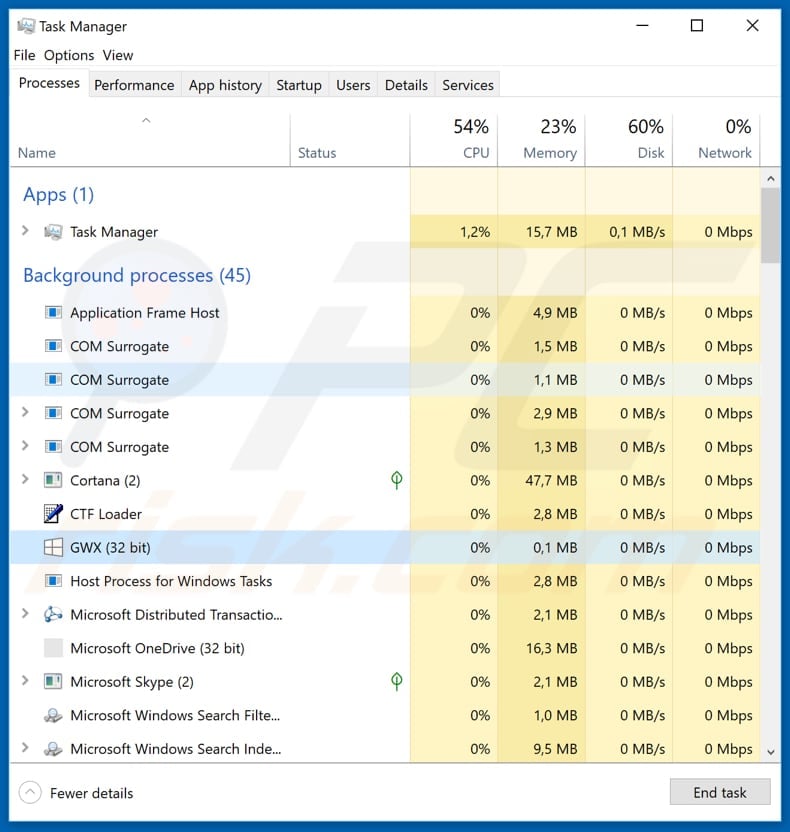
GWX - Get Windows X (10) - has an associated gwx.exe file designed to show notifications to promote this Windows version. It was used to promote the latest version of Windows by encouraging users to upgrade their older versions to the new one free of charge.
This advertising campaign has already ended, however, research shows that some people are still receiving offers to upgrade installed operating systems.
As mentioned, gwx.exe is a legitimate file, however, many cyber criminals use names of legitimate files to disguise their malicious programs such as Trojans and other malware that might cause financial, data loss, privacy issues, and other problems.
If a particular file is not in the correct location (in this case, the genuine path is "C:\Windows\System32\GWX"), it is very likely that it is a malicious file. Similarly, if a file has a different name (not gwx.exe, but perhaps Gwx.exe, or another), it should be classed as a threat to the operating system.
Additionally, malicious files/processes have graphical icons when in fact they should have simple "system" icons. In any case, do no take action without verifying that a file is misplaced or has a different name. Unfortunately, mistakes happen and anti-virus programs often detect legitimate files as harmful.
These are called 'false positive' results, and can cause removal of legitimate or important system files. If you believe that a malicious file is placed on the system (a malicious process running in Task Manager), we recommend that you run a virus scan using reputable anti-virus (or anti-spyware) software.
| Name | gwx.exe trojan |
| Threat Type | Trojan, Password stealing virus, Banking malware, Spyware. |
| Detection Names | Avast (Win32:Vitro), BitDefender (Win32.Virtob.Gen.12), ESET-NOD32 (Win32/Virut.NBP), Kaspersky (Virus.Win32.Virut.ce), Full List (VirusTotal) |
| Malicious Process Name(s) | GWX |
| Symptoms | Trojans are designed to stealthily infiltrate the victim's computer and remain silent. Thus, no particular symptoms are clearly visible on an infected machine. |
| Distribution methods | Infected email attachments, malicious online advertisements, social engineering, software cracks. |
| Damage | Stolen banking information, passwords, identity theft, victim's computer added to a botnet. |
| Malware Removal (Windows) |
To eliminate possible malware infections, scan your computer with legitimate antivirus software. Our security researchers recommend using Combo Cleaner. Download Combo CleanerTo use full-featured product, you have to purchase a license for Combo Cleaner. 7 days free trial available. Combo Cleaner is owned and operated by RCS LT, the parent company of PCRisk.com. |
In many cases, malicious processes and files are mistaken for legitimate ones and vice versa. To avoid causing damage to the system (by removing a legitimate file or not removing a harmful one), we recommend that you 'Google' it to determine if any actions should be taken.
Some examples of cases of possible or existing 'false positive' detections are Csrss.exe, Fuerboos, and Trojan.gen.npe.2.
How did gwx.exe infiltrate my computer?
One way to proliferate various malware is through spam campaigns. Cyber criminals send emails that include malicious attachments or web links that lead to them. Attached files are often Microsoft Office of PDF documents, executables (.exe and other files), JavaScript files, archives such as ZIP, RAR and so on.
To trick people into opening them, they present these attachments as legitimate files. The emails are usually presented as official or important. If opened, the files cause installation of viruses. Criminals also achieve this through software 'cracking' tools. Typically, people use them to activate licensed software without having to pay, however, they often cause computer infections.
In many cases, these programs download and install malware rather than bypassing any software activation. Furthermore, malicious programs can be proliferated through dubious software download channels.
For example, Peer-to-Peer networks (torrent clients, eMule etc.), unofficial websites, freeware download and file hosting websites and other similar channels that people use to download software. Some cyber criminals use these channels to present their malicious files as legitimate.
People who download files from these sources, and then open them, often cause computer infections. Fake (unofficial) software updaters exploit bugs/flaws of outdated software or download and install malicious programs rather than updates or various fixes.
Computer infections are also caused through Trojans, however, they must first be installed. They then proliferate other malicious programs and cause chain infections.
How to avoid installation of malware?
Do not open links or attachments that are presented in irrelevant emails, those received from unknown, suspicious addresses, and so on. Download software from official and trustworthy websites, and not using third party downloaders and the other tools mentioned above. Update installed software using tools and implemented functions provided by official software developers only.
Paid software should be activated properly. Do not use 'cracking' tools, since they can cause computer infections and using them is a cyber crime. Have a reputable anti-virus or anti-spyware suite installed and enabled. If you believe that your computer is already infected, we recommend running a scan with Combo Cleaner Antivirus for Windows to automatically eliminate infiltrated malware.
Screenshot of a malicious GWX.exe process detected as a threat by multiple virus engines:
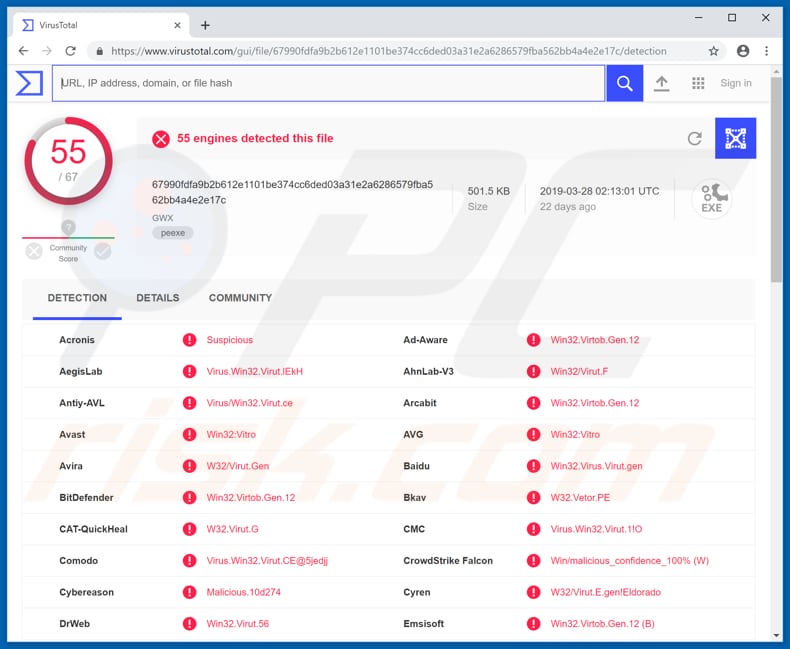
Instant automatic malware removal:
Manual threat removal might be a lengthy and complicated process that requires advanced IT skills. Combo Cleaner is a professional automatic malware removal tool that is recommended to get rid of malware. Download it by clicking the button below:
DOWNLOAD Combo CleanerBy downloading any software listed on this website you agree to our Privacy Policy and Terms of Use. To use full-featured product, you have to purchase a license for Combo Cleaner. 7 days free trial available. Combo Cleaner is owned and operated by RCS LT, the parent company of PCRisk.com.
Quick menu:
- What is gwx.exe?
- STEP 1. Manual removal of gwx.exe malware.
- STEP 2. Check if your computer is clean.
How to remove malware manually?
Manual malware removal is a complicated task - usually it is best to allow antivirus or anti-malware programs to do this automatically. To remove this malware we recommend using Combo Cleaner Antivirus for Windows.
If you wish to remove malware manually, the first step is to identify the name of the malware that you are trying to remove. Here is an example of a suspicious program running on a user's computer:

If you checked the list of programs running on your computer, for example, using task manager, and identified a program that looks suspicious, you should continue with these steps:
 Download a program called Autoruns. This program shows auto-start applications, Registry, and file system locations:
Download a program called Autoruns. This program shows auto-start applications, Registry, and file system locations:

 Restart your computer into Safe Mode:
Restart your computer into Safe Mode:
Windows XP and Windows 7 users: Start your computer in Safe Mode. Click Start, click Shut Down, click Restart, click OK. During your computer start process, press the F8 key on your keyboard multiple times until you see the Windows Advanced Option menu, and then select Safe Mode with Networking from the list.

Video showing how to start Windows 7 in "Safe Mode with Networking":
Windows 8 users: Start Windows 8 is Safe Mode with Networking - Go to Windows 8 Start Screen, type Advanced, in the search results select Settings. Click Advanced startup options, in the opened "General PC Settings" window, select Advanced startup.
Click the "Restart now" button. Your computer will now restart into the "Advanced Startup options menu". Click the "Troubleshoot" button, and then click the "Advanced options" button. In the advanced option screen, click "Startup settings".
Click the "Restart" button. Your PC will restart into the Startup Settings screen. Press F5 to boot in Safe Mode with Networking.

Video showing how to start Windows 8 in "Safe Mode with Networking":
Windows 10 users: Click the Windows logo and select the Power icon. In the opened menu click "Restart" while holding "Shift" button on your keyboard. In the "choose an option" window click on the "Troubleshoot", next select "Advanced options".
In the advanced options menu select "Startup Settings" and click on the "Restart" button. In the following window you should click the "F5" button on your keyboard. This will restart your operating system in safe mode with networking.

Video showing how to start Windows 10 in "Safe Mode with Networking":
 Extract the downloaded archive and run the Autoruns.exe file.
Extract the downloaded archive and run the Autoruns.exe file.

 In the Autoruns application, click "Options" at the top and uncheck "Hide Empty Locations" and "Hide Windows Entries" options. After this procedure, click the "Refresh" icon.
In the Autoruns application, click "Options" at the top and uncheck "Hide Empty Locations" and "Hide Windows Entries" options. After this procedure, click the "Refresh" icon.

 Check the list provided by the Autoruns application and locate the malware file that you want to eliminate.
Check the list provided by the Autoruns application and locate the malware file that you want to eliminate.
You should write down its full path and name. Note that some malware hides process names under legitimate Windows process names. At this stage, it is very important to avoid removing system files. After you locate the suspicious program you wish to remove, right click your mouse over its name and choose "Delete".

After removing the malware through the Autoruns application (this ensures that the malware will not run automatically on the next system startup), you should search for the malware name on your computer. Be sure to enable hidden files and folders before proceeding. If you find the filename of the malware, be sure to remove it.

Reboot your computer in normal mode. Following these steps should remove any malware from your computer. Note that manual threat removal requires advanced computer skills. If you do not have these skills, leave malware removal to antivirus and anti-malware programs.
These steps might not work with advanced malware infections. As always it is best to prevent infection than try to remove malware later. To keep your computer safe, install the latest operating system updates and use antivirus software. To be sure your computer is free of malware infections, we recommend scanning it with Combo Cleaner Antivirus for Windows.
Share:

Tomas Meskauskas
Expert security researcher, professional malware analyst
I am passionate about computer security and technology. I have an experience of over 10 years working in various companies related to computer technical issue solving and Internet security. I have been working as an author and editor for pcrisk.com since 2010. Follow me on Twitter and LinkedIn to stay informed about the latest online security threats.
PCrisk security portal is brought by a company RCS LT.
Joined forces of security researchers help educate computer users about the latest online security threats. More information about the company RCS LT.
Our malware removal guides are free. However, if you want to support us you can send us a donation.
DonatePCrisk security portal is brought by a company RCS LT.
Joined forces of security researchers help educate computer users about the latest online security threats. More information about the company RCS LT.
Our malware removal guides are free. However, if you want to support us you can send us a donation.
Donate
▼ Show Discussion