Xbit Pro Unwanted Application
Potentially unwanted applicationAlso Known As: Xbit Pro potentially unwanted application
Get free scan and check if your device is infected.
Remove it nowTo use full-featured product, you have to purchase a license for Combo Cleaner. Seven days free trial available. Combo Cleaner is owned and operated by RCS LT, the parent company of PCRisk.com.
What is Xbit Pro?
Xbit Pro is one of many optimizing tools that supposedly allows computers to run faster, smoother, and without errors. In fact, developers promote this tool by bundling it into other software set-ups. Therefore, many people download and install Xbit Pro inadvertently or accidentally. These applications are categorized as potentially unwanted apps (PUAs).
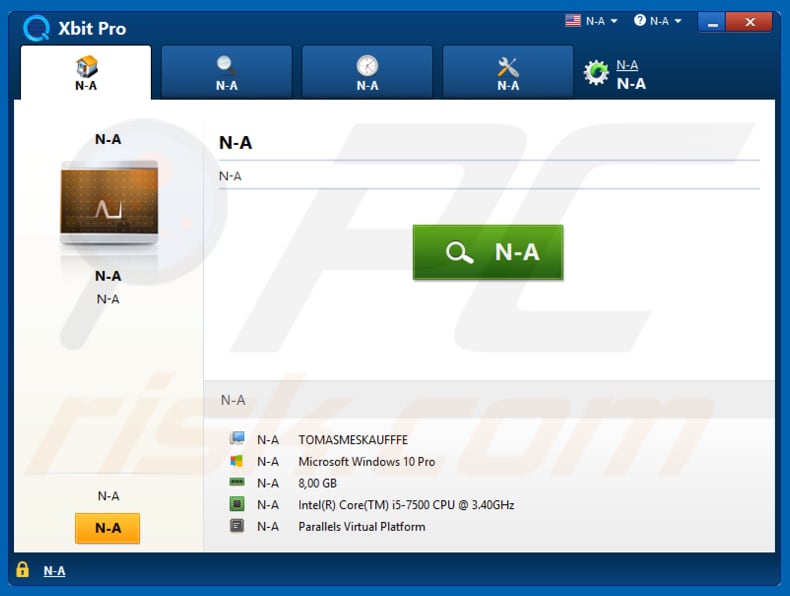
Xbit Pro allows users to scan their systems for various problems, however, to solve/fix them, they are required to purchase the software. The only free feature is the system scan. PUAs that are promoted though other software set-ups often provide fake results.
The 'detected' problems are simply the result of a simulation and are bogus - the problems do not exist on the user's computer. PUA developers monetize these programs by tricking people into believing that their computers are full of errors and other problems, and that only a particular tool/program can fix the issues.
It is possible that Xbit Pro is one of these programs. Furthermore, these apps are often bundled with other PUAs such as adware-type apps and various browser hijackers. These apps feed users with coupons, banners, surveys, pop-up ads, and other intrusive ads.
When clicked, the ads might cause redirects to untrustworthy websites or run scripts designed to download and install other PUAs. Furthermore, the apps often gather browsing-related information including IP addresses, geolocations, entered search queries, URLs of visited websites, and so on.
Developers share the data with other parties (potentially, cyber criminals) who misuse it to generate revenue. We strongly recommend that you uninstall all PUAs immediately, since they can cause privacy/browsing safety issues or more serious problems.
| Name | Xbit Pro potentially unwanted application |
| Threat Type | PUP (potentially unwanted program), PUA (potentially unwanted application). |
| Supposed Functionality | System optimizer, registry cleaner. |
| Detection Names (setup (2).exe) | Avast (Win32:Malware-gen), ESET-NOD32 (a variant of MSIL/GT32SupportGeeks.R potentially unwanted), Kaspersky (HEUR:Hoax.MSIL.Optimizer.gen), McAfee (Artemis!D0900E1494BA), Full List Of Detections (VirusTotal) |
| Symptoms | A program that you do not recall installing suddenly appeared on your computer. New application is performing computer scans and displays warning messages about found issues. Asks for payment to eliminate the supposedly found errors. |
| Distribution Methods | Deceptive pop-up ads, free software installers (bundling), fake Flash Player installers. |
| Damage | Monetary loss (unnecessary purchase of fake software), unwanted warning pop-ups, slow computer performance. |
| Malware Removal (Windows) |
To eliminate possible malware infections, scan your computer with legitimate antivirus software. Our security researchers recommend using Combo Cleaner. Download Combo CleanerTo use full-featured product, you have to purchase a license for Combo Cleaner. 7 days free trial available. Combo Cleaner is owned and operated by RCS LT, the parent company of PCRisk.com. |
Many other applications are distributed in the same way as Xbit Pro including, for example, TopShape, Nero TuneItUp, and G-Cleaner. Typically, developers promote them as 'useful apps' and offer tools, features, and so on, however, programs that are promoted using stealthy methods should not be trusted.
How did potentially unwanted applications install on my computer?
Most users install unwanted apps inadvertently when they click intrusive ads or software developers employ the "bundling" method to trick people into downloading and installing PUAs. When apps are bundled, they are included with regular software download/installation set-ups and are installed with that software.
Developers avoid disclosing information regarding the bundling of apps into set-ups - they hide PUAs in "Advanced", "Custom" and other similar settings or options. Furthermore, many users perform downloads and installations without checking the settings, thereby causing inadvertent download/installation of unwanted applications.
How to avoid installation of potentially unwanted applications?
To avoid unwanted downloads/installations, download software from official (trustworthy) pages and using direct download links. Do not use third party downloaders, installers, unofficial websites, Peer-to-Peer networks such as torrent clients and other such tools to download software.
Check "Custom", "Advanced" and other similar options/settings of the download or installation setups. Opt-out of offers to install additional (unwanted) software and only then finish the download or installation (or proceed to the next step). Intrusive advertisements should not be clicked, especially if displayed on dubious pages.
If clicked, they often redirect to untrustworthy websites such as gambling, pornography, adult dating, and so on. If intrusive ads appear on any visited website or unwanted redirects happen regularly, check extensions (or add-ons and plug-ins) installed on your browser and uninstall all unknown, suspicious or unwanted entries immediately.
Also uninstall unwanted programs installed on the computer and operating system. If your computer is already infected with PUAs, we recommend running a scan with Combo Cleaner Antivirus for Windows to automatically eliminate them.
Website promoting Xbit Pro application:
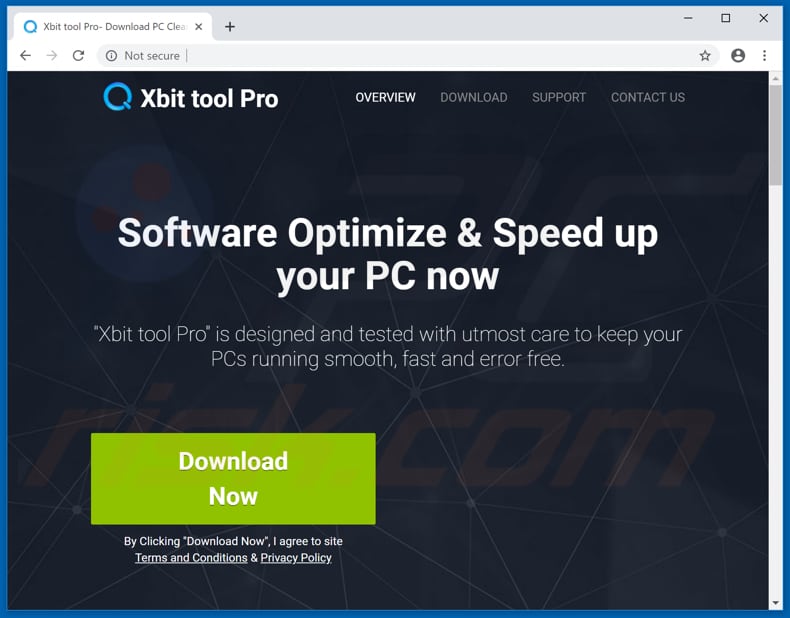
Xbit Pro installation setup:
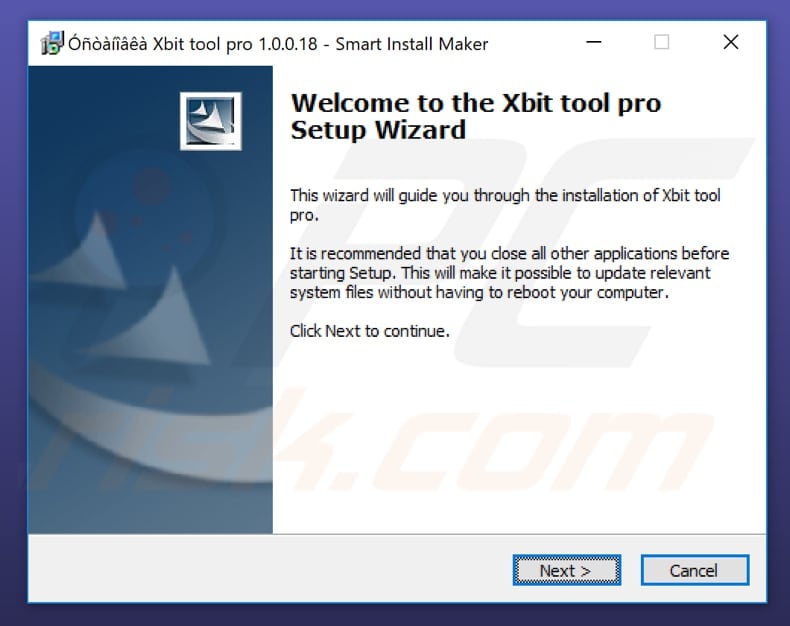
Appearance of Xbit Pro app (GIF):
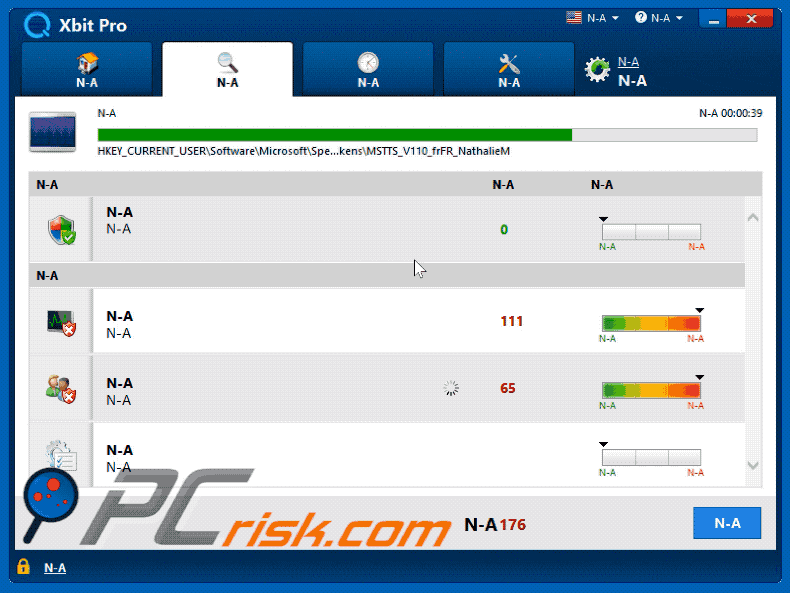
Instant automatic malware removal:
Manual threat removal might be a lengthy and complicated process that requires advanced IT skills. Combo Cleaner is a professional automatic malware removal tool that is recommended to get rid of malware. Download it by clicking the button below:
DOWNLOAD Combo CleanerBy downloading any software listed on this website you agree to our Privacy Policy and Terms of Use. To use full-featured product, you have to purchase a license for Combo Cleaner. 7 days free trial available. Combo Cleaner is owned and operated by RCS LT, the parent company of PCRisk.com.
Quick menu:
- What is Xbit Pro?
- STEP 1. Uninstall deceptive applications using Control Panel.
- STEP 2. Remove malicious plug-ins from Internet Explorer.
- STEP 3. Remove rogue extensions from Google Chrome.
- STEP 4. Remove potentially unwanted plug-ins from Mozilla Firefox.
- STEP 5. Remove rogue extensions from Safari.
- STEP 6. Remove rogue plug-ins from Microsoft Edge.
Removal of potentially unwanted applications:
Windows 11 users:

Right-click on the Start icon, select Apps and Features. In the opened window search for the application you want to uninstall, after locating it, click on the three vertical dots and select Uninstall.
Windows 10 users:

Right-click in the lower left corner of the screen, in the Quick Access Menu select Control Panel. In the opened window choose Programs and Features.
Windows 7 users:

Click Start (Windows Logo at the bottom left corner of your desktop), choose Control Panel. Locate Programs and click Uninstall a program.
macOS (OSX) users:

Click Finder, in the opened screen select Applications. Drag the app from the Applications folder to the Trash (located in your Dock), then right click the Trash icon and select Empty Trash.
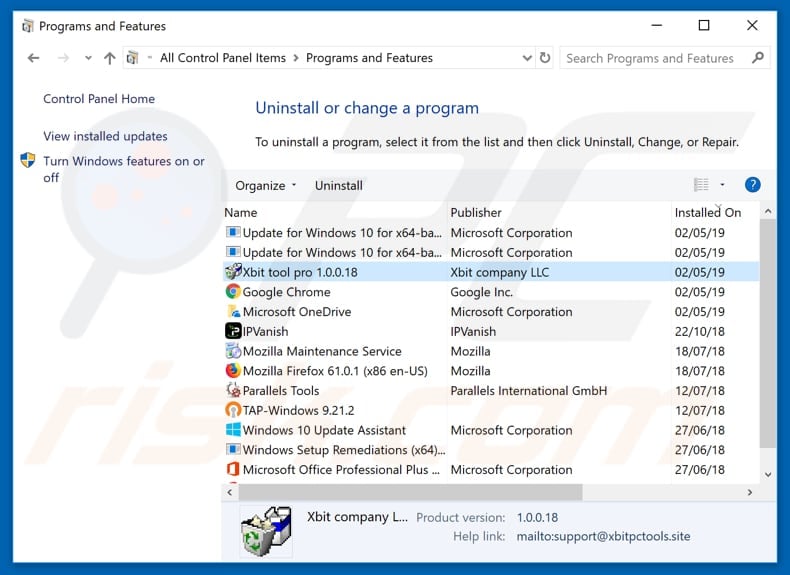
In the uninstall programs window, look for "Xbit Pro" and other suspicious/recently-installed applications, select these entries and click "Uninstall" or "Remove".
After uninstalling the potentially unwanted application, scan your computer for any remaining unwanted components or possible malware infections. To scan your computer, use recommended malware removal software.
DOWNLOAD remover for malware infections
Combo Cleaner checks if your computer is infected with malware. To use full-featured product, you have to purchase a license for Combo Cleaner. 7 days free trial available. Combo Cleaner is owned and operated by RCS LT, the parent company of PCRisk.com.
Remove rogue extensions from Internet browsers:
At time of research, Xbit Pro did not install any unwanted browser extensions, however, some unwanted applications can be installed together with adware and browser hijackers. If you experience unwanted ads or redirects when browsing the internet, continue with the removal guide below.
Video showing how to remove potentially unwanted browser add-ons:
 Remove malicious add-ons from Internet Explorer:
Remove malicious add-ons from Internet Explorer:
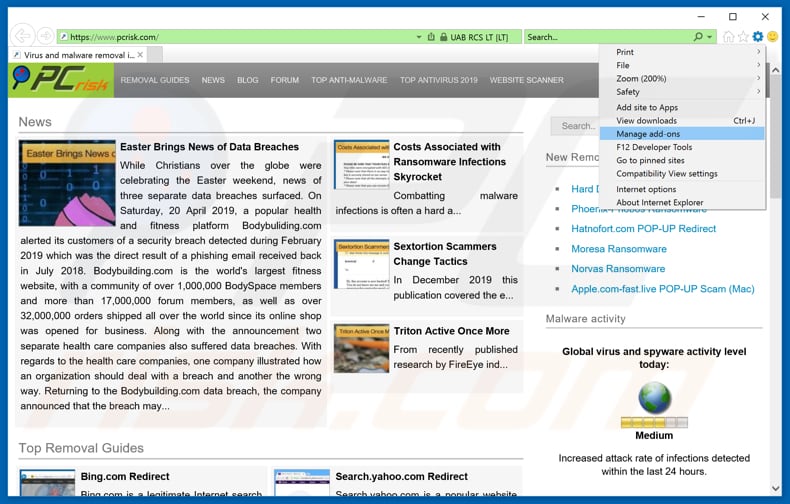
Click the "gear" icon ![]() (at the top right corner of Internet Explorer), select "Manage Add-ons". Look for any recently-installed suspicious browser extensions, select these entries and click "Remove".
(at the top right corner of Internet Explorer), select "Manage Add-ons". Look for any recently-installed suspicious browser extensions, select these entries and click "Remove".
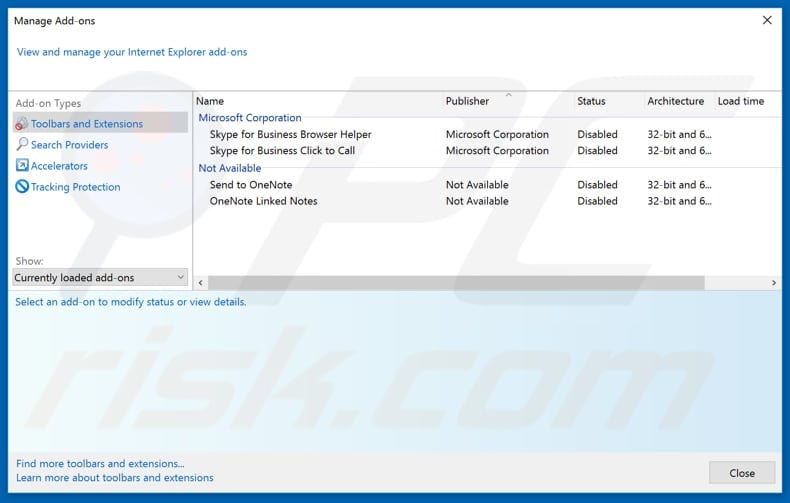
Optional method:
If you continue to have problems with removal of the xbit pro potentially unwanted application, reset your Internet Explorer settings to default.
Windows XP users: Click Start, click Run, in the opened window type inetcpl.cpl In the opened window click the Advanced tab, then click Reset.

Windows Vista and Windows 7 users: Click the Windows logo, in the start search box type inetcpl.cpl and click enter. In the opened window click the Advanced tab, then click Reset.

Windows 8 users: Open Internet Explorer and click the gear icon. Select Internet Options.

In the opened window, select the Advanced tab.

Click the Reset button.

Confirm that you wish to reset Internet Explorer settings to default by clicking the Reset button.

 Remove malicious extensions from Google Chrome:
Remove malicious extensions from Google Chrome:
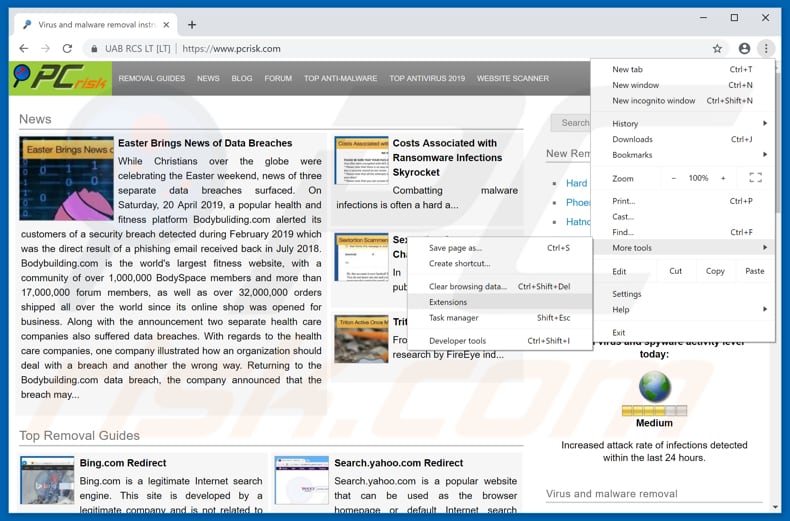
Click the Chrome menu icon ![]() (at the top right corner of Google Chrome), select "More tools" and click "Extensions". Locate all recently-installed suspicious browser add-ons and remove them.
(at the top right corner of Google Chrome), select "More tools" and click "Extensions". Locate all recently-installed suspicious browser add-ons and remove them.
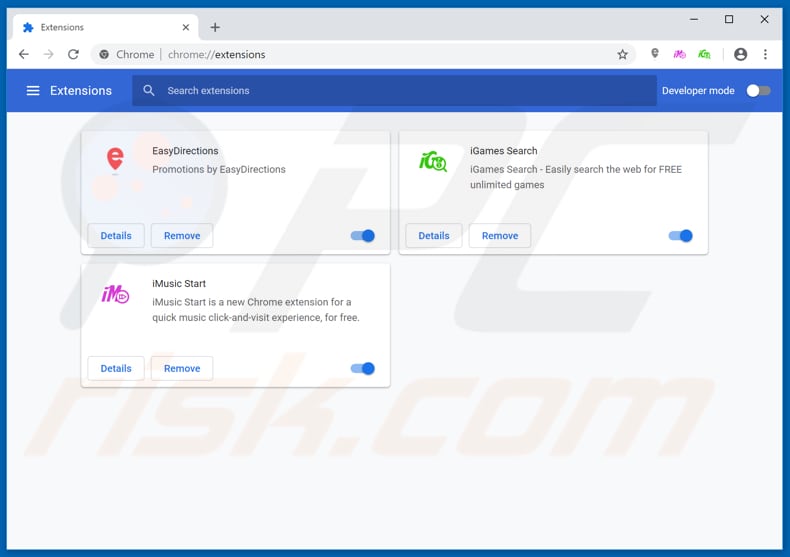
Optional method:
If you continue to have problems with removal of the xbit pro potentially unwanted application, reset your Google Chrome browser settings. Click the Chrome menu icon ![]() (at the top right corner of Google Chrome) and select Settings. Scroll down to the bottom of the screen. Click the Advanced… link.
(at the top right corner of Google Chrome) and select Settings. Scroll down to the bottom of the screen. Click the Advanced… link.

After scrolling to the bottom of the screen, click the Reset (Restore settings to their original defaults) button.

In the opened window, confirm that you wish to reset Google Chrome settings to default by clicking the Reset button.

 Remove malicious plug-ins from Mozilla Firefox:
Remove malicious plug-ins from Mozilla Firefox:
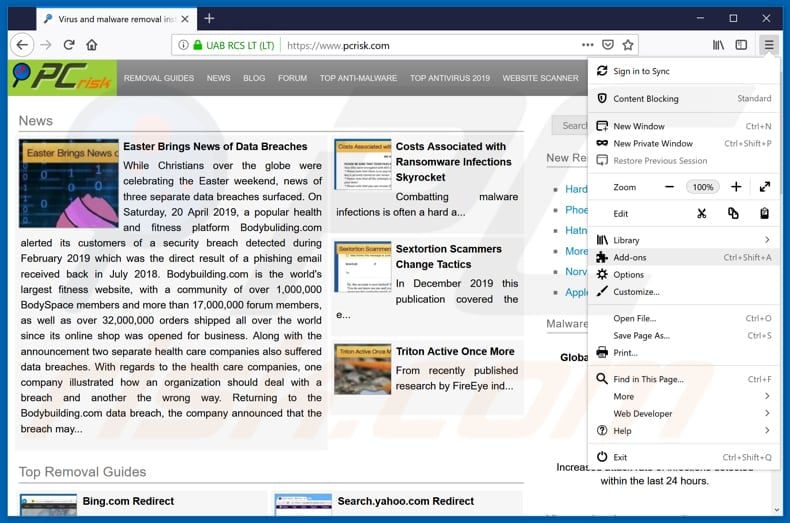
Click the Firefox menu ![]() (at the top right corner of the main window), select "Add-ons". Click on "Extensions", in the opened window, remove all recently-installed suspicious browser plug-ins.
(at the top right corner of the main window), select "Add-ons". Click on "Extensions", in the opened window, remove all recently-installed suspicious browser plug-ins.
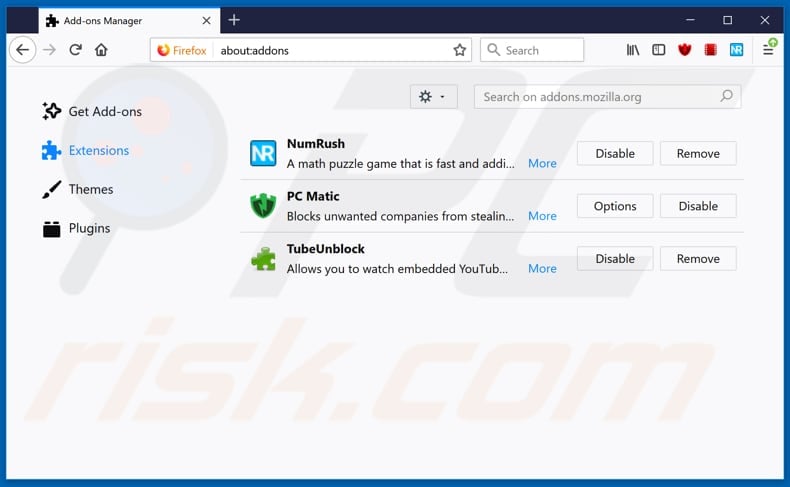
Optional method:
Computer users who have problems with xbit pro potentially unwanted application removal can reset their Mozilla Firefox settings.
Open Mozilla Firefox, at the top right corner of the main window, click the Firefox menu, ![]() in the opened menu, click Help.
in the opened menu, click Help.

Select Troubleshooting Information.

In the opened window, click the Refresh Firefox button.

In the opened window, confirm that you wish to reset Mozilla Firefox settings to default by clicking the Refresh Firefox button.

 Remove malicious extensions from Safari:
Remove malicious extensions from Safari:

Make sure your Safari browser is active, click Safari menu, and select Preferences....

In the opened window click Extensions, locate any recently installed suspicious extension, select it and click Uninstall.
Optional method:
Make sure your Safari browser is active and click on Safari menu. From the drop down menu select Clear History and Website Data...

In the opened window select all history and click the Clear History button.

 Remove malicious extensions from Microsoft Edge:
Remove malicious extensions from Microsoft Edge:

Click the Edge menu icon ![]() (at the upper-right corner of Microsoft Edge), select "Extensions". Locate all recently-installed suspicious browser add-ons and click "Remove" below their names.
(at the upper-right corner of Microsoft Edge), select "Extensions". Locate all recently-installed suspicious browser add-ons and click "Remove" below their names.

Optional method:
If you continue to have problems with removal of the xbit pro potentially unwanted application, reset your Microsoft Edge browser settings. Click the Edge menu icon ![]() (at the top right corner of Microsoft Edge) and select Settings.
(at the top right corner of Microsoft Edge) and select Settings.

In the opened settings menu select Reset settings.

Select Restore settings to their default values. In the opened window, confirm that you wish to reset Microsoft Edge settings to default by clicking the Reset button.

- If this did not help, follow these alternative instructions explaining how to reset the Microsoft Edge browser.
Summary:
 Commonly, adware or potentially unwanted applications infiltrate Internet browsers through free software downloads. Note that the safest source for downloading free software is via developers' websites only. To avoid installation of adware, be very attentive when downloading and installing free software. When installing previously-downloaded free programs, choose the custom or advanced installation options – this step will reveal any potentially unwanted applications listed for installation together with your chosen free program.
Commonly, adware or potentially unwanted applications infiltrate Internet browsers through free software downloads. Note that the safest source for downloading free software is via developers' websites only. To avoid installation of adware, be very attentive when downloading and installing free software. When installing previously-downloaded free programs, choose the custom or advanced installation options – this step will reveal any potentially unwanted applications listed for installation together with your chosen free program.
Post a comment:
If you have additional information on xbit pro potentially unwanted application or it's removal please share your knowledge in the comments section below.
Share:

Tomas Meskauskas
Expert security researcher, professional malware analyst
I am passionate about computer security and technology. I have an experience of over 10 years working in various companies related to computer technical issue solving and Internet security. I have been working as an author and editor for pcrisk.com since 2010. Follow me on Twitter and LinkedIn to stay informed about the latest online security threats.
PCrisk security portal is brought by a company RCS LT.
Joined forces of security researchers help educate computer users about the latest online security threats. More information about the company RCS LT.
Our malware removal guides are free. However, if you want to support us you can send us a donation.
DonatePCrisk security portal is brought by a company RCS LT.
Joined forces of security researchers help educate computer users about the latest online security threats. More information about the company RCS LT.
Our malware removal guides are free. However, if you want to support us you can send us a donation.
Donate
▼ Show Discussion