Get free scan and check if your device is infected.
Remove it nowTo use full-featured product, you have to purchase a license for Combo Cleaner. Seven days free trial available. Combo Cleaner is owned and operated by RCS LT, the parent company of PCRisk.com.
What is WiFi password cracker?
According to the developers, the "WiFi password cracker" tool allows people to reveal the passwords of password-protected Wi-Fi networks. In fact, this tool is developed and proliferated by cyber criminals to infect computers with a ransomware-type program. For this reason, we strongly recommend that you do not use it.
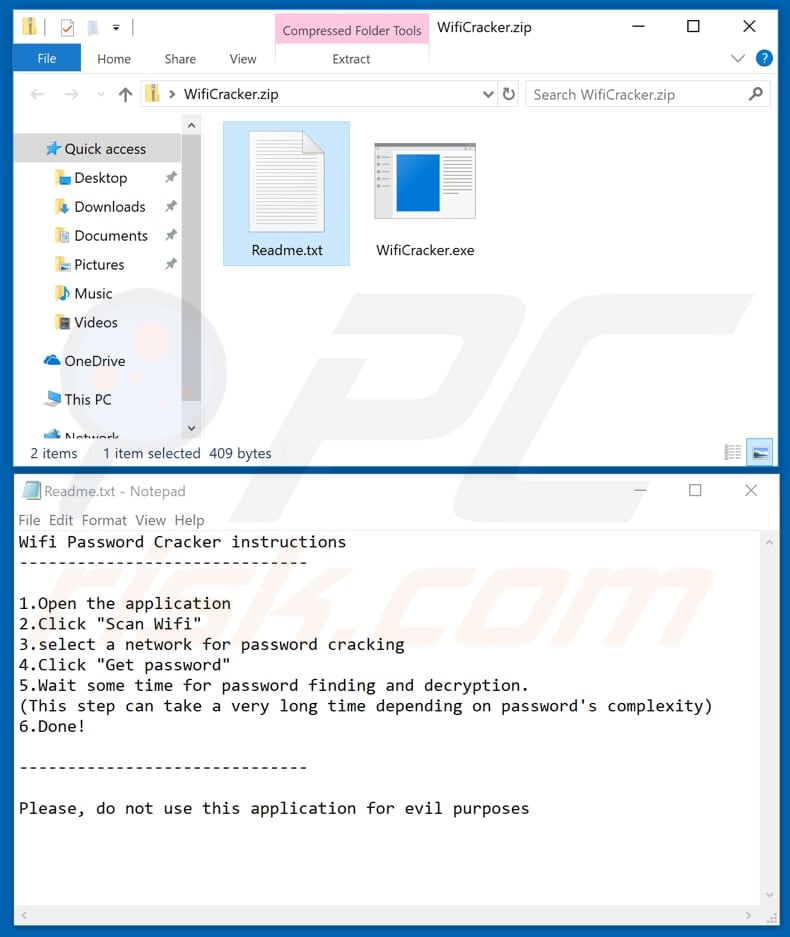
"WiFi password cracker" is distributed using the "WifiCracker.zip" archive file, which contains "Readme.txt" and "WifiCracker.exe" files. The "Readme.txt" file contains instructions about how to use the password cracker. It states that people must first open the application, click the "Scan Wifi" button, select the network, and then click the "Get password" button.
It will then supposedly start cracking/decrypting the password. In fact, once opened, this tool states that, to use it, people need to install .NET runtime. Giving permission to install this causes installation of Jigsaw ransomware, which runs a "Firefox" process in Task Manager that has nothing to do with Mozilla Firefox.
Ransomware-type programs affect systems by encrypting data. If a computer is infected with ransomware, victims cannot access/use their files unless a ransom is paid. Programs of this type usually cause financial and data loss. To avoid this, we strongly advise against the use of Wi-Fi password crackers or other similar programs.
| Name | "WiFi password cracker" trojan |
| Threat Type | Trojan, malware dropper. |
| Detection Names | Avast (Win32:Malware-gen), BitDefender (Gen:Variant.MSIL.Ransom.Jigsaw.2), ESET-NOD32 (MSIL/Filecoder.Jigsaw.B), Kaspersky (Trojan.Win32.Agent.neufiy), Full List (VirusTotal) |
| Payload | Jigsaw ransomware |
| Malicious Process Name (Jigsaw ransomware) |
Firefox. |
| Symptoms | Trojans are designed to stealthily infiltrate the victim's computer and remain silent. Thus, no particular symptoms are clearly visible on an infected machine. |
| Distribution methods | Infected email attachments, malicious online advertisements, social engineering, software cracks. |
| Damage | Data encryption, file loss, monetary losses. |
| Malware Removal (Windows) |
To eliminate possible malware infections, scan your computer with legitimate antivirus software. Our security researchers recommend using Combo Cleaner. Download Combo CleanerTo use full-featured product, you have to purchase a license for Combo Cleaner. 7 days free trial available. Combo Cleaner is owned and operated by RCS LT, the parent company of PCRisk.com. |
Cyber criminals often use dubious applications to proliferate malicious software such as ransomware, Trojan-type programs, and other threats.
These can cause serious problems such as data/financial loss, privacy issues, and so on. PayPal Hacking Software, Counter-Strike GO, and League Of Legends are just some examples of other malicious programs that operate in a similar manner to this WiFi password cracker.
How did WiFi password cracker infiltrate my computer?
It is unknown exactly how cyber criminals proliferate this ransomware-type program disguised as a Wi-Fi password cracker, however, there are several popular ways. Typically, they use spam campaigns, Trojans, untrustworthy software download channels, software 'cracking' tools and fake software updaters.
Cyber criminals use spam campaigns to cause infections through files attached to emails. They attach malicious documents such as Microsoft Office documents, archive files (ZIP, RAR and others), executables (like .exe files), PDF documents, JavaScript, and other files, and hope that at least some recipients will open them.
When opened, these attachments download and install ransomware or other malicious software. Another way to proliferate infections is using Trojans. If installed, these malicious programs cause chain infections by opening 'backdoors' for other threats. In this way, they download and install other malicious software.
Untrustworthy software download sources such as free file hosting, freeware download websites, Peer-to-Peer (P2P) networks, unofficial pages are used to present malicious files as harmless and legitimate. When downloaded and opened, however, they cause installation of various infections.
Software 'cracking' tools cause damage by downloading and installing malware rather than activating paid software free of charge. Fake software updaters can be used as tools to download ransomware and other infections. Rather than installing fixes and updates, they cause installation of malicious programs. They can also be used to exploit outdated software bugs/flaws.
How to avoid installation of malware?
Carefully study irrelevant emails that contain attachments or web links. Typically, these are sent from unknown, suspicious addresses and are presented as legitimate, important, and official. Do not trust these emails or open the attachments. Furthermore, download software using official, trustworthy sources/websites and direct links only.
Avoid using any of the aforementioned channels. Update installed software and operating systems using tools or implemented functions that are provided by official developers only. Activate paid software properly. Do not use 'cracking' tools, since they are illegal and often cause infections.
Have reputable anti-virus or anti-spyware software installed and keep it enabled at all times. If you believe that your computer is already infected, we recommend running a scan with Combo Cleaner Antivirus for Windows to automatically eliminate infiltrated malware.
Screenshot of the ransomware process running in Task Manager as "Firefox" and the "WifiCracker" executable file on a desktop:
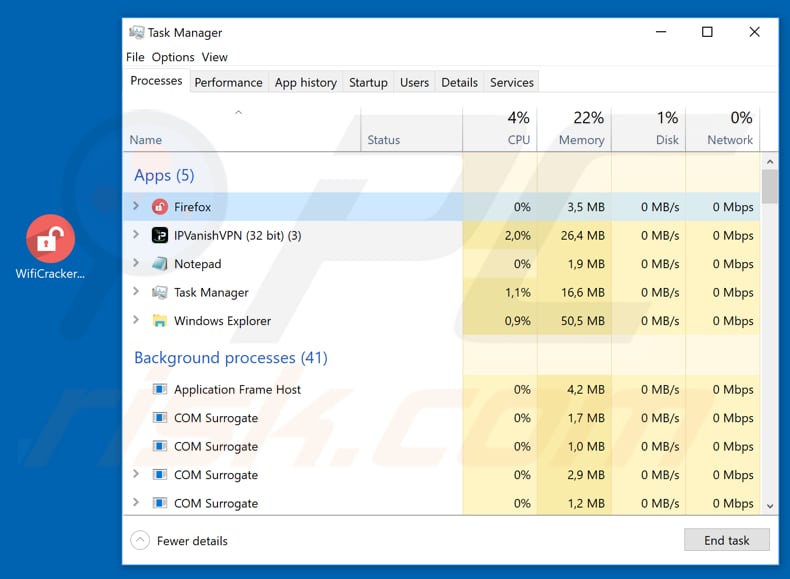
Instant automatic malware removal:
Manual threat removal might be a lengthy and complicated process that requires advanced IT skills. Combo Cleaner is a professional automatic malware removal tool that is recommended to get rid of malware. Download it by clicking the button below:
DOWNLOAD Combo CleanerBy downloading any software listed on this website you agree to our Privacy Policy and Terms of Use. To use full-featured product, you have to purchase a license for Combo Cleaner. 7 days free trial available. Combo Cleaner is owned and operated by RCS LT, the parent company of PCRisk.com.
Quick menu:
- What is WiFi password cracker?
- STEP 1. Manual removal of WiFi password cracker malware.
- STEP 2. Check if your computer is clean.
How to remove malware manually?
Manual malware removal is a complicated task - usually it is best to allow antivirus or anti-malware programs to do this automatically. To remove this malware we recommend using Combo Cleaner Antivirus for Windows.
If you wish to remove malware manually, the first step is to identify the name of the malware that you are trying to remove. Here is an example of a suspicious program running on a user's computer:

If you checked the list of programs running on your computer, for example, using task manager, and identified a program that looks suspicious, you should continue with these steps:
 Download a program called Autoruns. This program shows auto-start applications, Registry, and file system locations:
Download a program called Autoruns. This program shows auto-start applications, Registry, and file system locations:

 Restart your computer into Safe Mode:
Restart your computer into Safe Mode:
Windows XP and Windows 7 users: Start your computer in Safe Mode. Click Start, click Shut Down, click Restart, click OK. During your computer start process, press the F8 key on your keyboard multiple times until you see the Windows Advanced Option menu, and then select Safe Mode with Networking from the list.

Video showing how to start Windows 7 in "Safe Mode with Networking":
Windows 8 users: Start Windows 8 is Safe Mode with Networking - Go to Windows 8 Start Screen, type Advanced, in the search results select Settings. Click Advanced startup options, in the opened "General PC Settings" window, select Advanced startup.
Click the "Restart now" button. Your computer will now restart into the "Advanced Startup options menu". Click the "Troubleshoot" button, and then click the "Advanced options" button. In the advanced option screen, click "Startup settings".
Click the "Restart" button. Your PC will restart into the Startup Settings screen. Press F5 to boot in Safe Mode with Networking.

Video showing how to start Windows 8 in "Safe Mode with Networking":
Windows 10 users: Click the Windows logo and select the Power icon. In the opened menu click "Restart" while holding "Shift" button on your keyboard. In the "choose an option" window click on the "Troubleshoot", next select "Advanced options".
In the advanced options menu select "Startup Settings" and click on the "Restart" button. In the following window you should click the "F5" button on your keyboard. This will restart your operating system in safe mode with networking.

Video showing how to start Windows 10 in "Safe Mode with Networking":
 Extract the downloaded archive and run the Autoruns.exe file.
Extract the downloaded archive and run the Autoruns.exe file.

 In the Autoruns application, click "Options" at the top and uncheck "Hide Empty Locations" and "Hide Windows Entries" options. After this procedure, click the "Refresh" icon.
In the Autoruns application, click "Options" at the top and uncheck "Hide Empty Locations" and "Hide Windows Entries" options. After this procedure, click the "Refresh" icon.

 Check the list provided by the Autoruns application and locate the malware file that you want to eliminate.
Check the list provided by the Autoruns application and locate the malware file that you want to eliminate.
You should write down its full path and name. Note that some malware hides process names under legitimate Windows process names. At this stage, it is very important to avoid removing system files. After you locate the suspicious program you wish to remove, right click your mouse over its name and choose "Delete".

After removing the malware through the Autoruns application (this ensures that the malware will not run automatically on the next system startup), you should search for the malware name on your computer. Be sure to enable hidden files and folders before proceeding. If you find the filename of the malware, be sure to remove it.

Reboot your computer in normal mode. Following these steps should remove any malware from your computer. Note that manual threat removal requires advanced computer skills. If you do not have these skills, leave malware removal to antivirus and anti-malware programs.
These steps might not work with advanced malware infections. As always it is best to prevent infection than try to remove malware later. To keep your computer safe, install the latest operating system updates and use antivirus software. To be sure your computer is free of malware infections, we recommend scanning it with Combo Cleaner Antivirus for Windows.
Share:

Tomas Meskauskas
Expert security researcher, professional malware analyst
I am passionate about computer security and technology. I have an experience of over 10 years working in various companies related to computer technical issue solving and Internet security. I have been working as an author and editor for pcrisk.com since 2010. Follow me on Twitter and LinkedIn to stay informed about the latest online security threats.
PCrisk security portal is brought by a company RCS LT.
Joined forces of security researchers help educate computer users about the latest online security threats. More information about the company RCS LT.
Our malware removal guides are free. However, if you want to support us you can send us a donation.
DonatePCrisk security portal is brought by a company RCS LT.
Joined forces of security researchers help educate computer users about the latest online security threats. More information about the company RCS LT.
Our malware removal guides are free. However, if you want to support us you can send us a donation.
Donate
▼ Show Discussion