Get free scan and check if your device is infected.
Remove it nowTo use full-featured product, you have to purchase a license for Combo Cleaner. Seven days free trial available. Combo Cleaner is owned and operated by RCS LT, the parent company of PCRisk.com.
What is SysMenu.dll virus?
If a RunDLL pop-up window appears regularly and states that there was a problem starting the "SysMenu.dll" (dynamic-link library) file, it is likely that the computer is infected with adware (advertising-supported software). Apps of this type collect various user-system information and deploy advertisements. This particular adware is installed with the YTDownloader program.
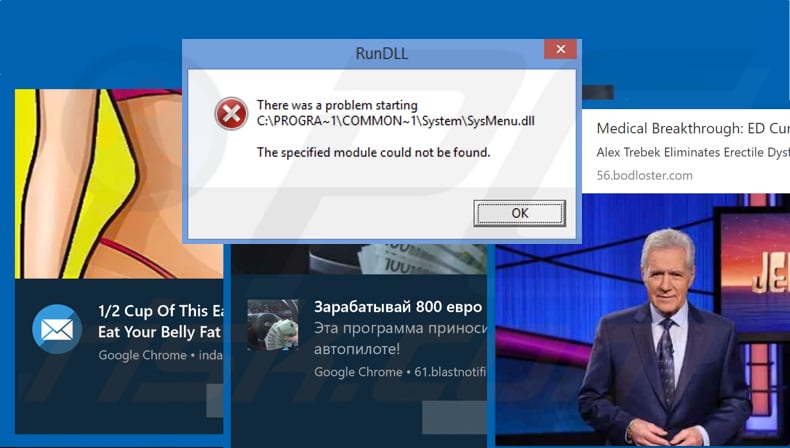
Adware-type programs feed users with intrusive advertisements such as coupons, banners, surveys, pop-up ads, and other unwanted material. Generally, these ads conceal underlying content of visited websites and can be very annoying.
Furthermore, when clicked, most open untrustworthy websites or run scripts designed to download other potentially unwanted apps (PUAs), some of which gather browsing-related information such as users' geolocations, IP addresses, entered search queries, URLs of visited websites, and other similar details.
Developers of these apps share the gathered information with other parties (potentially, cyber criminals) who misuse it to generate revenue. To avoid problems relating to privacy, browsing safety, or even identity theft, we recommend that you uninstall all adware-type apps immediately.
| Name | SysMenu.dll adware infections |
| Threat Type | Threat detection name, Adware, Unwanted ads, Pop-up Virus. |
| Detection Names (SysMenu.dll) | Avast (Win32:UnwantedSig [PUP]), AVG (Win32:UnwantedSig [PUP]), ESET-NOD32 (a variant of Win32/SpeedBit.F potentially unwanted), Kaspersky (not-a-virus:AdWare.Win32.Shopper.and), Full List Of Detections (VirusTotal) |
| Symptoms | Seeing advertisements not originating from the sites you are browsing. Intrusive pop-up ads. Decreased internet browsing speed. |
| Distribution Methods | Deceptive pop-up ads, free software installers (bundling), fake Flash Player installers. |
| Damage | Decreased computer performance, browser tracking - privacy issues, possible additional malware infections. |
| Malware Removal (Windows) |
To eliminate possible malware infections, scan your computer with legitimate antivirus software. Our security researchers recommend using Combo Cleaner. Download Combo CleanerTo use full-featured product, you have to purchase a license for Combo Cleaner. 7 days free trial available. Combo Cleaner is owned and operated by RCS LT, the parent company of PCRisk.com. |
There are many examples of adware-type apps including BWplayer, PowerGamesNetwork, and AdsRemoved - AdBlocker & PopUp Blocker. Typically, they are presented as useful and legitimate applications, however, once installed, they only cause problems. They are designed to generate revenue for their developers and deliver no real value for regular users.
How did SysMenu.dll virus install on my computer?
As mentioned, this particular adware is installed with YTDownloader and developers promote it using the "bundling" method. Bundling is the inclusion of unwanted apps into set-ups of other software, however, this information is not properly disclosed - developers hide it in "Custom", "Advanced", and other settings.
If people download and install software without checking/changing settings, they also allow adware-type and other PUAs to be installed. Another way to cause unintentional downloads and installations is by clicking the aforementioned intrusive advertisements.
How to avoid installation of potentially unwanted applications?
Avoid using third party software downloaders, Peer-to-Peer networks such as torrent clients, eMule and other such tools, unofficial websites, and so on. The safest way to download software is using official websites and direct download links.
It is also important to check all available options (such as "Custom", "Advanced", "Manual", etc.) of software setups and opt-out of offers to install additionally-included PUAs. Additionally, avoid clicking intrusive ads (especially when visiting untrustworthy/dubious websites), since they cause redirects to dubious pages or download/installation of unwanted apps.
If you encounter intrusive ads or unwanted redirects, check the list of installed applications on your browser and uninstall all unwanted extensions, plug-ins, and add-ons immediately. The same applies to programs of this kind installed on the operating system.
If your computer is already infected with SysMenu.dll virus, we recommend running a scan with Combo Cleaner Antivirus for Windows to automatically eliminate this adware.
Screenshot of the YTDownloader installer setup that includes adware which causes the SysMenu.dll error:
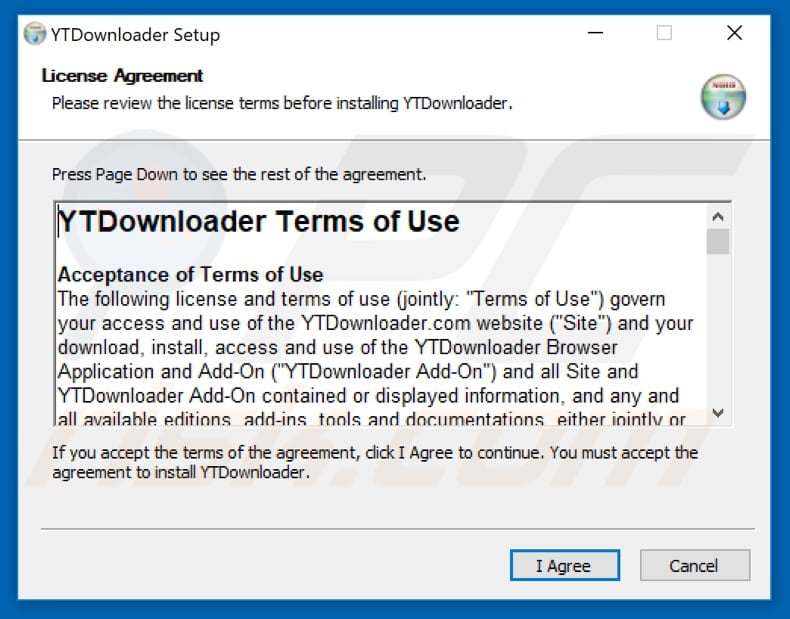
Instant automatic malware removal:
Manual threat removal might be a lengthy and complicated process that requires advanced IT skills. Combo Cleaner is a professional automatic malware removal tool that is recommended to get rid of malware. Download it by clicking the button below:
DOWNLOAD Combo CleanerBy downloading any software listed on this website you agree to our Privacy Policy and Terms of Use. To use full-featured product, you have to purchase a license for Combo Cleaner. 7 days free trial available. Combo Cleaner is owned and operated by RCS LT, the parent company of PCRisk.com.
Quick menu:
- What is SysMenu.dll virus?
- STEP 1. Uninstall SysMenu.dll virus application using Control Panel.
- STEP 2. Remove SysMenu.dll virus adware from Internet Explorer.
- STEP 3. Remove SysMenu.dll virus ads from Google Chrome.
- STEP 4. Remove 'Ads by SysMenu.dll virus' from Mozilla Firefox.
- STEP 5. Remove SysMenu.dll virus extension from Safari.
- STEP 6. Remove rogue plug-ins from Microsoft Edge.
SysMenu.dll virus adware removal:
Windows 11 users:

Right-click on the Start icon, select Apps and Features. In the opened window search for the application you want to uninstall, after locating it, click on the three vertical dots and select Uninstall.
Windows 10 users:

Right-click in the lower left corner of the screen, in the Quick Access Menu select Control Panel. In the opened window choose Programs and Features.
Windows 7 users:

Click Start (Windows Logo at the bottom left corner of your desktop), choose Control Panel. Locate Programs and click Uninstall a program.
macOS (OSX) users:

Click Finder, in the opened screen select Applications. Drag the app from the Applications folder to the Trash (located in your Dock), then right click the Trash icon and select Empty Trash.
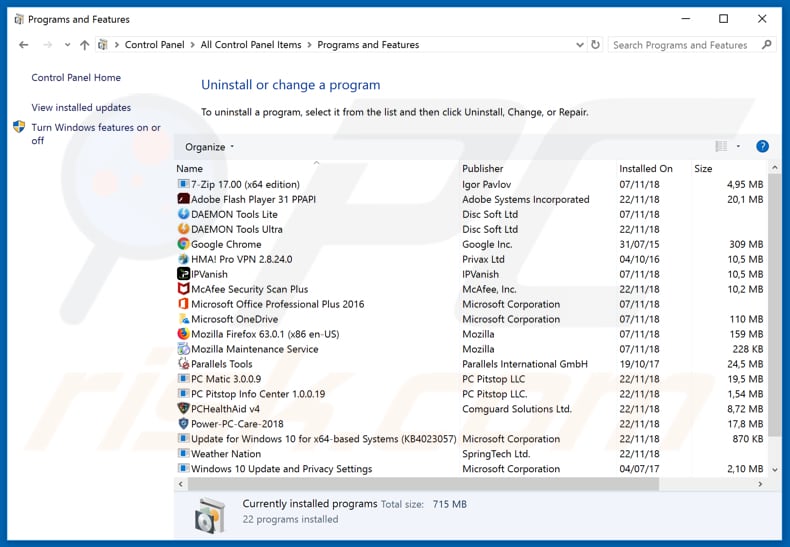
In the uninstall programs window, look for questionable/recently installed applications, select these entries and click "Uninstall" or "Remove".
After uninstalling the potentially unwanted application that causes intrusive ads, scan your computer for any remaining unwanted components or possible malware infections. To scan your computer, use recommended malware removal software.
DOWNLOAD remover for malware infections
Combo Cleaner checks if your computer is infected with malware. To use full-featured product, you have to purchase a license for Combo Cleaner. 7 days free trial available. Combo Cleaner is owned and operated by RCS LT, the parent company of PCRisk.com.
Remove SysMenu.dll virus adware from Internet browsers:
At time of research, SysMenu.dll virus did not install its browser plug-ins on Internet Explorer, Google Chrome, or Mozilla Firefox, however, it was bundled with other adware. Therefore, you are advised to remove all potentially unwanted browser add-ons from your Internet browsers.
Video showing how to remove potentially unwanted browser add-ons:
 Remove malicious add-ons from Internet Explorer:
Remove malicious add-ons from Internet Explorer:
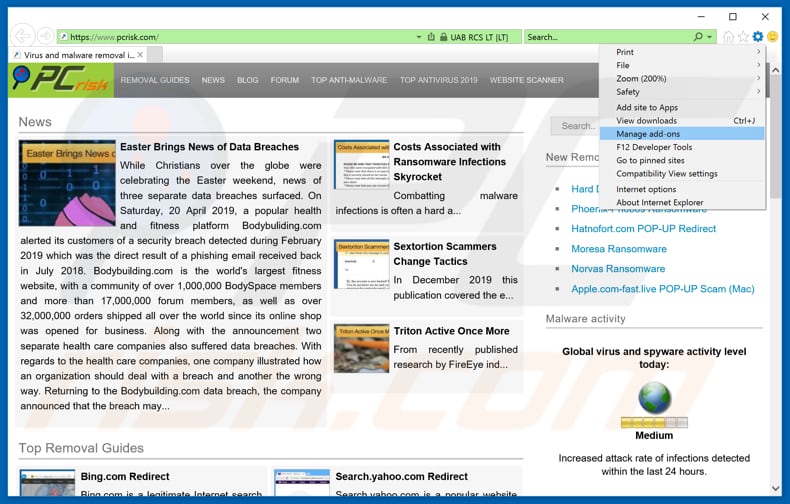
Click the "gear" icon ![]() (at the top right corner of Internet Explorer), select "Manage Add-ons". Look for any recently-installed suspicious browser extensions, select these entries and click "Remove".
(at the top right corner of Internet Explorer), select "Manage Add-ons". Look for any recently-installed suspicious browser extensions, select these entries and click "Remove".
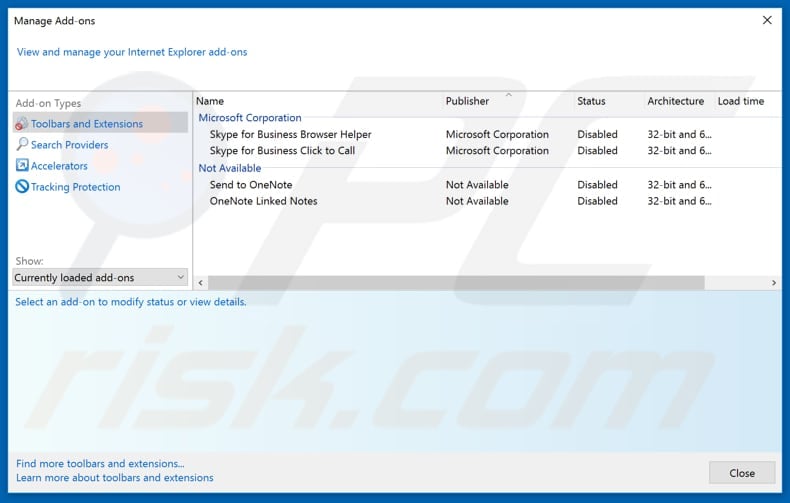
Optional method:
If you continue to have problems with removal of the sysmenu.dll adware infections, reset your Internet Explorer settings to default.
Windows XP users: Click Start, click Run, in the opened window type inetcpl.cpl In the opened window click the Advanced tab, then click Reset.

Windows Vista and Windows 7 users: Click the Windows logo, in the start search box type inetcpl.cpl and click enter. In the opened window click the Advanced tab, then click Reset.

Windows 8 users: Open Internet Explorer and click the gear icon. Select Internet Options.

In the opened window, select the Advanced tab.

Click the Reset button.

Confirm that you wish to reset Internet Explorer settings to default by clicking the Reset button.

 Remove malicious extensions from Google Chrome:
Remove malicious extensions from Google Chrome:
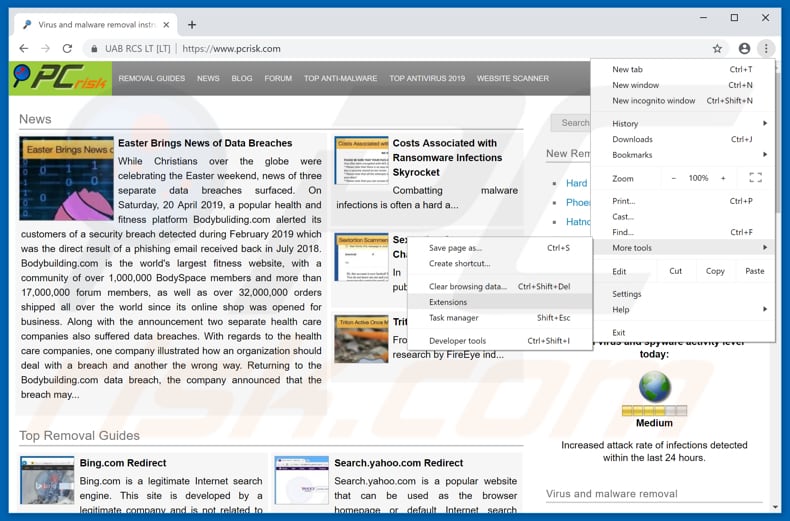
Click the Chrome menu icon ![]() (at the top right corner of Google Chrome), select "More tools" and click "Extensions". Locate all recently-installed suspicious browser add-ons and remove them.
(at the top right corner of Google Chrome), select "More tools" and click "Extensions". Locate all recently-installed suspicious browser add-ons and remove them.
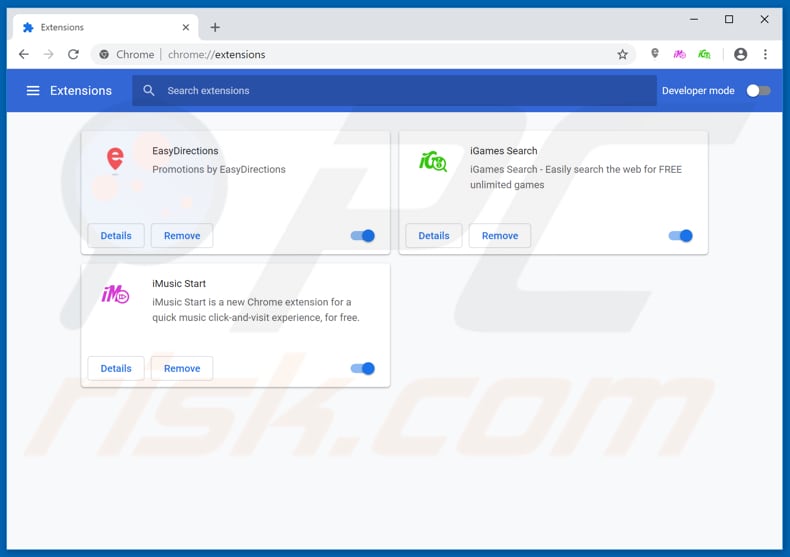
Optional method:
If you continue to have problems with removal of the sysmenu.dll adware infections, reset your Google Chrome browser settings. Click the Chrome menu icon ![]() (at the top right corner of Google Chrome) and select Settings. Scroll down to the bottom of the screen. Click the Advanced… link.
(at the top right corner of Google Chrome) and select Settings. Scroll down to the bottom of the screen. Click the Advanced… link.

After scrolling to the bottom of the screen, click the Reset (Restore settings to their original defaults) button.

In the opened window, confirm that you wish to reset Google Chrome settings to default by clicking the Reset button.

 Remove malicious plug-ins from Mozilla Firefox:
Remove malicious plug-ins from Mozilla Firefox:
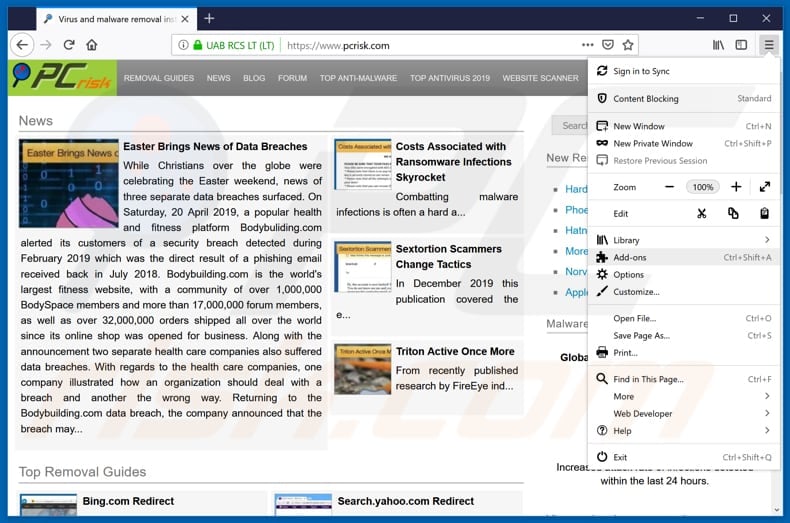
Click the Firefox menu ![]() (at the top right corner of the main window), select "Add-ons". Click on "Extensions", in the opened window, remove all recently-installed suspicious browser plug-ins.
(at the top right corner of the main window), select "Add-ons". Click on "Extensions", in the opened window, remove all recently-installed suspicious browser plug-ins.
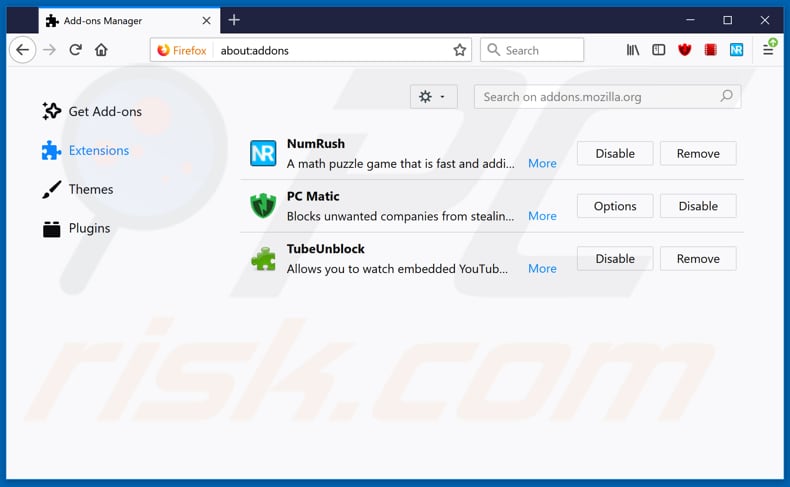
Optional method:
Computer users who have problems with sysmenu.dll adware infections removal can reset their Mozilla Firefox settings.
Open Mozilla Firefox, at the top right corner of the main window, click the Firefox menu, ![]() in the opened menu, click Help.
in the opened menu, click Help.

Select Troubleshooting Information.

In the opened window, click the Refresh Firefox button.

In the opened window, confirm that you wish to reset Mozilla Firefox settings to default by clicking the Refresh Firefox button.

 Remove malicious extensions from Safari:
Remove malicious extensions from Safari:

Make sure your Safari browser is active, click Safari menu, and select Preferences....

In the opened window click Extensions, locate any recently installed suspicious extension, select it and click Uninstall.
Optional method:
Make sure your Safari browser is active and click on Safari menu. From the drop down menu select Clear History and Website Data...

In the opened window select all history and click the Clear History button.

 Remove malicious extensions from Microsoft Edge:
Remove malicious extensions from Microsoft Edge:

Click the Edge menu icon ![]() (at the upper-right corner of Microsoft Edge), select "Extensions". Locate all recently-installed suspicious browser add-ons and click "Remove" below their names.
(at the upper-right corner of Microsoft Edge), select "Extensions". Locate all recently-installed suspicious browser add-ons and click "Remove" below their names.

Optional method:
If you continue to have problems with removal of the sysmenu.dll adware infections, reset your Microsoft Edge browser settings. Click the Edge menu icon ![]() (at the top right corner of Microsoft Edge) and select Settings.
(at the top right corner of Microsoft Edge) and select Settings.

In the opened settings menu select Reset settings.

Select Restore settings to their default values. In the opened window, confirm that you wish to reset Microsoft Edge settings to default by clicking the Reset button.

- If this did not help, follow these alternative instructions explaining how to reset the Microsoft Edge browser.
Summary:
 Commonly, adware or potentially unwanted applications infiltrate Internet browsers through free software downloads. Note that the safest source for downloading free software is via developers' websites only. To avoid installation of adware, be very attentive when downloading and installing free software. When installing previously-downloaded free programs, choose the custom or advanced installation options – this step will reveal any potentially unwanted applications listed for installation together with your chosen free program.
Commonly, adware or potentially unwanted applications infiltrate Internet browsers through free software downloads. Note that the safest source for downloading free software is via developers' websites only. To avoid installation of adware, be very attentive when downloading and installing free software. When installing previously-downloaded free programs, choose the custom or advanced installation options – this step will reveal any potentially unwanted applications listed for installation together with your chosen free program.
Post a comment:
If you have additional information on sysmenu.dll adware infections or it's removal please share your knowledge in the comments section below.
Share:

Tomas Meskauskas
Expert security researcher, professional malware analyst
I am passionate about computer security and technology. I have an experience of over 10 years working in various companies related to computer technical issue solving and Internet security. I have been working as an author and editor for pcrisk.com since 2010. Follow me on Twitter and LinkedIn to stay informed about the latest online security threats.
PCrisk security portal is brought by a company RCS LT.
Joined forces of security researchers help educate computer users about the latest online security threats. More information about the company RCS LT.
Our malware removal guides are free. However, if you want to support us you can send us a donation.
DonatePCrisk security portal is brought by a company RCS LT.
Joined forces of security researchers help educate computer users about the latest online security threats. More information about the company RCS LT.
Our malware removal guides are free. However, if you want to support us you can send us a donation.
Donate
▼ Show Discussion