How to remove TR/Crypt.XPACK.Gen threat from the operating system
TrojanAlso Known As: Win32:VB-AJKQ [Trj]
Get free scan and check if your device is infected.
Remove it nowTo use full-featured product, you have to purchase a license for Combo Cleaner. Seven days free trial available. Combo Cleaner is owned and operated by RCS LT, the parent company of PCRisk.com.
What is TR/Crypt.XPACK.Gen?
TR/Crypt.XPACK.Gen is the generic name for threats detected by Avira and categorized as unknown Trojans. Typically, these programs are designed to steal personal details or spread other malicious programs such as ransomware.
One of the purposes of this particular Trojan is to monitor victims' browsing (internet) activities. If Trojans are installed on your system, eliminate them immediately.
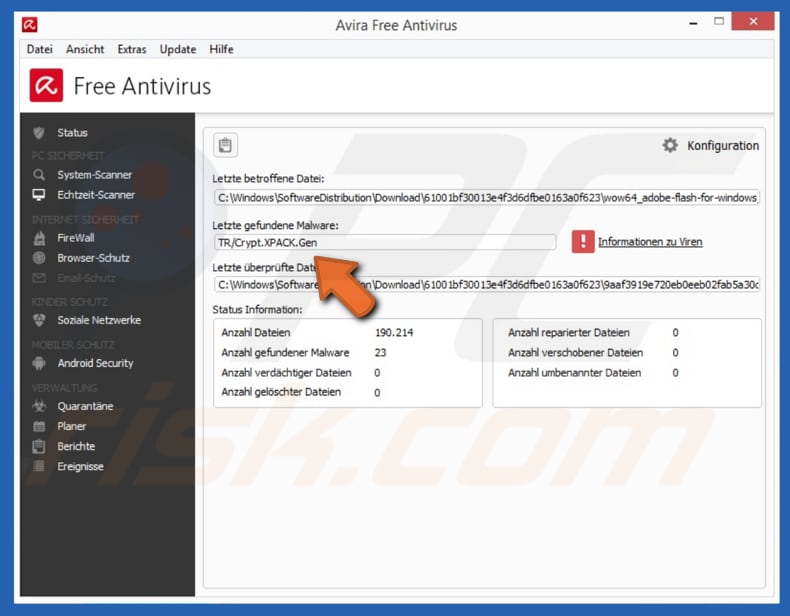
More about Trojans
Typically, Trojans are presented as harmless and legitimate programs. Developers disguise them using ordinary filenames: names of legitimate processes/files. Programs of this type usually give cyber criminals access to the victim's computer, download other malicious programs, or steal various personal, confidential data.
Therefore, having a computer infected with this software might lead to financial/data loss, serious privacy issues, operating system damage, and so on. If Avira has detected the TR/Crypt.XPACK.Gen threat, it is not actually a threat but a 'false positive' detection. Therefore, the detected file might not be malicious at all.
In many cases, misleading entries in malware databases lead to these false positive detections. This often happens due to cyber criminals who disguise malicious files using names of legitimate files/processes (i.e. operating system files). Furthermore, removing files that are false positive detections could lead to loss of important system components.
Therefore, perform a double-check and scan the file using VirusTotal or the system using an alternative virus detection engine.
| Name | Win32:VB-AJKQ [Trj] |
| Threat Type | Trojan, Password-stealing virus, Banking malware, Spyware. |
| Detection Names | Avast (Win32:VB-AJKQ [Trj]), BitDefender (Trojan.GenericKD.31024535), ESET-NOD32 (a variant of Win32/Packed.EnigmaProtector.J suspicious), Kaspersky (HEUR:Trojan.Win32.Generic), Full List (VirusTotal) |
| Symptoms | Trojans are designed to stealthily infiltrate the victim's computer and remain silent, and thus no particular symptoms are clearly visible on an infected machine. |
| Distribution methods | Infected email attachments, malicious online advertisements, social engineering, software cracks. |
| Damage | Stolen banking information, passwords, identity theft, victim's computer added to a botnet. |
| Malware Removal (Windows) |
To eliminate possible malware infections, scan your computer with legitimate antivirus software. Our security researchers recommend using Combo Cleaner. Download Combo CleanerTo use full-featured product, you have to purchase a license for Combo Cleaner. 7 days free trial available. Combo Cleaner is owned and operated by RCS LT, the parent company of PCRisk.com. |
Conclusion
If the file appears to be identified as a genuine threat (and not a false positive detection), it should be removed immediately. If a TR/Crypt.XPACK.Gen detection indicates that the computer is infected with a Trojan, the threat should be removed immediately. Some examples of cases where legitimate files were/or could be detected as threats are msfeedssync.exe, gwx.exe, and csrss.exe.
How did TR/Crypt.XPACK.Gen infiltrate my computer?
Research shows that cyber criminals proliferate the Trojan-type program that Avira detects as TR/Crypt.XPACK.Gen mostly through spam email campaigns. They send emails with malicious attachments that, if opened, download and install the Trojan.
Most commonly used attachments are Microsoft Office documents, archives such as ZIP, RAR, executable files (like .exe), JavaScript files, and PDF documents. Note that it can infiltrate using the 'auto run' function of removable media or distributed through dubious (untrustworthy) websites that contain malware.
Some examples of dubious software/file download sources are Peer-to-Peer networks (torrent clients, eMule), freeware download or free file hosting websites, unofficial sites, and third party downloaders.
How to avoid installation of malware?
The safest way to download software and files is using official websites and direct download links. The other sources mentioned above should not be trusted. The same applies to software updating - this should be done using tools/implemented functions that are provided by official software developers.
No third party updaters can be trusted. Avoid using software 'cracking' tools, since they are illegal and often download/install malicious programs rather than activating paid software. Irrelevant emails received from dubious addresses should not be trusted, especially if they contain attachments or web links.
Have reputable anti-virus or anti-spyware software installed and keep it enabled. If you believe that your computer is already infected, we recommend running a scan with Combo Cleaner Antivirus for Windows to automatically eliminate infiltrated malware.
Screenshot of virustotal.com identifying the file as a Trojan:
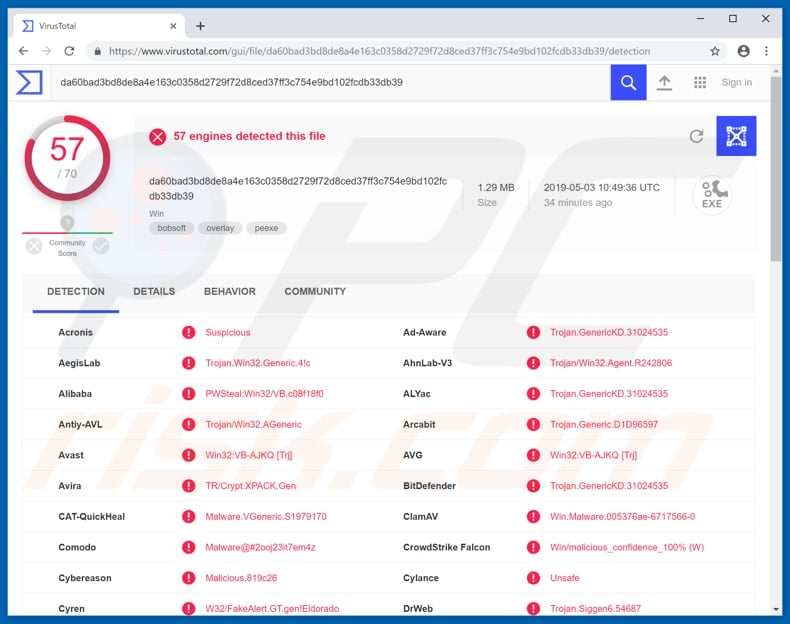
Instant automatic malware removal:
Manual threat removal might be a lengthy and complicated process that requires advanced IT skills. Combo Cleaner is a professional automatic malware removal tool that is recommended to get rid of malware. Download it by clicking the button below:
DOWNLOAD Combo CleanerBy downloading any software listed on this website you agree to our Privacy Policy and Terms of Use. To use full-featured product, you have to purchase a license for Combo Cleaner. 7 days free trial available. Combo Cleaner is owned and operated by RCS LT, the parent company of PCRisk.com.
Quick menu:
- What is TR/Crypt.XPACK.Gen?
- STEP 1. Manual removal of TR/Crypt.XPACK.Gen malware.
- STEP 2. Check if your computer is clean.
How to remove malware manually?
Manual malware removal is a complicated task - usually it is best to allow antivirus or anti-malware programs to do this automatically. To remove this malware we recommend using Combo Cleaner Antivirus for Windows.
If you wish to remove malware manually, the first step is to identify the name of the malware that you are trying to remove. Here is an example of a suspicious program running on a user's computer:

If you checked the list of programs running on your computer, for example, using task manager, and identified a program that looks suspicious, you should continue with these steps:
 Download a program called Autoruns. This program shows auto-start applications, Registry, and file system locations:
Download a program called Autoruns. This program shows auto-start applications, Registry, and file system locations:

 Restart your computer into Safe Mode:
Restart your computer into Safe Mode:
Windows XP and Windows 7 users: Start your computer in Safe Mode. Click Start, click Shut Down, click Restart, click OK. During your computer start process, press the F8 key on your keyboard multiple times until you see the Windows Advanced Option menu, and then select Safe Mode with Networking from the list.

Video showing how to start Windows 7 in "Safe Mode with Networking":
Windows 8 users: Start Windows 8 is Safe Mode with Networking - Go to Windows 8 Start Screen, type Advanced, in the search results select Settings. Click Advanced startup options, in the opened "General PC Settings" window, select Advanced startup.
Click the "Restart now" button. Your computer will now restart into the "Advanced Startup options menu". Click the "Troubleshoot" button, and then click the "Advanced options" button. In the advanced option screen, click "Startup settings".
Click the "Restart" button. Your PC will restart into the Startup Settings screen. Press F5 to boot in Safe Mode with Networking.

Video showing how to start Windows 8 in "Safe Mode with Networking":
Windows 10 users: Click the Windows logo and select the Power icon. In the opened menu click "Restart" while holding "Shift" button on your keyboard. In the "choose an option" window click on the "Troubleshoot", next select "Advanced options".
In the advanced options menu select "Startup Settings" and click on the "Restart" button. In the following window you should click the "F5" button on your keyboard. This will restart your operating system in safe mode with networking.

Video showing how to start Windows 10 in "Safe Mode with Networking":
 Extract the downloaded archive and run the Autoruns.exe file.
Extract the downloaded archive and run the Autoruns.exe file.

 In the Autoruns application, click "Options" at the top and uncheck "Hide Empty Locations" and "Hide Windows Entries" options. After this procedure, click the "Refresh" icon.
In the Autoruns application, click "Options" at the top and uncheck "Hide Empty Locations" and "Hide Windows Entries" options. After this procedure, click the "Refresh" icon.

 Check the list provided by the Autoruns application and locate the malware file that you want to eliminate.
Check the list provided by the Autoruns application and locate the malware file that you want to eliminate.
You should write down its full path and name. Note that some malware hides process names under legitimate Windows process names. At this stage, it is very important to avoid removing system files. After you locate the suspicious program you wish to remove, right click your mouse over its name and choose "Delete".

After removing the malware through the Autoruns application (this ensures that the malware will not run automatically on the next system startup), you should search for the malware name on your computer. Be sure to enable hidden files and folders before proceeding. If you find the filename of the malware, be sure to remove it.

Reboot your computer in normal mode. Following these steps should remove any malware from your computer. Note that manual threat removal requires advanced computer skills. If you do not have these skills, leave malware removal to antivirus and anti-malware programs.
These steps might not work with advanced malware infections. As always it is best to prevent infection than try to remove malware later. To keep your computer safe, install the latest operating system updates and use antivirus software. To be sure your computer is free of malware infections, we recommend scanning it with Combo Cleaner Antivirus for Windows.
Frequently Asked Questions (FAQ)
My computer is infected with TR/Crypt.XPACK.Gen malware, should I format my storage device to get rid of it?
No, formatting is not necessary to remove malware like TR/Crypt.XPACK.Gen. This type of malware can be removed using reputed security software solutions without the need to reformat your system.
What are the biggest issues that malware can cause?
Having a computer infected with malware can cause problems such as theft of personal information, file encryption, disruption or disablement of computer systems, spread to other computers on a network, installation of additional malware or unwanted programs, using the computer's resources for cryptocurrency mining, and more.
What is the purpose of TR/Crypt.XPACK.Gen?
TR/Crypt.XPACK.Gen is the generic name for threats detected by Avira and categorized as unknown Trojans. These types of programs are often designed to steal personal information or spread other malicious software, such as ransomware.
How did a malware infiltrate my computer?
Malware can infect computers through malicious email attachments (or links within emails), downloads from untrustworthy sources, drive-by downloads, technical support scams, exploits, pirated software, etc. It is known that Trojans detectd as TR/Crypt.XPACK.Gen are distributed via email.
Will Combo Cleaner protect me from malware?
Yes, Combo Cleaner can detect and eliminate almost all known malware infections. However, it is important to remember that advanced malware often hides deep within a system, so it is crucial to run a full system scan to ensure all potential threats are detected and removed.
Share:

Tomas Meskauskas
Expert security researcher, professional malware analyst
I am passionate about computer security and technology. I have an experience of over 10 years working in various companies related to computer technical issue solving and Internet security. I have been working as an author and editor for pcrisk.com since 2010. Follow me on Twitter and LinkedIn to stay informed about the latest online security threats.
PCrisk security portal is brought by a company RCS LT.
Joined forces of security researchers help educate computer users about the latest online security threats. More information about the company RCS LT.
Our malware removal guides are free. However, if you want to support us you can send us a donation.
DonatePCrisk security portal is brought by a company RCS LT.
Joined forces of security researchers help educate computer users about the latest online security threats. More information about the company RCS LT.
Our malware removal guides are free. However, if you want to support us you can send us a donation.
Donate
▼ Show Discussion