Get free scan and check if your device is infected.
Remove it nowTo use full-featured product, you have to purchase a license for Combo Cleaner. Seven days free trial available. Combo Cleaner is owned and operated by RCS LT, the parent company of PCRisk.com.
What is 1 Click PDF?
1 Click PDF (also known as 1ClickPDF) is promoted as a file conversion app capable of converting virtually any file format to PDF.
It is promoted as a useful and legitimate tool, however, 1 Click PDF is categorized as a potentially unwanted (adware-type) application (PUA) and adware. It changes browser settings, feeds users with ads, and gathers information. Do not trust or use the 1 Click PDF converter.
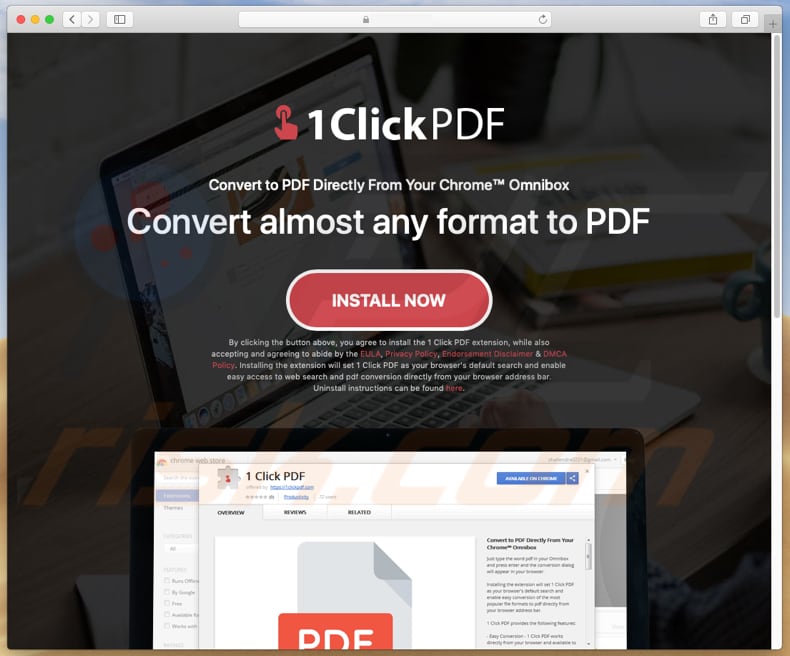
If installed on Google Chrome, this app changes browser settings - specifically, the default search engine. It might also affect other browsers in this way.
Furthermore, 1 Click PDF uploads all files that users attempt to convert to a remote server. It is stated that these uploaded files are deleted after one hour following upload, however, it is also mentioned that the developers might use this app to collect system information and share it with partners (various third parties). Therefore, these 'partners' might also share uploaded files.
PUAs often gather information such as IP addresses, geolocations, URLs of visited websites, entered search queries, and other similar data. The information might be shared with cyber criminals who misuse it to generate revenue. Furthermore, adware-type apps feed users with various ads such as pop-up, banners, coupons, surveys, and so on.
These ads conceal underlying content of visited websites, and if clicked, can execute scripts designed to download and install other PUAs. Some of these apps could also be malicious. When used, 1 Click PDF app regularly promotes dubious applications.
For example, if installed on the Safari browser, it opens the bestformac[.]net website, which promotes the MacKeeper potentially unwanted application. This website also asks permission to show notifications. Typically, if websites of this type are able to show them, they start to deliver various ads, irrelevant notifications, and other unwanted content.
In summary, we advise against having adware-type apps installed and recommend that you uninstall 1 Click PDF immediately.
| Name | 1 Click PDF potentially unwanted application |
| Threat Type | Adware, Mac malware, Mac virus. |
| Symptoms | Your Mac became slower than normal, you see unwanted pop-up ads, you are redirected to dubious websites. |
| Additional Information | This app is used to promote various dubious websites. At time of research, one of these promoted websites was bestformac[.]net, which is a download website of a potentially unwanted application called MacKeeper. |
| Distribution methods | Deceptive pop-up ads, free software installers (bundling), fake Flash Player installers, torrent file downloads. |
| Damage | Internet browser tracking (potential privacy issues), display of unwanted ads, redirects to dubious websites, loss of private information. |
| Malware Removal (Windows) |
To eliminate possible malware infections, scan your computer with legitimate antivirus software. Our security researchers recommend using Combo Cleaner. Download Combo CleanerTo use full-featured product, you have to purchase a license for Combo Cleaner. 7 days free trial available. Combo Cleaner is owned and operated by RCS LT, the parent company of PCRisk.com. |
The internet is full of PUAs of this type. Some examples of other adware-type apps are ApplicationWork, TopicLookup, and ChangeToPDF. Typically, developers present them as 'useful' tools that supposedly provide various features, however, PUAs are generally designed to generate revenue for their developers. Furthermore, they deliver no real value for regular users and cause only problems.
How did 1 Click PDF install on my computer?
1 Click PDF is available for download on a website that its developers use to promote it, however, most people download and install PUAs unintentionally or accidentally - often by clicking various intrusive ads that should not be trusted. In other cases, people download and install unwanted apps together with other programs.
This happens when developers bundle (include) PUAs into software set-ups and do not properly disclose information regarding their inclusion. They hide information regarding PUAs in "Custom", "Advanced" and other similar settings options of the download and installation set-ups. Thus, leaving these settings unchanged usually causes unwanted downloads and installations.
How to avoid installation of potentially unwanted applications?
Use official and trustworthy websites to download software. Third party downloaders, dubious (unofficial) websites, Peer-to-Peer networks and other similar channels should not be trusted. Download and install software properly. Do not skip any setup steps without checking "Custom", "Advanced" and other similar settings. Also deselect offers to install potentially unwanted apps.
Avoid clicking intrusive advertisements, especially if they are displayed on pages relating to gambling, adult dating, pornography, and so on. If clicked, they either open potentially malicious websites or download/install unwanted apps.
If you continually encounter unwanted ads or redirects, check for any unwanted, dubious extensions, plug-ins, and add-ons installed on the browser and remove them immediately.
Also apply this to unwanted programs installed on the operating system. If your computer is already infected with 1 Click PDF, we recommend running a scan with Combo Cleaner Antivirus for Windows to automatically eliminate this adware.
Website promoting 1 Click PDF:
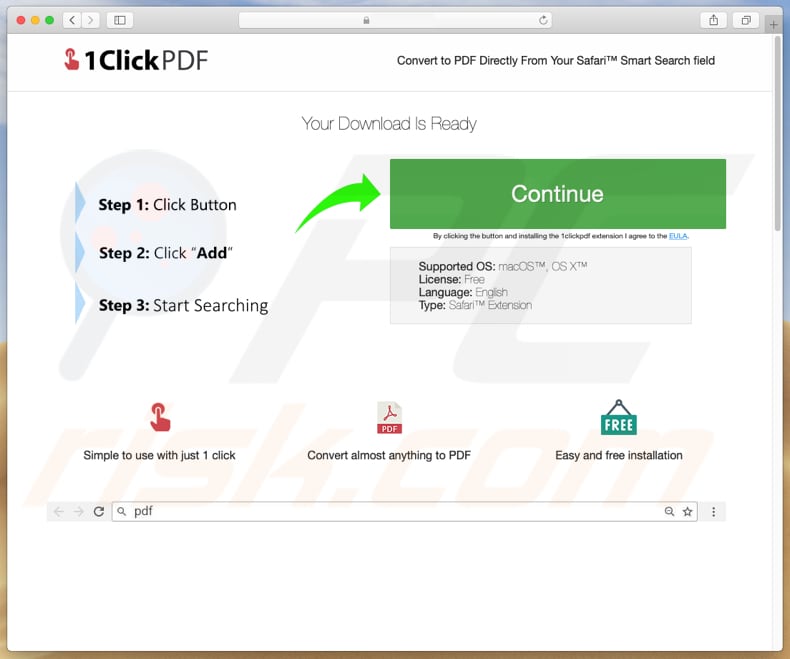
System notification asking permission to open the 1ClickPDF installer:
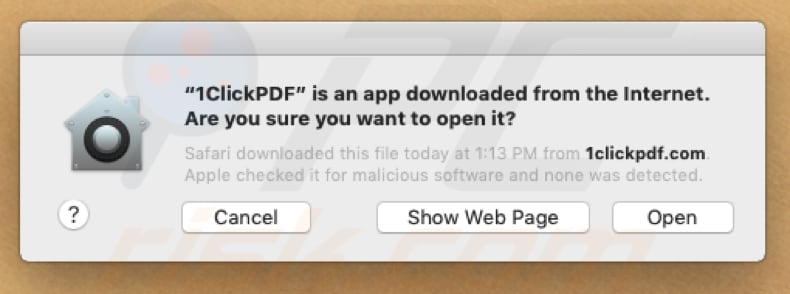
1 Click PDF app promoting another PUA (MacKeeper) by opening its website:
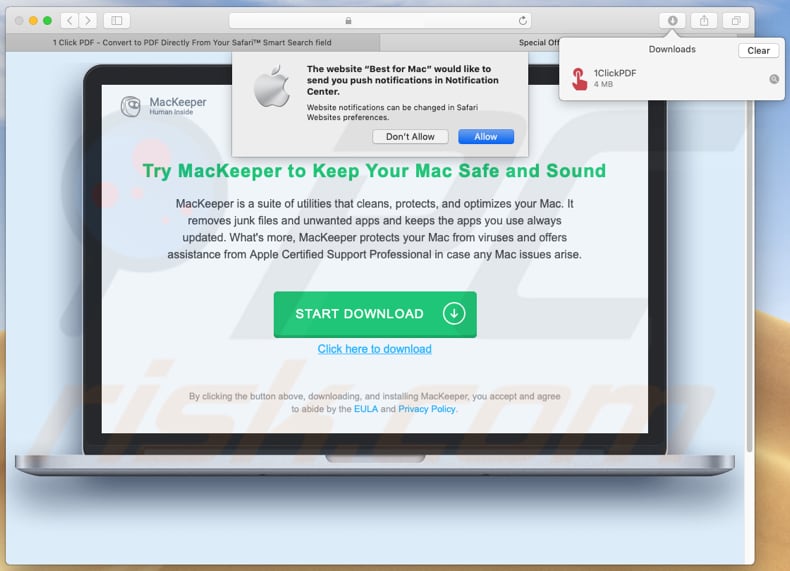
Appearance of the 1 Click PDF app in the Safari extensions window:
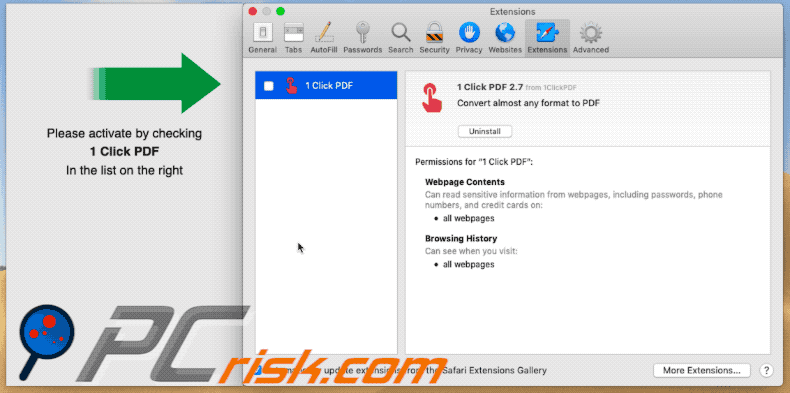
IMPORTANT NOTE! As mentioned above, some dubious websites ask to enable web browser notifications.
Therefore, before commencing, perform these steps:
Google Chrome:
- Click the Menu button (three dots) on the right upper corner of the screen
- Select "Settings", scroll down to the bottom and click "Advanced"
- Scroll down to the "Privacy and security" section, select "Content settings" and then "Notifications"
- Click three dots on the right hand side of each suspicious URL and click "Block" or "Remove" (if you click "Remove" and visit the malicious site once more, it will ask to enable notifications again)

Mozilla Firefox:
- Click the Menu button (three bars) on the right upper corner of the screen
- Select "Options" and click on "Privacy & Security" in the toolbar on the left hand side of the screen
- Scroll down to the "Permissions" section and click the "Settings" button next to "Notifications"
- In the opened window, locate all suspicious URLs, click the drop-down menu and select "Block"

Safari (Mac):
- Click "Safari" button on the left upper corner of the screen and select "Preferences..."
- Select the "Websites" tab and then select "Notifications" section on the left pane
- Check for suspicious URLs and apply the "Deny" option for each

Instant automatic malware removal:
Manual threat removal might be a lengthy and complicated process that requires advanced IT skills. Combo Cleaner is a professional automatic malware removal tool that is recommended to get rid of malware. Download it by clicking the button below:
DOWNLOAD Combo CleanerBy downloading any software listed on this website you agree to our Privacy Policy and Terms of Use. To use full-featured product, you have to purchase a license for Combo Cleaner. 7 days free trial available. Combo Cleaner is owned and operated by RCS LT, the parent company of PCRisk.com.
Quick menu:
- What is 1 Click PDF?
- STEP 1. Remove 1 Click PDF related files and folders from OSX.
- STEP 2. Remove 1 Click PDF ads from Safari.
- STEP 3. Remove 1 Click PDF adware from Google Chrome.
- STEP 4. Remove 1 Click PDF ads from Mozilla Firefox.
Video showing how to remove adware and browser hijackers from a Mac computer:
1 Click PDF adware removal:
Remove 1 Click PDF-related potentially unwanted applications from your "Applications" folder:

Click the Finder icon. In the Finder window, select "Applications". In the applications folder, look for "MPlayerX", "NicePlayer", or other suspicious applications and drag them to the Trash. After removing the potentially unwanted application(s) that cause online ads, scan your Mac for any remaining unwanted components.
DOWNLOAD remover for malware infections
Combo Cleaner checks if your computer is infected with malware. To use full-featured product, you have to purchase a license for Combo Cleaner. 7 days free trial available. Combo Cleaner is owned and operated by RCS LT, the parent company of PCRisk.com.
Remove adware-related files and folders

Click the Finder icon, from the menu bar. Choose Go, and click Go to Folder...
 Check for adware generated files in the /Library/LaunchAgents/ folder:
Check for adware generated files in the /Library/LaunchAgents/ folder:

In the Go to Folder... bar, type: /Library/LaunchAgents/

In the "LaunchAgents" folder, look for any recently-added suspicious files and move them to the Trash. Examples of files generated by adware - "installmac.AppRemoval.plist", "myppes.download.plist", "mykotlerino.ltvbit.plist", "kuklorest.update.plist", etc. Adware commonly installs several files with the exact same string.
 Check for adware generated files in the ~/Library/Application Support/ folder:
Check for adware generated files in the ~/Library/Application Support/ folder:

In the Go to Folder... bar, type: ~/Library/Application Support/

In the "Application Support" folder, look for any recently-added suspicious folders. For example, "MplayerX" or "NicePlayer", and move these folders to the Trash.
 Check for adware generated files in the ~/Library/LaunchAgents/ folder:
Check for adware generated files in the ~/Library/LaunchAgents/ folder:

In the Go to Folder... bar, type: ~/Library/LaunchAgents/

In the "LaunchAgents" folder, look for any recently-added suspicious files and move them to the Trash. Examples of files generated by adware - "installmac.AppRemoval.plist", "myppes.download.plist", "mykotlerino.ltvbit.plist", "kuklorest.update.plist", etc. Adware commonly installs several files with the exact same string.
 Check for adware generated files in the /Library/LaunchDaemons/ folder:
Check for adware generated files in the /Library/LaunchDaemons/ folder:

In the "Go to Folder..." bar, type: /Library/LaunchDaemons/

In the "LaunchDaemons" folder, look for recently-added suspicious files. For example "com.aoudad.net-preferences.plist", "com.myppes.net-preferences.plist", "com.kuklorest.net-preferences.plist", "com.avickUpd.plist", etc., and move them to the Trash.
 Scan your Mac with Combo Cleaner:
Scan your Mac with Combo Cleaner:
If you have followed all the steps correctly, your Mac should be clean of infections. To ensure your system is not infected, run a scan with Combo Cleaner Antivirus. Download it HERE. After downloading the file, double click combocleaner.dmg installer. In the opened window, drag and drop the Combo Cleaner icon on top of the Applications icon. Now open your launchpad and click on the Combo Cleaner icon. Wait until Combo Cleaner updates its virus definition database and click the "Start Combo Scan" button.

Combo Cleaner will scan your Mac for malware infections. If the antivirus scan displays "no threats found" - this means that you can continue with the removal guide; otherwise, it's recommended to remove any found infections before continuing.

After removing files and folders generated by the adware, continue to remove rogue extensions from your Internet browsers.
Remove malicious extensions from Internet browsers
 Remove malicious Safari extensions:
Remove malicious Safari extensions:

Open the Safari browser, from the menu bar, select "Safari" and click "Preferences...".

In the preferences window, select "Extensions" and look for any recently-installed suspicious extensions. When located, click the "Uninstall" button next to it/them. Note that you can safely uninstall all extensions from your Safari browser - none are crucial for regular browser operation.
- If you continue to have problems with browser redirects and unwanted advertisements - Reset Safari.
 Remove malicious extensions from Google Chrome:
Remove malicious extensions from Google Chrome:

Click the Chrome menu icon ![]() (at the top right corner of Google Chrome), select "More Tools" and click "Extensions". Locate all recently-installed suspicious extensions, select these entries and click "Remove".
(at the top right corner of Google Chrome), select "More Tools" and click "Extensions". Locate all recently-installed suspicious extensions, select these entries and click "Remove".

- If you continue to have problems with browser redirects and unwanted advertisements - Reset Google Chrome.
 Remove malicious extensions from Mozilla Firefox:
Remove malicious extensions from Mozilla Firefox:

Click the Firefox menu ![]() (at the top right corner of the main window) and select "Add-ons and themes". Click "Extensions", in the opened window locate all recently-installed suspicious extensions, click on the three dots and then click "Remove".
(at the top right corner of the main window) and select "Add-ons and themes". Click "Extensions", in the opened window locate all recently-installed suspicious extensions, click on the three dots and then click "Remove".

- If you continue to have problems with browser redirects and unwanted advertisements - Reset Mozilla Firefox.
Share:

Tomas Meskauskas
Expert security researcher, professional malware analyst
I am passionate about computer security and technology. I have an experience of over 10 years working in various companies related to computer technical issue solving and Internet security. I have been working as an author and editor for pcrisk.com since 2010. Follow me on Twitter and LinkedIn to stay informed about the latest online security threats.
PCrisk security portal is brought by a company RCS LT.
Joined forces of security researchers help educate computer users about the latest online security threats. More information about the company RCS LT.
Our malware removal guides are free. However, if you want to support us you can send us a donation.
DonatePCrisk security portal is brought by a company RCS LT.
Joined forces of security researchers help educate computer users about the latest online security threats. More information about the company RCS LT.
Our malware removal guides are free. However, if you want to support us you can send us a donation.
Donate
▼ Show Discussion