Get free scan and check if your device is infected.
Remove it nowTo use full-featured product, you have to purchase a license for Combo Cleaner. Seven days free trial available. Combo Cleaner is owned and operated by RCS LT, the parent company of PCRisk.com.
What is "Mac.BackDoor.Siggen.20"?
Mac.BackDoor.Siggen.20 is the name of a malicious program that operates as a 'backdoor', allowing download and execution of malicious code from a remote server. This malware can be installed on MacOS and Windows Operating Systems. The Malware that infects Windows is called BackDoor.Wirenet.517. These malicious programs were discovered by Dr.Web security researchers.
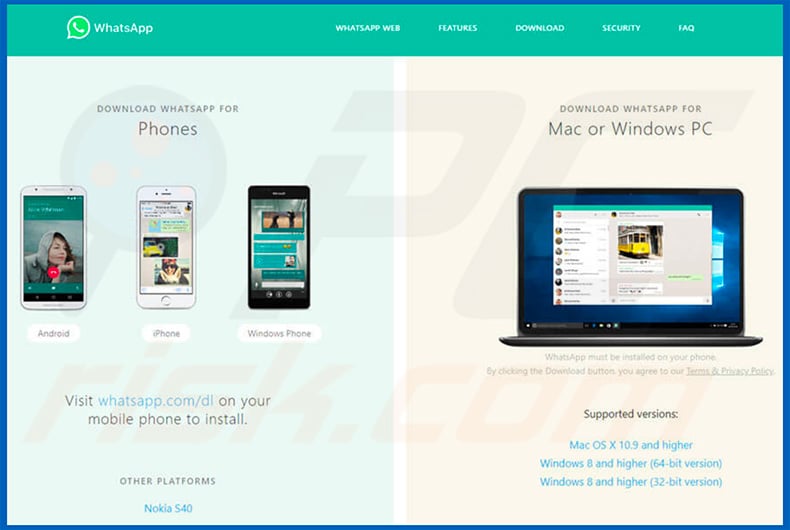
The Mac.BackDoor.Siggen.20 backdoor virus downloads a Python script from a remote server and executes it. The BackDoor.Wirenet.517 version, which targets Windows users, installs the NetWire RAT (Remote Access Trojan). The backdoor for MacOS infects systems through websites that belong to the developers.
It is distributed through a fake portfolio/business card website of a nonexistent person and fake WhatsApp website, which is disguised as legitimate and official. When one of these sites is opened, it identifies the user's operating system and, depending on the system, loads either a backdoor virus or a trojan (RAT).
Having a backdoor virus installed on a computer can lead to serious problems such as download and installation of other, high-risk malicious programs, including trojans that steal personal details, proliferate malware, and so on. These might lead to serious privacy/browsing safety issues, financial, data loss, and other problems.
As mentioned above, the BackDoor.Wirenet.517 backdoor virus targets Windows users. It install a NetWire remote access trojan. Cyber criminals use this to control victims' computers remotely. NetWire allows them to access the microphone and camera.
If there is any reason to believe that your computer is infected with the Mac.BackDoor.Siggen.20 backdoor virus, remove it immediately. The same applies to Windows users who might have computers infected with BackDoor.Wirenet.517 or NetWire.
| Name | "Mac.BackDoor.Siggen.20" backdoor virus |
| Threat Type | Mac/Windows malware, Backdoor infection, Trojan dropper. |
| Detection Names (WhatsAppWeb.zip) | DrWeb (Mac.BackDoor.Siggen.20), Full List Of Detections (VirusTotal) |
| Symptoms | Your Mac becomes slower than normal, you see unwanted pop-up ads, you are redirected to shady websites. |
| Payload | Executes arbitrary Python code in MacOS, drops NetWire RAT (Remote Access Trojan) in Windows OS. |
| Distribution methods | Fake portfolio/business card website, fake WhatsApp download website. |
| Damage | Internet browser tracking (potential privacy issues), display of unwanted ads, redirects to dubious websites, loss of private information, installation of high-risk malware |
| Malware Removal (Windows) |
To eliminate possible malware infections, scan your computer with legitimate antivirus software. Our security researchers recommend using Combo Cleaner. Download Combo CleanerTo use full-featured product, you have to purchase a license for Combo Cleaner. 7 days free trial available. Combo Cleaner is owned and operated by RCS LT, the parent company of PCRisk.com. |
Typically, people are unaware of the existence of 'backdoors' on their systems. If present, they can make installed software and operating systems vulnerable to various exploits. Attackers/cyber criminals might take advantage of such backdoors and use them to gain access to the system and data. Backdoors can also allow cyber criminals to control systems remotely.
How did potentially unwanted applications install on my computer?
Mac.BackDoor.Siggen.20 infects systems through fake portfolio or WhatsApp websites, same appliest to the Windows version (BackDoor.Wirenet.517), however, there are many ways to proliferate unwanted/malicious programs. T
ypically, cyber criminals use spam campaigns, trojans, unofficial, dubious software download channels, software 'cracking' tools and fake software updaters. Spam campaigns are used to proliferate viruses through emails that include malicious files/attachments.
For example, Microsoft Office or PDF documents, archives such as ZIP, RAR, executable files, JavaScript files and so on. Once opened, these files download and install malicious software. Trojans, if installed, often cause chain infections. They download and install malware too. Untrustworthy software download sources can be used to distribute computer infections too.
Some examples are various freeware download websites, free file hosting websites, Peer-to-Peer networks (eMule, disguise malicious files as legitimate. People who use such sources risk to download and install some malicious programs rather than the expected software.
Software 'cracking' tools are used by people who do not want to pay for the activation of some installed software, however, cyber criminals use these tools to proliferate viruses too. These tools, if used, often infect computers as well.
Fake software updaters cause infections either by downloading malware rather than fixing or updating installed programs/systems or by exploiting bugs, flaws of outdated software.
How to avoid installation of potentially unwanted applications?
To keep computers/operating systems safe, software and files should not be downloaded using third party downloaders, unofficial pages, or other channels. They should be downloaded from official websites only. Installed software/operating systems should be updated using implemented functions and tools provided by official software developers only.
Attachments (or web links) presented in irrelevant emails received from unknown, suspicious addresses should not be opened. Software 'cracking' tools should not be used - it is illegal to activate software using them. Furthermore, they are often designed to cause download and installation of various malware.
Installed anti-spyware or anti-virus software should be enabled at all times. Do not use a computer or browse the internet without this software installed and active. If your computer is already infected with PUAs, we recommend running a scan with Combo Cleaner Antivirus for Windows to automatically eliminate them.
Screenshot of a file (WhatsAppService) used to distribute Mac.BackDoor.Siggen.20 backdoor virus:
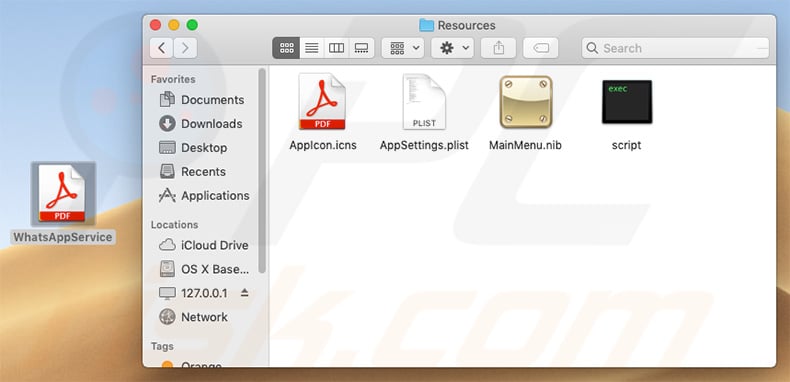
Instant automatic malware removal:
Manual threat removal might be a lengthy and complicated process that requires advanced IT skills. Combo Cleaner is a professional automatic malware removal tool that is recommended to get rid of malware. Download it by clicking the button below:
DOWNLOAD Combo CleanerBy downloading any software listed on this website you agree to our Privacy Policy and Terms of Use. To use full-featured product, you have to purchase a license for Combo Cleaner. 7 days free trial available. Combo Cleaner is owned and operated by RCS LT, the parent company of PCRisk.com.
Quick menu:
- What is "Mac.BackDoor.Siggen.20"?
- STEP 1. Remove PUA related files and folders from OSX.
- STEP 2. Remove rogue extensions from Safari.
- STEP 3. Remove rogue add-ons from Google Chrome.
- STEP 4. Remove potentially unwanted plug-ins from Mozilla Firefox.
Video showing how to remove adware and browser hijackers from a Mac computer:
Potentially unwanted applications removal:
Remove potentially unwanted applications from your "Applications" folder:

Click the Finder icon. In the Finder window, select "Applications". In the applications folder, look for "MPlayerX", "NicePlayer", or other suspicious applications and drag them to the Trash. After removing the potentially unwanted application(s) that cause online ads, scan your Mac for any remaining unwanted components.
DOWNLOAD remover for malware infections
Combo Cleaner checks if your computer is infected with malware. To use full-featured product, you have to purchase a license for Combo Cleaner. 7 days free trial available. Combo Cleaner is owned and operated by RCS LT, the parent company of PCRisk.com.
Remove adware-related files and folders

Click the Finder icon, from the menu bar. Choose Go, and click Go to Folder...
 Check for adware generated files in the /Library/LaunchAgents/ folder:
Check for adware generated files in the /Library/LaunchAgents/ folder:

In the Go to Folder... bar, type: /Library/LaunchAgents/

In the "LaunchAgents" folder, look for any recently-added suspicious files and move them to the Trash. Examples of files generated by adware - "installmac.AppRemoval.plist", "myppes.download.plist", "mykotlerino.ltvbit.plist", "kuklorest.update.plist", etc. Adware commonly installs several files with the exact same string.
 Check for adware generated files in the ~/Library/Application Support/ folder:
Check for adware generated files in the ~/Library/Application Support/ folder:

In the Go to Folder... bar, type: ~/Library/Application Support/

In the "Application Support" folder, look for any recently-added suspicious folders. For example, "MplayerX" or "NicePlayer", and move these folders to the Trash.
 Check for adware generated files in the ~/Library/LaunchAgents/ folder:
Check for adware generated files in the ~/Library/LaunchAgents/ folder:

In the Go to Folder... bar, type: ~/Library/LaunchAgents/

In the "LaunchAgents" folder, look for any recently-added suspicious files and move them to the Trash. Examples of files generated by adware - "installmac.AppRemoval.plist", "myppes.download.plist", "mykotlerino.ltvbit.plist", "kuklorest.update.plist", etc. Adware commonly installs several files with the exact same string.
 Check for adware generated files in the /Library/LaunchDaemons/ folder:
Check for adware generated files in the /Library/LaunchDaemons/ folder:

In the "Go to Folder..." bar, type: /Library/LaunchDaemons/

In the "LaunchDaemons" folder, look for recently-added suspicious files. For example "com.aoudad.net-preferences.plist", "com.myppes.net-preferences.plist", "com.kuklorest.net-preferences.plist", "com.avickUpd.plist", etc., and move them to the Trash.
 Scan your Mac with Combo Cleaner:
Scan your Mac with Combo Cleaner:
If you have followed all the steps correctly, your Mac should be clean of infections. To ensure your system is not infected, run a scan with Combo Cleaner Antivirus. Download it HERE. After downloading the file, double click combocleaner.dmg installer. In the opened window, drag and drop the Combo Cleaner icon on top of the Applications icon. Now open your launchpad and click on the Combo Cleaner icon. Wait until Combo Cleaner updates its virus definition database and click the "Start Combo Scan" button.

Combo Cleaner will scan your Mac for malware infections. If the antivirus scan displays "no threats found" - this means that you can continue with the removal guide; otherwise, it's recommended to remove any found infections before continuing.

After removing files and folders generated by the adware, continue to remove rogue extensions from your Internet browsers.
Remove malicious extensions from Internet browsers
 Remove malicious Safari extensions:
Remove malicious Safari extensions:

Open the Safari browser, from the menu bar, select "Safari" and click "Preferences...".

In the preferences window, select "Extensions" and look for any recently-installed suspicious extensions. When located, click the "Uninstall" button next to it/them. Note that you can safely uninstall all extensions from your Safari browser - none are crucial for regular browser operation.
- If you continue to have problems with browser redirects and unwanted advertisements - Reset Safari.
 Remove malicious extensions from Google Chrome:
Remove malicious extensions from Google Chrome:

Click the Chrome menu icon ![]() (at the top right corner of Google Chrome), select "More Tools" and click "Extensions". Locate all recently-installed suspicious extensions, select these entries and click "Remove".
(at the top right corner of Google Chrome), select "More Tools" and click "Extensions". Locate all recently-installed suspicious extensions, select these entries and click "Remove".

- If you continue to have problems with browser redirects and unwanted advertisements - Reset Google Chrome.
 Remove malicious extensions from Mozilla Firefox:
Remove malicious extensions from Mozilla Firefox:

Click the Firefox menu ![]() (at the top right corner of the main window) and select "Add-ons and themes". Click "Extensions", in the opened window locate all recently-installed suspicious extensions, click on the three dots and then click "Remove".
(at the top right corner of the main window) and select "Add-ons and themes". Click "Extensions", in the opened window locate all recently-installed suspicious extensions, click on the three dots and then click "Remove".

- If you continue to have problems with browser redirects and unwanted advertisements - Reset Mozilla Firefox.
Share:

Tomas Meskauskas
Expert security researcher, professional malware analyst
I am passionate about computer security and technology. I have an experience of over 10 years working in various companies related to computer technical issue solving and Internet security. I have been working as an author and editor for pcrisk.com since 2010. Follow me on Twitter and LinkedIn to stay informed about the latest online security threats.
PCrisk security portal is brought by a company RCS LT.
Joined forces of security researchers help educate computer users about the latest online security threats. More information about the company RCS LT.
Our malware removal guides are free. However, if you want to support us you can send us a donation.
DonatePCrisk security portal is brought by a company RCS LT.
Joined forces of security researchers help educate computer users about the latest online security threats. More information about the company RCS LT.
Our malware removal guides are free. However, if you want to support us you can send us a donation.
Donate
▼ Show Discussion