Get free scan and check if your device is infected.
Remove it nowTo use full-featured product, you have to purchase a license for Combo Cleaner. Seven days free trial available. Combo Cleaner is owned and operated by RCS LT, the parent company of PCRisk.com.
What is Microsoft Cleaner?
Microsoft Cleaner is promoted as a program that cleans junk files, boosts memory, cleans and fixes the registry, optimizes browsers, and so on. Developers present it as a legitimate system optimization tool, however, it also operates as a Trojan.Clicker, a malicious program used to perform 'click fraud'. This application has nothing to do with the Microsoft company.
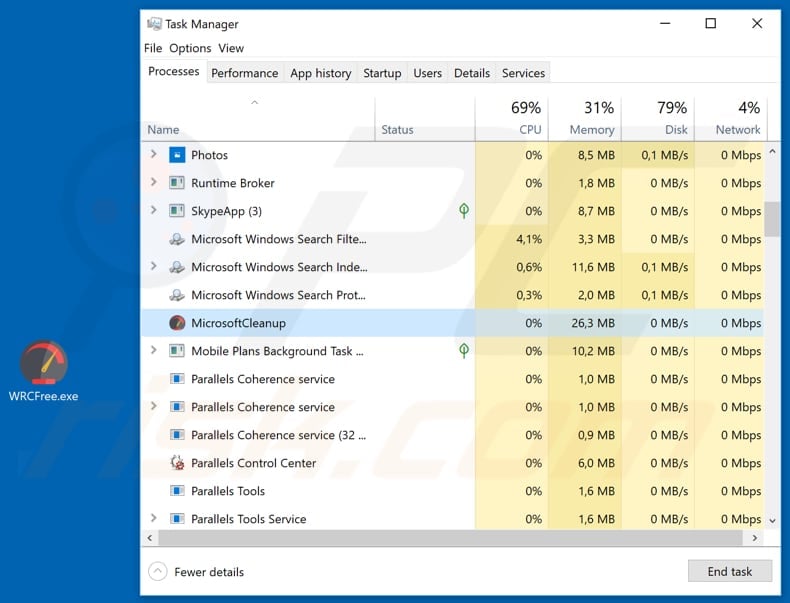
Microsoft Cleaner can be downloaded from its website, however, this does not indicate that it is legitimate software. People who downloaded and install it should be able to find its process running in Task Manager as "MicrosoftCleanup". Microsoft Cleaner is likely to be useless in terms of system optimization - it does not fix any problems and simply provides fabricated lists of 'detected' issues.
Its main purpose is to run as a Trojan.Clicker and perform click fraud. In some cases, the Trojan.Clicker could be used to trick users into downloading various malicious programs, however, it is more often used to increase ad revenue by inflating website visit counters, or by faking ad clicks.
It generates revenue by connecting to various websites and increasing associated traffic (popularity) and/or clicking ads displayed on web pages. Clicking ads either helps the hosts of those websites to generate revenue, or it simply drains revenue from the advertisers.
In any case, click fraud is an illegal activity that occurs in pay-per-click (PPC) advertising. In summary, Microsoft Cleaner is a malicious program that also operates as Trojan.Clicker. If there is any reason to believe that it is installed on your system, it should be uninstalled/removed immediately.
| Name | Microsoft Cleaner Trojan.Clicker |
| Threat Type | Trojan.Clicker, fake system optimizer. |
| Detection Names | Avast (Win32:Malware-gen), ESET-NOD32 (a variant of MSIL/TrojanClicker.Agent.NTL), McAfee (Artemis!1CF1C0FCE124), Microsoft (PUA:Win32/Presenoker), Full List (VirusTotal) |
| Malicious Process Name(s) | MicrosoftCleanup (the process name might vary). |
| Symptoms | Trojans are designed to stealthily infiltrate the victim's computer and remain silent, and thus no particular symptoms are clearly visible on an infected machine. |
| Distribution methods | Infected email attachments, malicious online advertisements, social engineering, software cracks. |
| Damage | Diminished computer performance, decreased Internet speed, potential installation of additional malware. |
| Malware Removal (Windows) |
To eliminate possible malware infections, scan your computer with legitimate antivirus software. Our security researchers recommend using Combo Cleaner. Download Combo CleanerTo use full-featured product, you have to purchase a license for Combo Cleaner. 7 days free trial available. Combo Cleaner is owned and operated by RCS LT, the parent company of PCRisk.com. |
Microsoft Cleaner is very similar to Registry Doctor - they are disguised as system optimization tools, but perform click fraud and thereby generate revenue for the developers. It is possible that trojans of this type could lead to other infections. Rogue programs distributed through dubious websites (or other channels) should never be trusted.
How did Microsoft Cleaner infiltrate my computer?
As mentioned above, Microsoft Cleaner can be downloaded from a supposedly official website, however, cyber criminals use other ways to distribute malicious programs. For example, they could use spam campaigns. They send emails with files attached to them that download and install malware.
This method works when people open the presented attachments, or web links that lead to them. Another common way to proliferate malware is though trojans. Programs of this type cause chain infections, however, to be able to do this, they must first be installed. If used, fake updaters download and install malicious software rather than updates or fixes.
They might also be used to exploit bugs/flaws of outdated software. One more popular way to distribute malicious software is through tools that supposedly allow users to activate installed software free of charge. These tools are known as 'cracking' tools.
Cyber criminals often employ them to proliferate malware - rather than performing software activation, cracks often download/install malicious programs.
How to avoid installation of malware?
Download software using official, trustworthy websites and direct download links. Avoid using various Peer-to-Peer networks (torrent clients, eMule), freeware or free file hosting websites, unofficial pages, third party downloaders, and so on. Do not open attachments presented in dubious or irrelevant emails that are sent from unknown, suspicious addresses.
Update software using tools or implemented functions that are provided by official software developers. Activate installed software properly and do not use 'cracking' tools, since they are illegal and often cause damage (install viruses). Have reputable anti-virus or anti-spyware software installed and keep it enabled.
If you believe that your computer is already infected, we recommend running a scan with Combo Cleaner Antivirus for Windows to automatically eliminate infiltrated malware.
Screenshot of the website promoting Microsoft Cleaner:
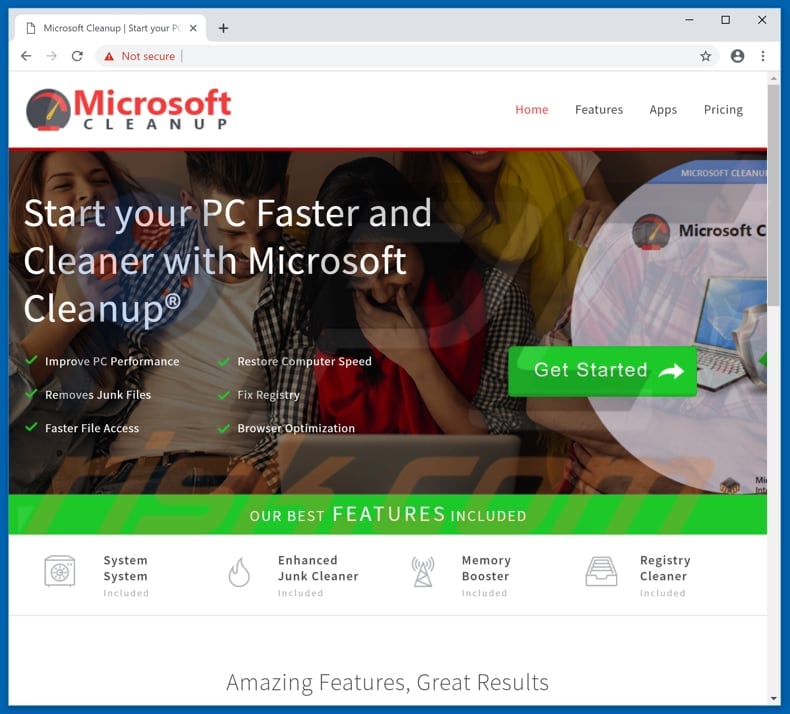
Microsoft Cleaner installer:
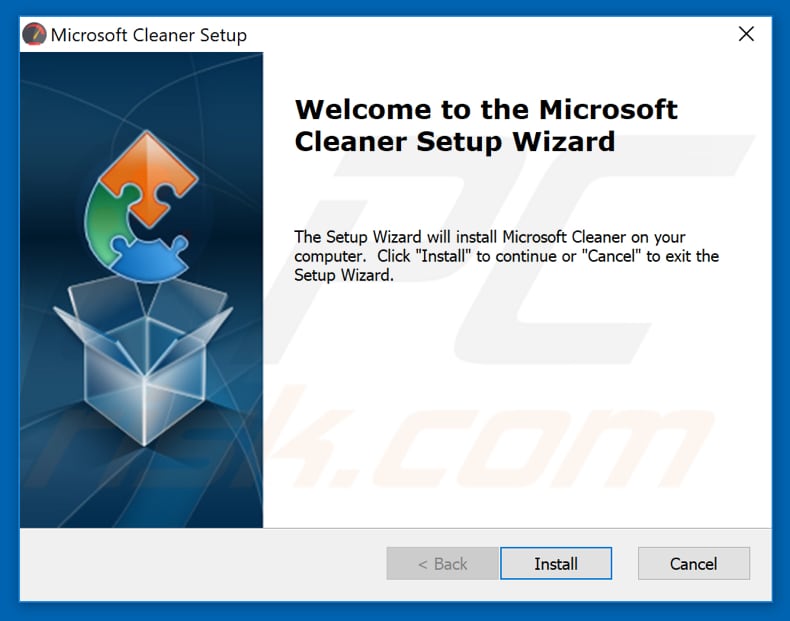
Microsoft Cleaner program:
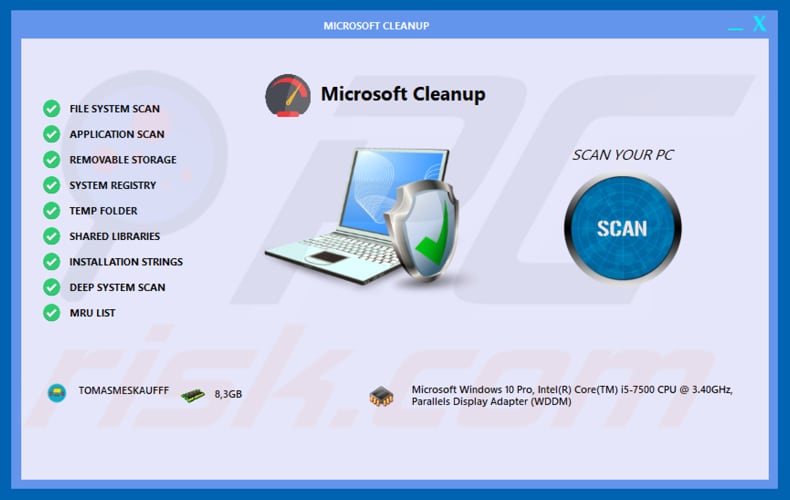
Microsoft Cleaner on the list of installed programs:
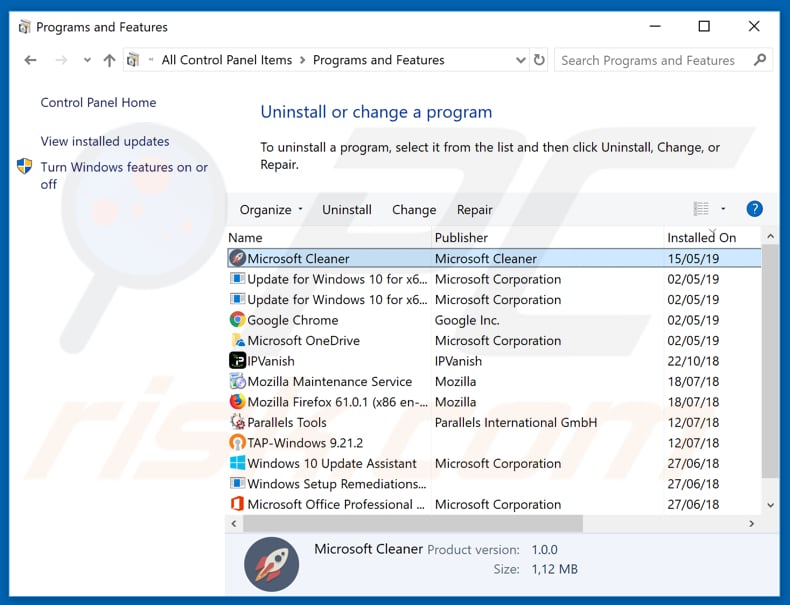
Appearance of Microsoft Cleaner:
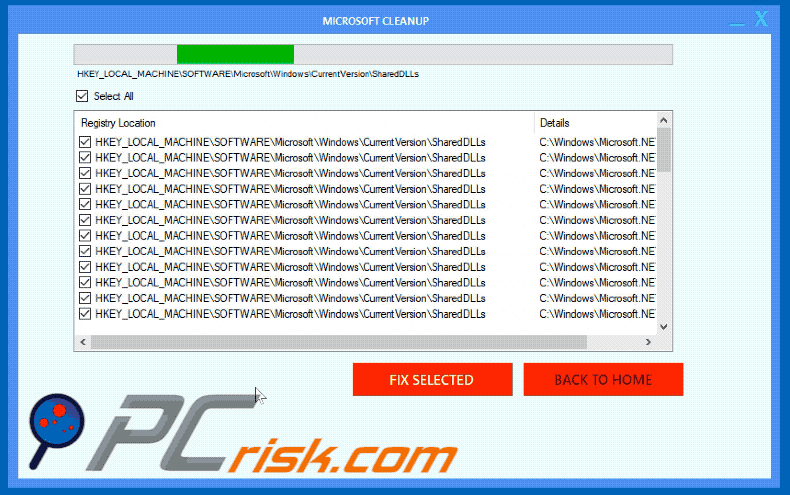
Instant automatic malware removal:
Manual threat removal might be a lengthy and complicated process that requires advanced IT skills. Combo Cleaner is a professional automatic malware removal tool that is recommended to get rid of malware. Download it by clicking the button below:
DOWNLOAD Combo CleanerBy downloading any software listed on this website you agree to our Privacy Policy and Terms of Use. To use full-featured product, you have to purchase a license for Combo Cleaner. 7 days free trial available. Combo Cleaner is owned and operated by RCS LT, the parent company of PCRisk.com.
Quick menu:
- What is Microsoft Cleaner?
- STEP 1. Manual removal of Microsoft Cleaner malware.
- STEP 2. Check if your computer is clean.
How to remove malware manually?
Manual malware removal is a complicated task - usually it is best to allow antivirus or anti-malware programs to do this automatically. To remove this malware we recommend using Combo Cleaner Antivirus for Windows.
If you wish to remove malware manually, the first step is to identify the name of the malware that you are trying to remove. Here is an example of a suspicious program running on a user's computer:

If you checked the list of programs running on your computer, for example, using task manager, and identified a program that looks suspicious, you should continue with these steps:
 Download a program called Autoruns. This program shows auto-start applications, Registry, and file system locations:
Download a program called Autoruns. This program shows auto-start applications, Registry, and file system locations:

 Restart your computer into Safe Mode:
Restart your computer into Safe Mode:
Windows XP and Windows 7 users: Start your computer in Safe Mode. Click Start, click Shut Down, click Restart, click OK. During your computer start process, press the F8 key on your keyboard multiple times until you see the Windows Advanced Option menu, and then select Safe Mode with Networking from the list.

Video showing how to start Windows 7 in "Safe Mode with Networking":
Windows 8 users: Start Windows 8 is Safe Mode with Networking - Go to Windows 8 Start Screen, type Advanced, in the search results select Settings. Click Advanced startup options, in the opened "General PC Settings" window, select Advanced startup.
Click the "Restart now" button. Your computer will now restart into the "Advanced Startup options menu". Click the "Troubleshoot" button, and then click the "Advanced options" button. In the advanced option screen, click "Startup settings".
Click the "Restart" button. Your PC will restart into the Startup Settings screen. Press F5 to boot in Safe Mode with Networking.

Video showing how to start Windows 8 in "Safe Mode with Networking":
Windows 10 users: Click the Windows logo and select the Power icon. In the opened menu click "Restart" while holding "Shift" button on your keyboard. In the "choose an option" window click on the "Troubleshoot", next select "Advanced options".
In the advanced options menu select "Startup Settings" and click on the "Restart" button. In the following window you should click the "F5" button on your keyboard. This will restart your operating system in safe mode with networking.

Video showing how to start Windows 10 in "Safe Mode with Networking":
 Extract the downloaded archive and run the Autoruns.exe file.
Extract the downloaded archive and run the Autoruns.exe file.

 In the Autoruns application, click "Options" at the top and uncheck "Hide Empty Locations" and "Hide Windows Entries" options. After this procedure, click the "Refresh" icon.
In the Autoruns application, click "Options" at the top and uncheck "Hide Empty Locations" and "Hide Windows Entries" options. After this procedure, click the "Refresh" icon.

 Check the list provided by the Autoruns application and locate the malware file that you want to eliminate.
Check the list provided by the Autoruns application and locate the malware file that you want to eliminate.
You should write down its full path and name. Note that some malware hides process names under legitimate Windows process names. At this stage, it is very important to avoid removing system files. After you locate the suspicious program you wish to remove, right click your mouse over its name and choose "Delete".

After removing the malware through the Autoruns application (this ensures that the malware will not run automatically on the next system startup), you should search for the malware name on your computer. Be sure to enable hidden files and folders before proceeding. If you find the filename of the malware, be sure to remove it.

Reboot your computer in normal mode. Following these steps should remove any malware from your computer. Note that manual threat removal requires advanced computer skills. If you do not have these skills, leave malware removal to antivirus and anti-malware programs.
These steps might not work with advanced malware infections. As always it is best to prevent infection than try to remove malware later. To keep your computer safe, install the latest operating system updates and use antivirus software. To be sure your computer is free of malware infections, we recommend scanning it with Combo Cleaner Antivirus for Windows.
Share:

Tomas Meskauskas
Expert security researcher, professional malware analyst
I am passionate about computer security and technology. I have an experience of over 10 years working in various companies related to computer technical issue solving and Internet security. I have been working as an author and editor for pcrisk.com since 2010. Follow me on Twitter and LinkedIn to stay informed about the latest online security threats.
PCrisk security portal is brought by a company RCS LT.
Joined forces of security researchers help educate computer users about the latest online security threats. More information about the company RCS LT.
Our malware removal guides are free. However, if you want to support us you can send us a donation.
DonatePCrisk security portal is brought by a company RCS LT.
Joined forces of security researchers help educate computer users about the latest online security threats. More information about the company RCS LT.
Our malware removal guides are free. However, if you want to support us you can send us a donation.
Donate
▼ Show Discussion