Get free scan and check if your device is infected.
Remove it nowTo use full-featured product, you have to purchase a license for Combo Cleaner. Seven days free trial available. Combo Cleaner is owned and operated by RCS LT, the parent company of PCRisk.com.
What is HxTsr.exe?
HxTsr.exe (Hidden Executable To Sync Remote Servers) is a legitimate file that can be found in Microsoft Windows Operating Systems. This file/process is part of Microsoft Outlook, a MS Office product, however, its name might be used by cyber criminals to disguise their malicious programs. Therefore, a file with this name could be detected as a threat by virus detection engines.
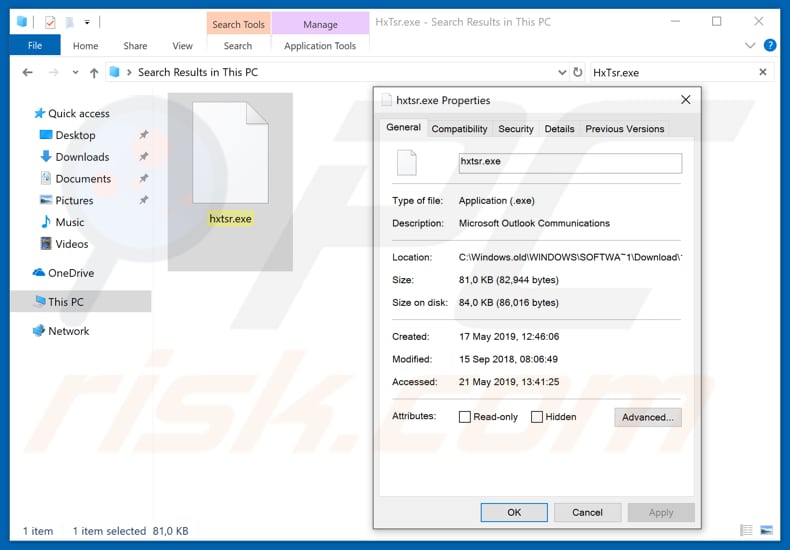
More about HxTsr.exe and malware
The main purpose of the genuine HxTsr.exe file is to establish and maintain a connection between Microsoft Outlook versions 2013 and 2016 from Windows Store on the user's computer. This file can be found in the "C:\Program Files\WindowsApps\ microsoft.windowscommunicationsapps..." folder.
The "microsoft.windowscommunicationsapps..." folder might be named differently on various computers, however, if HxTsr.exe's filename is slightly different (for example, "HxTSr.exe" and so on), or it is placed in an incorrect folder, or its process name in Task Manager has a suspicious graphic icon, it is likely that this is not a legitimate HxTsr.exe file/process.
There are many cases whereby cyber criminals use the names of legitimate system files to disguise their malicious files/programs. They often disguise trojans that are capable of stealing personal details, logging keystrokes, proliferating viruses, and so on.
Typically, people who have these programs installed on their systems encounter privacy problems, financial/data loss, issues with browsing safety, and other serious problems. If you suspect the HxTsr.exe file/process that exists on your system is not part of the Microsoft Windows Operating System, remove it.
We recommend that you check its location, name, and process in Task Manager, and run a virus scan with the installed anti-virus or anti-spyware suite. Unfortunately, virus detection engines sometimes provide users with false "positive results". I.e., they detect legitimate files as threats.
This often results in removal of harmless system files. Typically, this happens due to mistakes in databases (misspelled filenames, and so on), however, developers usually fix these mistakes immediately.
| Name | HxTsr.exe trojan |
| Threat Type | False-positive detection, Trojan, Password-stealing virus, Banking malware, Spyware |
| Symptoms | Trojans are designed to stealthily infiltrate the victim's computer and remain silent, and thus no particular symptoms are clearly visible on an infected machine. |
| Distribution methods | Infected email attachments, malicious online advertisements, social engineering, software cracks. |
| Damage | Stolen banking information, passwords, identity theft, victim's computer added to a botnet. |
| Malware Removal (Windows) |
To eliminate possible malware infections, scan your computer with legitimate antivirus software. Our security researchers recommend using Combo Cleaner. Download Combo CleanerTo use full-featured product, you have to purchase a license for Combo Cleaner. 7 days free trial available. Combo Cleaner is owned and operated by RCS LT, the parent company of PCRisk.com. |
Examples of similar files
There are cases whereby malicious files bypass virus detection and successfully run in the system background, or when legitimate files are detected as threats. If a detected file is a genuine threat to the system, it should be removed immediately. Some examples of other files that are legitimate but could be detected as malicious are gwx.exe, csrss.exe, and msfeedssync.exe.
How did HxTsr.exe infiltrate my computer?
In most cases, malware is distributed through spam campaigns, unofficial software activation tools, trojans, fake software updating tools and untrustworthy/unofficial software download channels. Spam campaigns are used to proliferate malicious programs through emails/files attached to them.
These files can be Microsoft Office or PDF documents, ZIP, RAR and other archive files, executable files such as .exe, JavaScript files, and so on. These emails might contain web links that also lead to download of these files. Once opened, they infect computers by downloading and installing various high-risk malware.
Unofficial software activation tools supposedly allow users to bypass paid activation of programs/operating systems, however, they often infect computers by downloading and installing malicious programs. Trojans are malicious programs that are often used to proliferate other viruses.
If installed, they cause chain infections. Another way to proliferate malware is through P2P (Peer-to-Peer) networks such as eMule, torrent clients, freeware download websites, free file hosting websites and other such tools. Cyber criminals use them to present malicious, disguised files as legitimate.
They use these channels to trick people into downloading and opening files that, once opened, infect computers. Unofficial (fake) software updating tools are used to exploit bugs and flaws of outdated software, or to download and install malicious programs rather than updating or fixing installed software.
How to avoid installation of malware?
Web links or attachments included in irrelevant emails that are sent from unknown, dubious addresses should not be opened or clicked. These emails are commonly presented as official and important, however, we strongly recommend that you do not to open their contents without ensuring that it is safe to do so.
Furthermore, download software/files from official and trustworthy websites and avoid dubious websites or the other sources mentioned above. Installed programs or operating systems should be updated using implemented functions or tools that are provided by official developers. If those programs are not free, they should be activated properly.
Use of third party (unofficial) activation/software ('cracking' tools) often causes installation of malware. Furthermore, these tools are illegal. Have a reputable anti-virus or anti-spyware suite installed and enabled.
Programs of this type usually detect and remove threats before they can cause any harm to the system. If you believe that your computer is already infected, we recommend running a scan with Combo Cleaner Antivirus for Windows to automatically eliminate infiltrated malware.
Instant automatic malware removal:
Manual threat removal might be a lengthy and complicated process that requires advanced IT skills. Combo Cleaner is a professional automatic malware removal tool that is recommended to get rid of malware. Download it by clicking the button below:
DOWNLOAD Combo CleanerBy downloading any software listed on this website you agree to our Privacy Policy and Terms of Use. To use full-featured product, you have to purchase a license for Combo Cleaner. 7 days free trial available. Combo Cleaner is owned and operated by RCS LT, the parent company of PCRisk.com.
Quick menu:
- What is HxTsr.exe?
- STEP 1. Manual removal of HxTsr.exe malware.
- STEP 2. Check if your computer is clean.
How to remove malware manually?
Manual malware removal is a complicated task - usually it is best to allow antivirus or anti-malware programs to do this automatically. To remove this malware we recommend using Combo Cleaner Antivirus for Windows.
If you wish to remove malware manually, the first step is to identify the name of the malware that you are trying to remove. Here is an example of a suspicious program running on a user's computer:

If you checked the list of programs running on your computer, for example, using task manager, and identified a program that looks suspicious, you should continue with these steps:
 Download a program called Autoruns. This program shows auto-start applications, Registry, and file system locations:
Download a program called Autoruns. This program shows auto-start applications, Registry, and file system locations:

 Restart your computer into Safe Mode:
Restart your computer into Safe Mode:
Windows XP and Windows 7 users: Start your computer in Safe Mode. Click Start, click Shut Down, click Restart, click OK. During your computer start process, press the F8 key on your keyboard multiple times until you see the Windows Advanced Option menu, and then select Safe Mode with Networking from the list.

Video showing how to start Windows 7 in "Safe Mode with Networking":
Windows 8 users: Start Windows 8 is Safe Mode with Networking - Go to Windows 8 Start Screen, type Advanced, in the search results select Settings. Click Advanced startup options, in the opened "General PC Settings" window, select Advanced startup.
Click the "Restart now" button. Your computer will now restart into the "Advanced Startup options menu". Click the "Troubleshoot" button, and then click the "Advanced options" button. In the advanced option screen, click "Startup settings".
Click the "Restart" button. Your PC will restart into the Startup Settings screen. Press F5 to boot in Safe Mode with Networking.

Video showing how to start Windows 8 in "Safe Mode with Networking":
Windows 10 users: Click the Windows logo and select the Power icon. In the opened menu click "Restart" while holding "Shift" button on your keyboard. In the "choose an option" window click on the "Troubleshoot", next select "Advanced options".
In the advanced options menu select "Startup Settings" and click on the "Restart" button. In the following window you should click the "F5" button on your keyboard. This will restart your operating system in safe mode with networking.

Video showing how to start Windows 10 in "Safe Mode with Networking":
 Extract the downloaded archive and run the Autoruns.exe file.
Extract the downloaded archive and run the Autoruns.exe file.

 In the Autoruns application, click "Options" at the top and uncheck "Hide Empty Locations" and "Hide Windows Entries" options. After this procedure, click the "Refresh" icon.
In the Autoruns application, click "Options" at the top and uncheck "Hide Empty Locations" and "Hide Windows Entries" options. After this procedure, click the "Refresh" icon.

 Check the list provided by the Autoruns application and locate the malware file that you want to eliminate.
Check the list provided by the Autoruns application and locate the malware file that you want to eliminate.
You should write down its full path and name. Note that some malware hides process names under legitimate Windows process names. At this stage, it is very important to avoid removing system files. After you locate the suspicious program you wish to remove, right click your mouse over its name and choose "Delete".

After removing the malware through the Autoruns application (this ensures that the malware will not run automatically on the next system startup), you should search for the malware name on your computer. Be sure to enable hidden files and folders before proceeding. If you find the filename of the malware, be sure to remove it.

Reboot your computer in normal mode. Following these steps should remove any malware from your computer. Note that manual threat removal requires advanced computer skills. If you do not have these skills, leave malware removal to antivirus and anti-malware programs.
These steps might not work with advanced malware infections. As always it is best to prevent infection than try to remove malware later. To keep your computer safe, install the latest operating system updates and use antivirus software. To be sure your computer is free of malware infections, we recommend scanning it with Combo Cleaner Antivirus for Windows.
Frequently Asked Questions (FAQ)
My computer is infected with malware, should I format my storage device to get rid of it?
More often than not, it is unnecessary to format the storage device to remove malware. Our malware removal guide is provided above.
What are the biggest issues that malware can cause?
The most common issues caused by malware are identity theft, financial losses, decreased computer performance, additional infections, and (or) data loss.
What is the purpose of a malware?
It depends on the type of malware. It can steal sensitive information, encrypt files, inject other malware, add computers to botnets, or for other purposes. In most cases, threat actors monetize malware by stealing information that can be used to access personal accounts, cryptocurrency wallets, etc., or by encrypting files and demanding payment in return for a decryption tool.
How did a malware infiltrate my computer?
Users infect computers by executing malware. Usually, they cause it by opening malicious email attachments, files downloaded from untrustworthy sources or using fake installers for cracked/pirated software. Also, users infect computers via fake updaters and drive-by downloads.
Will Combo Cleaner protect me from malware?
Yes, Combo Cleaner removes malware and other unwanted software from the operating system. It is required to run a full system scan to remove high-end malware because it can hide deep in the system.
Share:

Tomas Meskauskas
Expert security researcher, professional malware analyst
I am passionate about computer security and technology. I have an experience of over 10 years working in various companies related to computer technical issue solving and Internet security. I have been working as an author and editor for pcrisk.com since 2010. Follow me on Twitter and LinkedIn to stay informed about the latest online security threats.
PCrisk security portal is brought by a company RCS LT.
Joined forces of security researchers help educate computer users about the latest online security threats. More information about the company RCS LT.
Our malware removal guides are free. However, if you want to support us you can send us a donation.
DonatePCrisk security portal is brought by a company RCS LT.
Joined forces of security researchers help educate computer users about the latest online security threats. More information about the company RCS LT.
Our malware removal guides are free. However, if you want to support us you can send us a donation.
Donate
▼ Show Discussion