How to remove SppExtComObjHook.dll virus from the operating system
TrojanAlso Known As: SppExtComObjHook.dll trojan
Get free scan and check if your device is infected.
Remove it nowTo use full-featured product, you have to purchase a license for Combo Cleaner. Seven days free trial available. Combo Cleaner is owned and operated by RCS LT, the parent company of PCRisk.com.
What is "SppExtComObjHook.dll"?
The SppExtComObjHook.dll file is associated with various illegal software activation tools such as KMSPico, AutoKMS, Re-Loader, and KMSAuto.
These tools active Microsoft Windows or Office products without requiring payment. Typically, anti-virus or anti-spyware suites detect the SppExtComObjHook.dll file as a threat when opening one of the aforementioned (or other) activation tools. Using these tools is illegal and they often infect computers with malware.
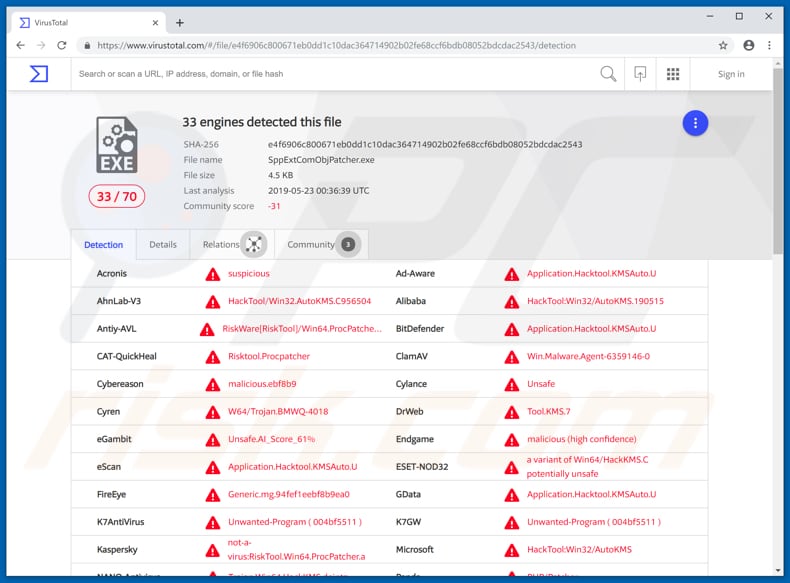
"SppExtComObjHook.dll" overview
Typically, activation tools such as KMSAuto, KMSPico, AutoKMS, and Re-Loader can be downloaded from various dubious websites, and some might be presented as "official". There are many cases whereby installed anti-virus or anti-spyware programs prevent people from opening downloaded executable files that supposedly install 'cracking' tools.
As mentioned, security programs detect SppExtComObjHook.dll when one of these activation tools is opened. This alone indicates that tools of this type cannot be trusted. Cyber criminals use them to proliferate malicious programs - activation tools download and install malware rather than activating other software.
This makes it convenient for criminals to trick people into causing installation of malware by encouraging them to disable their anti-virus or anti-spyware programs before launching an 'activator'. In doing so, people allow malware to be installed without detection. Unwanted download and installation of malware is not the only problem caused by these tools.
They are often used to distribute cryptocurrency mining programs. These programs use computer resources and force computers to consume excessive power. Therefore, infected computers work slower and people receive higher electricity bills. Remember, software 'cracking' tools cause serious problems and using them is illegal.
| Name | SppExtComObjHook.dll trojan |
| Threat Type | Trojan, Password-stealing virus, Banking malware, Spyware |
| Detection Names | BitDefender (Application.Hacktool.KMSAuto.U), ESET-NOD32 (a variant of Win64/HackKMS.C potentially unsafe), Kaspersky (not-a-virus:RiskTool.Win64.ProcPatcher.a), Microsoft (HackTool:Win32/AutoKMS), Full List (VirusTotal) |
| Symptoms | Trojans are designed to stealthily infiltrate the victim's computer and remain silent, and thus no particular symptoms are clearly visible on an infected machine. |
| Distribution methods | Infected email attachments, malicious online advertisements, social engineering, software cracks. |
| Damage | Stolen banking information, passwords, identity theft, victim's computer added to a botnet. |
| Malware Removal (Windows) |
To eliminate possible malware infections, scan your computer with legitimate antivirus software. Our security researchers recommend using Combo Cleaner. Download Combo CleanerTo use full-featured product, you have to purchase a license for Combo Cleaner. 7 days free trial available. Combo Cleaner is owned and operated by RCS LT, the parent company of PCRisk.com. |
Illegal software activation tool examples
KMSPico, AutoKMS, and Re-Loader are examples of just some activation tools - there are many more. Typically, these tools are created by different cyber criminals. Some might not proliferate malicious programs, however, it is illegal to use them anyway. To avoid computer infections, financial loss and other problems, we recommend that you activate all software properly.
How did "SppExtComObjHook.dll" infiltrate my computer?
The SppExtComObjHook.dll file infiltrates systems through KMSPico, AutoKMS, Re-Loader, KMSAuto or other activation tools. Alternatively, they can infiltrate through Windows installers that already have an activation tool implemented. In addition to software 'cracking' tools, cyber criminals choose other ways to proliferate malware.
For example, spam email campaigns, trojans, untrustworthy software download sources and fake software updaters/updating tools. Using spam campaigns, they send emails that contain an attachment or website link. Typically, cyber criminals attach a Microsoft Office document, PDF document, archive file (ZIP, RAR), executable file (.exe) or JavaScript file.
The main goal of these emails is to trick people into opening the files. If opened, the attachment installs a malicious program. A trojan is another malicious program that, if installed, causes chain infections. One of the purposes of trojans is to proliferate viruses.
Cyber criminals proliferate malware through Peer-to-Peer networks (such as torrents, eMule and so on), freeware download websites, free file hosting sites, unofficial websites and other such tools. They attempt to trick people into downloading and opening malicious files that are disguised as legitimate.
If they succeed, people end up downloading and installing computer infections. Fake (unofficial) software update tools cause computer infections by exploiting bugs/flaws of outdated software or by downloading (and installing) malware rather than the promised updates, fixes, etc.
How to avoid installation of malware?
Download, install and update software, and browse the web responsibly. It is not safe to open attachments (or web links) that are present in emails received from unknown, suspicious email addresses. If they seem irrelevant, they should be ignored and the contents should remain unopened.
We recommend that you keep installed software updated, however, use implemented functions or tools that are provided by official developers only. The same applies to software activation. These tools are illegal and cannot be trusted. Furthermore, avoid downloading software from untrustworthy or unofficial sources.
The best way to download is to using official web pages and direct download links. Additionally, have reputable anti-spyware or anti-virus software installed and keep it enabled at all times. If you believe that your computer is already infected, we recommend running a scan with Combo Cleaner Antivirus for Windows to automatically eliminate infiltrated malware.
Website promoting KMSAuto activation tool:
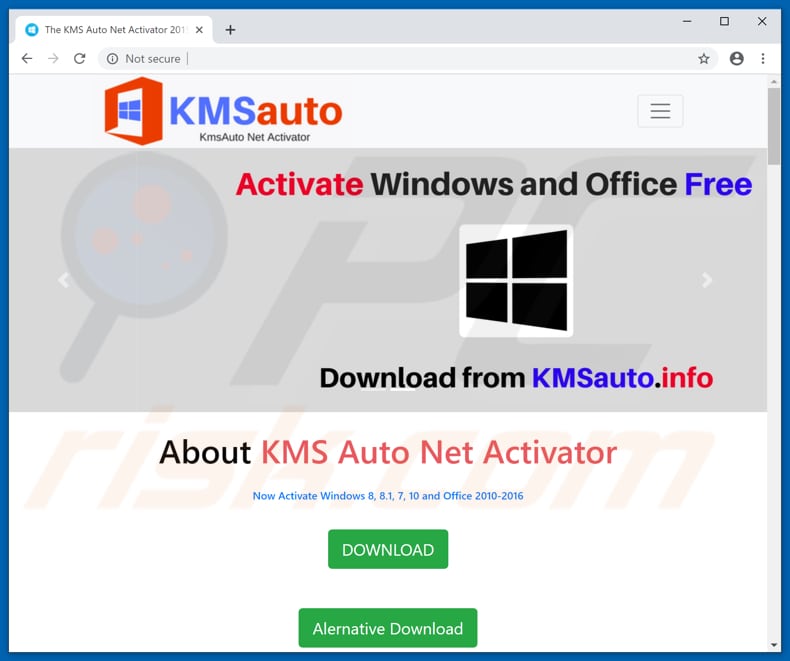
Screenshot of KMSAuto program:
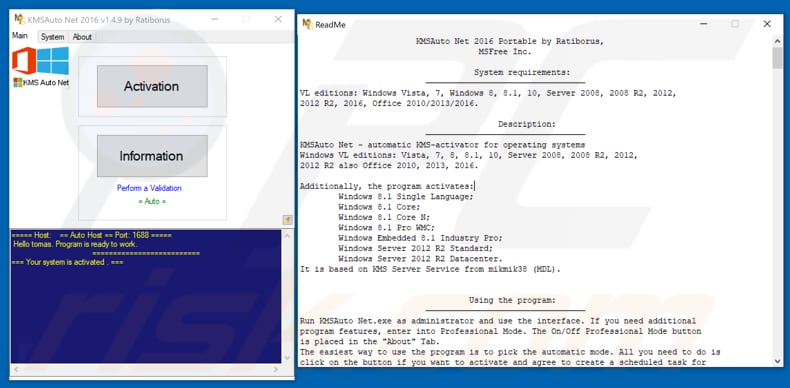
Instant automatic malware removal:
Manual threat removal might be a lengthy and complicated process that requires advanced IT skills. Combo Cleaner is a professional automatic malware removal tool that is recommended to get rid of malware. Download it by clicking the button below:
DOWNLOAD Combo CleanerBy downloading any software listed on this website you agree to our Privacy Policy and Terms of Use. To use full-featured product, you have to purchase a license for Combo Cleaner. 7 days free trial available. Combo Cleaner is owned and operated by RCS LT, the parent company of PCRisk.com.
Quick menu:
- What is SppExtComObjHook.dll?
- STEP 1. Manual removal of SppExtComObjHook.dll malware.
- STEP 2. Check if your computer is clean.
How to remove malware manually?
Manual malware removal is a complicated task - usually it is best to allow antivirus or anti-malware programs to do this automatically. To remove this malware we recommend using Combo Cleaner Antivirus for Windows.
If you wish to remove malware manually, the first step is to identify the name of the malware that you are trying to remove. Here is an example of a suspicious program running on a user's computer:

If you checked the list of programs running on your computer, for example, using task manager, and identified a program that looks suspicious, you should continue with these steps:
 Download a program called Autoruns. This program shows auto-start applications, Registry, and file system locations:
Download a program called Autoruns. This program shows auto-start applications, Registry, and file system locations:

 Restart your computer into Safe Mode:
Restart your computer into Safe Mode:
Windows XP and Windows 7 users: Start your computer in Safe Mode. Click Start, click Shut Down, click Restart, click OK. During your computer start process, press the F8 key on your keyboard multiple times until you see the Windows Advanced Option menu, and then select Safe Mode with Networking from the list.

Video showing how to start Windows 7 in "Safe Mode with Networking":
Windows 8 users: Start Windows 8 is Safe Mode with Networking - Go to Windows 8 Start Screen, type Advanced, in the search results select Settings. Click Advanced startup options, in the opened "General PC Settings" window, select Advanced startup.
Click the "Restart now" button. Your computer will now restart into the "Advanced Startup options menu". Click the "Troubleshoot" button, and then click the "Advanced options" button. In the advanced option screen, click "Startup settings".
Click the "Restart" button. Your PC will restart into the Startup Settings screen. Press F5 to boot in Safe Mode with Networking.

Video showing how to start Windows 8 in "Safe Mode with Networking":
Windows 10 users: Click the Windows logo and select the Power icon. In the opened menu click "Restart" while holding "Shift" button on your keyboard. In the "choose an option" window click on the "Troubleshoot", next select "Advanced options".
In the advanced options menu select "Startup Settings" and click on the "Restart" button. In the following window you should click the "F5" button on your keyboard. This will restart your operating system in safe mode with networking.

Video showing how to start Windows 10 in "Safe Mode with Networking":
 Extract the downloaded archive and run the Autoruns.exe file.
Extract the downloaded archive and run the Autoruns.exe file.

 In the Autoruns application, click "Options" at the top and uncheck "Hide Empty Locations" and "Hide Windows Entries" options. After this procedure, click the "Refresh" icon.
In the Autoruns application, click "Options" at the top and uncheck "Hide Empty Locations" and "Hide Windows Entries" options. After this procedure, click the "Refresh" icon.

 Check the list provided by the Autoruns application and locate the malware file that you want to eliminate.
Check the list provided by the Autoruns application and locate the malware file that you want to eliminate.
You should write down its full path and name. Note that some malware hides process names under legitimate Windows process names. At this stage, it is very important to avoid removing system files. After you locate the suspicious program you wish to remove, right click your mouse over its name and choose "Delete".

After removing the malware through the Autoruns application (this ensures that the malware will not run automatically on the next system startup), you should search for the malware name on your computer. Be sure to enable hidden files and folders before proceeding. If you find the filename of the malware, be sure to remove it.

Reboot your computer in normal mode. Following these steps should remove any malware from your computer. Note that manual threat removal requires advanced computer skills. If you do not have these skills, leave malware removal to antivirus and anti-malware programs.
These steps might not work with advanced malware infections. As always it is best to prevent infection than try to remove malware later. To keep your computer safe, install the latest operating system updates and use antivirus software. To be sure your computer is free of malware infections, we recommend scanning it with Combo Cleaner Antivirus for Windows.
Frequently Asked Questions (FAQ)
What is "SppExtComObjHook.dll"?
"SppExtComObjHook.dll" is a file associated with illegal software activation tools ("cracks"). In addition to these "cracking" tools being illegal, they are commonly bundled with (or used as a disguise for) malware. Therefore, the presence of SppExtComObjHook.dll on a system may be an indicator of a trojan, ransomware, cryptominer, or a different malware infection.
My computer is infected with malware, should I format my storage device to get rid of it?
No, most malicious programs do not require formatting to be removed.
What are the biggest issues that malware can cause?
The threats posed by malware depend on the program's capabilities and the cyber criminals' modus operandi. Generally, malware can cause multiple system infections, diminished system performance or failure, permanent data loss, hardware damage, severe privacy issues, financial losses, and identity theft.
What is the purpose of malware?
In most cases, cyber criminals use malware to generate revenue. However, this software can also be used to amuse the criminals, disrupt processes (e.g., websites, services, companies, etc.), carry out personal vendettas, or launch politically/geopolitically motivated attacks.
Will Combo Cleaner protect me from malware?
Yes, Combo Cleaner is designed to detect and eliminate threats. It is capable of removing practically all known malware infections. However, it must be stressed that sophisticated malicious programs usually hide deep within systems - therefore, performing a full system scan is paramount.
Share:

Tomas Meskauskas
Expert security researcher, professional malware analyst
I am passionate about computer security and technology. I have an experience of over 10 years working in various companies related to computer technical issue solving and Internet security. I have been working as an author and editor for pcrisk.com since 2010. Follow me on Twitter and LinkedIn to stay informed about the latest online security threats.
PCrisk security portal is brought by a company RCS LT.
Joined forces of security researchers help educate computer users about the latest online security threats. More information about the company RCS LT.
Our malware removal guides are free. However, if you want to support us you can send us a donation.
DonatePCrisk security portal is brought by a company RCS LT.
Joined forces of security researchers help educate computer users about the latest online security threats. More information about the company RCS LT.
Our malware removal guides are free. However, if you want to support us you can send us a donation.
Donate
▼ Show Discussion