Get free scan and check if your device is infected.
Remove it nowTo use full-featured product, you have to purchase a license for Combo Cleaner. Seven days free trial available. Combo Cleaner is owned and operated by RCS LT, the parent company of PCRisk.com.
What is Bitcoin Collector?
Bitcoin Collector is a malicious program promoted as a tool that allows users to earn from $15 to $45 (in Bitcoins) per day, free and automatically. This program supposedly operates as a cryptocurrency generator, however, its real purpose is to distribute malware.
Bitcoin Collector spreads india2lock ransomware and the Baldr trojan - two high-risk computer infections. We strongly recommend that you do not download, or more importantly, install, Bitcoin Collector.
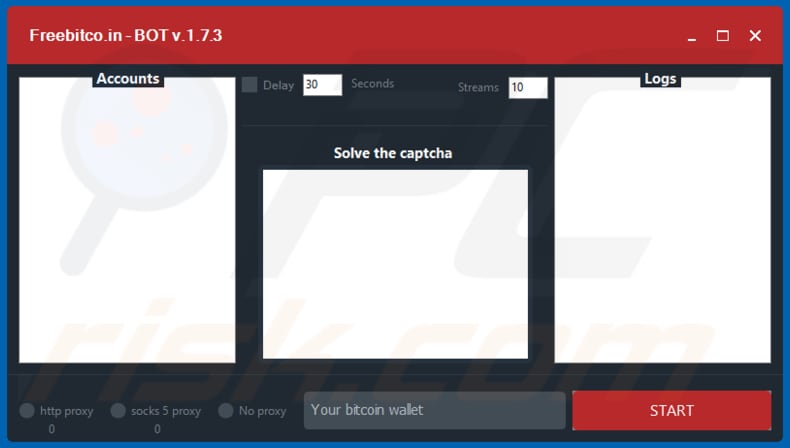
This program can be downloaded from a dubious website (screenshot below). Once downloaded and installed, Bitcoin Collector creates a folder called "BotCollector". Launching the "BotCollector.exe" executable file opens the "Freebitco.in - BOT" program, which supposedly operates as a Bitcoin generator.
In fact, launching the executable file infects computers with india2lock ransomware and the Baldr trojan. Ransomware type programs encrypt data stored on computers and keep it locked unless payment is made to the cyber criminals who design the software. Having computers infected with programs of this type can lead to data and financial loss.
The Baldr trojan is a malicious program that steals information such as cookies, passwords, browsing history, auto-fill forms, etc. It also steals wallet.dat files, which are created by Bitcoin clients and used to store information about private keys.
Furthermore, Baldr steals details from messaging apps such as Jabber, Psi +, Psi and Pidgin, and collects data from VPN clients such as NordVPN and ProtoVPN. It is also capable of stealing various other information. Cyber criminals use stolen data to generate revenue.
People who have their computers infected with this malware usually experience privacy/browsing safety problems, financial loss, and other similar issues. To avoid these problems, we strongly advise against downloading or installing Bitcoin Collector.
| Name | Bitcoin Collector malware |
| Threat Type | Malware injector, ransomware infections, spyware, data stealer. |
| Detection Names | Avast (Win32:Trojan-gen), BitDefender (Trojan.GenericKD.32006777), ESET-NOD32 (a variant of Win32/Packed.Themida.BFX), Kaspersky (HEUR:Trojan.Win32.Generic), Full List (VirusTotal) |
| Payload | india2lock ransomware, Baldr trojan |
| Symptoms | Trojans are designed to stealthily infiltrate the victim's computer and remain silent, and thus no particular symptoms are clearly visible on an infected machine. |
| Distribution methods | Infected email attachments, malicious online advertisements, social engineering, software cracks. |
| Damage | Stolen banking information, passwords, identity theft, victim's computer added to a botnet, data losses, financial losses. |
| Malware Removal (Windows) |
To eliminate possible malware infections, scan your computer with legitimate antivirus software. Our security researchers recommend using Combo Cleaner. Download Combo CleanerTo use full-featured product, you have to purchase a license for Combo Cleaner. 7 days free trial available. Combo Cleaner is owned and operated by RCS LT, the parent company of PCRisk.com. |
This is not the first time cyber criminals have presented malicious software as useful, harmless programs.
The main purpose is to trick unsuspecting people into installing high-risk viruses - these help cyber criminals to steal data that can be used to generate revenue, to extract money from people by blackmail. Dubious programs promoted on rogue websites should never be trusted or used.
How did Bitcoin Collector infiltrate my computer?
Bitcoin Collector is promoted using an untrustworthy website, however, this is not the only way cyber criminals distribute malicious programs. They also use spam campaigns, trojans, unofficial software update and activation tools, and other untrustworthy software/file download sources.
Spam campaigns are used to proliferate computer infections through attachments or web links that lead to them. Attached files are usually Microsoft Office documents, archive files such as ZIP, RAR, PDF documents, executables such as .exe, JavaScript files, etc. Once opened, these files download and install malware. Trojans cause chain infections.
If installed, they proliferate other malicious programs. Fake (dubious) software updaters infect systems by downloading and installing viruses rather than fixes, updates, or by exploiting bugs/flaws of outdated software. Software 'cracking' tools are used by people who wish to activate software free of charge, however, they often downloads/install malware instead.
In addition, dubious site, free file hosting and freeware download websites, Peer-to-Peer networks (torrent clients, eMule, etc.) and other similar sources can also be used to proliferate malware. They are often used by cyber criminals who present infected files as legitimate. If people download and open these files/executables, they cause download/installation of malicious programs.
How to avoid installation of malware?
Avoid opening files and web links that are attached to emails received from unknown, suspicious addresses. If a received email is irrelevant, ignore it and do not to open any attached file or presented links. Download software using direct links and from official websites. Avoid the sources mentioned above.
Installed programs/operating systems should be updated using tools or implemented functions that are provided by official software developers only.
Software activation should be performed properly. 'Cracking' tools are illegal and often install malware. Have reputable anti-virus or anti-spyware software installed and keep it enabled at all times. If you believe that your computer is already infected, we recommend running a scan with Combo Cleaner Antivirus for Windows to automatically eliminate infiltrated malware.
Screenshot of a rogue website promoting Bitcoin Collector:
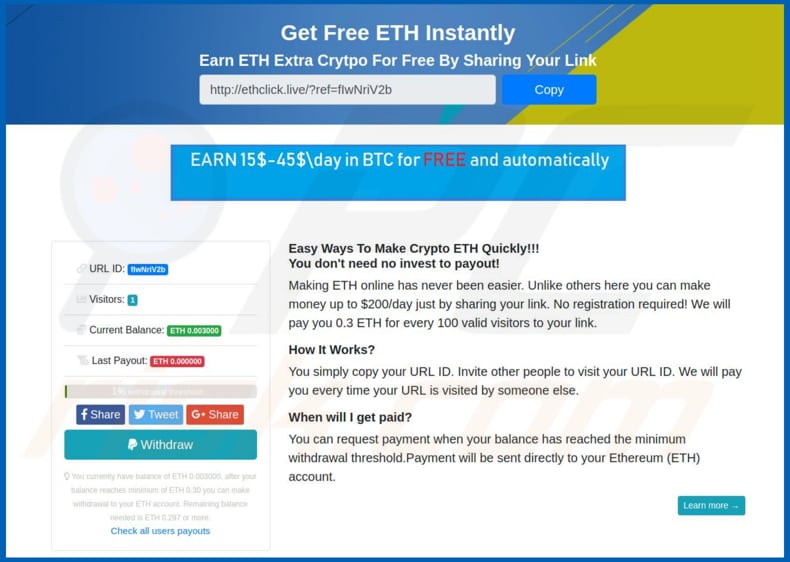
Screenshot of Bitcoin (Bot) Collector's files:
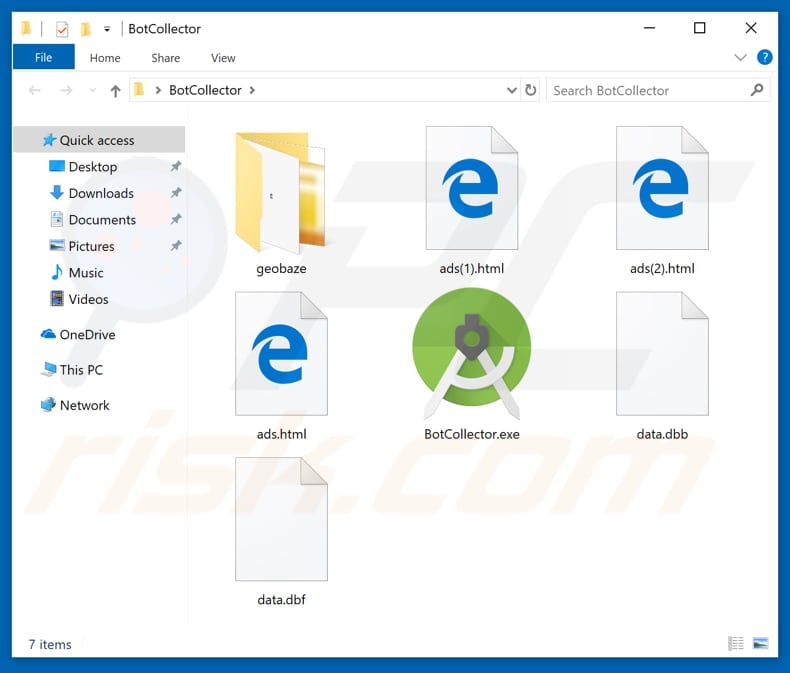
Instant automatic malware removal:
Manual threat removal might be a lengthy and complicated process that requires advanced IT skills. Combo Cleaner is a professional automatic malware removal tool that is recommended to get rid of malware. Download it by clicking the button below:
DOWNLOAD Combo CleanerBy downloading any software listed on this website you agree to our Privacy Policy and Terms of Use. To use full-featured product, you have to purchase a license for Combo Cleaner. 7 days free trial available. Combo Cleaner is owned and operated by RCS LT, the parent company of PCRisk.com.
Quick menu:
- What is Bitcoin Collector?
- STEP 1. Manual removal of Bitcoin Collector malware.
- STEP 2. Check if your computer is clean.
How to remove malware manually?
Manual malware removal is a complicated task - usually it is best to allow antivirus or anti-malware programs to do this automatically. To remove this malware we recommend using Combo Cleaner Antivirus for Windows.
If you wish to remove malware manually, the first step is to identify the name of the malware that you are trying to remove. Here is an example of a suspicious program running on a user's computer:

If you checked the list of programs running on your computer, for example, using task manager, and identified a program that looks suspicious, you should continue with these steps:
 Download a program called Autoruns. This program shows auto-start applications, Registry, and file system locations:
Download a program called Autoruns. This program shows auto-start applications, Registry, and file system locations:

 Restart your computer into Safe Mode:
Restart your computer into Safe Mode:
Windows XP and Windows 7 users: Start your computer in Safe Mode. Click Start, click Shut Down, click Restart, click OK. During your computer start process, press the F8 key on your keyboard multiple times until you see the Windows Advanced Option menu, and then select Safe Mode with Networking from the list.

Video showing how to start Windows 7 in "Safe Mode with Networking":
Windows 8 users: Start Windows 8 is Safe Mode with Networking - Go to Windows 8 Start Screen, type Advanced, in the search results select Settings. Click Advanced startup options, in the opened "General PC Settings" window, select Advanced startup.
Click the "Restart now" button. Your computer will now restart into the "Advanced Startup options menu". Click the "Troubleshoot" button, and then click the "Advanced options" button. In the advanced option screen, click "Startup settings".
Click the "Restart" button. Your PC will restart into the Startup Settings screen. Press F5 to boot in Safe Mode with Networking.

Video showing how to start Windows 8 in "Safe Mode with Networking":
Windows 10 users: Click the Windows logo and select the Power icon. In the opened menu click "Restart" while holding "Shift" button on your keyboard. In the "choose an option" window click on the "Troubleshoot", next select "Advanced options".
In the advanced options menu select "Startup Settings" and click on the "Restart" button. In the following window you should click the "F5" button on your keyboard. This will restart your operating system in safe mode with networking.

Video showing how to start Windows 10 in "Safe Mode with Networking":
 Extract the downloaded archive and run the Autoruns.exe file.
Extract the downloaded archive and run the Autoruns.exe file.

 In the Autoruns application, click "Options" at the top and uncheck "Hide Empty Locations" and "Hide Windows Entries" options. After this procedure, click the "Refresh" icon.
In the Autoruns application, click "Options" at the top and uncheck "Hide Empty Locations" and "Hide Windows Entries" options. After this procedure, click the "Refresh" icon.

 Check the list provided by the Autoruns application and locate the malware file that you want to eliminate.
Check the list provided by the Autoruns application and locate the malware file that you want to eliminate.
You should write down its full path and name. Note that some malware hides process names under legitimate Windows process names. At this stage, it is very important to avoid removing system files. After you locate the suspicious program you wish to remove, right click your mouse over its name and choose "Delete".

After removing the malware through the Autoruns application (this ensures that the malware will not run automatically on the next system startup), you should search for the malware name on your computer. Be sure to enable hidden files and folders before proceeding. If you find the filename of the malware, be sure to remove it.

Reboot your computer in normal mode. Following these steps should remove any malware from your computer. Note that manual threat removal requires advanced computer skills. If you do not have these skills, leave malware removal to antivirus and anti-malware programs.
These steps might not work with advanced malware infections. As always it is best to prevent infection than try to remove malware later. To keep your computer safe, install the latest operating system updates and use antivirus software. To be sure your computer is free of malware infections, we recommend scanning it with Combo Cleaner Antivirus for Windows.
Share:

Tomas Meskauskas
Expert security researcher, professional malware analyst
I am passionate about computer security and technology. I have an experience of over 10 years working in various companies related to computer technical issue solving and Internet security. I have been working as an author and editor for pcrisk.com since 2010. Follow me on Twitter and LinkedIn to stay informed about the latest online security threats.
PCrisk security portal is brought by a company RCS LT.
Joined forces of security researchers help educate computer users about the latest online security threats. More information about the company RCS LT.
Our malware removal guides are free. However, if you want to support us you can send us a donation.
DonatePCrisk security portal is brought by a company RCS LT.
Joined forces of security researchers help educate computer users about the latest online security threats. More information about the company RCS LT.
Our malware removal guides are free. However, if you want to support us you can send us a donation.
Donate
▼ Show Discussion