Get free scan and check if your device is infected.
Remove it nowTo use full-featured product, you have to purchase a license for Combo Cleaner. Seven days free trial available. Combo Cleaner is owned and operated by RCS LT, the parent company of PCRisk.com.
What is Baldr?
Baldr stealer (also known as Trojan:MSIL/Darbl.A) is a malicious program that steals data. Cyber criminals can purchase this tool from hacking forums to generate revenue by misusing recorded (stolen) information. Generally, they present this program as a tool that can be used for a number of purposes.
At time of research, it was promoted through CS:GO cheat videos as a program that supposedly allows users to cheat when playing this particular game. In this way, cyber criminals trick people into downloading and installing this rogue program.
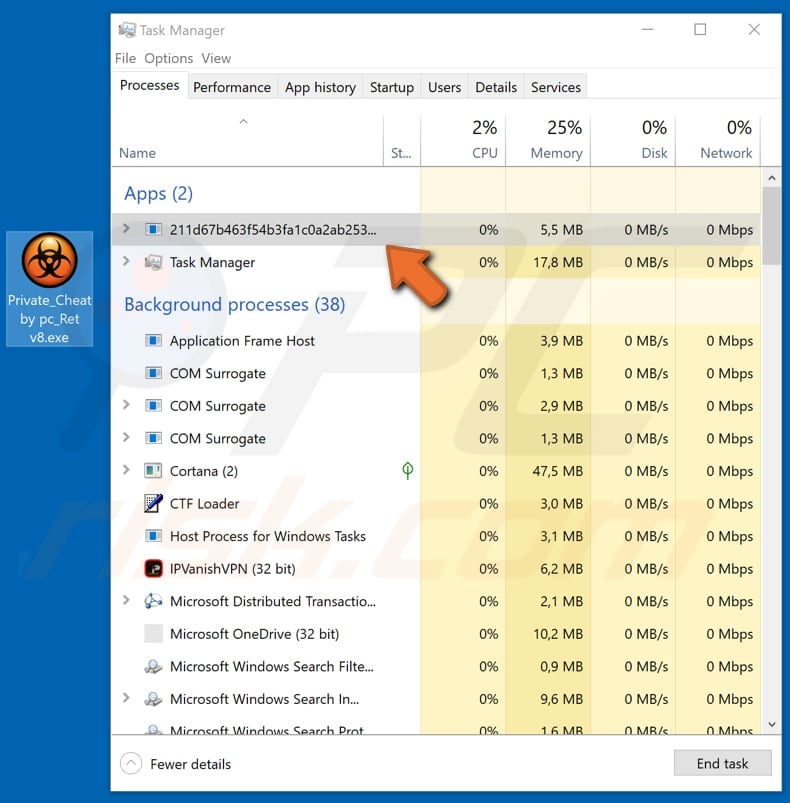
The Baldr tool can be purchased by anyone for $150. Cyber criminals distribute it to steal browser data such as cookies, passwords, browsing history, auto-fill forms, and so on. Additionally, it is capable of stealing wallet.dat files that are created by Bitcoin clients. These files are used to store private key information.
Baldr also records data from messaging apps such as Jabber, Psi +, Psi and Pidgin, and collects data from VPN clients such as NordVPN and ProtoVPN. It also records information from Filezilla and Total Commander. Furthermore, it can be used to steal files that are placed on the Desktop, in Documents and Downloads folders. It can also be used to take screenshots.
Additionally, Baldr collects system information such as geolocations, IP addresses, name of a computer and username, system details such as MAC address, screen resolution, operating system language, amount of added RAM, list of installed programs and other information of this type. The stolen data is misused to generate revenue in various ways.
People who have this program installed on their systems might encounter serious privacy, browsing safety issues, experience financial loss and other problems. If this tool malicious program is installed on your system, remove it immediately. When installed, Baldr can be identified as an unknown process running in Task Manager.
In the example above, its process name is a string of ransom number and characters ("211d67b463f54b3fa1c0a2ab253ec186.exe", the filename is "Private_Cheat by pc_Ret v8.exe").
| Name | Baldr malware |
| Threat Type | Trojan, Password stealing virus, Banking malware, Spyware. |
| Detection Names (Private_Cheat by pc_Ret v8.exe) | Avast (Win32:TrojanX-gen [Trj]), BitDefender (AIT:Trojan.Nymeria.1583), ESET-NOD32 (a variant of Win32/Spy.Baldr.B), Kaspersky (HEUR:Trojan.Win32.Generic), Full List (VirusTotal) |
| Malicious Process Name(s) | random string. |
| Symptoms | Trojans are designed to stealthily infiltrate the victim's computer and remain silent. Thus, no particular symptoms are clearly visible on an infected machine. |
| Distribution methods | Infected email attachments, malicious online advertisements, social engineering, software cracks, fake PC game cheats. |
| Damage | Stolen banking information, passwords, identity theft, victim's computer added to a botnet. |
| Malware Removal (Windows) |
To eliminate possible malware infections, scan your computer with legitimate antivirus software. Our security researchers recommend using Combo Cleaner. Download Combo CleanerTo use full-featured product, you have to purchase a license for Combo Cleaner. 7 days free trial available. Combo Cleaner is owned and operated by RCS LT, the parent company of PCRisk.com. |
There are many malicious programs that cyber criminals distribute to steal personal data/details. Some examples of tools that have a similar operation are Evital, CryptoStealer, IcedID, and Ave Maria.
Different programs might be designed to steal different data, however, having a computer infected with a malicious program of this type usually leads to virtually identical problems (financial loss, privacy issues, and so on).
How did Baldr infiltrate my computer?
At time of research, some cyber criminals promoted Baldr through CS:GO cheat videos - supposedly allowing users to cheat whilst playing this particular game. In fact, there are other ways criminals proliferate these computer infections - for example, through emails (spam campaigns). They attach malicious files and hope that some of the recipients open them.
Typically, these attachments are JavaScript files, Microsoft Office or PDF documents, archives such as ZIP, RAR, executable files (.exe), and so on. Once opened, they download and install malicious programs. Trojans are computer infections that proliferate (download and install) other programs of this kind. They can also be used to proliferate tools such as Baldr.
Software cracking tools often cause computer infections rather than activating paid software. Another way to download and install malicious programs is using dubious software download sources such as unofficial pages, third party downloaders, Peer-to-Peer networks, and so on.
Cyber criminals use these sources to present their malicious files as legitimate and trick people into downloading and installing malware.
How to avoid installation of malware?
Do not open attachments or web links that are included in emails received from suspicious, unknown addresses. These are presented as official and important, however, they are usually irrelevant. Emails of this type should not be trusted. Download software from official websites and using direct links.
Update installed software using implemented functions or tools provided by official software developers only. Do not activate software using tools that supposedly bypass paid activation. These cause computer infections and are illegal. Have reputable anti-virus or anti-spyware software installed and keep it enabled at all times.
These tools can detect and eliminate threats before they can do any damage to the operating system. If you believe that your computer is already infected, we recommend running a scan with Combo Cleaner Antivirus for Windows to automatically eliminate infiltrated malware.
Screenshot of Baldr Stealer's Command & Control (C&C) server's admin panel:
Screenshot of developer selling Baldr on hacking forum:
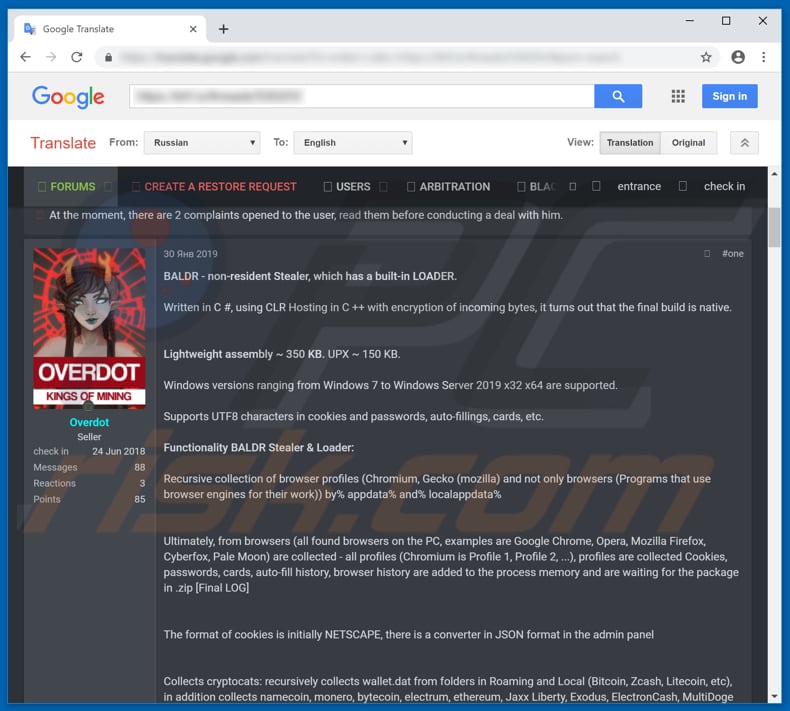
Instant automatic malware removal:
Manual threat removal might be a lengthy and complicated process that requires advanced IT skills. Combo Cleaner is a professional automatic malware removal tool that is recommended to get rid of malware. Download it by clicking the button below:
DOWNLOAD Combo CleanerBy downloading any software listed on this website you agree to our Privacy Policy and Terms of Use. To use full-featured product, you have to purchase a license for Combo Cleaner. 7 days free trial available. Combo Cleaner is owned and operated by RCS LT, the parent company of PCRisk.com.
Quick menu:
How to remove malware manually?
Manual malware removal is a complicated task - usually it is best to allow antivirus or anti-malware programs to do this automatically. To remove this malware we recommend using Combo Cleaner Antivirus for Windows.
If you wish to remove malware manually, the first step is to identify the name of the malware that you are trying to remove. Here is an example of a suspicious program running on a user's computer:

If you checked the list of programs running on your computer, for example, using task manager, and identified a program that looks suspicious, you should continue with these steps:
 Download a program called Autoruns. This program shows auto-start applications, Registry, and file system locations:
Download a program called Autoruns. This program shows auto-start applications, Registry, and file system locations:

 Restart your computer into Safe Mode:
Restart your computer into Safe Mode:
Windows XP and Windows 7 users: Start your computer in Safe Mode. Click Start, click Shut Down, click Restart, click OK. During your computer start process, press the F8 key on your keyboard multiple times until you see the Windows Advanced Option menu, and then select Safe Mode with Networking from the list.

Video showing how to start Windows 7 in "Safe Mode with Networking":
Windows 8 users: Start Windows 8 is Safe Mode with Networking - Go to Windows 8 Start Screen, type Advanced, in the search results select Settings. Click Advanced startup options, in the opened "General PC Settings" window, select Advanced startup.
Click the "Restart now" button. Your computer will now restart into the "Advanced Startup options menu". Click the "Troubleshoot" button, and then click the "Advanced options" button. In the advanced option screen, click "Startup settings".
Click the "Restart" button. Your PC will restart into the Startup Settings screen. Press F5 to boot in Safe Mode with Networking.

Video showing how to start Windows 8 in "Safe Mode with Networking":
Windows 10 users: Click the Windows logo and select the Power icon. In the opened menu click "Restart" while holding "Shift" button on your keyboard. In the "choose an option" window click on the "Troubleshoot", next select "Advanced options".
In the advanced options menu select "Startup Settings" and click on the "Restart" button. In the following window you should click the "F5" button on your keyboard. This will restart your operating system in safe mode with networking.

Video showing how to start Windows 10 in "Safe Mode with Networking":
 Extract the downloaded archive and run the Autoruns.exe file.
Extract the downloaded archive and run the Autoruns.exe file.

 In the Autoruns application, click "Options" at the top and uncheck "Hide Empty Locations" and "Hide Windows Entries" options. After this procedure, click the "Refresh" icon.
In the Autoruns application, click "Options" at the top and uncheck "Hide Empty Locations" and "Hide Windows Entries" options. After this procedure, click the "Refresh" icon.

 Check the list provided by the Autoruns application and locate the malware file that you want to eliminate.
Check the list provided by the Autoruns application and locate the malware file that you want to eliminate.
You should write down its full path and name. Note that some malware hides process names under legitimate Windows process names. At this stage, it is very important to avoid removing system files. After you locate the suspicious program you wish to remove, right click your mouse over its name and choose "Delete".

After removing the malware through the Autoruns application (this ensures that the malware will not run automatically on the next system startup), you should search for the malware name on your computer. Be sure to enable hidden files and folders before proceeding. If you find the filename of the malware, be sure to remove it.

Reboot your computer in normal mode. Following these steps should remove any malware from your computer. Note that manual threat removal requires advanced computer skills. If you do not have these skills, leave malware removal to antivirus and anti-malware programs.
These steps might not work with advanced malware infections. As always it is best to prevent infection than try to remove malware later. To keep your computer safe, install the latest operating system updates and use antivirus software. To be sure your computer is free of malware infections, we recommend scanning it with Combo Cleaner Antivirus for Windows.
Share:

Tomas Meskauskas
Expert security researcher, professional malware analyst
I am passionate about computer security and technology. I have an experience of over 10 years working in various companies related to computer technical issue solving and Internet security. I have been working as an author and editor for pcrisk.com since 2010. Follow me on Twitter and LinkedIn to stay informed about the latest online security threats.
PCrisk security portal is brought by a company RCS LT.
Joined forces of security researchers help educate computer users about the latest online security threats. More information about the company RCS LT.
Our malware removal guides are free. However, if you want to support us you can send us a donation.
DonatePCrisk security portal is brought by a company RCS LT.
Joined forces of security researchers help educate computer users about the latest online security threats. More information about the company RCS LT.
Our malware removal guides are free. However, if you want to support us you can send us a donation.
Donate
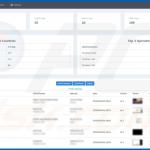
▼ Show Discussion