mBytes Clean Pro Unwanted Application
Potentially unwanted applicationAlso Known As: mBytes Clean Pro potentially unwanted application
Get free scan and check if your device is infected.
Remove it nowTo use full-featured product, you have to purchase a license for Combo Cleaner. Seven days free trial available. Combo Cleaner is owned and operated by RCS LT, the parent company of PCRisk.com.
What is mBytes Clean Pro?
mBytes Clean Pro developers present this app as a system optimization tool that can be used to scan the operating system, clean items that affect computer performance, remove threats that make computers vulnerable to malicious attacks, and so on.
In fact, mBytes Clean Pro is categorized as a potentially unwanted application (PUA), since the developers promote it using a deceptive method called "bundling". Therefore, many people download and install this app unintentionally.
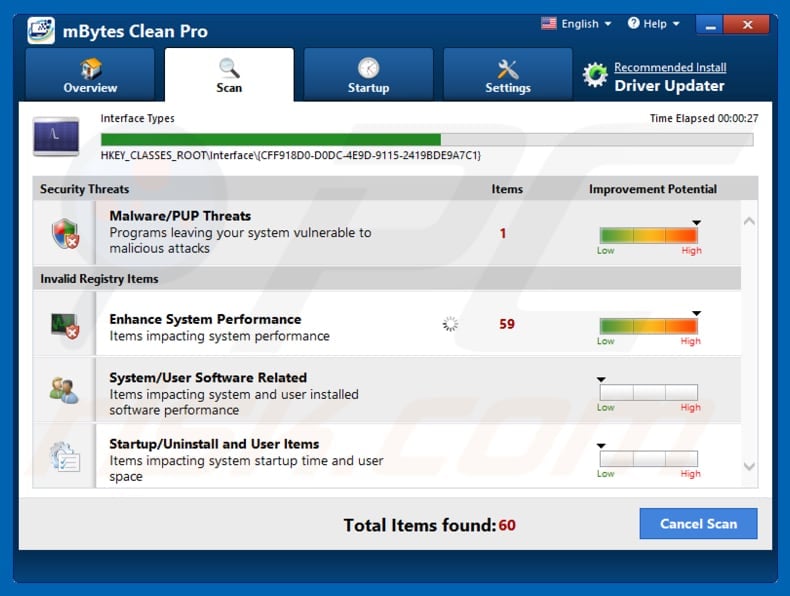
mBytes Clean Pro allows users to run a free scan that detects various issues, unwanted programs, and so on. Removing unnecessary/unwanted items with this app should improve overall computer performance, however, to fix any of the detected issues, mBytes Clean Pro users must first activate it, and this is not free.
This app is promoted and distributed using the deceptive 'bundling' method - apps promoted in this way should not be trusted. They often detect fake/non-existent problems to trick people into purchasing various programs. Furthermore, fixing fake errors, issues does improve system performance.
Since mBytes Clean Pro is promoted/distributed using the "bundling" method, it is likely to be a rogue program. Furthermore, developers often use this method to promote more than one app at once. Therefore, people who download and install mBytes Clean Pro unintentionally, are also likely to install a browser hijacker, adware-type, or other PUA.
Typically, applications of this type serve users with ads and gather information relating to users' browsing habits. They feed users with coupons, banners, various surveys, pop-ups and other ads that, if clicked, cause redirects to potentially malicious pages or execute scripts that download/install unwanted apps.
Furthermore, they often gather information such as entered search queries, IP addresses, URLs of visited websites, geolocations, and so on. In some cases, PUAs collect personal details. Developers share gathered data with other parties (potentially, cyber criminals) who misuse it to generate revenue.
For these reasons, we recommend that you uninstall all installed PUAs immediately and avoid using apps promoted using dubious methods.
| Name | mBytes Clean Pro potentially unwanted application |
| Threat Type | PUP (potentially unwanted program), PUA (potentially unwanted application) |
| Supposed Functionality | System optimization, malware removal. |
| Detection Names | Avast (Win32:DeceptorDUOffer-A [Trj]), Emsisoft (Application.PCFixer (A)), ESET-NOD32 (a variant of Win32/GT32SupportGeeks.U potentially unwanted), Kaspersky (Hoax.Win32.DeceptPCClean.gdm), Full List Of Detections (VirusTotal) |
| Symptoms | A program that you do not recall installing suddenly appears on your computer. A new application is performing computer scans and displays warning messages about 'found issues'. Asks for payment to eliminate these supposedly found errors. |
| Distribution Methods | Deceptive pop-up ads, free software installers (bundling), fake flash player installers. |
| Damage | Monetary loss (unnecessary purchase of fake software), unwanted warning pop-ups, slow computer performance. |
| Malware Removal (Windows) |
To eliminate possible malware infections, scan your computer with legitimate antivirus software. Our security researchers recommend using Combo Cleaner. Download Combo CleanerTo use full-featured product, you have to purchase a license for Combo Cleaner. 7 days free trial available. Combo Cleaner is owned and operated by RCS LT, the parent company of PCRisk.com. |
Some examples of other apps that many people might have downloaded/installed unintentionally are PCActivator, Dr. Wolf Internet Security, and DriverAgent. These apps may seem legitimate and useful, however, you should not trust programs that are promoted using dubious methods.
How did potentially unwanted applications install on my computer?
Typically, unwanted apps are downloaded/installed with free programs that people download and install intentionally. This usually happens when they download and install them without paying attention to the setup details. Developers often hide unwanted apps in "Custom", "Advanced" and other parts of the download/installation set-ups.
Consequently, many users allow PUAs to be downloaded and installed when they leave all settings included in set-ups unchanged. Another way to cause unintentional downloads/installations of PUAs is through intrusive ads. Once clicked, these can run scripts designed to download and install unwanted apps.
How to avoid installation of potentially unwanted applications?
Do not download programs from unofficial websites or other dubious sources such as third party downloaders, Peer-to-Peer networks (torrent clients, eMule, and so on), and other similar channels. Free software download/installation set-ups are often used to promote unwanted apps.
Therefore, dismiss offers to install or download unwanted apps, which can usually be found in setup options such as "Advanced", "Custom", and so on. Do not trust or click intrusive ads, especially when visiting dubious websites relating to gambling, pornography, adult dating, and so on.
If clicked, they can redirect users to dubious, potentially malicious websites. If you encounter these ads and redirects, check the list of installed browser plugins (extensions and add-ons) and remove suspicious, unwanted entries immediately. This also applies to unwanted programs installed on the operating system.
If your computer is already infected with PUAs, we recommend running a scan with Combo Cleaner Antivirus for Windows to automatically eliminate them.
Screenshot of a website promoting mBytes Clean Pro application:
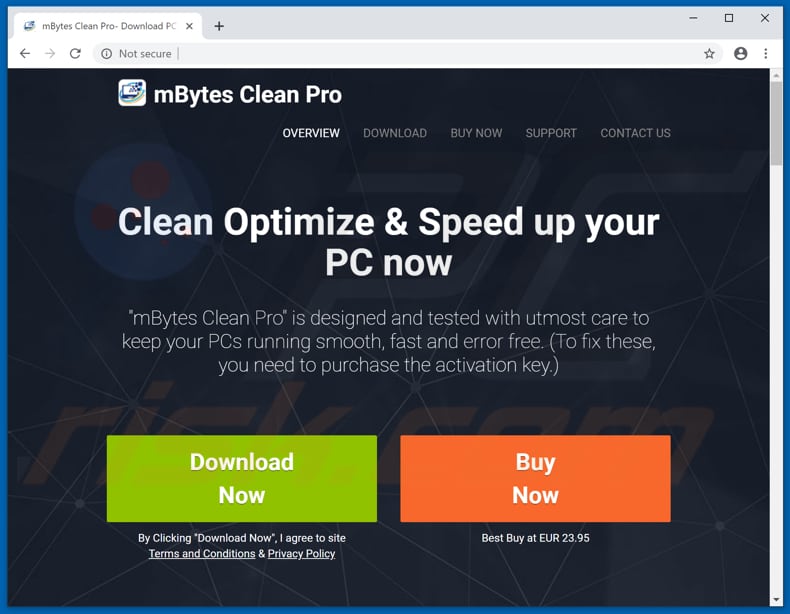
mBytes Clean Pro installer:
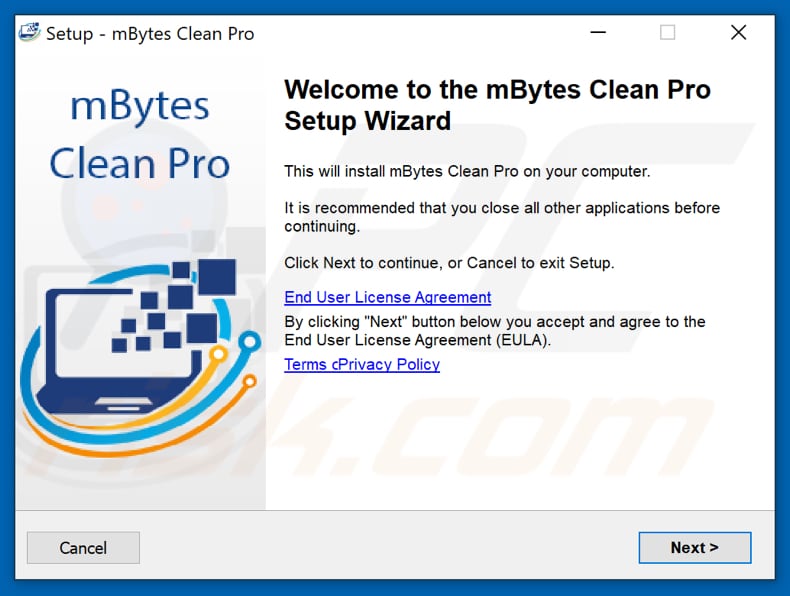
Appearance of mBytes Clean Pro (GIF):
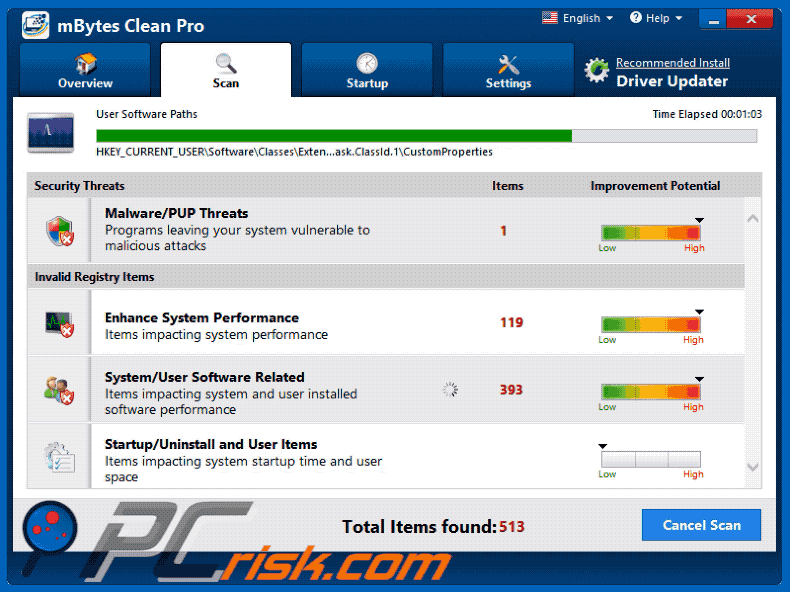
Instant automatic malware removal:
Manual threat removal might be a lengthy and complicated process that requires advanced IT skills. Combo Cleaner is a professional automatic malware removal tool that is recommended to get rid of malware. Download it by clicking the button below:
DOWNLOAD Combo CleanerBy downloading any software listed on this website you agree to our Privacy Policy and Terms of Use. To use full-featured product, you have to purchase a license for Combo Cleaner. 7 days free trial available. Combo Cleaner is owned and operated by RCS LT, the parent company of PCRisk.com.
Quick menu:
- What is mBytes Clean Pro?
- STEP 1. Uninstall deceptive applications using Control Panel.
- STEP 2. Remove malicious plug-ins from Internet Explorer.
- STEP 3. Remove rogue extensions from Google Chrome.
- STEP 4. Remove potentially unwanted plug-ins from Mozilla Firefox.
- STEP 5. Remove rogue extensions from Safari.
- STEP 6. Remove rogue plug-ins from Microsoft Edge.
Removal of potentially unwanted applications:
Windows 11 users:

Right-click on the Start icon, select Apps and Features. In the opened window search for the application you want to uninstall, after locating it, click on the three vertical dots and select Uninstall.
Windows 10 users:

Right-click in the lower left corner of the screen, in the Quick Access Menu select Control Panel. In the opened window choose Programs and Features.
Windows 7 users:

Click Start (Windows Logo at the bottom left corner of your desktop), choose Control Panel. Locate Programs and click Uninstall a program.
macOS (OSX) users:

Click Finder, in the opened screen select Applications. Drag the app from the Applications folder to the Trash (located in your Dock), then right click the Trash icon and select Empty Trash.
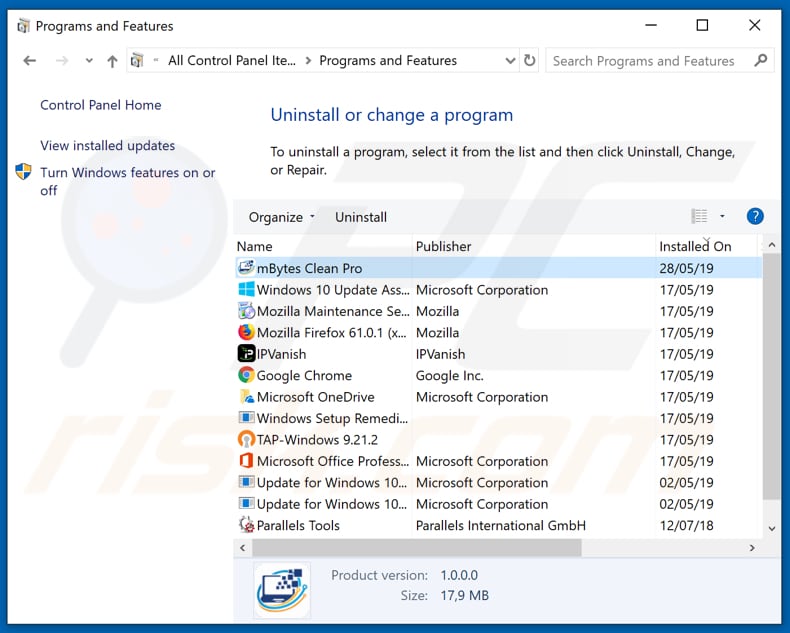
In the uninstall programs window, look for "mBytes Clean Pro" and other suspicious/recently-installed applications, select these entries and click "Uninstall" or "Remove".
After uninstalling the potentially unwanted application, scan your computer for any remaining unwanted components or possible malware infections. To scan your computer, use recommended malware removal software.
DOWNLOAD remover for malware infections
Combo Cleaner checks if your computer is infected with malware. To use full-featured product, you have to purchase a license for Combo Cleaner. 7 days free trial available. Combo Cleaner is owned and operated by RCS LT, the parent company of PCRisk.com.
Remove rogue extensions from Internet browsers:
At time of research, mBytes Clean Pro did not install any unwanted browser extensions, however, some unwanted applications can be installed together with adware and browser hijackers. If you experience unwanted ads or redirects when browsing the Internet, continue with the removal guide below.
Video showing how to remove potentially unwanted browser add-ons:
 Remove malicious add-ons from Internet Explorer:
Remove malicious add-ons from Internet Explorer:
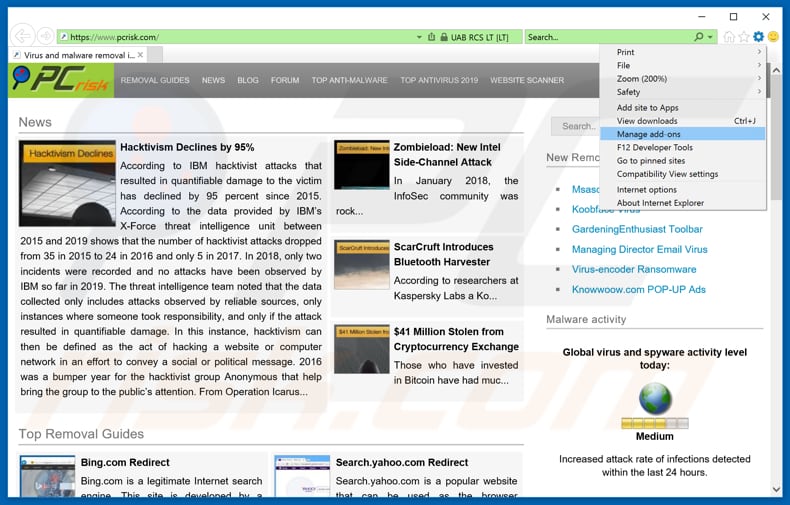
Click the "gear" icon ![]() (at the top right corner of Internet Explorer), select "Manage Add-ons". Look for any recently-installed suspicious browser extensions, select these entries and click "Remove".
(at the top right corner of Internet Explorer), select "Manage Add-ons". Look for any recently-installed suspicious browser extensions, select these entries and click "Remove".
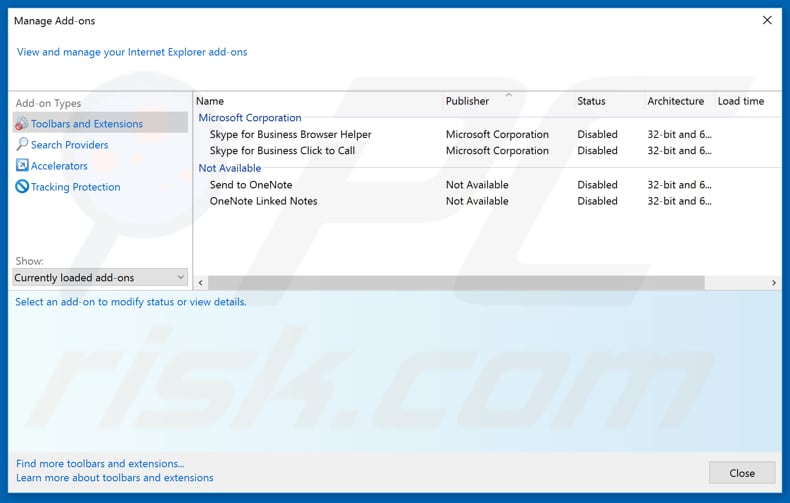
Optional method:
If you continue to have problems with removal of the mbytes clean pro potentially unwanted application, reset your Internet Explorer settings to default.
Windows XP users: Click Start, click Run, in the opened window type inetcpl.cpl In the opened window click the Advanced tab, then click Reset.

Windows Vista and Windows 7 users: Click the Windows logo, in the start search box type inetcpl.cpl and click enter. In the opened window click the Advanced tab, then click Reset.

Windows 8 users: Open Internet Explorer and click the gear icon. Select Internet Options.

In the opened window, select the Advanced tab.

Click the Reset button.

Confirm that you wish to reset Internet Explorer settings to default by clicking the Reset button.

 Remove malicious extensions from Google Chrome:
Remove malicious extensions from Google Chrome:
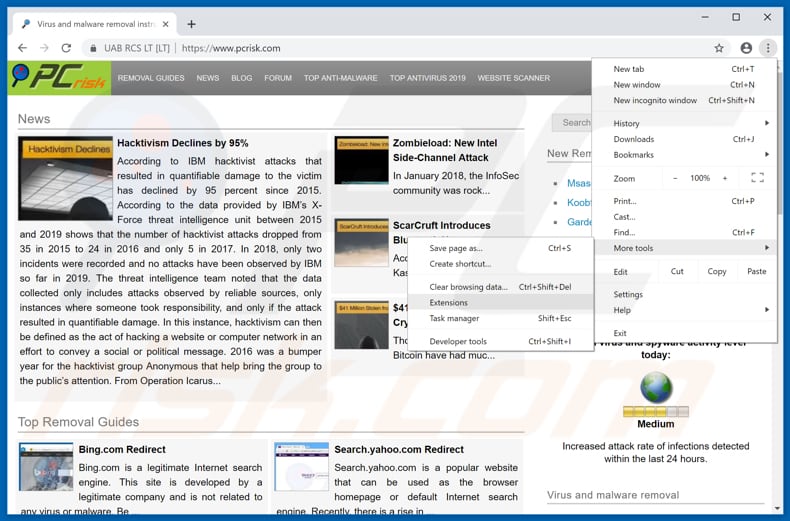
Click the Chrome menu icon ![]() (at the top right corner of Google Chrome), select "More tools" and click "Extensions". Locate all recently-installed suspicious browser add-ons and remove them.
(at the top right corner of Google Chrome), select "More tools" and click "Extensions". Locate all recently-installed suspicious browser add-ons and remove them.
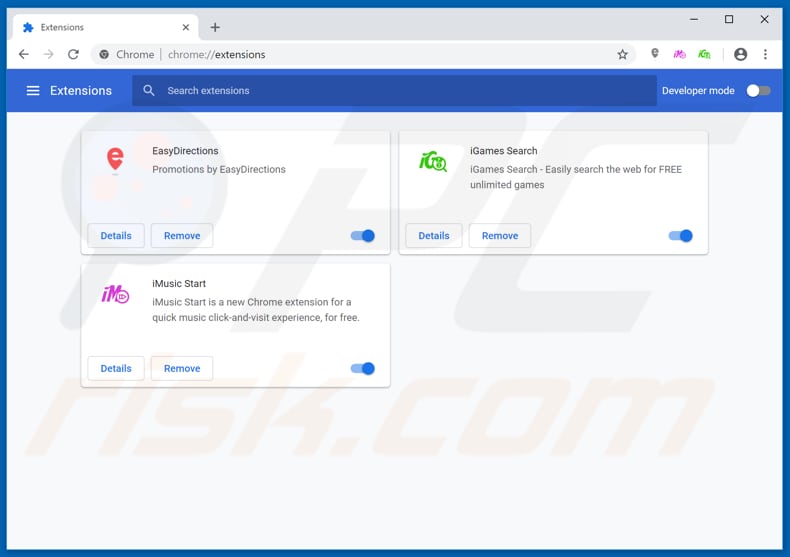
Optional method:
If you continue to have problems with removal of the mbytes clean pro potentially unwanted application, reset your Google Chrome browser settings. Click the Chrome menu icon ![]() (at the top right corner of Google Chrome) and select Settings. Scroll down to the bottom of the screen. Click the Advanced… link.
(at the top right corner of Google Chrome) and select Settings. Scroll down to the bottom of the screen. Click the Advanced… link.

After scrolling to the bottom of the screen, click the Reset (Restore settings to their original defaults) button.

In the opened window, confirm that you wish to reset Google Chrome settings to default by clicking the Reset button.

 Remove malicious plug-ins from Mozilla Firefox:
Remove malicious plug-ins from Mozilla Firefox:
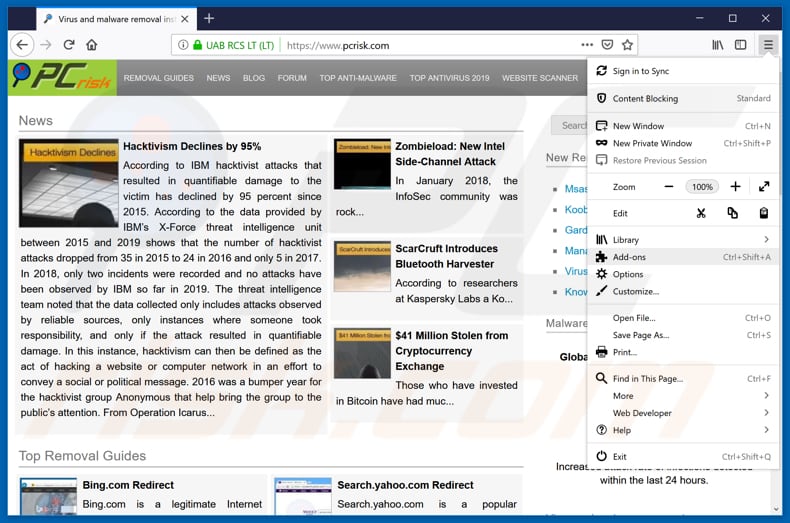
Click the Firefox menu ![]() (at the top right corner of the main window), select "Add-ons". Click on "Extensions", in the opened window, remove all recently-installed suspicious browser plug-ins.
(at the top right corner of the main window), select "Add-ons". Click on "Extensions", in the opened window, remove all recently-installed suspicious browser plug-ins.
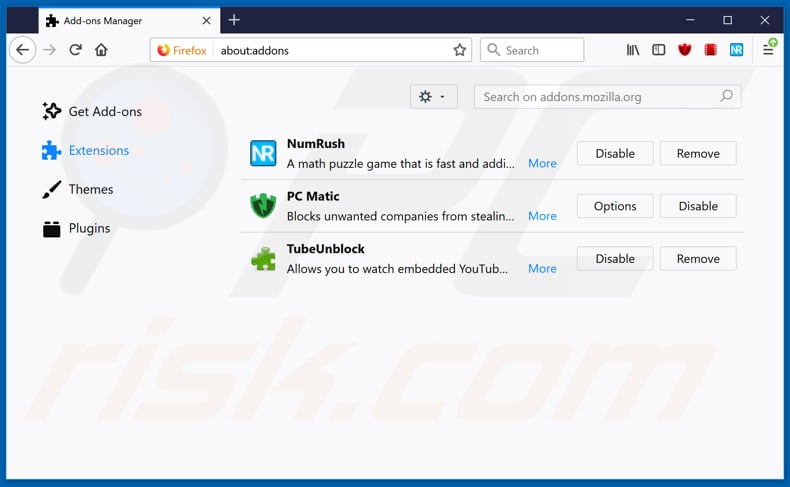
Optional method:
Computer users who have problems with mbytes clean pro potentially unwanted application removal can reset their Mozilla Firefox settings.
Open Mozilla Firefox, at the top right corner of the main window, click the Firefox menu, ![]() in the opened menu, click Help.
in the opened menu, click Help.

Select Troubleshooting Information.

In the opened window, click the Refresh Firefox button.

In the opened window, confirm that you wish to reset Mozilla Firefox settings to default by clicking the Refresh Firefox button.

 Remove malicious extensions from Safari:
Remove malicious extensions from Safari:

Make sure your Safari browser is active, click Safari menu, and select Preferences....

In the opened window click Extensions, locate any recently installed suspicious extension, select it and click Uninstall.
Optional method:
Make sure your Safari browser is active and click on Safari menu. From the drop down menu select Clear History and Website Data...

In the opened window select all history and click the Clear History button.

 Remove malicious extensions from Microsoft Edge:
Remove malicious extensions from Microsoft Edge:

Click the Edge menu icon ![]() (at the upper-right corner of Microsoft Edge), select "Extensions". Locate all recently-installed suspicious browser add-ons and click "Remove" below their names.
(at the upper-right corner of Microsoft Edge), select "Extensions". Locate all recently-installed suspicious browser add-ons and click "Remove" below their names.

Optional method:
If you continue to have problems with removal of the mbytes clean pro potentially unwanted application, reset your Microsoft Edge browser settings. Click the Edge menu icon ![]() (at the top right corner of Microsoft Edge) and select Settings.
(at the top right corner of Microsoft Edge) and select Settings.

In the opened settings menu select Reset settings.

Select Restore settings to their default values. In the opened window, confirm that you wish to reset Microsoft Edge settings to default by clicking the Reset button.

- If this did not help, follow these alternative instructions explaining how to reset the Microsoft Edge browser.
Summary:
 Commonly, adware or potentially unwanted applications infiltrate Internet browsers through free software downloads. Note that the safest source for downloading free software is via developers' websites only. To avoid installation of adware, be very attentive when downloading and installing free software. When installing previously-downloaded free programs, choose the custom or advanced installation options – this step will reveal any potentially unwanted applications listed for installation together with your chosen free program.
Commonly, adware or potentially unwanted applications infiltrate Internet browsers through free software downloads. Note that the safest source for downloading free software is via developers' websites only. To avoid installation of adware, be very attentive when downloading and installing free software. When installing previously-downloaded free programs, choose the custom or advanced installation options – this step will reveal any potentially unwanted applications listed for installation together with your chosen free program.
Post a comment:
If you have additional information on mbytes clean pro potentially unwanted application or it's removal please share your knowledge in the comments section below.
Share:

Tomas Meskauskas
Expert security researcher, professional malware analyst
I am passionate about computer security and technology. I have an experience of over 10 years working in various companies related to computer technical issue solving and Internet security. I have been working as an author and editor for pcrisk.com since 2010. Follow me on Twitter and LinkedIn to stay informed about the latest online security threats.
PCrisk security portal is brought by a company RCS LT.
Joined forces of security researchers help educate computer users about the latest online security threats. More information about the company RCS LT.
Our malware removal guides are free. However, if you want to support us you can send us a donation.
DonatePCrisk security portal is brought by a company RCS LT.
Joined forces of security researchers help educate computer users about the latest online security threats. More information about the company RCS LT.
Our malware removal guides are free. However, if you want to support us you can send us a donation.
Donate
▼ Show Discussion