Get free scan and check if your device is infected.
Remove it nowTo use full-featured product, you have to purchase a license for Combo Cleaner. Seven days free trial available. Combo Cleaner is owned and operated by RCS LT, the parent company of PCRisk.com.
What is TrojanDownloader.VBS.Agent?
TrojanDownloader.VBS.Agent (also known as TrojanDownloader:VBS/Agent.EH) is the name of a threat, a malicious VBScript script that is detected by virus detection engines (for example, Windows Defender). The script is embedded into HTML websites and designed to exploit a vulnerability described in CVE-2006-0003.
Its purpose is to download and execute random, possibly malicious files. Therefore, this script might cause download and installation of malicious software.
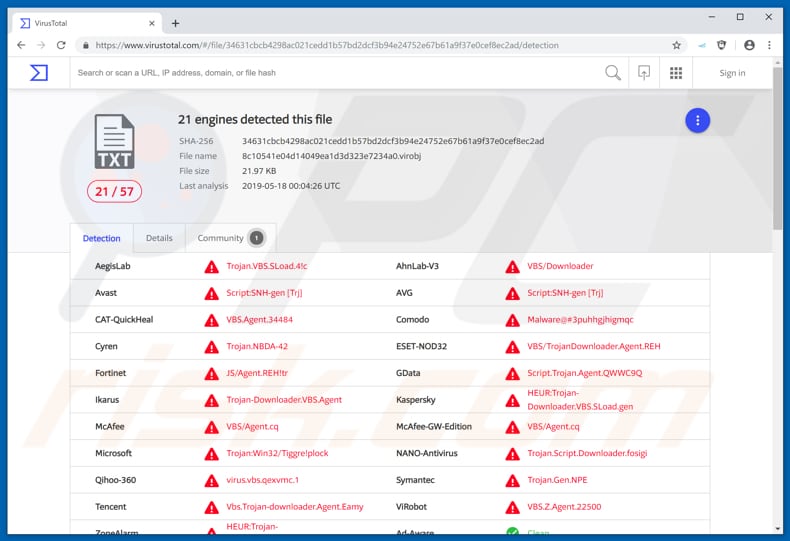
The TrojanDownloader.VBS.AgentVirus threat might be detected by virus detection engines when visiting a website or opening an email, which is HTML formatted and contains exploit code. When the VBScript is executed on a vulnerable computer, it might cause arbitrary code execution (ACE), which could lead to execution of malicious files.
Therefore, it might infect computers by downloading and installing (executing) malware. Installed malware could be used to steal personal details, banking information (such as bank account or credit card numbers), passwords, business information, and so on. The script could also be used to download and install ransom malware (ransomware).
Programs of this type block access to victims' data and allow developers to use blackmail and force them to pay a ransom. Some malware is used to monitor browsing activities, which can lead to privacy, browsing safety issues. The TrojanDownloader.VBS.Agent threat can lead to computer infections that cause serious problems such as data/financial loss.
Typically, virus detection engines remove this threat immediately after detection, however, we recommend running an additional virus scan using the installed anti-virus or anti-spyware suite again, and then check if the threat has actually been removed.
| Name | "TrojanDownloader.VBS.Agent" virus |
| Threat Type | Malware dropper, Trojan, Password-stealing virus, Banking malware, Spyware |
| Detection Names (8c10541e04d14049ea1d3d323e7234a0.virobj) | Avast (Script:SNH-gen [Trj]), ESET-NOD32 (VBS/TrojanDownloader.Agent.REH), Kaspersky (HEUR:Trojan-Downloader.VBS.SLoad.gen), McAfee (VBS/Agent.cq), Full List (VirusTotal) |
| Symptoms | Trojans are designed to stealthily infiltrate the victim's computer and remain silent, and thus no particular symptoms are clearly visible on an infected machine. |
| Distribution methods | Infected email attachments, malicious online advertisements, social engineering, software cracks. |
| Damage | Stolen banking information, passwords, identity theft, victim's computer added to a botnet. |
| Malware Removal (Windows) |
To eliminate possible malware infections, scan your computer with legitimate antivirus software. Our security researchers recommend using Combo Cleaner. Download Combo CleanerTo use full-featured product, you have to purchase a license for Combo Cleaner. 7 days free trial available. Combo Cleaner is owned and operated by RCS LT, the parent company of PCRisk.com. |
Typically, these threats attempt to damage systems by taking advantage of vulnerabilities in websites, emails, various software packages, and so on.
Therefore, ensure all installed programs are updated to the latest versions, including anti-virus or anti-spyware suites. Furthermore, computer security should be enabled, otherwise it will not be able to detect and remove threats such as TrojanDownloader.VBS.Agent.
How did TrojanDownloader.VBS.Agent infiltrate my computer?
Virus detection engines detect this threat when a user visits a particular website or opens an HTML formatted email, however, websites and emails (or attachments presented in them) are not the only ways that malicious programs are spread.
To trick people into installing malware, cyber criminals also use software 'cracking' tools, dubious software download sources, and unofficial (fake) software updating tools. Software 'cracking' tools are programs that activate other software free of charge. These tools are often used to cause download and installation of malicious programs.
Furthermore, people who download files from freeware, free file hosting or unofficial websites, using Peer-to-Peer networks such as torrent clients, eMule and so on, risk download of malicious files rather than legitimate, harmless programs. When they are download and opened, these programs cause computer infections.
Computers are also infected through fake software update tools. These download and install malware rather than the expected updates or fixes. In other cases, they can be used to exploit bugs and flaws of installed, outdated software.
How to avoid installation of malware?
Be careful with emails that are sent from suspicious addresses, especially if they are irrelevant (even if presented as 'official') and contain attachments or web links. To remain safe, keep attached files unopened. Also keep software up-to-date, however, this must be achieved using tools (or implemented functions) provided by official software developers.
Other (unofficial) tools should not be trusted or used. All software and files should be downloaded from official websites and using direct download links. All the other sources (unofficial pages, third party downloaders, and so on) are not safe. Installed software should be activated properly.
Note that it is illegal to use software 'cracking' tools and they often lead to computer infections. We also recommend that you have reputable anti-virus or anti-spyware software installed, updated, and enabled at all times.
These tools detect and remove threats (including TrojanDownloader.VBS.Agent) before they can do any damage to the system. If you believe that your computer is already infected, we recommend running a scan with Combo Cleaner Antivirus for Windows to automatically eliminate infiltrated malware.
Screenshot of the script file and TrojanDownloader.VBS.Agent process running in Task Manager :
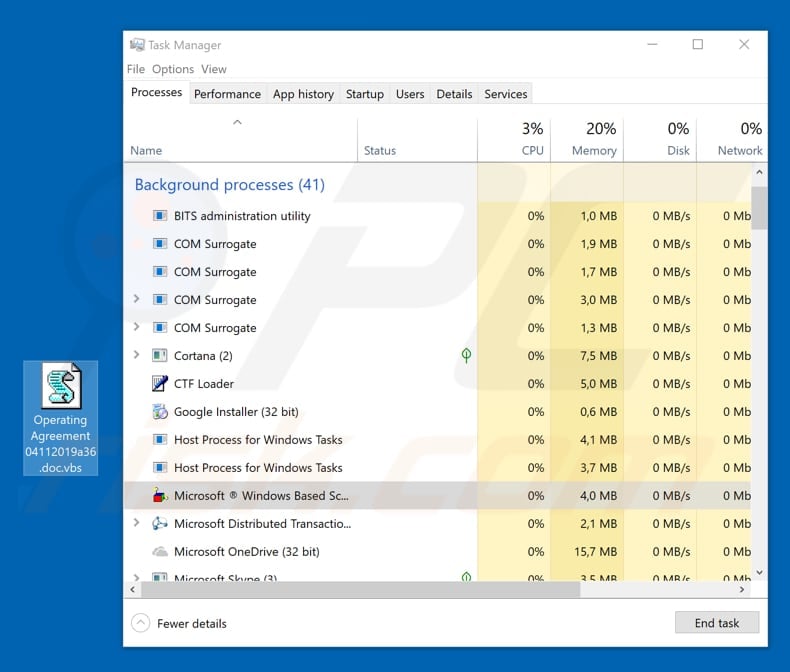
Instant automatic malware removal:
Manual threat removal might be a lengthy and complicated process that requires advanced IT skills. Combo Cleaner is a professional automatic malware removal tool that is recommended to get rid of malware. Download it by clicking the button below:
DOWNLOAD Combo CleanerBy downloading any software listed on this website you agree to our Privacy Policy and Terms of Use. To use full-featured product, you have to purchase a license for Combo Cleaner. 7 days free trial available. Combo Cleaner is owned and operated by RCS LT, the parent company of PCRisk.com.
Quick menu:
- What is TrojanDownloader.VBS.Agent?
- STEP 1. Manual removal of TrojanDownloader.VBS.Agent malware.
- STEP 2. Check if your computer is clean.
How to remove malware manually?
Manual malware removal is a complicated task - usually it is best to allow antivirus or anti-malware programs to do this automatically. To remove this malware we recommend using Combo Cleaner Antivirus for Windows.
If you wish to remove malware manually, the first step is to identify the name of the malware that you are trying to remove. Here is an example of a suspicious program running on a user's computer:

If you checked the list of programs running on your computer, for example, using task manager, and identified a program that looks suspicious, you should continue with these steps:
 Download a program called Autoruns. This program shows auto-start applications, Registry, and file system locations:
Download a program called Autoruns. This program shows auto-start applications, Registry, and file system locations:

 Restart your computer into Safe Mode:
Restart your computer into Safe Mode:
Windows XP and Windows 7 users: Start your computer in Safe Mode. Click Start, click Shut Down, click Restart, click OK. During your computer start process, press the F8 key on your keyboard multiple times until you see the Windows Advanced Option menu, and then select Safe Mode with Networking from the list.

Video showing how to start Windows 7 in "Safe Mode with Networking":
Windows 8 users: Start Windows 8 is Safe Mode with Networking - Go to Windows 8 Start Screen, type Advanced, in the search results select Settings. Click Advanced startup options, in the opened "General PC Settings" window, select Advanced startup.
Click the "Restart now" button. Your computer will now restart into the "Advanced Startup options menu". Click the "Troubleshoot" button, and then click the "Advanced options" button. In the advanced option screen, click "Startup settings".
Click the "Restart" button. Your PC will restart into the Startup Settings screen. Press F5 to boot in Safe Mode with Networking.

Video showing how to start Windows 8 in "Safe Mode with Networking":
Windows 10 users: Click the Windows logo and select the Power icon. In the opened menu click "Restart" while holding "Shift" button on your keyboard. In the "choose an option" window click on the "Troubleshoot", next select "Advanced options".
In the advanced options menu select "Startup Settings" and click on the "Restart" button. In the following window you should click the "F5" button on your keyboard. This will restart your operating system in safe mode with networking.

Video showing how to start Windows 10 in "Safe Mode with Networking":
 Extract the downloaded archive and run the Autoruns.exe file.
Extract the downloaded archive and run the Autoruns.exe file.

 In the Autoruns application, click "Options" at the top and uncheck "Hide Empty Locations" and "Hide Windows Entries" options. After this procedure, click the "Refresh" icon.
In the Autoruns application, click "Options" at the top and uncheck "Hide Empty Locations" and "Hide Windows Entries" options. After this procedure, click the "Refresh" icon.

 Check the list provided by the Autoruns application and locate the malware file that you want to eliminate.
Check the list provided by the Autoruns application and locate the malware file that you want to eliminate.
You should write down its full path and name. Note that some malware hides process names under legitimate Windows process names. At this stage, it is very important to avoid removing system files. After you locate the suspicious program you wish to remove, right click your mouse over its name and choose "Delete".

After removing the malware through the Autoruns application (this ensures that the malware will not run automatically on the next system startup), you should search for the malware name on your computer. Be sure to enable hidden files and folders before proceeding. If you find the filename of the malware, be sure to remove it.

Reboot your computer in normal mode. Following these steps should remove any malware from your computer. Note that manual threat removal requires advanced computer skills. If you do not have these skills, leave malware removal to antivirus and anti-malware programs.
These steps might not work with advanced malware infections. As always it is best to prevent infection than try to remove malware later. To keep your computer safe, install the latest operating system updates and use antivirus software. To be sure your computer is free of malware infections, we recommend scanning it with Combo Cleaner Antivirus for Windows.
Share:

Tomas Meskauskas
Expert security researcher, professional malware analyst
I am passionate about computer security and technology. I have an experience of over 10 years working in various companies related to computer technical issue solving and Internet security. I have been working as an author and editor for pcrisk.com since 2010. Follow me on Twitter and LinkedIn to stay informed about the latest online security threats.
PCrisk security portal is brought by a company RCS LT.
Joined forces of security researchers help educate computer users about the latest online security threats. More information about the company RCS LT.
Our malware removal guides are free. However, if you want to support us you can send us a donation.
DonatePCrisk security portal is brought by a company RCS LT.
Joined forces of security researchers help educate computer users about the latest online security threats. More information about the company RCS LT.
Our malware removal guides are free. However, if you want to support us you can send us a donation.
Donate
▼ Show Discussion