Get free scan and check if your device is infected.
Remove it nowTo use full-featured product, you have to purchase a license for Combo Cleaner. Seven days free trial available. Combo Cleaner is owned and operated by RCS LT, the parent company of PCRisk.com.
What is Proton Bot?
Proton Bot is high-risk trojan infection and categorized as a loader (malware dropper), since one of its main purposes is to inject additional malware into the system. Proton Bot is also designed to record personal data and connect the infected machine to a botnet.
The presence of Proton Bot can thus lead to other high-risk computer infections, serious privacy issues, and other problems.
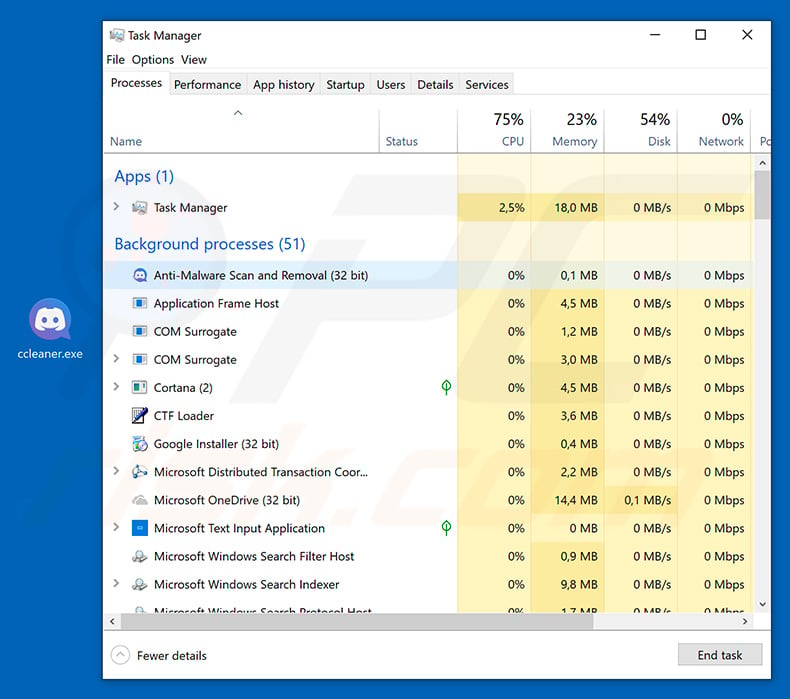
Proton Bot continually communicates with a Command and Control (C&C) server to receive commands for further actions. Be aware that this trojan is capable of downloading and executing files. Thus, cyber criminals can inject compromised machines with additional malware. Typically, loaders are used to spread ransomware and cryptominers.
The presence of such infections can lead to permanent data loss, financial issues, diminished computer performance, and hardware damage. Additionally, cyber criminals can use Proton Bot to run various scripts in Batch (.bat), VBS (.vbs), HTML (.HTML) and PowerShell (.ps1) formats.
This function can also be used to damage the system. Proton Bot is also implemented with a feature that allows this malware to modify clipboard data.
I.e., Proton Bot targets cryptowallet addresses - whenever a wallet address is copied into the clipboard, Proton Bot replaces it with another address (owned by cyber criminals) so that victims inadvertently paste the switched address, thus accidentally transferring cryptocurrency to the cyber criminal's wallet.
This can lead to significant financial loss. Proton Bot is also capable of using the infected machine for DDoS attacks, and changing the desktop wallpaper, visiting various websites (by opening browsers or performing this function in a stealthy way without opening any windows), and updating and removing itself.
In summary, Proton Bot is a very dangerous infection that causes a number of issues. Therefore, it should be eliminated immediately.
| Name | Proton Bot trojan |
| Threat Type | Trojan, Password-stealing virus, Banking malware, Spyware |
| Detection Names | Emsisoft (Trojan.GenericKD.41292506 (B)), BitDefender (Trojan.GenericKD.41292506), ESET-NOD32 (A Variant Of Win32/Packed.AutoIt.QM), McAfee (RDN/Generic.grp), Full List (VirusTotal) |
| Malicious Process Name(s) | Anti-Malware Scan and Removal (the process name may vary). |
| Payload | The list includes (but it is not limited to) Qulab stealer, various cryptominers and C# remote access trojans (RATs). |
| Symptoms | Trojans are designed to stealthily infiltrate the victim's computer and remain silent, and thus no particular symptoms are clearly visible on an infected machine. |
| Distribution methods | Infected email attachments, malicious online advertisements, social engineering, software 'cracks'. |
| Damage | Stolen banking information, passwords, identity theft, victim's computer added to a botnet. |
| Malware Removal (Windows) |
To eliminate possible malware infections, scan your computer with legitimate antivirus software. Our security researchers recommend using Combo Cleaner. Download Combo CleanerTo use full-featured product, you have to purchase a license for Combo Cleaner. 7 days free trial available. Combo Cleaner is owned and operated by RCS LT, the parent company of PCRisk.com. |
There are dozens of trojan-type infections designed to proliferate malware including Hancitor, Emotet, and Banload - these are just some examples from many. Malware distribution trojans commonly proliferate infections that have diverse functionality. For example, if a loader is capable of stealing data, the chances of it proliferating data-stealing malware are low.
Typically, malware loaders are used to distribute a variety of infections so that systems are exploited in various ways. Therefore, trojan loaders should be removed immediately.
How did Proton Bot infiltrate my computer?
The exact way in which cyber criminals proliferate Proton Bot is unknown. Proton Bot developers sell this loader for $50 on the darkweb - any aspiring cyber criminal can purchase this product and start proliferating malware. Therefore, since Proton Bot is used by many people, it is certainly distributed in different ways.
Malware droppers such as Proton Bot are typically proliferated using spam email campaigns (social engineering), third party software download sources and fake software updaters/cracks. Spam emails are used to send hundreds of thousands of deceptive emails consisting of malicious attachments and messages encouraging users to open them.
These attachments are often presented as important documents (e.g., invoices, bills, receipts, etc.) in attempts to give the impression of legitimacy and trick users into opening them.
Third party software download sources (freeware download websites, free file hosting sites, peer-to-peer [P2P] networks, etc.) are used to present malicious executables as legitimate software, thereby tricking users into manually downloading/installing malware.
Fake software updaters infect computers by exploiting outdated software bugs/flaws or simply downloading and installing malware rather than updates. Fake cracks also have similar behavior - rather than activating paid software free of charge, these malicious apps inject other malware into the system.
How to avoid installation of malware?
The main reasons for computer infections are poor knowledge of these threats and careless behavior. The key to safety is caution. Therefore, pay attention when browsing the internet and downloading/installing/updating software. Handle all email attachments with care. If the received file/link is irrelevant, or the sender seems suspicious, do not open anything.
Download apps from official sources only using direct download links. Third party downloaders/installers often include rogue applications, and thus these tools should never be used. The same applies to software updates. Keep installed applications/operating system up-to-date, however, use only implemented functions or tools provided by the official developer.
Be aware that software piracy is a cyber crime and the risk of infections is extremely high. Therefore, never consider cracking installed applications. Have a reputable anti-virus/anti-spyware suite installed and running at all times. These tools can detect and eliminate malware before the system is harmed.
If you believe that your computer is already infected, we recommend running a scan with Combo Cleaner Antivirus for Windows to automatically eliminate infiltrated malware.
Proton Bot being detected by various anti-virus/anti-spyware suites:
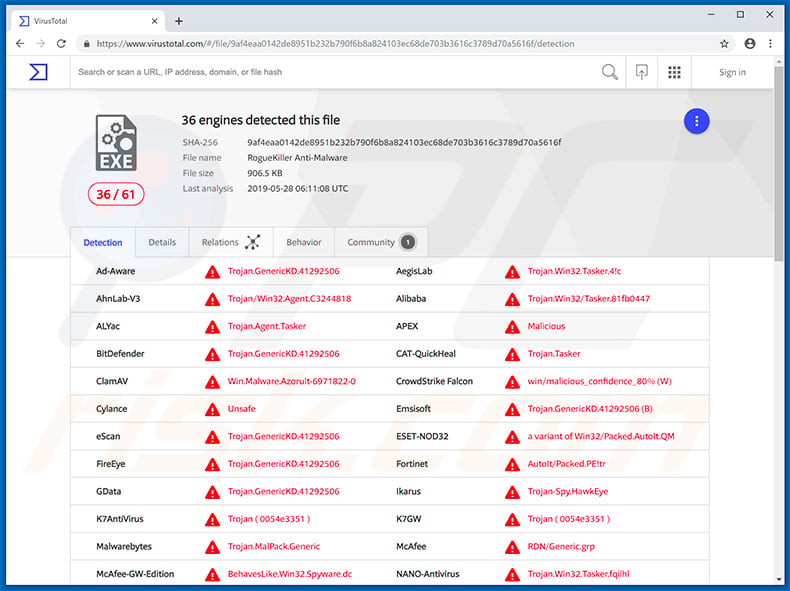
Instant automatic malware removal:
Manual threat removal might be a lengthy and complicated process that requires advanced IT skills. Combo Cleaner is a professional automatic malware removal tool that is recommended to get rid of malware. Download it by clicking the button below:
DOWNLOAD Combo CleanerBy downloading any software listed on this website you agree to our Privacy Policy and Terms of Use. To use full-featured product, you have to purchase a license for Combo Cleaner. 7 days free trial available. Combo Cleaner is owned and operated by RCS LT, the parent company of PCRisk.com.
Quick menu:
- What is Proton Bot?
- STEP 1. Manual removal of Proton Bot malware.
- STEP 2. Check if your computer is clean.
How to remove malware manually?
Manual malware removal is a complicated task - usually it is best to allow antivirus or anti-malware programs to do this automatically. To remove this malware we recommend using Combo Cleaner Antivirus for Windows.
If you wish to remove malware manually, the first step is to identify the name of the malware that you are trying to remove. Here is an example of a suspicious program running on a user's computer:

If you checked the list of programs running on your computer, for example, using task manager, and identified a program that looks suspicious, you should continue with these steps:
 Download a program called Autoruns. This program shows auto-start applications, Registry, and file system locations:
Download a program called Autoruns. This program shows auto-start applications, Registry, and file system locations:

 Restart your computer into Safe Mode:
Restart your computer into Safe Mode:
Windows XP and Windows 7 users: Start your computer in Safe Mode. Click Start, click Shut Down, click Restart, click OK. During your computer start process, press the F8 key on your keyboard multiple times until you see the Windows Advanced Option menu, and then select Safe Mode with Networking from the list.

Video showing how to start Windows 7 in "Safe Mode with Networking":
Windows 8 users: Start Windows 8 is Safe Mode with Networking - Go to Windows 8 Start Screen, type Advanced, in the search results select Settings. Click Advanced startup options, in the opened "General PC Settings" window, select Advanced startup.
Click the "Restart now" button. Your computer will now restart into the "Advanced Startup options menu". Click the "Troubleshoot" button, and then click the "Advanced options" button. In the advanced option screen, click "Startup settings".
Click the "Restart" button. Your PC will restart into the Startup Settings screen. Press F5 to boot in Safe Mode with Networking.

Video showing how to start Windows 8 in "Safe Mode with Networking":
Windows 10 users: Click the Windows logo and select the Power icon. In the opened menu click "Restart" while holding "Shift" button on your keyboard. In the "choose an option" window click on the "Troubleshoot", next select "Advanced options".
In the advanced options menu select "Startup Settings" and click on the "Restart" button. In the following window you should click the "F5" button on your keyboard. This will restart your operating system in safe mode with networking.

Video showing how to start Windows 10 in "Safe Mode with Networking":
 Extract the downloaded archive and run the Autoruns.exe file.
Extract the downloaded archive and run the Autoruns.exe file.

 In the Autoruns application, click "Options" at the top and uncheck "Hide Empty Locations" and "Hide Windows Entries" options. After this procedure, click the "Refresh" icon.
In the Autoruns application, click "Options" at the top and uncheck "Hide Empty Locations" and "Hide Windows Entries" options. After this procedure, click the "Refresh" icon.

 Check the list provided by the Autoruns application and locate the malware file that you want to eliminate.
Check the list provided by the Autoruns application and locate the malware file that you want to eliminate.
You should write down its full path and name. Note that some malware hides process names under legitimate Windows process names. At this stage, it is very important to avoid removing system files. After you locate the suspicious program you wish to remove, right click your mouse over its name and choose "Delete".

After removing the malware through the Autoruns application (this ensures that the malware will not run automatically on the next system startup), you should search for the malware name on your computer. Be sure to enable hidden files and folders before proceeding. If you find the filename of the malware, be sure to remove it.

Reboot your computer in normal mode. Following these steps should remove any malware from your computer. Note that manual threat removal requires advanced computer skills. If you do not have these skills, leave malware removal to antivirus and anti-malware programs.
These steps might not work with advanced malware infections. As always it is best to prevent infection than try to remove malware later. To keep your computer safe, install the latest operating system updates and use antivirus software. To be sure your computer is free of malware infections, we recommend scanning it with Combo Cleaner Antivirus for Windows.
Share:

Tomas Meskauskas
Expert security researcher, professional malware analyst
I am passionate about computer security and technology. I have an experience of over 10 years working in various companies related to computer technical issue solving and Internet security. I have been working as an author and editor for pcrisk.com since 2010. Follow me on Twitter and LinkedIn to stay informed about the latest online security threats.
PCrisk security portal is brought by a company RCS LT.
Joined forces of security researchers help educate computer users about the latest online security threats. More information about the company RCS LT.
Our malware removal guides are free. However, if you want to support us you can send us a donation.
DonatePCrisk security portal is brought by a company RCS LT.
Joined forces of security researchers help educate computer users about the latest online security threats. More information about the company RCS LT.
Our malware removal guides are free. However, if you want to support us you can send us a donation.
Donate
▼ Show Discussion