Get free scan and check if your device is infected.
Remove it nowTo use full-featured product, you have to purchase a license for Combo Cleaner. Seven days free trial available. Combo Cleaner is owned and operated by RCS LT, the parent company of PCRisk.com.
What is Banload?
Banload (also known as TrojanDownloader:Win32/Banload) is a family of malware-distribution trojans. If installed, trojans from this family inject systems with other computer infections, most of which are categorized as banking trojans that collect user-system information (anti-virus suites typically detect these injected infections as "Win32/Banker").
The presence of Banload (and its payload) on your system can lead to serious privacy issues and significant financial loss.
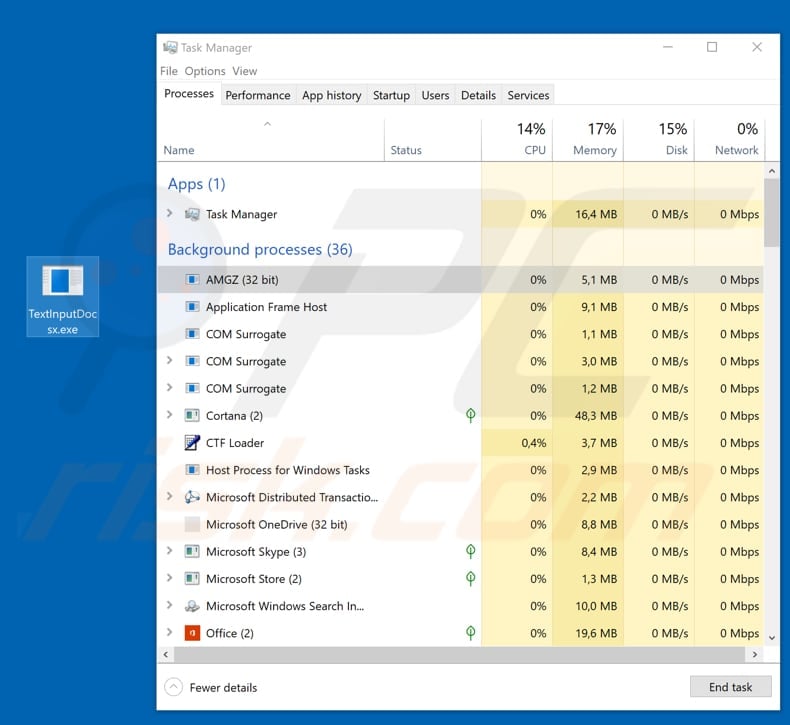
The main purpose of Banload is to download a banking Trojan that steals personal details relating to victims' bank accounts. For example, logins, passwords, and other confidential information. Once the payload has stolen these details, it sends the information to the cyber criminal responsible for distribution/development of this trojan.
Having Banload installed might thus cause problems with privacy and financial loss. This Trojan also changes internet settings by modifying the system registry to bypass the network proxy setting. If you have reason to believe that your system is infected with this Trojan, it should be uninstalled/removed immediately.
In the screenshot above, Banload runs in Task Manager as the "AMGZ" process, however, it might also use other names. The "TextInputDocsx.exe" file on the Desktop is the attachment used to proliferate Banload.
| Name | Banload virus |
| Threat Type | Trojan, Password-stealing virus, Banking malware, Spyware. |
| Detection Names (TextInputDocsx.exe) | Avast (Win32:Trojan-gen), BitDefender (Trojan.GenericKD.41231057), ESET-NOD32 (a variant of Win32/TrojanDownloader.Delf.CRQ), Kaspersky (HEUR:Trojan-Banker.Win32.Banbra.gen), Full List (VirusTotal) |
| Malicious Process Name(s) | AMGZ (the process name can vary depending on the Banload variant). |
| Payload | Various banking trojans. |
| Symptoms | Trojans are designed to stealthily infiltrate the victim's computer and remain silent. Thus, no particular symptoms are clearly visible on an infected machine. |
| Distribution methods | Infected email attachments, malicious online advertisements, social engineering, software 'cracks'. |
| Damage | Stolen banking information, passwords, identity theft, victim's computer added to a botnet. |
| Malware Removal (Windows) |
To eliminate possible malware infections, scan your computer with legitimate antivirus software. Our security researchers recommend using Combo Cleaner. Download Combo CleanerTo use full-featured product, you have to purchase a license for Combo Cleaner. 7 days free trial available. Combo Cleaner is owned and operated by RCS LT, the parent company of PCRisk.com. |
Banload is a malicious program that is similar to other malware infections of this type. They are used to distribute banking Trojans such as Osiris, Bolik, Chthonic, REDAMAN, and many others. Typically, Trojans cause chain infections. Once installed, they lead to download of other high-risk viruses.
In this case, it downloads a banking Trojan, however, other programs might infect systems with ransomware - malicious programs that can lead to financial/data loss.
How did Banload infiltrate my computer?
Cyber criminals proliferate Banload mostly through spam email campaigns. They send emails that include attachments, ZIP files that contain an executable file. If opened, the file downloads and installs Banload, which then downloads and installs another (banking) Trojan. It might also be proliferated using other methods.
For example, dubious software download sources, fake software updating tools, other Trojans and software 'cracking' tools. Cyber criminals often use third party downloaders, Peer-to-Peer networks, free file hosting and freeware download websites and other similar channels to present malicious files as legitimate.
In many cases, people cause computer infections by downloading and opening malicious files that are disguised as harmless. Fake software update tools download and install malware rather than fixes/updates, or they can be used to exploit outdated software bugs/flaws.
Typically, people use software 'cracking' tools to bypass activation of paid software, however, cyber criminals often use these tools to proliferate malware. Rather than activating any software, they often cause download and installation of malicious programs.
How to avoid installation of malware?
Use these guidelines to keep computers and operating systems safe. If an email is received from an unknown or suspicious address, is irrelevant, and contains attachments or web links, do not open anything. Do not use software cracking tools, since this is committing a cyber crime and, furthermore, these tools often lead to computer infections.
All software should be downloaded from official websites and via direct download links. Do not trust the sources mentioned earlier. Keep installed programs and operating systems updated, however, use implemented functions or tools provided by official software developers. Have a reputable anti-virus or anti-spyware suite installed and enabled.
If you believe that your computer is already infected, we recommend running a scan with Combo Cleaner Antivirus for Windows to automatically eliminate infiltrated malware.
Email used to distribute malicious attachment (Banload Trojan):
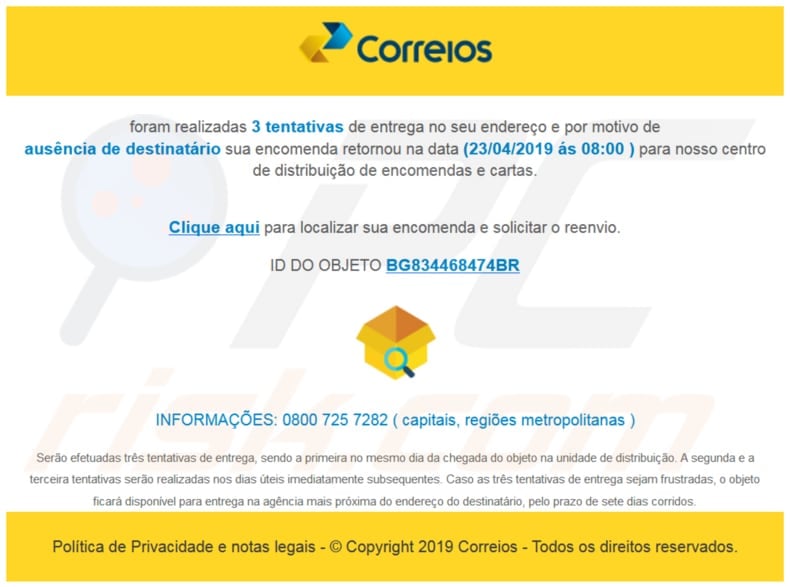
Instant automatic malware removal:
Manual threat removal might be a lengthy and complicated process that requires advanced IT skills. Combo Cleaner is a professional automatic malware removal tool that is recommended to get rid of malware. Download it by clicking the button below:
DOWNLOAD Combo CleanerBy downloading any software listed on this website you agree to our Privacy Policy and Terms of Use. To use full-featured product, you have to purchase a license for Combo Cleaner. 7 days free trial available. Combo Cleaner is owned and operated by RCS LT, the parent company of PCRisk.com.
Quick menu:
- What is Banload?
- STEP 1. Manual removal of Banload malware.
- STEP 2. Check if your computer is clean.
How to remove malware manually?
Manual malware removal is a complicated task - usually it is best to allow antivirus or anti-malware programs to do this automatically. To remove this malware we recommend using Combo Cleaner Antivirus for Windows.
If you wish to remove malware manually, the first step is to identify the name of the malware that you are trying to remove. Here is an example of a suspicious program running on a user's computer:

If you checked the list of programs running on your computer, for example, using task manager, and identified a program that looks suspicious, you should continue with these steps:
 Download a program called Autoruns. This program shows auto-start applications, Registry, and file system locations:
Download a program called Autoruns. This program shows auto-start applications, Registry, and file system locations:

 Restart your computer into Safe Mode:
Restart your computer into Safe Mode:
Windows XP and Windows 7 users: Start your computer in Safe Mode. Click Start, click Shut Down, click Restart, click OK. During your computer start process, press the F8 key on your keyboard multiple times until you see the Windows Advanced Option menu, and then select Safe Mode with Networking from the list.

Video showing how to start Windows 7 in "Safe Mode with Networking":
Windows 8 users: Start Windows 8 is Safe Mode with Networking - Go to Windows 8 Start Screen, type Advanced, in the search results select Settings. Click Advanced startup options, in the opened "General PC Settings" window, select Advanced startup.
Click the "Restart now" button. Your computer will now restart into the "Advanced Startup options menu". Click the "Troubleshoot" button, and then click the "Advanced options" button. In the advanced option screen, click "Startup settings".
Click the "Restart" button. Your PC will restart into the Startup Settings screen. Press F5 to boot in Safe Mode with Networking.

Video showing how to start Windows 8 in "Safe Mode with Networking":
Windows 10 users: Click the Windows logo and select the Power icon. In the opened menu click "Restart" while holding "Shift" button on your keyboard. In the "choose an option" window click on the "Troubleshoot", next select "Advanced options".
In the advanced options menu select "Startup Settings" and click on the "Restart" button. In the following window you should click the "F5" button on your keyboard. This will restart your operating system in safe mode with networking.

Video showing how to start Windows 10 in "Safe Mode with Networking":
 Extract the downloaded archive and run the Autoruns.exe file.
Extract the downloaded archive and run the Autoruns.exe file.

 In the Autoruns application, click "Options" at the top and uncheck "Hide Empty Locations" and "Hide Windows Entries" options. After this procedure, click the "Refresh" icon.
In the Autoruns application, click "Options" at the top and uncheck "Hide Empty Locations" and "Hide Windows Entries" options. After this procedure, click the "Refresh" icon.

 Check the list provided by the Autoruns application and locate the malware file that you want to eliminate.
Check the list provided by the Autoruns application and locate the malware file that you want to eliminate.
You should write down its full path and name. Note that some malware hides process names under legitimate Windows process names. At this stage, it is very important to avoid removing system files. After you locate the suspicious program you wish to remove, right click your mouse over its name and choose "Delete".

After removing the malware through the Autoruns application (this ensures that the malware will not run automatically on the next system startup), you should search for the malware name on your computer. Be sure to enable hidden files and folders before proceeding. If you find the filename of the malware, be sure to remove it.

Reboot your computer in normal mode. Following these steps should remove any malware from your computer. Note that manual threat removal requires advanced computer skills. If you do not have these skills, leave malware removal to antivirus and anti-malware programs.
These steps might not work with advanced malware infections. As always it is best to prevent infection than try to remove malware later. To keep your computer safe, install the latest operating system updates and use antivirus software. To be sure your computer is free of malware infections, we recommend scanning it with Combo Cleaner Antivirus for Windows.
Share:

Tomas Meskauskas
Expert security researcher, professional malware analyst
I am passionate about computer security and technology. I have an experience of over 10 years working in various companies related to computer technical issue solving and Internet security. I have been working as an author and editor for pcrisk.com since 2010. Follow me on Twitter and LinkedIn to stay informed about the latest online security threats.
PCrisk security portal is brought by a company RCS LT.
Joined forces of security researchers help educate computer users about the latest online security threats. More information about the company RCS LT.
Our malware removal guides are free. However, if you want to support us you can send us a donation.
DonatePCrisk security portal is brought by a company RCS LT.
Joined forces of security researchers help educate computer users about the latest online security threats. More information about the company RCS LT.
Our malware removal guides are free. However, if you want to support us you can send us a donation.
Donate
▼ Show Discussion