How to remove permissions given to shady websites
Notification SpamAlso Known As: Putlockerfree ads
Get free scan and check if your device is infected.
Remove it nowTo use full-featured product, you have to purchase a license for Combo Cleaner. Seven days free trial available. Combo Cleaner is owned and operated by RCS LT, the parent company of PCRisk.com.
What is Putlocker?
Putlocker is the name of a service that allows users to watch movies online free of charge. In fact, this streaming service is illegal and Putlocker's website uses rogue advertising networks. Therefore, it generates pop-up ads that might cause installation of adware-type or other unwanted apps.
Furthermore, Putlocker's web page asks visitors to show notifications - allowing these can also lead to unwanted downloads and installations.
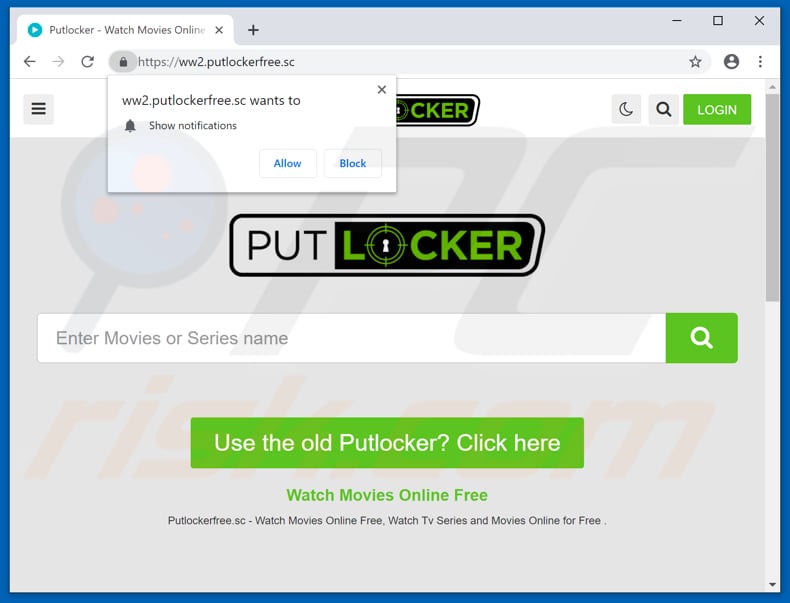
More about Putlocker
When opened, Purlocker's web page causes unwanted redirects and enables pop-up windows. The opened pages might be malicious or used to trick people into downloading further unwanted apps such as adware, browser hijackers, and so on. If installed, adware-type apps feed users with coupons, banners, surveys, pop-ups, and other intrusive ads.
Users who click them are usually redirected to untrustworthy websites, however, these ads can also execute scripts that download other unwanted apps. Most browser hijackers gather user-information and send it to other people (potentially, cyber criminals) who misuse it to generate revenue.
The apps record details such as users' IP addresses, geolocations, URLs of visited websites, entered search queries, and so on. Such apps can lead to problems with browsing safety, privacy, or even more serious issues such as identity theft. Furthermore, Putlocker's website (and other web pages opened through it) ask to show notifications.
If this is permitted, the sites start displaying unwanted ads and notifications that, if clicked, might lead to unwanted download of adware-type apps. Do not use sites that offer illegal services and cause redirects to dubious websites. If unwanted apps are installed on your browser or operating system, remove them immediately.
| Name | Putlockerfree ads |
| Threat Type | Adware, Unwanted ads, Pop-up Virus |
| Related Domains | putlockerfree[.]sc, putlockertv.to |
| Serving IP Address | 104.18.59.140 |
| Observed Domains | ao8k.bikereddint[.]info, bfpq.bikereddint[.]info, dh3e.bikereddint[.]info, dnu0.bikereddint[.]info, e367.bikereddint[.]info, fx8e.bikereddint[.]info, lva1.bikereddint[.]info, p1.bikereddint[.]info, p5.bikereddint[.]info, p7.bikereddint[.]info, p8.bikereddint[.]info, pixel.bikereddint[.]info, uo3w.bikereddint[.]info |
| Symptoms | Seeing advertisements not originating from the sites you are browsing. Intrusive pop-up ads. Decreased Internet browsing speed. |
| Distribution Methods | Deceptive pop-up ads, free software installers (bundling), fake flash player installers. |
| Damage | Decreased computer performance, browser tracking - privacy issues, possible additional malware infections. |
| Malware Removal (Windows) |
To eliminate possible malware infections, scan your computer with legitimate antivirus software. Our security researchers recommend using Combo Cleaner. Download Combo CleanerTo use full-featured product, you have to purchase a license for Combo Cleaner. 7 days free trial available. Combo Cleaner is owned and operated by RCS LT, the parent company of PCRisk.com. |
Websites of this kind in general
There is a variety of pages that use rogue advertising networks, for example, savefrom[.]net, ouo[.]io and Kissmanga. Typically, people who use them are redirected to various deceptive, untrustworthy websites that trick them into unwanted downloads/installations.
To avoid any problems that could be possibly causes by these pages, we recommend not to use them and to ensure that there are no unwanted apps that are already installed.
How did Putlocker install on my computer?
Typically, users download and install rogue apps unintentionally by clicking intrusive, deceptive ads or when they skip software download/installation setup steps. Developers attempt to trick people into download/installation of unwanted apps using a deceptive marketing method called "bundling".
This allows apps of this kind to be downloaded and installed together with regular (usually free) software. Information relating to bundling of unwanted apps in setups is usually hidden in "Custom", "Advanced" and other similar settings. When people leave them unchanged, they allow those apps to be downloaded and installed together with programs that they wish to download and install.
How to avoid installation of unwanted applications?
Download all software from official websites and use directs links. Do not download or install using third party downloaders, installers, torrent clients, eMule (and other Peer-to-Peer networks), etc. Check "Advanced", "Custom" and other sections of the download or installation setup. Opt-out of offer to download or install any unwanted apps and only then complete the setup.
Avoid clicking on suspicious, intrusive ads, since they can redirect to untrustworthy websites. For example, gambling, pornography, adult dating, and so on. If you experience these redirects, or unwanted ads appear on any visited website, check for suspicious entries (plug-ins, add-ons, extensions, etc.) installed on the browser.
Remove unwanted entries immediately. Also uninstall unwanted programs from the operating system. If your computer is already infected with Putlocker, we recommend running a scan with Combo Cleaner Antivirus for Windows to automatically eliminate this adware.
Putlocker website redirects to a scam page (GIF):
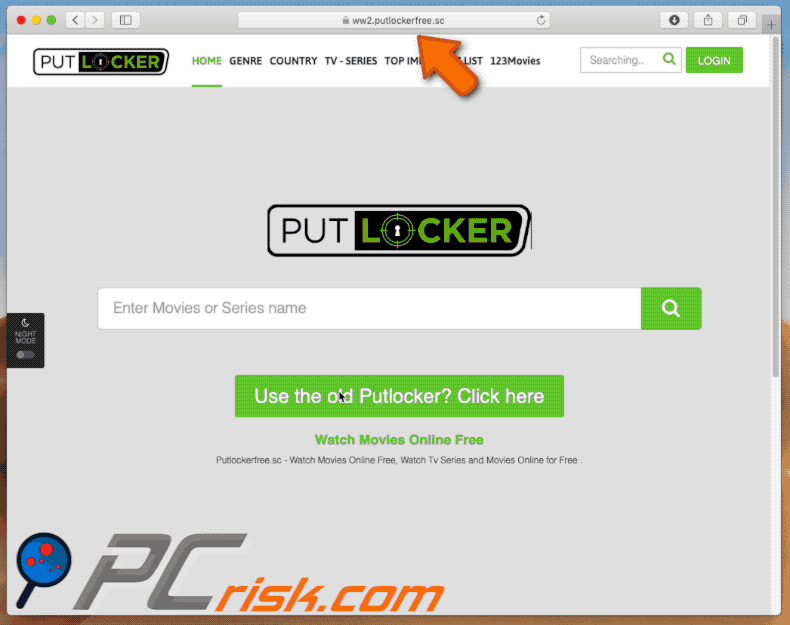
Push notifications by Putlocker:
Putloker redirects to dubious web pages that ask to show notifications:
Instant automatic malware removal:
Manual threat removal might be a lengthy and complicated process that requires advanced IT skills. Combo Cleaner is a professional automatic malware removal tool that is recommended to get rid of malware. Download it by clicking the button below:
DOWNLOAD Combo CleanerBy downloading any software listed on this website you agree to our Privacy Policy and Terms of Use. To use full-featured product, you have to purchase a license for Combo Cleaner. 7 days free trial available. Combo Cleaner is owned and operated by RCS LT, the parent company of PCRisk.com.
Quick menu:
- What is Putlockerfree ads?
- STEP 1. Remove spam notifications from Google Chrome
- STEP 2. Remove spam notifications from Google Chrome (Android)
- STEP 3. Remove spam notifications from Mozilla Firefox
- STEP 4. Remove spam notifications from Microsoft Edge
- STEP 5. Remove spam notifications from Safari (macOS)
Disable unwanted browser notifications:
Video showing how to disable web browser notifications:
 Remove spam notifications from Google Chrome:
Remove spam notifications from Google Chrome:
Click the Menu button (three dots) on the right upper corner of the screen and select "Settings". In the opened window select "Privacy and security", then click on "Site Settings" and choose "Notifications".

In the "Allowed to send notifications" list search for websites that you want to stop receiving notifications from. Click on the three dots icon near the website URL and click "Block" or "Remove" (if you click "Remove" and visit the malicious site once more, it will ask to enable notifications again).

 Remove spam notifications from Google Chrome (Android):
Remove spam notifications from Google Chrome (Android):
Tap the Menu button (three dots) on the right upper corner of the screen and select "Settings". Scroll down, tap on "Site settings" and then "Notifications".

In the opened window, locate all suspicious URLs and tap on them one-by-one. Once the pop-up shows up, select either "Block" or "Remove" (if you tap "Remove" and visit the malicious site once more, it will ask to enable notifications again).

 Remove spam notifications from Mozilla Firefox:
Remove spam notifications from Mozilla Firefox:
Click the Menu button (three bars) on the right upper corner of the screen. Select "Settings" and click on "Privacy & Security" in the toolbar on the left hand side of the screen. Scroll down to the "Permissions" section and click the "Settings" button next to "Notifications".

In the opened window, locate all suspicious URLs and block them using the drop-down menu or either remove them by clicking "Remove Website" at the bottom of the window (if you click "Remove Website" and visit the malicious site once more, it will ask to enable notifications again).

 Remove spam notifications from Microsoft Edge:
Remove spam notifications from Microsoft Edge:
Click the menu button (three dots) on the right upper corner of the Edge window and select "Settings". Click on "Cookies and site permissions" in the toolbar on the left hand side of the screen and select "Notifications".

Click three dots on the right hand side of each suspicious URL under "Allow" section and click "Block" or "Remove" (if you click "Remove" and visit the malicious site once more, it will ask to enable notifications again).

 Remove spam notifications from Safari (macOS):
Remove spam notifications from Safari (macOS):
Click "Safari" button on the left upper corner of the screen and select "Preferences...". Select the "Websites" tab and then select "Notifications" section on the left pane.

Check for suspicious URLs and apply the "Deny" option using the drop-down menu or either remove them by clicking "Remove" at the bottom of the window (if you click "Remove" and visit the malicious site once more, it will ask to enable notifications again)

How to avoid browser notification spam?
Internet users should be very skeptical when being asked to allow notifications. While this is a useful feature that allows you to receive timely news from websites you like, deceptive marketers frequently abuse it.
Only allow notifications from websites that you fully trust. For added security - use an anti-malware application with a real-time web browsing monitor to block shady websites that tries to trick you into allowing spam notifications. We recommend using Combo Cleaner Antivirus for Windows.
Frequently Asked Questions (FAQ)
Why am I seeing ads (browser notifications) delivered by an untrustworthy page in the right lower corner of my desktop?
Websites can only show notifications if they have such permission. This permission is given by clicking the "Allow" button when browsers notify that pages want to show notifications. It means that an untrustworthy page was visited, and permission to send notifications was granted.
I have clicked on notification ads, is my computer infected?
No, notifications coming from shady websites cannot infect computers. However, they can open malicious websites.
Are untrustworthy pages viruses?
Websites that show untrustworthy notifications are not considered to be viruses. They promote various scams, potentially malicious applications, and websites.
Will Combo Cleaner remove permissions given to websites automatically or manual steps are still required?
Yes, Combo Cleaner will scan your computer and remove permissions granted for unreliable websites. It will also block further access to these pages. No additional steps will be required.
Share:

Tomas Meskauskas
Expert security researcher, professional malware analyst
I am passionate about computer security and technology. I have an experience of over 10 years working in various companies related to computer technical issue solving and Internet security. I have been working as an author and editor for pcrisk.com since 2010. Follow me on Twitter and LinkedIn to stay informed about the latest online security threats.
PCrisk security portal is brought by a company RCS LT.
Joined forces of security researchers help educate computer users about the latest online security threats. More information about the company RCS LT.
Our malware removal guides are free. However, if you want to support us you can send us a donation.
DonatePCrisk security portal is brought by a company RCS LT.
Joined forces of security researchers help educate computer users about the latest online security threats. More information about the company RCS LT.
Our malware removal guides are free. However, if you want to support us you can send us a donation.
Donate
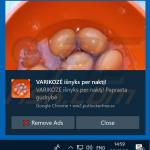
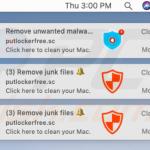
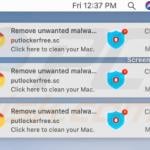
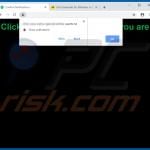
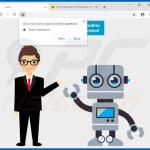
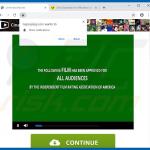
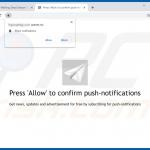
▼ Show Discussion