Get free scan and check if your device is infected.
Remove it nowTo use full-featured product, you have to purchase a license for Combo Cleaner. Seven days free trial available. Combo Cleaner is owned and operated by RCS LT, the parent company of PCRisk.com.
What is MatchKnowledge?
MatchKnowledge (also known as Match Knowledge) is an adware-type application that is virtually identical to Top Results adware. By offering improved search results, MatchKnowledge attempts to give the impression of legitimacy, however, its actual purpose is to cause unwanted redirects to search.yahoo.com.
Note that MatchKnowledge infiltrates computers without users' consent. Furthermore, since it is categorized as adware, there is a high probability that it will also deliver intrusive advertisements and gather various information.
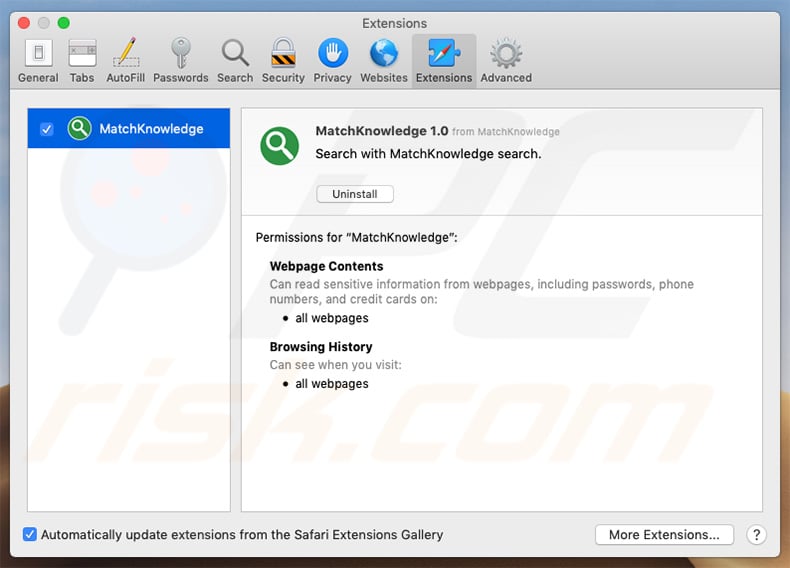
MatchKnowledge forces users to visit search.yahoo.com (Yahoo), which is a legitimate search engine. Forcing users to visit certain websites significantly diminishes the browsing experience. Criminals often use this tactic by generating fake web traffic and gaining revenue via affiliate programs.
In terms of computer safety, redirects to MatchKnowledge are harmless, however, it is very inconvenient to have this application installed. Furthermore, adware-type apps display intrusive advertisements and monitor browsing activity. The list of delivered ad types includes (but is not limited to) banners, pop-ups, and coupons.
These usually redirect to malicious websites and can even run scripts designed to download/install additional unwanted programs. Therefore, clicking them can lead to computer infections.
Additionally, intrusive advertisements are delivered using tools that enable placement of third party graphical content on any site, and thus they often conceal underlying content, thereby significantly diminishing the browsing experience. Another significant downside is data tracking.
Adware-type applications often track browsing activity by recording search queries, website URLs visited, pages viewed, Internet Protocol (IP) addresses, and other similar information. The data might contain personal details that developers later share with third parties to generate revenue.
These people (potentially, cyber criminals) misuse private information to generate even more revenue. Thus, the presence of a data-tracking applications can lead to serious privacy issues or even identity theft. We strongly recommend that you eliminate MatchKnowledge adware immediately.
| Name | Match Knowledge adware |
| Threat Type | Adware, Mac malware, Mac virus |
| Symptoms | Your Mac becomes slower than normal, you see unwanted pop-up ads, you are redirected to dubious websites. |
| Detection Names (MatchKnowledge.app.zip) | Full list of detections (VirusTotal). |
| Distribution methods | Deceptive pop-up ads, free software installers (bundling), fake flash player installers, torrent file downloads. |
| Damage | Internet browser tracking (potential privacy issues), display of unwanted ads, redirects to dubious websites, loss of private information. |
| Malware Removal (Windows) |
To eliminate possible malware infections, scan your computer with legitimate antivirus software. Our security researchers recommend using Combo Cleaner. Download Combo CleanerTo use full-featured product, you have to purchase a license for Combo Cleaner. 7 days free trial available. Combo Cleaner is owned and operated by RCS LT, the parent company of PCRisk.com. |
There are thousands of adware-type applications, all of which share many similarities. PDF Genie, TopicLookup, and Coloring Hero are just some examples from many. By offering "useful functions", adware attempts to give the impression of legitimacy and tricks users to install.
These applications serve just one purpose: to generate revenue for the developers. Rather than giving any real value for regular users, apps such as MatchKnowledge cause unwanted redirects, deliver advertisements, and gather personal information, thereby diminishing the browsing experience and posing a threat to your privacy and computer safety.
How did MatchKnowledge install on my computer?
Adware-type applications are usually distributed using the "bundling" method and the aforementioned intrusive advertisements. "Bundling" is essentially stealth installation of third party programs with regular software. Developers are not honest enough to properly disclose installation of "bundled" programs.
Developers them behind "Custom/Advanced" settings (or other sections) of the download/installation processes.
Furthermore, many users are likely to click various advertisements, rush download/installation processes, and skip steps. In doing so, they expose their systems to risk of various infections and compromise their privacy. The main reasons for computer infections are poor knowledge of these threats and careless behavior.
How to avoid installation of potentially unwanted applications?
The key to computer safety is caution. Therefore, pay close attention when browsing the Internet and downloading/installing software. Be aware that developers invest many resources into intrusive ad design, thereby making them seem legitimate.
Once clicked, however, they redirect to dubious websites such as gambling, adult dating, and pornography (these are just some examples of such sites). If you encounter these ads/redirects, check the list of installed applications/browser plug-ins and eliminate suspicious entries immediately.
Furthermore, select "Custom" or "Advanced" settings and carefully analyze each window of the download/installation dialogs. Opt-out of all additionally-included programs and decline offers to download/install third party software. You are advised to download your programs from official sources only, preferably using direct download links.
Avoid using third party downloaders/installers, since developers often monetize them using the "bundling" method (promoting rogue apps). If your computer is already infected with MatchKnowledge, we recommend running a scan with Combo Cleaner Antivirus for Windows to automatically eliminate this adware.
Screenshot of MatchKnowledge adware in Mac Launchpad:
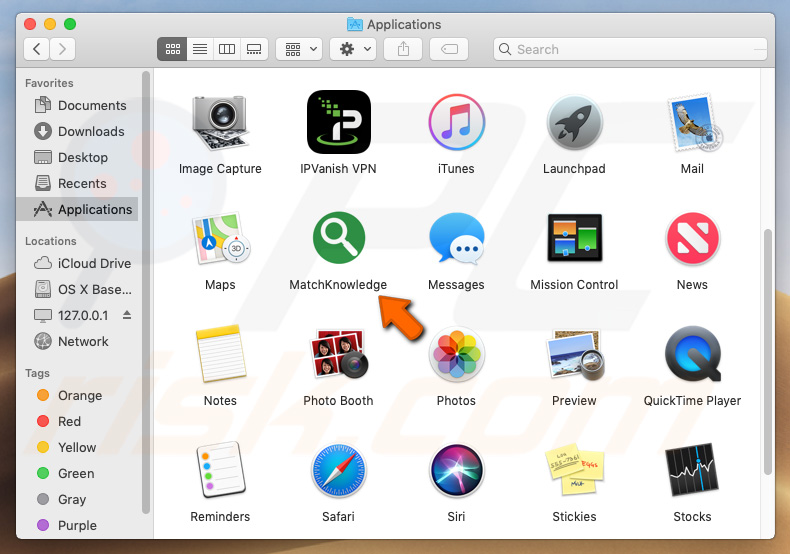
IMPORTANT NOTE! Deleting MatchKnowledge adware is impossible, unless its process in Activity Monitor is killed. Users who attempt to delete it without killing the process will encounter this pop-up:
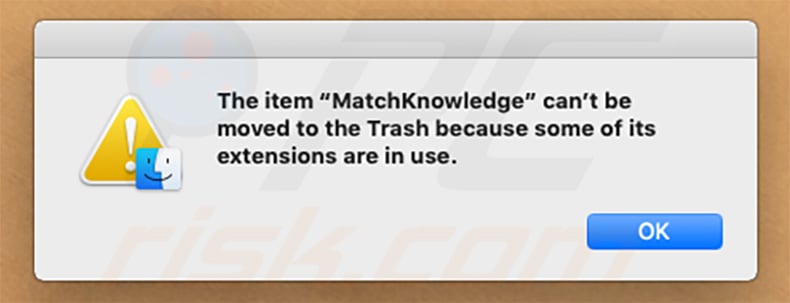
Therefore, to remove this adware, you must first kill its process using Activity Monitor:
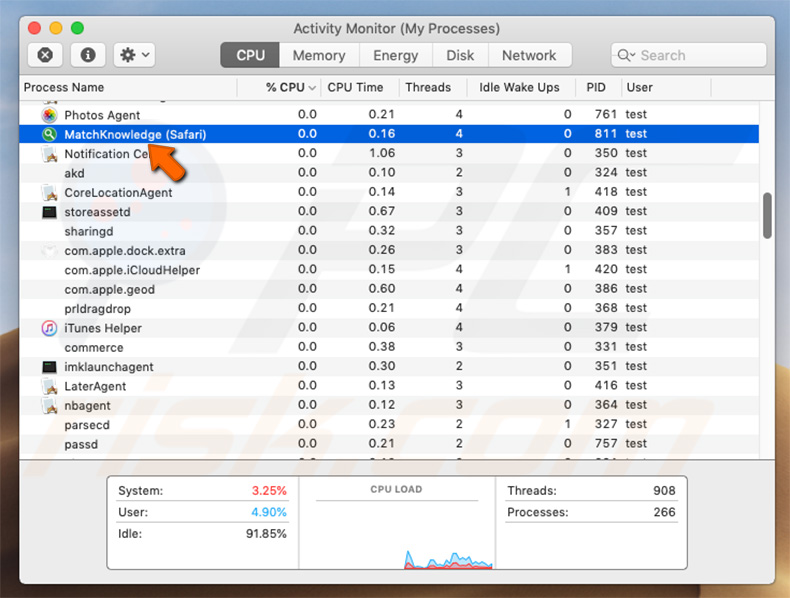
Instant automatic malware removal:
Manual threat removal might be a lengthy and complicated process that requires advanced IT skills. Combo Cleaner is a professional automatic malware removal tool that is recommended to get rid of malware. Download it by clicking the button below:
DOWNLOAD Combo CleanerBy downloading any software listed on this website you agree to our Privacy Policy and Terms of Use. To use full-featured product, you have to purchase a license for Combo Cleaner. 7 days free trial available. Combo Cleaner is owned and operated by RCS LT, the parent company of PCRisk.com.
Quick menu:
- What is MatchKnowledge?
- STEP 1. Remove MatchKnowledge related files and folders from OSX.
- STEP 2. Remove MatchKnowledge ads from Safari.
- STEP 3. Remove MatchKnowledge adware from Google Chrome.
- STEP 4. Remove MatchKnowledge ads from Mozilla Firefox.
Video showing how to remove MatchKnowledge adware using Combo Cleaner:
MatchKnowledge adware removal:
Remove MatchKnowledge-related potentially unwanted applications from your "Applications" folder:

Click the Finder icon. In the Finder window, select "Applications". In the applications folder, look for "MPlayerX","NicePlayer", or other suspicious applications and drag them to the Trash. After removing the potentially unwanted application(s) that cause online ads, scan your Mac for any remaining unwanted components.
DOWNLOAD remover for malware infections
Combo Cleaner checks if your computer is infected with malware. To use full-featured product, you have to purchase a license for Combo Cleaner. 7 days free trial available. Combo Cleaner is owned and operated by RCS LT, the parent company of PCRisk.com.
Remove adware-related files and folders

Click the Finder icon, from the menu bar. Choose Go, and click Go to Folder...
 Check for adware generated files in the /Library/LaunchAgents/ folder:
Check for adware generated files in the /Library/LaunchAgents/ folder:

In the Go to Folder... bar, type: /Library/LaunchAgents/

In the "LaunchAgents" folder, look for any recently-added suspicious files and move them to the Trash. Examples of files generated by adware - "installmac.AppRemoval.plist", "myppes.download.plist", "mykotlerino.ltvbit.plist", "kuklorest.update.plist", etc. Adware commonly installs several files with the exact same string.
 Check for adware generated files in the ~/Library/Application Support/ folder:
Check for adware generated files in the ~/Library/Application Support/ folder:

In the Go to Folder... bar, type: ~/Library/Application Support/

In the "Application Support" folder, look for any recently-added suspicious folders. For example, "MplayerX" or "NicePlayer", and move these folders to the Trash.
 Check for adware generated files in the ~/Library/LaunchAgents/ folder:
Check for adware generated files in the ~/Library/LaunchAgents/ folder:

In the Go to Folder... bar, type: ~/Library/LaunchAgents/

In the "LaunchAgents" folder, look for any recently-added suspicious files and move them to the Trash. Examples of files generated by adware - "installmac.AppRemoval.plist", "myppes.download.plist", "mykotlerino.ltvbit.plist", "kuklorest.update.plist", etc. Adware commonly installs several files with the exact same string.
 Check for adware generated files in the /Library/LaunchDaemons/ folder:
Check for adware generated files in the /Library/LaunchDaemons/ folder:

In the "Go to Folder..." bar, type: /Library/LaunchDaemons/

In the "LaunchDaemons" folder, look for recently-added suspicious files. For example "com.aoudad.net-preferences.plist", "com.myppes.net-preferences.plist", "com.kuklorest.net-preferences.plist", "com.avickUpd.plist", etc., and move them to the Trash.
 Scan your Mac with Combo Cleaner:
Scan your Mac with Combo Cleaner:
If you have followed all the steps correctly, your Mac should be clean of infections. To ensure your system is not infected, run a scan with Combo Cleaner Antivirus. Download it HERE. After downloading the file, double click combocleaner.dmg installer. In the opened window, drag and drop the Combo Cleaner icon on top of the Applications icon. Now open your launchpad and click on the Combo Cleaner icon. Wait until Combo Cleaner updates its virus definition database and click the "Start Combo Scan" button.

Combo Cleaner will scan your Mac for malware infections. If the antivirus scan displays "no threats found" - this means that you can continue with the removal guide; otherwise, it's recommended to remove any found infections before continuing.

After removing files and folders generated by the adware, continue to remove rogue extensions from your Internet browsers.
Remove malicious extensions from Internet browsers
 Remove malicious Safari extensions:
Remove malicious Safari extensions:

Open the Safari browser, from the menu bar, select "Safari" and click "Preferences...".

In the preferences window, select "Extensions" and look for any recently-installed suspicious extensions. When located, click the "Uninstall" button next to it/them. Note that you can safely uninstall all extensions from your Safari browser - none are crucial for regular browser operation.
- If you continue to have problems with browser redirects and unwanted advertisements - Reset Safari.
 Remove malicious extensions from Google Chrome:
Remove malicious extensions from Google Chrome:

Click the Chrome menu icon ![]() (at the top right corner of Google Chrome), select "More Tools" and click "Extensions". Locate all recently-installed suspicious extensions, select these entries and click "Remove".
(at the top right corner of Google Chrome), select "More Tools" and click "Extensions". Locate all recently-installed suspicious extensions, select these entries and click "Remove".

- If you continue to have problems with browser redirects and unwanted advertisements - Reset Google Chrome.
 Remove malicious extensions from Mozilla Firefox:
Remove malicious extensions from Mozilla Firefox:

Click the Firefox menu ![]() (at the top right corner of the main window) and select "Add-ons and themes". Click "Extensions", in the opened window locate all recently-installed suspicious extensions, click on the three dots and then click "Remove".
(at the top right corner of the main window) and select "Add-ons and themes". Click "Extensions", in the opened window locate all recently-installed suspicious extensions, click on the three dots and then click "Remove".

- If you continue to have problems with browser redirects and unwanted advertisements - Reset Mozilla Firefox.
Share:

Tomas Meskauskas
Expert security researcher, professional malware analyst
I am passionate about computer security and technology. I have an experience of over 10 years working in various companies related to computer technical issue solving and Internet security. I have been working as an author and editor for pcrisk.com since 2010. Follow me on Twitter and LinkedIn to stay informed about the latest online security threats.
PCrisk security portal is brought by a company RCS LT.
Joined forces of security researchers help educate computer users about the latest online security threats. More information about the company RCS LT.
Our malware removal guides are free. However, if you want to support us you can send us a donation.
DonatePCrisk security portal is brought by a company RCS LT.
Joined forces of security researchers help educate computer users about the latest online security threats. More information about the company RCS LT.
Our malware removal guides are free. However, if you want to support us you can send us a donation.
Donate
▼ Show Discussion