How to recognize scams like "Error # 0x80092ee9"
Phishing/ScamAlso Known As: "Error # 0x80092ee9" virus
Get free scan and check if your device is infected.
Remove it nowTo use full-featured product, you have to purchase a license for Combo Cleaner. Seven days free trial available. Combo Cleaner is owned and operated by RCS LT, the parent company of PCRisk.com.
What is "Error # 0x80092ee9"?
"Error # 0x80092ee9" is one of many scam websites. This particular one claims that it has detected some spyware/riskware, which caused the "0x80092ee9" error. To remove detected threats and fix the error, visitors are encouraged to call the telephone number displayed.
Scammers behind this website pose as Microsoft Support, however, the company has nothing to do with this scam. We strongly recommend that you ignore this web page and, more importantly, do not contact these scammers.
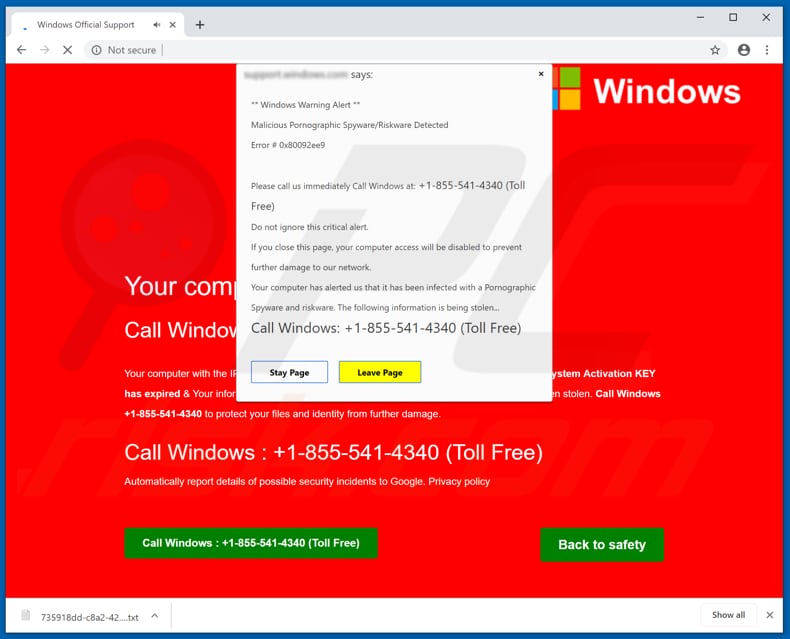
"Error # 0x80092ee9" scam overview
When opened, this web page shows a pop-up disguised as a "Windows Warning Alert". The pop-up states that the website has detected malicious, pornographic spyware/riskware, which damaged the system and caused an error. People are urged not to ignore this alert and call the "+1-855-541-4349" telephone number.
Additionally, this scam website causes download of random text files. At time of research, it downloaded the "735918dd-c8a2-42c6-9a7f-b82c0c92e627.txt" file. We recommend that you delete these files. Furthermore, the site attempts to crash the computer by forcing the browser to use 100% of the computer CPU.
In summary, the main goal of this web page is to prevent people from closing it and to trick them into contacting scammers, who then supposedly help to address the problems. When the scammers who create these sites are contacted, they try to extort money from people by encouraging them to pay for dubious services or software.
This is the main reason why you should not call the numbers displayed on these sites. If a browser opens a scam website such as this, ignore the messages and close it. If it is impossible to close (due to extensive use of computer resources), end the entire browser process through Task Manager.
Note that the same website will be opened if the closed browsing session is restored the next time the browser is launched. Therefore, do not restore browsing sessions that were closed due to untrustworthy, deceptive websites.
Promotion
In many cases, these web pages are opened by installed unwanted applications. These usually deliver unwanted ads and gather data. They serve intrusive ads such as pop-ups, coupons, banners, surveys, etc., which are impossible to go unnoticed - dubious display them via tools that enable placement of third party graphical content on any site.
Therefore, the ads conceal underlying content of visited pages. When clicked, they often cause redirects to other dubious sites or execute scripts that download/install other unwanted apps. Furthermore, these apps often gather data such as IP addresses, entered search queries, URLs of visited websites, geo-locations, and so on.
Developers share the data with third parties (potentially, cyber criminals) who misuse it to generate revenue. People with these apps installed on their systems risk problems with privacy, browsing safety, computer infections, or even identity theft.
| Name | "Error # 0x80092ee9" virus |
| Threat Type | Phishing, Scam, Social Engineering, Fraud |
| Fake Claim | According to the scam website, it has detected spyware and riskware, which can be removed by calling the telephone number displayed |
| Tech Support Scammer Phone Number | +1-855-541-4349 |
| Related Domain | junaidenislove[.]pw |
| Serving IP Address (junaidenislove[.]pw) | 107.180.51.10 |
| Detection Names | Fortinet (Phishing), Full List Of Detections (VirusTotal) |
| Symptoms | Fake error messages, fake system warnings, pop-up errors, hoax computer scan. |
| Distribution methods | Compromised websites, rogue online pop-up ads, potentially unwanted applications. |
| Damage | Loss of sensitive, private information, monetary loss, identity theft, possible malware infections. |
| Malware Removal (Windows) |
To eliminate possible malware infections, scan your computer with legitimate antivirus software. Our security researchers recommend using Combo Cleaner. Download Combo CleanerTo use full-featured product, you have to purchase a license for Combo Cleaner. 7 days free trial available. Combo Cleaner is owned and operated by RCS LT, the parent company of PCRisk.com. |
Similar scams
"Your Windows Computer Could Be Infected With Viruses!", "Microsoft Detected Malicious Virus And Blocked Your Computer", and "Enter Windows Registration Key To Unblock" are just some examples of other scam sites similar to this one. Frequently, scammers use them to trick people into purchasing software or services.
If there are any rogue apps that open websites of this type on your system, remove them immediately.
How did unwanted applications install on my computer?
In some cases, shady apps can be downloaded from their websites, however, few people download and install them intentionally. Generally, unwanted downloads and installations are caused by clicking intrusive, deceptive advertisements or when installing software that has unwanted apps 'bundled' into the setup.
Bundling is a deceptive marketing method used to trick people into downloading and installing dubious applications with other programs.
This is achieved by hiding information regarding the inclusion of unwanted apps in setup options such as "Advanced", "Custom", and other parts. Furthermore, many people download/install software without checking these settings, thereby allowing unwanted downloads/installations by default.
How to avoid installation of unwanted applications?
Do not download software using torrent clients, eMule and other Peer-to-Peer networks, third party downloaders, dubious/unofficial pages, and so on. The only safe way to download is using official websites and direct download links.
Furthermore, software should be downloaded and installed properly: check all setup options and dismiss offers to download or install unwanted apps. Intrusive ads are often untrustworthy and cause redirects to potentially malicious sites or cause unwanted downloads/installations.
If a browser causes unwanted redirects or displays the aforementioned ads, it is possible that this is caused by an unwanted application installed on the web browser or computer. Check the list of installed add-ons, extensions, and plug-ins, and remove all unwanted, unknown entries from your browser immediately.
The same applies to suspicious programs installed on the operating system. If your computer is already infected with rogue apps, we recommend running a scan with Combo Cleaner Antivirus for Windows to automatically eliminate them.
The appearance of "Error # 0x80092ee9" pop-up (GIF):
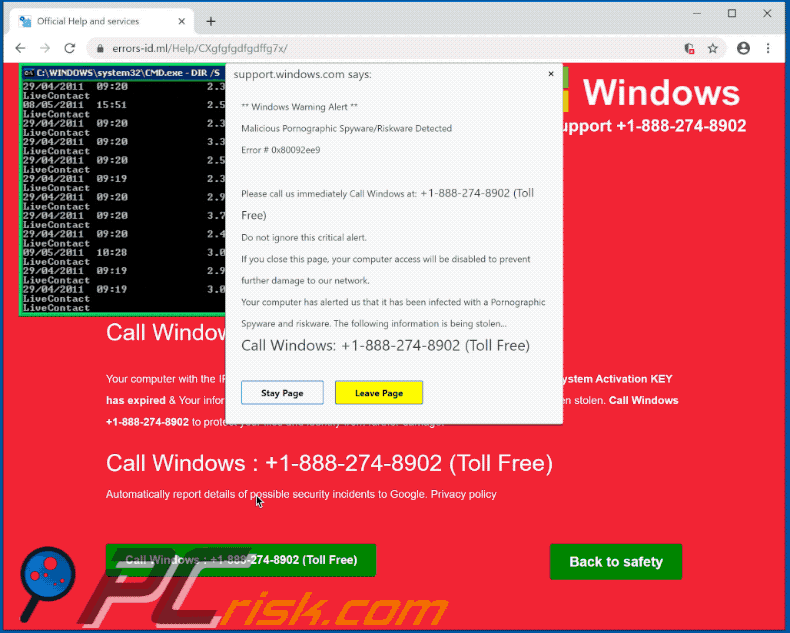
Text presented in "Error # 0x80092ee9" pop-up:
Windows Warning Alert
Malicious Pornographic Spyware/Riskware Detected
Error # 0x80092ee9
Please call us immediately Call Windows at: +1-855-541-4340 (Toll Free)
Do not ignore this critical alert.
If you close this page, your computer access will be disabled to prevent further damage to our network.
Your computer has alerted us that it has been infected with a Pornographic Spyware and riskware. The following information is being stolen... Call Windows: +1-855-541-4340 (Toll Free)
Google Chrome process CPU usage when this scam website is opened:
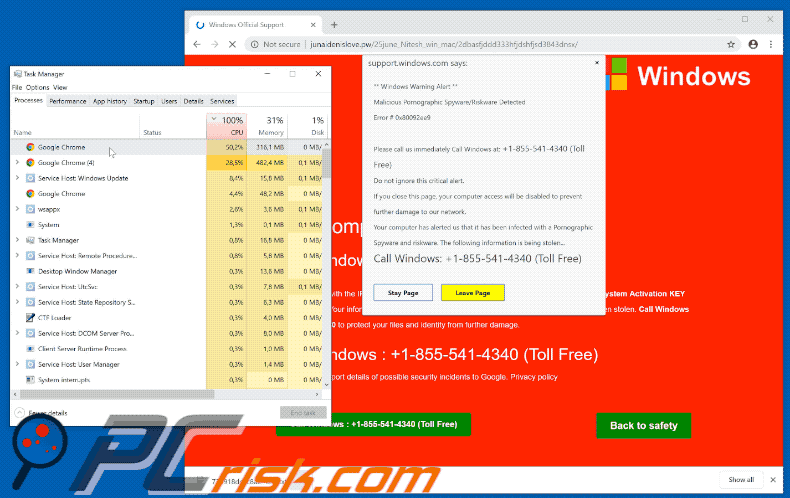
Scam website attempts to crash the computer by causing high CPU usage:
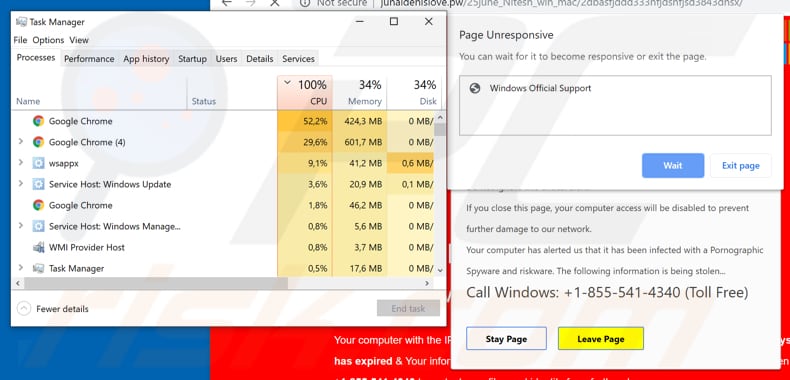
Random text file downloaded by this scam web page:
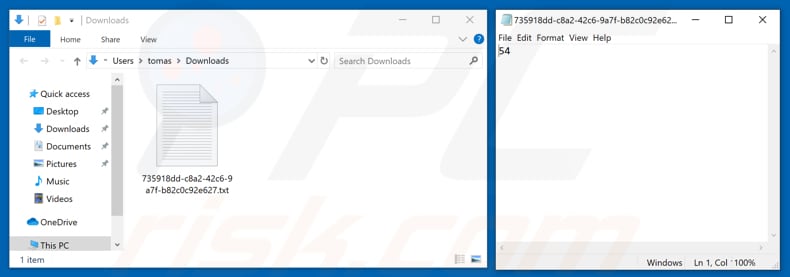
Another variant of "Error # 0x80092ee9" pop-up scam:
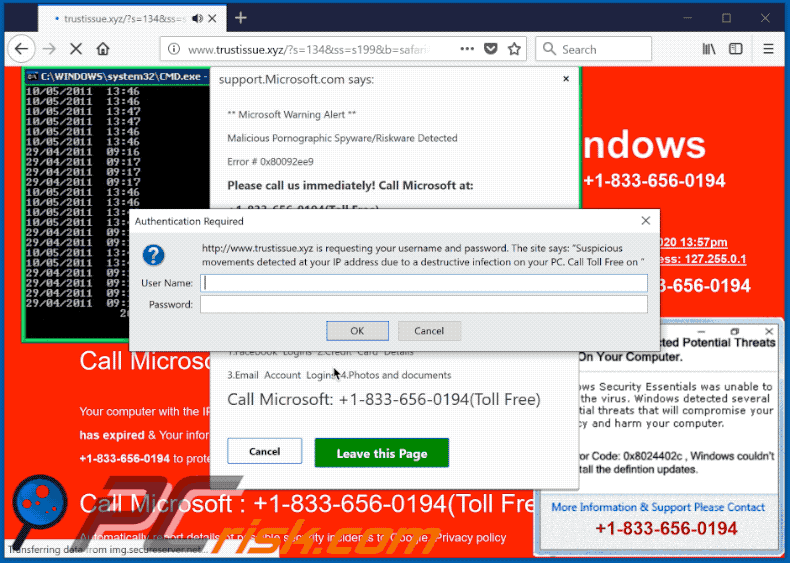
Yet another variant of "Error # 0x80092ee9" pop-up scam:
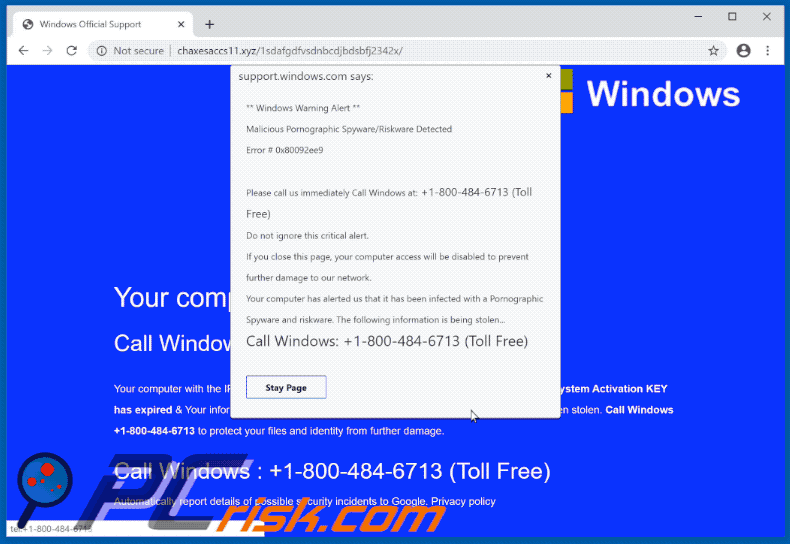
A Spanish variant of "Error # 0x80092ee9" pop-up scam:
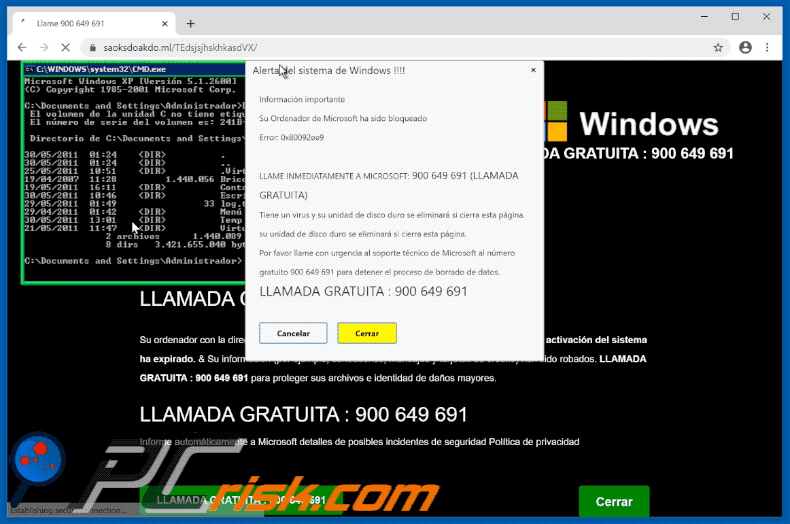
Another variant of "Error # 0x80092ee9" pop-up scam:
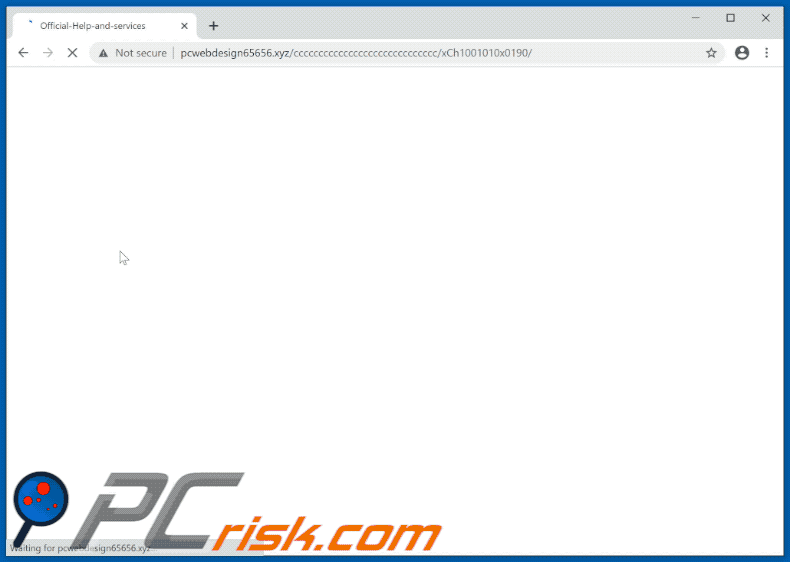
Instant automatic malware removal:
Manual threat removal might be a lengthy and complicated process that requires advanced IT skills. Combo Cleaner is a professional automatic malware removal tool that is recommended to get rid of malware. Download it by clicking the button below:
DOWNLOAD Combo CleanerBy downloading any software listed on this website you agree to our Privacy Policy and Terms of Use. To use full-featured product, you have to purchase a license for Combo Cleaner. 7 days free trial available. Combo Cleaner is owned and operated by RCS LT, the parent company of PCRisk.com.
Quick menu:
- What is "Error # 0x80092ee9" virus?
- How to identify a pop-up scam?
- How do pop-up scams work?
- How to remove fake pop-ups?
- How to prevent fake pop-ups?
- What to do if you fell for a pop-up scam?
How to identify a pop-up scam?
Pop-up windows with various fake messages are a common type of lures cybercriminals use. They collect sensitive personal data, trick Internet users into calling fake tech support numbers, subscribe to useless online services, invest in shady cryptocurrency schemes, etc.
While in the majority of cases these pop-ups don't infect users' devices with malware, they can cause direct monetary loss or could result in identity theft.
Cybercriminals strive to create their rogue pop-up windows to look trustworthy, however, scams typically have the following characteristics:
- Spelling mistakes and non-professional images - Closely inspect the information displayed in a pop-up. Spelling mistakes and unprofessional images could be a sign of a scam.
- Sense of urgency - Countdown timer with a couple of minutes on it, asking you to enter your personal information or subscribe to some online service.
- Statements that you won something - If you haven't participated in a lottery, online competition, etc., and you see a pop-up window stating that you won.
- Computer or mobile device scan - A pop-up window that scans your device and informs of detected issues - is undoubtedly a scam; webpages cannot perform such actions.
- Exclusivity - Pop-up windows stating that only you are given secret access to a financial scheme that can quickly make you rich.
Example of a pop-up scam:

How do pop-up scams work?
Cybercriminals and deceptive marketers usually use various advertising networks, search engine poisoning techniques, and shady websites to generate traffic to their pop-ups. Users land on their online lures after clicking on fake download buttons, using a torrent website, or simply clicking on an Internet search engine result.
Based on users' location and device information, they are presented with a scam pop-up. Lures presented in such pop-ups range from get-rich-quick schemes to fake virus scans.
How to remove fake pop-ups?
In most cases, pop-up scams do not infect users' devices with malware. If you encountered a scam pop-up, simply closing it should be enough. In some cases scam, pop-ups may be hard to close; in such cases - close your Internet browser and restart it.
In extremely rare cases, you might need to reset your Internet browser. For this, use our instructions explaining how to reset Internet browser settings.
How to prevent fake pop-ups?
To prevent seeing pop-up scams, you should visit only reputable websites. Torrent, Crack, free online movie streaming, YouTube video download, and other websites of similar reputation commonly redirect Internet users to pop-up scams.
To minimize the risk of encountering pop-up scams, you should keep your Internet browsers up-to-date and use reputable anti-malware application. For this purpose, we recommend Combo Cleaner Antivirus for Windows.
What to do if you fell for a pop-up scam?
This depends on the type of scam that you fell for. Most commonly, pop-up scams try to trick users into sending money, giving away personal information, or giving access to one's device.
- If you sent money to scammers: You should contact your financial institution and explain that you were scammed. If informed promptly, there's a chance to get your money back.
- If you gave away your personal information: You should change your passwords and enable two-factor authentication in all online services that you use. Visit Federal Trade Commission to report identity theft and get personalized recovery steps.
- If you let scammers connect to your device: You should scan your computer with reputable anti-malware (we recommend Combo Cleaner Antivirus for Windows) - cyber criminals could have planted trojans, keyloggers, and other malware, don't use your computer until removing possible threats.
- Help other Internet users: report Internet scams to Federal Trade Commission.
Frequently Asked Questions (FAQ)
What is a pop-up scam?
A pop-up scam is a fraudulent scheme that involves intrusive pop-up windows (e.g., fake security alerts) to deceive users into taking certain actions.
What is the purpose of a pop-up scam?
Typically, scammers behind these scams aim to steal personal information or install malware on devices. Also, they often try to extract money from unsuspecting individuals.
Why do I encounter fake pop-ups?
Users often come across deceptive sites via torrent platforms, illegal streaming services, adult content sites, and other channels linked to rogue advertising networks. They can also be directed to scam pages via misleading advertisements and pop-ups on unreliable websites. Additionally, adware or scam links sent through email can mislead individuals into visiting fraudulent websites.
Will Combo Cleaner protect me from pop-up scams?
Combo Cleaner will thoroughly scan every website you access, effectively identifying and flagging any that may be harmful. This includes sites that deliver pop-up scams; if you attempt to visit such a site, Combo Cleaner will promptly alert you and restrict your access to protect you from potential threats.
Share:

Tomas Meskauskas
Expert security researcher, professional malware analyst
I am passionate about computer security and technology. I have an experience of over 10 years working in various companies related to computer technical issue solving and Internet security. I have been working as an author and editor for pcrisk.com since 2010. Follow me on Twitter and LinkedIn to stay informed about the latest online security threats.
PCrisk security portal is brought by a company RCS LT.
Joined forces of security researchers help educate computer users about the latest online security threats. More information about the company RCS LT.
Our malware removal guides are free. However, if you want to support us you can send us a donation.
DonatePCrisk security portal is brought by a company RCS LT.
Joined forces of security researchers help educate computer users about the latest online security threats. More information about the company RCS LT.
Our malware removal guides are free. However, if you want to support us you can send us a donation.
Donate
▼ Show Discussion