Remove unwanted surveys provided by NetPanel Study
Potentially unwanted applicationAlso Known As: NetPanel Study unwanted browser extension
Get free scan and check if your device is infected.
Remove it nowTo use full-featured product, you have to purchase a license for Combo Cleaner. Seven days free trial available. Combo Cleaner is owned and operated by RCS LT, the parent company of PCRisk.com.
What is NetPanel Study?
NetPanel Study is a browser app advertised as a 'research tool', which collects information relating to users' browsing activity for the purpose of internet study.
People who download and install this app are offered the chance to win various prizes. To win, users must take surveys and answer various questions. In fact, these apps cannot be trusted, since developers share gathered data with other parties without permission. It is possible that NetPanel Study's developers also misuse users' data.
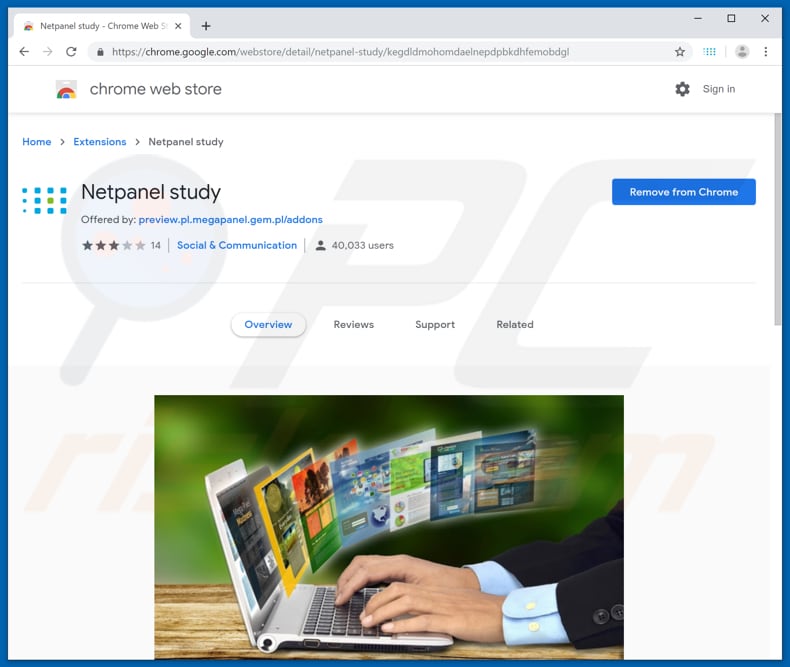
According to the developers, NetPanel Study gathers data necessary only for the research. It is stated that your privacy is fully protected and no passwords, e-mails, form contents, or other sensitive information is collected. Users are ensured that by adding (installing) NetPanel Study on their browsers they make the web easy-to-use and user-oriented.
This allows developers to offer prizes for users who complete surveys, however, there are some negative reviews stating that this app only delivers spam, displays surveys, and does not give anything in return. Apps that track information simply help the developers to record data that could be misused to generate revenue. They deliver not real value for regular users.
Furthermore, developers usually share recorded details with other parties who might include cyber criminals. People who have these apps installed on their systems risk problems with browsing safety, online privacy, or they could end up having their identities stolen.
NetPanel Study has similar behavior to information tracking apps, which also cannot be trusted. We advise against using this browser app.
| Name | NetPanel Study unwanted browser extension |
| Threat Type | PUP (potentially unwanted program), PUA (potentially unwanted application) |
| Supposed Functionality | This app supposedly helps to make the Internet user-friendly and user-oriented by using browsing data (which it records). |
| Detection Names (NetPanel.exe) | Bkav (W32.HfsAdware.ED4A), Endgame (Malicious (moderate Confidence)), Microsoft (PUA:Win32/Gemius), Panda (PUP/Gemius), Full List Of Detections (VirusTotal) |
| Symptoms | A program that you do not recall installing appeared on your computer and started to display surveys (or other unwanted pop-ups). |
| Distribution Methods | Chrome Web Store |
| Related Domains | gemius[.]com |
| Damage | Unwanted warning pop-ups, reduced computer performance. |
| Malware Removal (Windows) |
To eliminate possible malware infections, scan your computer with legitimate antivirus software. Our security researchers recommend using Combo Cleaner. Download Combo CleanerTo use full-featured product, you have to purchase a license for Combo Cleaner. 7 days free trial available. Combo Cleaner is owned and operated by RCS LT, the parent company of PCRisk.com. |
NetPanel Study behaves like a potentially unwanted application (PUA) such as adware. Adware-type apps also deliver surveys, however, they usually feed people with other unwanted content such as pop-up ads, coupons, banners, etc. Furthermore, developers promote them as legitimate apps (this is not the case).
Many apps help developers to generate revenue by collected data but provide regular users with no real value.
How did potentially unwanted applications install on my computer?
PUAs can sometimes be downloaded from 'official' websites (people download them intentionally), however, most are distributed by bundling them into set-ups of other programs. This is done to trick users into downloading/installing unwanted apps through set-ups of other software.
Developers hide information about additionally-included apps in "Custom", "Advanced" and other similar settings (options) of the installation/download set-ups.
They hope that people will not check the available settings and thus allow unwanted apps to be downloaded and installed with the regular software. Note that unwanted downloads/installations can be caused through intrusive ads - if clicked, some run scripts that download/install unwanted apps.
How to avoid installation of potentially unwanted applications?
Do not download software via third party downloaders, using torrents or other Peer-to-Peer networks such as eMule, untrustworthy websites, and so on. The best and safest way is to use official web pages. Do not leave "Custom", "Advanced" or other similar settings of any download or installation setups unchecked.
Opt-out of offers to download or install bundled apps before completing the setup. Avoid clicking intrusive advertisements, even if they seem harmless and legitimate. If clicked, many ads redirect to untrustworthy websites such as gambling, adult dating, pornography, and so on.
If unwanted ads and redirects are a frequent problem, check for any suspicious entries installed on the browser and programs on your computer. Remove all unwanted/unknown extensions, plug-ins, pop-ups, and other dubious software. If your computer is already infected with PUAs, we recommend running a scan with Combo Cleaner Antivirus for Windows to automatically eliminate them.
NetPanel Study installation setup:
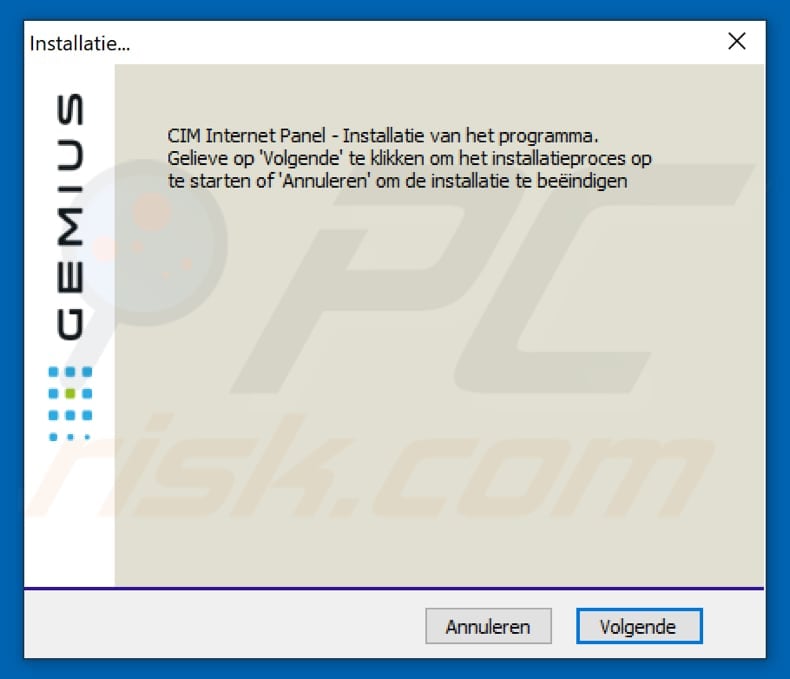
Instant automatic malware removal:
Manual threat removal might be a lengthy and complicated process that requires advanced IT skills. Combo Cleaner is a professional automatic malware removal tool that is recommended to get rid of malware. Download it by clicking the button below:
DOWNLOAD Combo CleanerBy downloading any software listed on this website you agree to our Privacy Policy and Terms of Use. To use full-featured product, you have to purchase a license for Combo Cleaner. 7 days free trial available. Combo Cleaner is owned and operated by RCS LT, the parent company of PCRisk.com.
Quick menu:
- What is NetPanel Study?
- STEP 1. Uninstall deceptive applications using Control Panel.
- STEP 2. Remove malicious plug-ins from Internet Explorer.
- STEP 3. Remove rogue extensions from Google Chrome.
- STEP 4. Remove potentially unwanted plug-ins from Mozilla Firefox.
- STEP 5. Remove rogue extensions from Safari.
- STEP 6. Remove rogue plug-ins from Microsoft Edge.
Removal of potentially unwanted applications:
Windows 11 users:

Right-click on the Start icon, select Apps and Features. In the opened window search for the application you want to uninstall, after locating it, click on the three vertical dots and select Uninstall.
Windows 10 users:

Right-click in the lower left corner of the screen, in the Quick Access Menu select Control Panel. In the opened window choose Programs and Features.
Windows 7 users:

Click Start (Windows Logo at the bottom left corner of your desktop), choose Control Panel. Locate Programs and click Uninstall a program.
macOS (OSX) users:

Click Finder, in the opened screen select Applications. Drag the app from the Applications folder to the Trash (located in your Dock), then right click the Trash icon and select Empty Trash.

In the uninstall programs window, look for "NetPanel Study" and other suspicious/recently-installed applications, select these entries and click "Uninstall" or "Remove".
After uninstalling the potentially unwanted application, scan your computer for any remaining unwanted components or possible malware infections. To scan your computer, use recommended malware removal software.
DOWNLOAD remover for malware infections
Combo Cleaner checks if your computer is infected with malware. To use full-featured product, you have to purchase a license for Combo Cleaner. 7 days free trial available. Combo Cleaner is owned and operated by RCS LT, the parent company of PCRisk.com.
Remove rogue extensions from Internet browsers:
At time of research, NetPanel Study did not install any unwanted browser extensions, however, some unwanted applications can be installed together with adware and browser hijackers. If you experience unwanted ads or redirects when browsing the Internet, continue with the removal guide below.
Video showing how to remove potentially unwanted browser add-ons:
 Remove malicious add-ons from Internet Explorer:
Remove malicious add-ons from Internet Explorer:
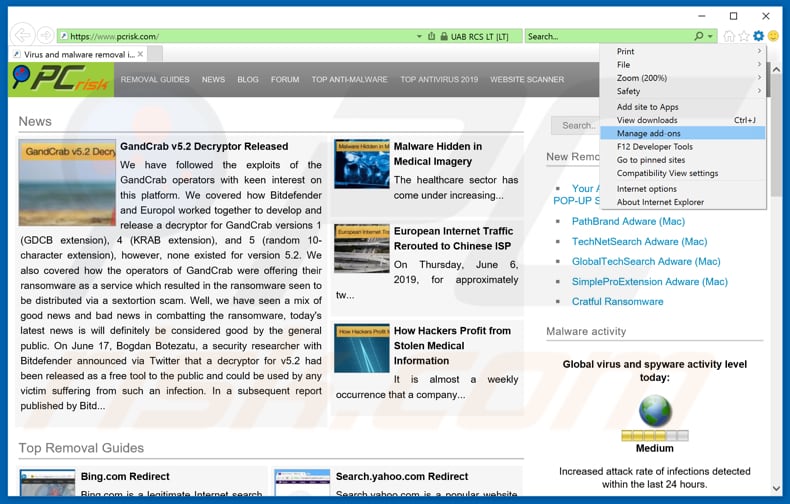
Click the "gear" icon ![]() (at the top right corner of Internet Explorer), select "Manage Add-ons". Look for any recently-installed suspicious browser extensions, select these entries and click "Remove".
(at the top right corner of Internet Explorer), select "Manage Add-ons". Look for any recently-installed suspicious browser extensions, select these entries and click "Remove".
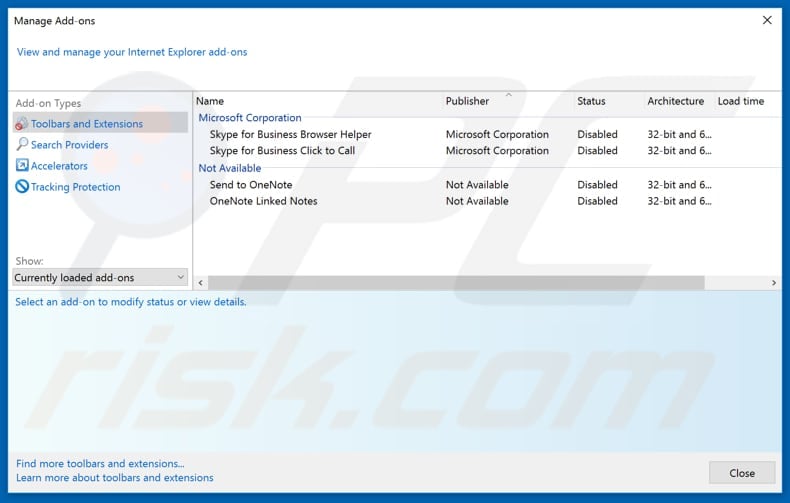
Optional method:
If you continue to have problems with removal of the netpanel study unwanted browser extension, reset your Internet Explorer settings to default.
Windows XP users: Click Start, click Run, in the opened window type inetcpl.cpl In the opened window click the Advanced tab, then click Reset.

Windows Vista and Windows 7 users: Click the Windows logo, in the start search box type inetcpl.cpl and click enter. In the opened window click the Advanced tab, then click Reset.

Windows 8 users: Open Internet Explorer and click the gear icon. Select Internet Options.

In the opened window, select the Advanced tab.

Click the Reset button.

Confirm that you wish to reset Internet Explorer settings to default by clicking the Reset button.

 Remove malicious extensions from Google Chrome:
Remove malicious extensions from Google Chrome:
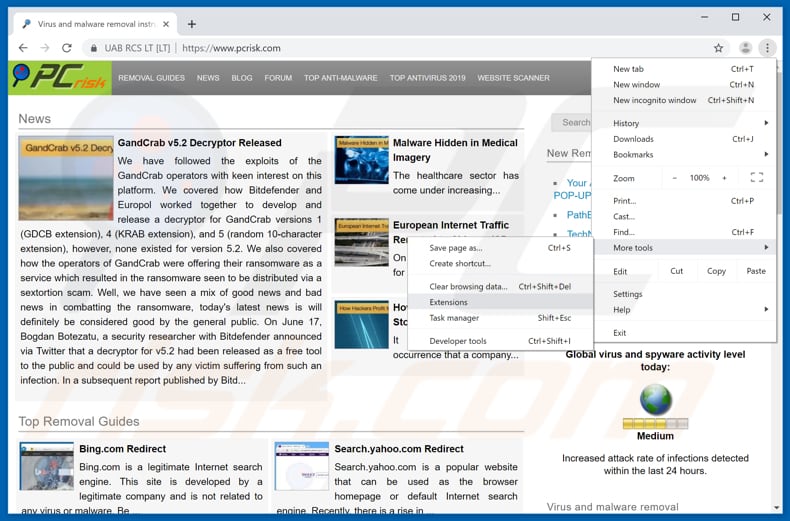
Click the Chrome menu icon ![]() (at the top right corner of Google Chrome), select "More tools" and click "Extensions". Locate all recently-installed suspicious browser add-ons and remove them.
(at the top right corner of Google Chrome), select "More tools" and click "Extensions". Locate all recently-installed suspicious browser add-ons and remove them.
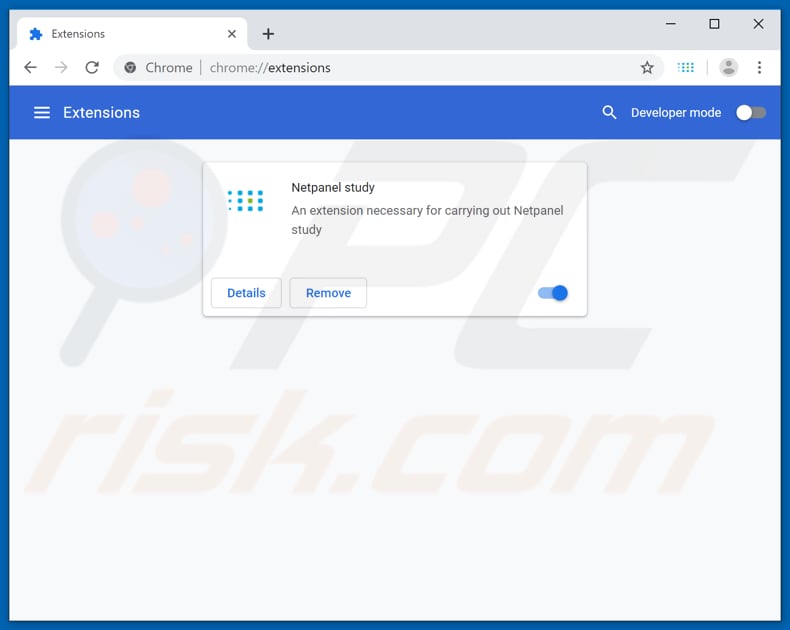
Optional method:
If you continue to have problems with removal of the netpanel study unwanted browser extension, reset your Google Chrome browser settings. Click the Chrome menu icon ![]() (at the top right corner of Google Chrome) and select Settings. Scroll down to the bottom of the screen. Click the Advanced… link.
(at the top right corner of Google Chrome) and select Settings. Scroll down to the bottom of the screen. Click the Advanced… link.

After scrolling to the bottom of the screen, click the Reset (Restore settings to their original defaults) button.

In the opened window, confirm that you wish to reset Google Chrome settings to default by clicking the Reset button.

 Remove malicious plug-ins from Mozilla Firefox:
Remove malicious plug-ins from Mozilla Firefox:
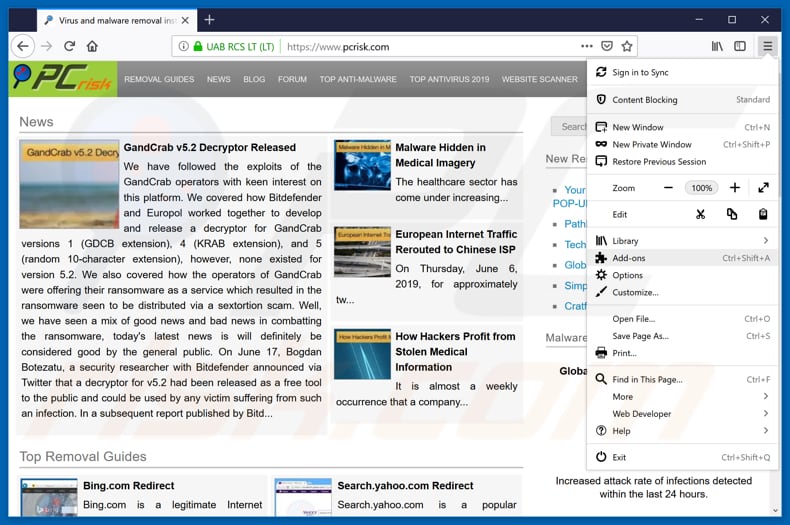
Click the Firefox menu ![]() (at the top right corner of the main window), select "Add-ons". Click on "Extensions", in the opened window, remove all recently-installed suspicious browser plug-ins.
(at the top right corner of the main window), select "Add-ons". Click on "Extensions", in the opened window, remove all recently-installed suspicious browser plug-ins.

Optional method:
Computer users who have problems with netpanel study unwanted browser extension removal can reset their Mozilla Firefox settings.
Open Mozilla Firefox, at the top right corner of the main window, click the Firefox menu, ![]() in the opened menu, click Help.
in the opened menu, click Help.

Select Troubleshooting Information.

In the opened window, click the Refresh Firefox button.

In the opened window, confirm that you wish to reset Mozilla Firefox settings to default by clicking the Refresh Firefox button.

 Remove malicious extensions from Safari:
Remove malicious extensions from Safari:

Make sure your Safari browser is active, click Safari menu, and select Preferences....

In the opened window click Extensions, locate any recently installed suspicious extension, select it and click Uninstall.
Optional method:
Make sure your Safari browser is active and click on Safari menu. From the drop down menu select Clear History and Website Data...

In the opened window select all history and click the Clear History button.

 Remove malicious extensions from Microsoft Edge:
Remove malicious extensions from Microsoft Edge:

Click the Edge menu icon ![]() (at the upper-right corner of Microsoft Edge), select "Extensions". Locate all recently-installed suspicious browser add-ons and click "Remove" below their names.
(at the upper-right corner of Microsoft Edge), select "Extensions". Locate all recently-installed suspicious browser add-ons and click "Remove" below their names.

Optional method:
If you continue to have problems with removal of the netpanel study unwanted browser extension, reset your Microsoft Edge browser settings. Click the Edge menu icon ![]() (at the top right corner of Microsoft Edge) and select Settings.
(at the top right corner of Microsoft Edge) and select Settings.

In the opened settings menu select Reset settings.

Select Restore settings to their default values. In the opened window, confirm that you wish to reset Microsoft Edge settings to default by clicking the Reset button.

- If this did not help, follow these alternative instructions explaining how to reset the Microsoft Edge browser.
Summary:
 Commonly, adware or potentially unwanted applications infiltrate Internet browsers through free software downloads. Note that the safest source for downloading free software is via developers' websites only. To avoid installation of adware, be very attentive when downloading and installing free software. When installing previously-downloaded free programs, choose the custom or advanced installation options – this step will reveal any potentially unwanted applications listed for installation together with your chosen free program.
Commonly, adware or potentially unwanted applications infiltrate Internet browsers through free software downloads. Note that the safest source for downloading free software is via developers' websites only. To avoid installation of adware, be very attentive when downloading and installing free software. When installing previously-downloaded free programs, choose the custom or advanced installation options – this step will reveal any potentially unwanted applications listed for installation together with your chosen free program.
Post a comment:
If you have additional information on netpanel study unwanted browser extension or it's removal please share your knowledge in the comments section below.
Share:

Tomas Meskauskas
Expert security researcher, professional malware analyst
I am passionate about computer security and technology. I have an experience of over 10 years working in various companies related to computer technical issue solving and Internet security. I have been working as an author and editor for pcrisk.com since 2010. Follow me on Twitter and LinkedIn to stay informed about the latest online security threats.
PCrisk security portal is brought by a company RCS LT.
Joined forces of security researchers help educate computer users about the latest online security threats. More information about the company RCS LT.
Our malware removal guides are free. However, if you want to support us you can send us a donation.
DonatePCrisk security portal is brought by a company RCS LT.
Joined forces of security researchers help educate computer users about the latest online security threats. More information about the company RCS LT.
Our malware removal guides are free. However, if you want to support us you can send us a donation.
Donate
▼ Show Discussion