How to uninstall unwanted applications distributed through adf.ly ads
Notification SpamAlso Known As: Ads by adf.ly
Get free scan and check if your device is infected.
Remove it nowTo use full-featured product, you have to purchase a license for Combo Cleaner. Seven days free trial available. Combo Cleaner is owned and operated by RCS LT, the parent company of PCRisk.com.
What kind of page is adf.ly?
adf.ly is a legitimate website that provides a URL-shortening service. This website pays registered users for sharing shortened links, since visitors are presented with a five-second advertisement prior to being given access the chosen website.
The delivered advertisements, however, might redirect to other websites that promote unwanted applications or display deceptive browser notifications.

More about shady ads
Deceptive advertisements are often used to promote adware, browser hijackers and other potentially unwanted applications (such as fake system cleaners). Adware-type applications and browser hijackers usually deliver intrusive advertisements, cause unwanted redirects, modify options (especially browser settings), and record sensitive data.
This behavior significantly diminishes the browsing experience and can even lead to further computer infections or serious privacy issues (collected data includes personal details that are also shared with third parties [potentially, cyber criminals]). Web browser notifications are also likely to promote dubious websites.
Some promote scam websites that deliver fake error messages claiming that system is damaged (infected, missing files, etc.) and encouraging users to download fixing tools and/or to contact 'tech support' (which is fake). Promoted fixing tools are usually paid and, therefore, following steps provided on these websites can lead to monetary loss.
Browser notifications are often used to promote adult dating, pornography, survey, gambling, and other dubious websites that might contain malicious content. Therefore, clicking them can lead to system infection. In summary, adf.ly is a legitimate website, yet its promoted content might be harmful.
Note that adf.ly website developers do not choose which advertisements are displayed. They monetize this website using advertising networks, which might include rogue ads.
| Name | Ads by adf.ly |
| Threat Type | Push notifications ads, Unwanted ads, Pop-up ads |
| Detection Names | AutoShun (Malicious), Full List Of Detections (VirusTotal) |
| Serving IP Address | 104.20.18.254 |
| Observed Domains | api.adf.ly, cdn.adf.ly, custom.adf.ly, dmca.adf.ly, fb.adf.ly, forum.adf.ly, kb.adf.ly, login.adf.ly, logo.adf.ly, mail.adf.ly, static.adf.ly, support.adf.ly, v1.adf.ly, v2.adf.ly |
| Related Domains | gloyah[.]net, lighronlittheprat[.]pro |
| Symptoms | Seeing advertisements not originating from the sites you are browsing. Intrusive pop-up ads. Decreased Internet browsing speed. |
| Distribution Methods | Deceptive pop-up ads, potentially unwanted applications (adware) |
| Damage | Decreased computer performance, browser tracking - privacy issues, possible additional malware infections. |
| Malware Removal (Windows) |
To eliminate possible malware infections, scan your computer with legitimate antivirus software. Our security researchers recommend using Combo Cleaner. Download Combo CleanerTo use full-featured product, you have to purchase a license for Combo Cleaner. 7 days free trial available. Combo Cleaner is owned and operated by RCS LT, the parent company of PCRisk.com. |
Websites of this type in general
There are many legitimate websites monetized using advertising networks (e.g., zippyshare.com) and they share many similarities with adf.ly. Again, these sites are generally harmless and provide useful services, however, users might encounter ads that redirect to other websites that are not trustworthy.
Therefore, no matter which website you are visiting, we strongly advise you to avoid clicking any advertisements, since there is a chance that this will lead to system infection (even if the advertisement seems legitimate).
How did adware install on my computer?
Some unwanted applications have official download websites, however, most are promoted using the "bundling" method, and intrusive advertisements. Therefore, rogue apps often infiltrate computers without users' permission. "Bundling" is essentially stealth installation of third party software with regular software.
Developers hide "bundled" applications behind "Custom/Advanced" settings (or other sections) of the download/installation processes. Furthermore, many users are likely to click advertisements, rush download/installation processes, and skip steps. In doing so, they expose their systems to risk of various infections and compromise their privacy.
How to avoid installation of unwanted applications?
To prevent infiltration by PUAs, be very cautious when browsing the Internet and downloading/installing software. Carefully analyze each step of the download/installation processes using the "Custom" or "Advanced" settings. Decline offers to download/install third party applications and opt-out of those already included.
You are strongly advised to download programs from official sources only (if possible, via direct download links) and avoid using third party downloaders/installers, since most are monetized using the "bundling" method.
Be aware that intrusive ads typically seem legitimate, since developers invest many resources into their design, however, they often redirect to dubious websites (gambling, pornography, adult dating, etc.).
If you experience these ads/redirects, uninstall all suspicious applications and browser plug-ins. The key to computer safety is caution. If your computer is already infected with rogue applications, we recommend running a scan with Combo Cleaner Antivirus for Windows to automatically eliminate them.
Examples of browser notifications delivered by rogue sites:
Instant automatic malware removal:
Manual threat removal might be a lengthy and complicated process that requires advanced IT skills. Combo Cleaner is a professional automatic malware removal tool that is recommended to get rid of malware. Download it by clicking the button below:
DOWNLOAD Combo CleanerBy downloading any software listed on this website you agree to our Privacy Policy and Terms of Use. To use full-featured product, you have to purchase a license for Combo Cleaner. 7 days free trial available. Combo Cleaner is owned and operated by RCS LT, the parent company of PCRisk.com.
Quick menu:
- What is Ads by adf.ly?
- STEP 1. Remove spam notifications from Google Chrome
- STEP 2. Remove spam notifications from Google Chrome (Android)
- STEP 3. Remove spam notifications from Mozilla Firefox
- STEP 4. Remove spam notifications from Microsoft Edge
- STEP 5. Remove spam notifications from Safari (macOS)
Disable unwanted browser notifications:
Video showing how to disable web browser notifications:
 Remove spam notifications from Google Chrome:
Remove spam notifications from Google Chrome:
Click the Menu button (three dots) on the right upper corner of the screen and select "Settings". In the opened window select "Privacy and security", then click on "Site Settings" and choose "Notifications".

In the "Allowed to send notifications" list search for websites that you want to stop receiving notifications from. Click on the three dots icon near the website URL and click "Block" or "Remove" (if you click "Remove" and visit the malicious site once more, it will ask to enable notifications again).

 Remove spam notifications from Google Chrome (Android):
Remove spam notifications from Google Chrome (Android):
Tap the Menu button (three dots) on the right upper corner of the screen and select "Settings". Scroll down, tap on "Site settings" and then "Notifications".

In the opened window, locate all suspicious URLs and tap on them one-by-one. Once the pop-up shows up, select either "Block" or "Remove" (if you tap "Remove" and visit the malicious site once more, it will ask to enable notifications again).

 Remove spam notifications from Mozilla Firefox:
Remove spam notifications from Mozilla Firefox:
Click the Menu button (three bars) on the right upper corner of the screen. Select "Settings" and click on "Privacy & Security" in the toolbar on the left hand side of the screen. Scroll down to the "Permissions" section and click the "Settings" button next to "Notifications".

In the opened window, locate all suspicious URLs and block them using the drop-down menu or either remove them by clicking "Remove Website" at the bottom of the window (if you click "Remove Website" and visit the malicious site once more, it will ask to enable notifications again).

 Remove spam notifications from Microsoft Edge:
Remove spam notifications from Microsoft Edge:
Click the menu button (three dots) on the right upper corner of the Edge window and select "Settings". Click on "Cookies and site permissions" in the toolbar on the left hand side of the screen and select "Notifications".

Click three dots on the right hand side of each suspicious URL under "Allow" section and click "Block" or "Remove" (if you click "Remove" and visit the malicious site once more, it will ask to enable notifications again).

 Remove spam notifications from Safari (macOS):
Remove spam notifications from Safari (macOS):
Click "Safari" button on the left upper corner of the screen and select "Preferences...". Select the "Websites" tab and then select "Notifications" section on the left pane.

Check for suspicious URLs and apply the "Deny" option using the drop-down menu or either remove them by clicking "Remove" at the bottom of the window (if you click "Remove" and visit the malicious site once more, it will ask to enable notifications again)

How to avoid browser notification spam?
Internet users should be very skeptical when being asked to allow notifications. While this is a useful feature that allows you to receive timely news from websites you like, deceptive marketers frequently abuse it.
Only allow notifications from websites that you fully trust. For added security - use an anti-malware application with a real-time web browsing monitor to block shady websites that tries to trick you into allowing spam notifications. We recommend using Combo Cleaner Antivirus for Windows.
Frequently Asked Questions (FAQ)
Why am I seeing ads (browser notifications) delivered by a dubious page in the right lower corner of my desktop?
In order for a website to send browser notifications, the user must grant permission first. If you have received browser notifications from a site, it indicates that you have likely visited it and permitted it to show notifications.
I have clicked on notifications sent from dubious pages, is my computer infected?
Clicking on notifications sent from dubious pages does not necessarily mean that your computer is infected. However, these notifications can lead to potentially harmful websites or unwanted downloads.
Is adf[.]ly a virus?
Websites like adf[.]ly are not viruses. However, they can be associated with advertisements designed to promote questionable content (e.g., dubious sites or apps).
Will Combo Cleaner remove adf[.]ly ads automatically or manual steps are still required?
Combo Cleaner will scan your computer and revoke all permissions granted to malicious sites. Additionally, it will prevent further access to those harmful websites, ensuring that your system remains protected without needing extra steps.
Share:

Tomas Meskauskas
Expert security researcher, professional malware analyst
I am passionate about computer security and technology. I have an experience of over 10 years working in various companies related to computer technical issue solving and Internet security. I have been working as an author and editor for pcrisk.com since 2010. Follow me on Twitter and LinkedIn to stay informed about the latest online security threats.
PCrisk security portal is brought by a company RCS LT.
Joined forces of security researchers help educate computer users about the latest online security threats. More information about the company RCS LT.
Our malware removal guides are free. However, if you want to support us you can send us a donation.
DonatePCrisk security portal is brought by a company RCS LT.
Joined forces of security researchers help educate computer users about the latest online security threats. More information about the company RCS LT.
Our malware removal guides are free. However, if you want to support us you can send us a donation.
Donate

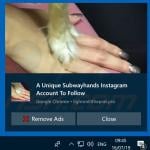
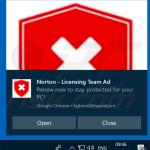
▼ Show Discussion