Get free scan and check if your device is infected.
Remove it nowTo use full-featured product, you have to purchase a license for Combo Cleaner. Seven days free trial available. Combo Cleaner is owned and operated by RCS LT, the parent company of PCRisk.com.
What is Sakula?
Sakula is software categorized as a remote access trojan (RAT). Generally, programs of this type are used by cyber criminals to control infected computers remotely and perform tasks that enable them to generate revenue in various ways.
Typically, victims are unaware that the Sakula RAT is installed on their systems. RATs can cause serious problems and should be uninstalled immediately.
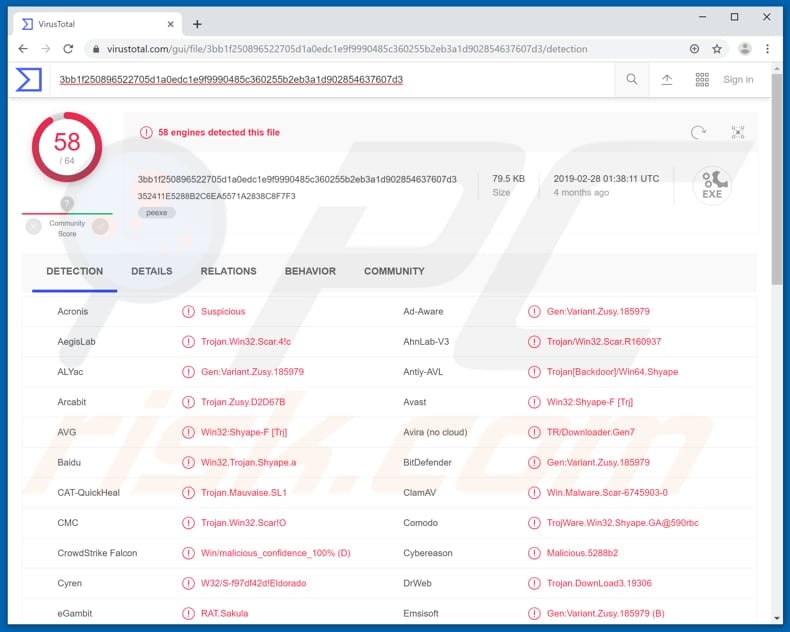
Cyber criminals who use Sakula target government, healthcare, technology, and other sectors of this type. One feature of Sakula is that it can be used to download and execute malicious executables, thereby infecting computers with ransomware, trojans, and so on.
Ransomware locks files stored on the computer and keeps them inaccessible unless a ransom is paid. Typically, these programs cause financial and data loss. Cyber criminals can use Sakula to send shell commands over HTTP, thus allowing them to perform various tasks on the infected computer.
For example, to launch/execute applications installed on the operating system. It can also be used to create remote shells - programs that execute shell commands as another user and on other computers connected to the network.
This RAT can update the Command-and-Control (C2C) server used by cyber criminals to maintain communication with the infected system within a target network. It can also receive malware status and send this information to the C2C server.
It can also uninstall malware or put a RAT into 'sleep mode' so that the RAT cannot be detected and does not run any process on the system. These are the main features and reasons why Sakula should be uninstalled immediately.
| Name | Sakula remote access trojan |
| Threat Type | Remote Access Trojan (RAT). |
| Detection Names | Avast (Win32:Shyape-F [Trj]), BitDefender (Gen:Variant.Zusy.185979), ESET-NOD32 (A Variant Of Win32/Shyape.G), Kaspersky (Trojan.Win32.Scar.okdf), Full List (VirusTotal) |
| Symptoms | If installed, RATs remain silent, and thus no particular symptoms are clearly visible on an infected machine. |
| Distribution methods | Installers disguised as software that is required for website functionality, infected email attachments, malicious online advertisements, social engineering, software 'cracks'. |
| Damage | Stolen banking information, passwords, identity theft, the victim's computer added to a botnet. |
| Malware Removal (Windows) |
To eliminate possible malware infections, scan your computer with legitimate antivirus software. Our security researchers recommend using Combo Cleaner. Download Combo CleanerTo use full-featured product, you have to purchase a license for Combo Cleaner. 7 days free trial available. Combo Cleaner is owned and operated by RCS LT, the parent company of PCRisk.com. |
More examples of RATs are FlawedAmmyy, Orcus, NetSupport Manager, and Rescoms. No matter who they target, cyber criminals use programs of this type to generate as much revenue as possible.
They steal credentials (logins, passwords) of various accounts, infect computers with high-risk malware, hijack webcams, microphones, and so on. In summary, people or companies who are targeted by these programs can experience serious problems.
How did Sakula infiltrate my computer?
Sakula infects computers by exploiting vulnerabilities of websites. I.e., systems become infected when users (website visitors) execute malicious installers - these are disguised as legitimate software designed to make websites functional when visited using a particular computer.
Examples of names that these fake installers use are Adobe Self Extractor, Microsoft Hotfix, Juniper SSL VPN ActiveX Plugin, and CITRIX Access Gateway Secure Input. Cyber criminals also proliferate malware in other ways. For example, via spam campaigns, untrustworthy software download channels, trojans, unofficial activation and fake software updaters.
Spam campaigns proliferate malware by sending emails with attachments that are disguised as important files. The main purpose is to trick people into downloading and opening these attachments. Typically, cyber criminals attach Microsoft Office documents, executables (.exe files), archive files (RAR and others), PDF documents, JavaScript files, and so on.
Untrustworthy software download sources such as Peer-to-Peer networks (eMule, torrents), freeware download websites, free file hosting websites, third party downloaders (or installers) unofficial websites and other similar channels can be used to proliferate malware.
They are used to trick people into downloading and opening malicious files that are disguised as normal. When opened, however, they download and install malicious software. Trojans proliferate other computer infections. If a trojan is installed, it usually downloads and installs another malicious program.
Unofficial activation ('cracking') tools supposedly activate paid software free of charge, however, they often download and install malware. Fake software updaters infect systems by exploiting bugs/flaws of outdated software or by downloading and installing high-risk malware, and not the expected updates, fixes, etc.
How to avoid installation of malware?
Avoid opening attachments or website links presented in irrelevant emails that are received from unknown, suspicious addresses. Download all software using direct links and trusted, official websites. Do not use third party downloaders, installers, unofficial websites, or other channels/tools of this kind.
Update installed software through tools or implemented functions designed by official software developers. If software is not free, it should be activated properly.
Do not use 'cracking' tools to bypass paid software activation, since this is illegal and they are often fake. Have a reputable anti-virus or anti-spyware suite installed and periodically scan the computer with it. If you believe that your computer is already infected, we recommend running a scan with Combo Cleaner Antivirus for Windows to automatically eliminate infiltrated malware.
Instant automatic malware removal:
Manual threat removal might be a lengthy and complicated process that requires advanced IT skills. Combo Cleaner is a professional automatic malware removal tool that is recommended to get rid of malware. Download it by clicking the button below:
DOWNLOAD Combo CleanerBy downloading any software listed on this website you agree to our Privacy Policy and Terms of Use. To use full-featured product, you have to purchase a license for Combo Cleaner. 7 days free trial available. Combo Cleaner is owned and operated by RCS LT, the parent company of PCRisk.com.
Quick menu:
How to remove malware manually?
Manual malware removal is a complicated task - usually it is best to allow antivirus or anti-malware programs to do this automatically. To remove this malware we recommend using Combo Cleaner Antivirus for Windows.
If you wish to remove malware manually, the first step is to identify the name of the malware that you are trying to remove. Here is an example of a suspicious program running on a user's computer:

If you checked the list of programs running on your computer, for example, using task manager, and identified a program that looks suspicious, you should continue with these steps:
 Download a program called Autoruns. This program shows auto-start applications, Registry, and file system locations:
Download a program called Autoruns. This program shows auto-start applications, Registry, and file system locations:

 Restart your computer into Safe Mode:
Restart your computer into Safe Mode:
Windows XP and Windows 7 users: Start your computer in Safe Mode. Click Start, click Shut Down, click Restart, click OK. During your computer start process, press the F8 key on your keyboard multiple times until you see the Windows Advanced Option menu, and then select Safe Mode with Networking from the list.

Video showing how to start Windows 7 in "Safe Mode with Networking":
Windows 8 users: Start Windows 8 is Safe Mode with Networking - Go to Windows 8 Start Screen, type Advanced, in the search results select Settings. Click Advanced startup options, in the opened "General PC Settings" window, select Advanced startup.
Click the "Restart now" button. Your computer will now restart into the "Advanced Startup options menu". Click the "Troubleshoot" button, and then click the "Advanced options" button. In the advanced option screen, click "Startup settings".
Click the "Restart" button. Your PC will restart into the Startup Settings screen. Press F5 to boot in Safe Mode with Networking.

Video showing how to start Windows 8 in "Safe Mode with Networking":
Windows 10 users: Click the Windows logo and select the Power icon. In the opened menu click "Restart" while holding "Shift" button on your keyboard. In the "choose an option" window click on the "Troubleshoot", next select "Advanced options".
In the advanced options menu select "Startup Settings" and click on the "Restart" button. In the following window you should click the "F5" button on your keyboard. This will restart your operating system in safe mode with networking.

Video showing how to start Windows 10 in "Safe Mode with Networking":
 Extract the downloaded archive and run the Autoruns.exe file.
Extract the downloaded archive and run the Autoruns.exe file.

 In the Autoruns application, click "Options" at the top and uncheck "Hide Empty Locations" and "Hide Windows Entries" options. After this procedure, click the "Refresh" icon.
In the Autoruns application, click "Options" at the top and uncheck "Hide Empty Locations" and "Hide Windows Entries" options. After this procedure, click the "Refresh" icon.

 Check the list provided by the Autoruns application and locate the malware file that you want to eliminate.
Check the list provided by the Autoruns application and locate the malware file that you want to eliminate.
You should write down its full path and name. Note that some malware hides process names under legitimate Windows process names. At this stage, it is very important to avoid removing system files. After you locate the suspicious program you wish to remove, right click your mouse over its name and choose "Delete".

After removing the malware through the Autoruns application (this ensures that the malware will not run automatically on the next system startup), you should search for the malware name on your computer. Be sure to enable hidden files and folders before proceeding. If you find the filename of the malware, be sure to remove it.

Reboot your computer in normal mode. Following these steps should remove any malware from your computer. Note that manual threat removal requires advanced computer skills. If you do not have these skills, leave malware removal to antivirus and anti-malware programs.
These steps might not work with advanced malware infections. As always it is best to prevent infection than try to remove malware later. To keep your computer safe, install the latest operating system updates and use antivirus software. To be sure your computer is free of malware infections, we recommend scanning it with Combo Cleaner Antivirus for Windows.
Share:

Tomas Meskauskas
Expert security researcher, professional malware analyst
I am passionate about computer security and technology. I have an experience of over 10 years working in various companies related to computer technical issue solving and Internet security. I have been working as an author and editor for pcrisk.com since 2010. Follow me on Twitter and LinkedIn to stay informed about the latest online security threats.
PCrisk security portal is brought by a company RCS LT.
Joined forces of security researchers help educate computer users about the latest online security threats. More information about the company RCS LT.
Our malware removal guides are free. However, if you want to support us you can send us a donation.
DonatePCrisk security portal is brought by a company RCS LT.
Joined forces of security researchers help educate computer users about the latest online security threats. More information about the company RCS LT.
Our malware removal guides are free. However, if you want to support us you can send us a donation.
Donate
▼ Show Discussion