Prevent installation of remote access tools such as CyberGate
TrojanAlso Known As: CyberGate remote access trojan
Get free scan and check if your device is infected.
Remove it nowTo use full-featured product, you have to purchase a license for Combo Cleaner. Seven days free trial available. Combo Cleaner is owned and operated by RCS LT, the parent company of PCRisk.com.
What is CyberGate?
CyberGate is one of many remote access tools (RATs) that allow users to control other connected computers remotely. Cyber criminals often use these programs for malicious purposes such as to steal personal, sensitive information and misuse it to generate revenue. People who have computers infected with programs such as CyberGate should uninstall them immediately.
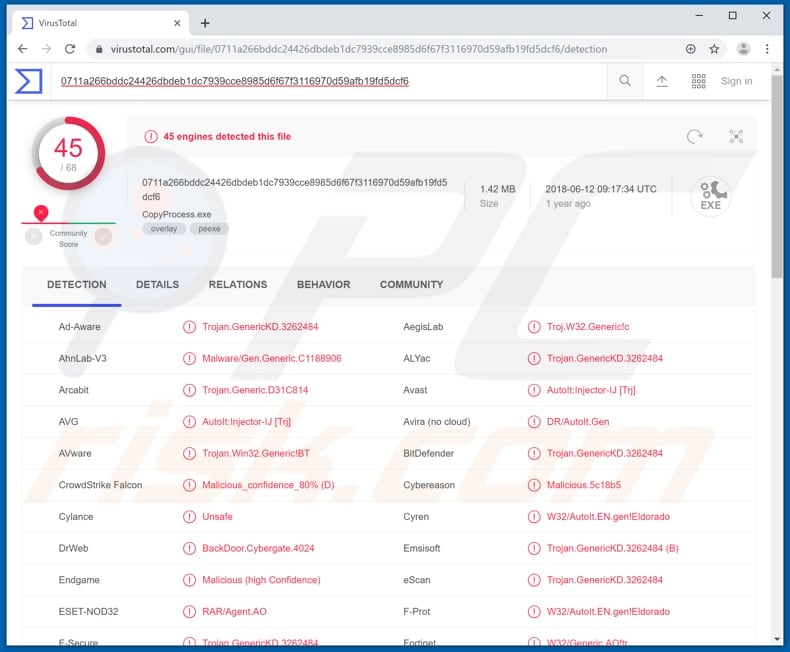
There are a number of versions of CyberGate, each of which can include different features. Most versions are used to steal passwords, files, record audio and take photos using the webcam, and install and execute malicious code. Cyber criminals employ programs such as CyberGate mainly for information theft.
They use the key logging feature, which allows them to record key presses and then to steal entered logins, passwords (and other personal information) of email and banking accounts, Facebook, and so on. Stolen accounts can be used to perform financial transactions/purchases or to misuse other personal details/information.
Videos recorded or pictures taken with the webcam can also be used to blackmail victims by demanding ransom payments and threatening to proliferate the recorded videos/audio. Furthermore, CyberGate might be used to install malicious programs on the operating system.
For example, software such as ransomware that locks files by encryption and keeps them inaccessible unless a ransom is paid. Additionally, this malware can be used to access system information (like OS version, list of installed programs, etc.,), stealing content of the specified files and creating specified directories.
It is worthwhile to mention that most CyberGate versions are capable of avoiding detection by anti-virus suites and other security tools. Therefore, users with this RAT installed on their systems might be unaware of the situation for some time.
| Name | CyberGate remote access trojan |
| Threat Type | Remote access trojan, password-stealing virus, Banking malware, Spyware |
| Detection Names (CopyProcess.exe) | Avast (AutoIt:Injector-IJ [Trj]), BitDefender (Trojan.GenericKD.3262484), ESET-NOD32 (RAR/Agent.AO), Kaspersky (Trojan-Dropper.Win32.Agent.sbjn), Full List (VirusTotal) |
| Symptoms | RATs stealthily infiltrate the victim's computer and remain silent, and thus no particular symptoms are clearly visible on an infected machine. |
| Distribution methods | Infected email attachments, malicious online advertisements, social engineering, software 'cracks', fake software updating tools. |
| Damage | Stolen banking information, passwords, identity theft, victim's computer added to a botnet. |
| Malware Removal (Windows) |
To eliminate possible malware infections, scan your computer with legitimate antivirus software. Our security researchers recommend using Combo Cleaner. Download Combo CleanerTo use full-featured product, you have to purchase a license for Combo Cleaner. 7 days free trial available. Combo Cleaner is owned and operated by RCS LT, the parent company of PCRisk.com. |
CyberGate is similar to Sakula, DarkComet, FlawedAmmyy, and a number of other programs of this type. Typically, cyber criminals trick people into installing RATs using deceptive methods. If successful, they connect to other computers and steal various information, install malicious programs, or cause other damage.
In summary, having a computer infected with a RAT can lead to serious problems with privacy, financial and data loss, and other issues. If CyberGate (or another, similar program) is installed on your system, remove it immediately.
How did CyberGate infiltrate my computer?
Cyber criminals proliferate CyberGate through spam campaigns. They send emails disguised as 'important' or 'official'. They contain malicious attachments presented as invoices or other supposedly important documents/files. The main goal is to trick recipients into opening the attached file, which, if opened, downloads and installs CyberGate.
Typically, cyber criminals proliferate unwanted and/or malicious programs through attachments such as Microsoft Office or PDF documents, JavaScript and executable files, archives (ZIP, RAR). and so on. There are also other ways to trick people into installing malware or other unwanted software.
Cyber criminals use untrustworthy software download sources, trojans, fake software updaters and unofficial activation tools. Examples of dubious file or software download sources are Peer-to-Peer networks, freeware download and free file hosting websites, unofficial pages, and third party downloaders.
Computers become infected when people download and open malicious files that are disguised as regular or even official files. In summary, people who use these sources risk installing malware. Trojans are programs that are often used to proliferate (install) malicious software, however, this can only be done when a trojan is already installed on the operating system.
Fake updaters usually infect computers by downloading and installing malware rather than updating outdated programs, or by exploiting bugs/flaws of outdated programs. Unofficial activation ('cracking') tools are used by some people to avoid paying for licensed software, however, they often do not activate any software and simply download and install malicious programs.
How to avoid installation of malware?
Do not open files that are attached to irrelevant emails, especially if they are received from unknown, suspicious email addresses. The same applies to web links that might lead to download of malicious files. All software and files should be downloaded from official websites and via direct download links.
Unofficial websites, third party downloaders, and other similar sources often contain malware and might be used to proliferate malware. Update software and operating systems through tools or implemented functions provided by the official developers.
Installed software should not be activated with unofficial ('cracking') tools, since this is illegal and might cause download and installation of malicious programs.
Regularly scan the system with reputable anti-virus or anti-spyware software. If you believe that your computer is already infected, we recommend running a scan with Combo Cleaner Antivirus for Windows to automatically eliminate infiltrated malware.
Screenshot of CyberGate administration panel:
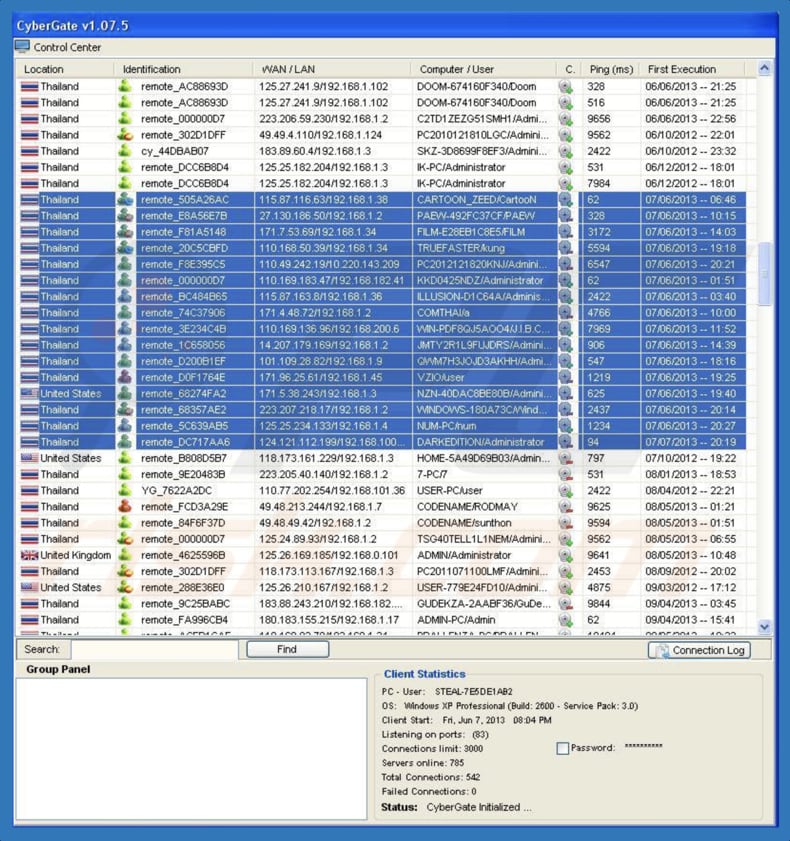
Instant automatic malware removal:
Manual threat removal might be a lengthy and complicated process that requires advanced IT skills. Combo Cleaner is a professional automatic malware removal tool that is recommended to get rid of malware. Download it by clicking the button below:
DOWNLOAD Combo CleanerBy downloading any software listed on this website you agree to our Privacy Policy and Terms of Use. To use full-featured product, you have to purchase a license for Combo Cleaner. 7 days free trial available. Combo Cleaner is owned and operated by RCS LT, the parent company of PCRisk.com.
Quick menu:
- What is CyberGate?
- STEP 1. Manual removal of CyberGate malware.
- STEP 2. Check if your computer is clean.
How to remove malware manually?
Manual malware removal is a complicated task - usually it is best to allow antivirus or anti-malware programs to do this automatically. To remove this malware we recommend using Combo Cleaner Antivirus for Windows.
If you wish to remove malware manually, the first step is to identify the name of the malware that you are trying to remove. Here is an example of a suspicious program running on a user's computer:

If you checked the list of programs running on your computer, for example, using task manager, and identified a program that looks suspicious, you should continue with these steps:
 Download a program called Autoruns. This program shows auto-start applications, Registry, and file system locations:
Download a program called Autoruns. This program shows auto-start applications, Registry, and file system locations:

 Restart your computer into Safe Mode:
Restart your computer into Safe Mode:
Windows XP and Windows 7 users: Start your computer in Safe Mode. Click Start, click Shut Down, click Restart, click OK. During your computer start process, press the F8 key on your keyboard multiple times until you see the Windows Advanced Option menu, and then select Safe Mode with Networking from the list.

Video showing how to start Windows 7 in "Safe Mode with Networking":
Windows 8 users: Start Windows 8 is Safe Mode with Networking - Go to Windows 8 Start Screen, type Advanced, in the search results select Settings. Click Advanced startup options, in the opened "General PC Settings" window, select Advanced startup.
Click the "Restart now" button. Your computer will now restart into the "Advanced Startup options menu". Click the "Troubleshoot" button, and then click the "Advanced options" button. In the advanced option screen, click "Startup settings".
Click the "Restart" button. Your PC will restart into the Startup Settings screen. Press F5 to boot in Safe Mode with Networking.

Video showing how to start Windows 8 in "Safe Mode with Networking":
Windows 10 users: Click the Windows logo and select the Power icon. In the opened menu click "Restart" while holding "Shift" button on your keyboard. In the "choose an option" window click on the "Troubleshoot", next select "Advanced options".
In the advanced options menu select "Startup Settings" and click on the "Restart" button. In the following window you should click the "F5" button on your keyboard. This will restart your operating system in safe mode with networking.

Video showing how to start Windows 10 in "Safe Mode with Networking":
 Extract the downloaded archive and run the Autoruns.exe file.
Extract the downloaded archive and run the Autoruns.exe file.

 In the Autoruns application, click "Options" at the top and uncheck "Hide Empty Locations" and "Hide Windows Entries" options. After this procedure, click the "Refresh" icon.
In the Autoruns application, click "Options" at the top and uncheck "Hide Empty Locations" and "Hide Windows Entries" options. After this procedure, click the "Refresh" icon.

 Check the list provided by the Autoruns application and locate the malware file that you want to eliminate.
Check the list provided by the Autoruns application and locate the malware file that you want to eliminate.
You should write down its full path and name. Note that some malware hides process names under legitimate Windows process names. At this stage, it is very important to avoid removing system files. After you locate the suspicious program you wish to remove, right click your mouse over its name and choose "Delete".

After removing the malware through the Autoruns application (this ensures that the malware will not run automatically on the next system startup), you should search for the malware name on your computer. Be sure to enable hidden files and folders before proceeding. If you find the filename of the malware, be sure to remove it.

Reboot your computer in normal mode. Following these steps should remove any malware from your computer. Note that manual threat removal requires advanced computer skills. If you do not have these skills, leave malware removal to antivirus and anti-malware programs.
These steps might not work with advanced malware infections. As always it is best to prevent infection than try to remove malware later. To keep your computer safe, install the latest operating system updates and use antivirus software. To be sure your computer is free of malware infections, we recommend scanning it with Combo Cleaner Antivirus for Windows.
Share:

Tomas Meskauskas
Expert security researcher, professional malware analyst
I am passionate about computer security and technology. I have an experience of over 10 years working in various companies related to computer technical issue solving and Internet security. I have been working as an author and editor for pcrisk.com since 2010. Follow me on Twitter and LinkedIn to stay informed about the latest online security threats.
PCrisk security portal is brought by a company RCS LT.
Joined forces of security researchers help educate computer users about the latest online security threats. More information about the company RCS LT.
Our malware removal guides are free. However, if you want to support us you can send us a donation.
DonatePCrisk security portal is brought by a company RCS LT.
Joined forces of security researchers help educate computer users about the latest online security threats. More information about the company RCS LT.
Our malware removal guides are free. However, if you want to support us you can send us a donation.
Donate
▼ Show Discussion