Maps Utility browser hijacker removal instructions
Browser HijackerAlso Known As: search.mapsutilitytab.com redirect
Get free scan and check if your device is infected.
Remove it nowTo use full-featured product, you have to purchase a license for Combo Cleaner. Seven days free trial available. Combo Cleaner is owned and operated by RCS LT, the parent company of PCRisk.com.
What is Maps Utility?
Identical to Quick Local Weather, Your Email Simplified, Get Free Translations, and many others, Maps Utility is a rogue application that supposedly provides GPS-related functionality.
Its appearance suggests that Maps Utility is a legitimate and useful application, however, it is categorized as a browser hijacker and a potentially unwanted application (PUA), since it often infiltrates computers without permission, promotes a fake search engine, and records data relating to browsing activity.
Maps Utility is distributed together with another browser-hijacking app called Hide My Search.
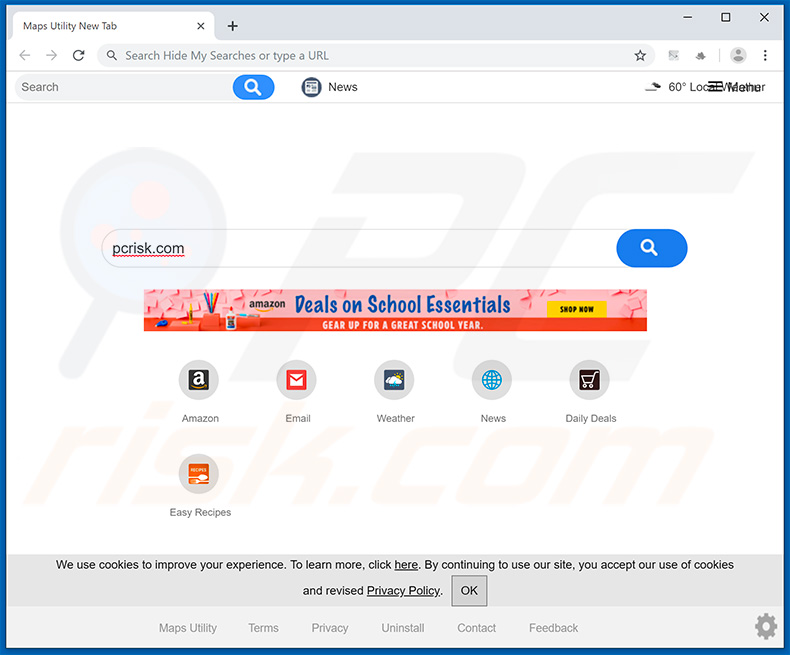
Maps Utility promotes a fake search engine by assigning the new tab URL, homepage, and default search engine options to search.mapsutilitytab.com. These changes may seem insignificant, however, users are unable to revert them - Maps Utility reassigns browser options when attempts are made to change them.
Some settings are simply inaccessible. Ultimately, users are encouraged to visit search.mapsutilitytab.com when they open a new browser tab or search via the URL bar. This significantly diminishes the web browsing experience. In addition, search.mapsutilitytab.com claims to be a high-end search engine, however, it provides no real value for regular users.
Rather than generating unique results, search.mapsutilitytab.com redirects users to search.yahoo.com. Therefore, users end up searching the web via the Yahoo search engine, rendering search.mapsutilitytab.com redundant. Data tracking is also an issue.
Browser hijackers and fake search engines record information such as IP addresses, website URLs visited, pages viewed, search queries, and other similar details. The data usually includes personal details that developers share with third parties (potentially, cyber criminals).
These people generate revenue by misusing private information. Therefore, having data-tracking applications installed and visiting such sites might lead to serious privacy issues, including identity theft. You are strongly advised to remove the Maps Utility browser hijacker and never return to search.mapsutilitytab.com
| Name | Maps Utility |
| Threat Type | Browser Hijacker, Redirect, Search Hijacker, Toolbar, Unwanted New Tab |
| Detection Names | Avast (Win32:AdwareSig [Adw]), DrWeb (Adware.Spigot.145), ESET-NOD32 (A Variant Of Win32/WinWrapper.V Potentially Unwanted), Kaspersky (Not-a-virus:HEUR:AdWare.Win32.WebSearch.gen), Full List Of Detections (VirusTotal) |
| Browser Extension(s) | Maps Utility New Tab, Maps |
| Supposed Functionality | GPS-relating features. |
| Promoted URL | search.mapsutilitytab.com |
| Serving IP Address (search.mapsutilitytab.com) | 18.235.145.249 |
| Affected Browser Settings | Homepage, new tab URL, default search engine |
| Symptoms | Manipulated Internet browser settings (homepage, default Internet search engine, new tab settings). Users are forced to visit the hijacker's website and search the Internet using their search engines. |
| Additional Information | Maps Utility is distributed with another browser hijacker called Hide My Searches. |
| Distribution methods | Deceptive pop-up ads, free software installers (bundling), fake flash player installers. |
| Damage | Internet browser tracking (potential privacy issues), display of unwanted ads, redirects to dubious websites. |
| Malware Removal (Windows) |
To eliminate possible malware infections, scan your computer with legitimate antivirus software. Our security researchers recommend using Combo Cleaner. Download Combo CleanerTo use full-featured product, you have to purchase a license for Combo Cleaner. 7 days free trial available. Combo Cleaner is owned and operated by RCS LT, the parent company of PCRisk.com. |
As mentioned above, Maps Utility is identical to a number of other apps. Developers have released hundreds of browser hijackers that offer various "useful features", however, they are designed only to generate revenue for the developers.
Rather than enabling the functionality promised, these unwanted applications cause redirects and gather data, thereby diminishing the browsing experience and posing a threat to your privacy.
How did Maps Utility install on my computer?
This browser hijacker has an 'official' download website, however, since developers promote it using intrusive advertising and "bundling" methods, Maps Utility often infiltrates computers without permission. Intrusive advertisements (which are often delivered by adware-type applications already present on the system) typically redirect to dubious websites and execute scripts designed to download/install unwanted applications.
"Bundling" is stealth installation of third party applications together with regular software. Developers hide "bundled" programs behind "Custom/Advanced" settings (or other sections) of the download/installation processes. Furthermore, many users often rush these procedures and skip steps.
Additionally, they click various advertisements without understanding the possible consequences. This behavior leads to inadvertent installation of unwanted apps, such as Maps Utility.
How to avoid installation of potentially unwanted applications?
To prevent this situation, be very cautious during the download/installation processes and when browsing the internet. Select "Custom/Advanced" settings and carefully analyze each window of the download/installation dialogs. Opt-out of additionally-included programs and decline offers to download/install them.
Developers often monetize third party downloaders/installers using the "bundling" method, whereby they include rogue applications together with regular software. Intrusive advertisements often seem legitimate, since developers invest many resources into their design, however, they can redirect to dubious websites (gambling, adult dating, pornography, etc.).
If you experience these ads or redirects, terminate all suspicious applications and browser plug-ins. The key to computer safety is caution. If your computer is already infected with Maps Utility, we recommend running a scan with Combo Cleaner Antivirus for Windows to automatically eliminate this browser hijacker.
Maps Utility browser hijacker asking for permissions:
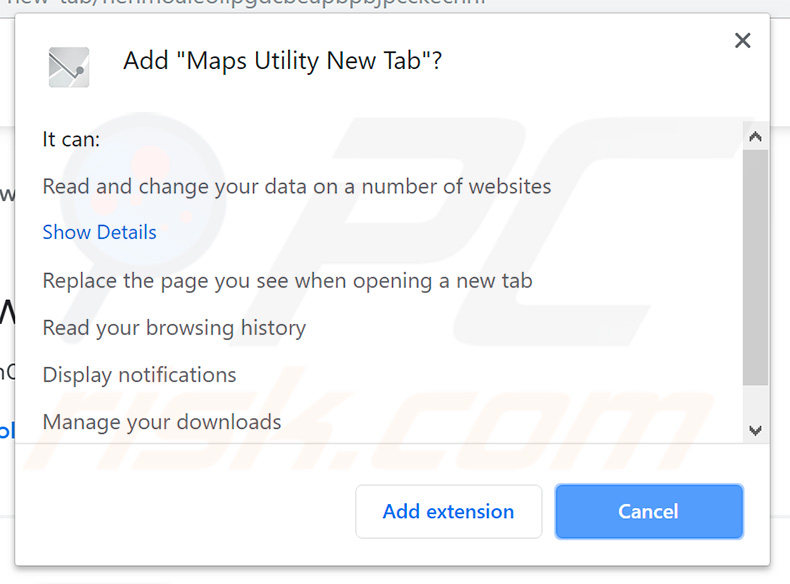
Maps Utility browser hijacker installer set-up:
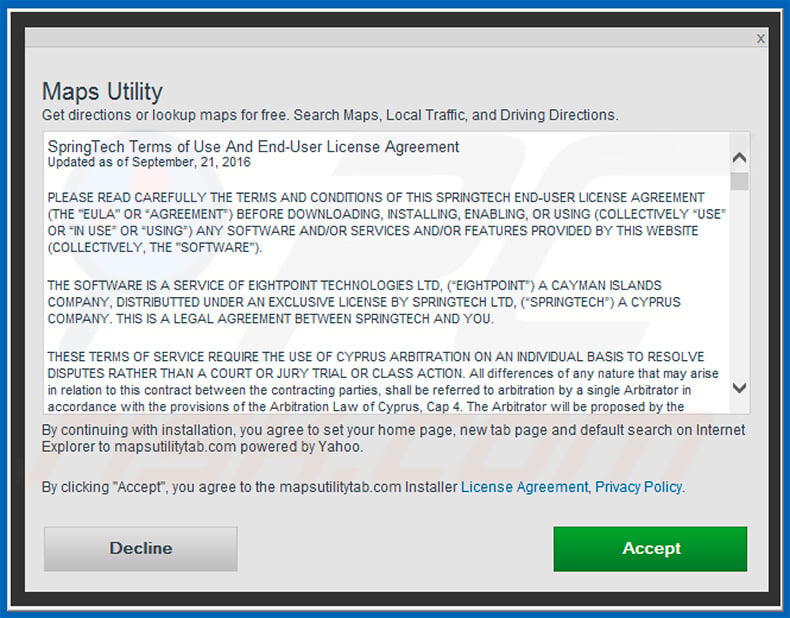
Website promoting Maps Utility browser hijacker:
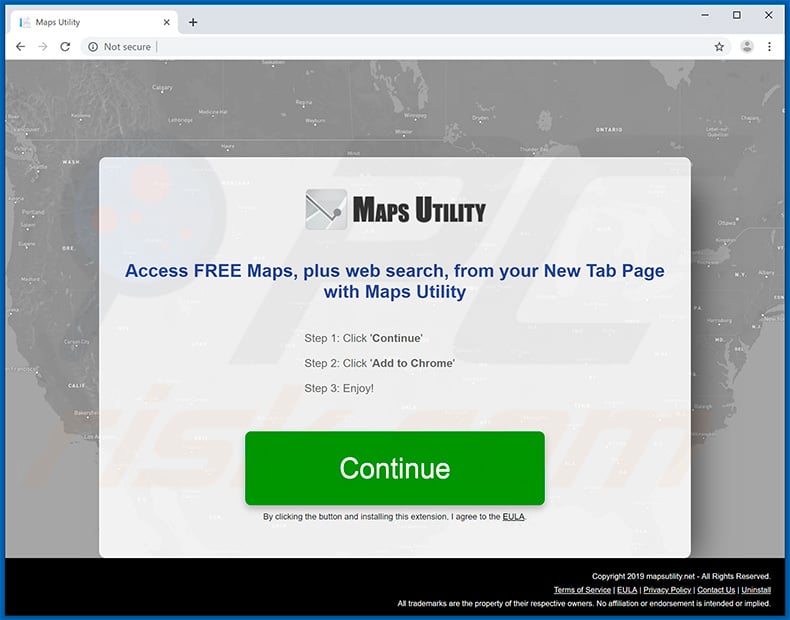
Instant automatic malware removal:
Manual threat removal might be a lengthy and complicated process that requires advanced IT skills. Combo Cleaner is a professional automatic malware removal tool that is recommended to get rid of malware. Download it by clicking the button below:
DOWNLOAD Combo CleanerBy downloading any software listed on this website you agree to our Privacy Policy and Terms of Use. To use full-featured product, you have to purchase a license for Combo Cleaner. 7 days free trial available. Combo Cleaner is owned and operated by RCS LT, the parent company of PCRisk.com.
Quick menu:
- What is Maps Utility?
- STEP 1. Uninstall Maps Utility application using Control Panel.
- STEP 2. Remove search.mapsutilitytab.com redirect from Internet Explorer.
- STEP 3. Remove Maps Utility browser hijacker from Google Chrome.
- STEP 4. Remove search.mapsutilitytab.com homepage and default search engine from Mozilla Firefox.
- STEP 5. Remove search.mapsutilitytab.com redirect from Safari.
- STEP 6. Remove rogue plug-ins from Microsoft Edge.
Maps Utility browser hijacker removal:
Windows 11 users:

Right-click on the Start icon, select Apps and Features. In the opened window search for the application you want to uninstall, after locating it, click on the three vertical dots and select Uninstall.
Windows 10 users:

Right-click in the lower left corner of the screen, in the Quick Access Menu select Control Panel. In the opened window choose Programs and Features.
Windows 7 users:

Click Start (Windows Logo at the bottom left corner of your desktop), choose Control Panel. Locate Programs and click Uninstall a program.
macOS (OSX) users:

Click Finder, in the opened screen select Applications. Drag the app from the Applications folder to the Trash (located in your Dock), then right click the Trash icon and select Empty Trash.
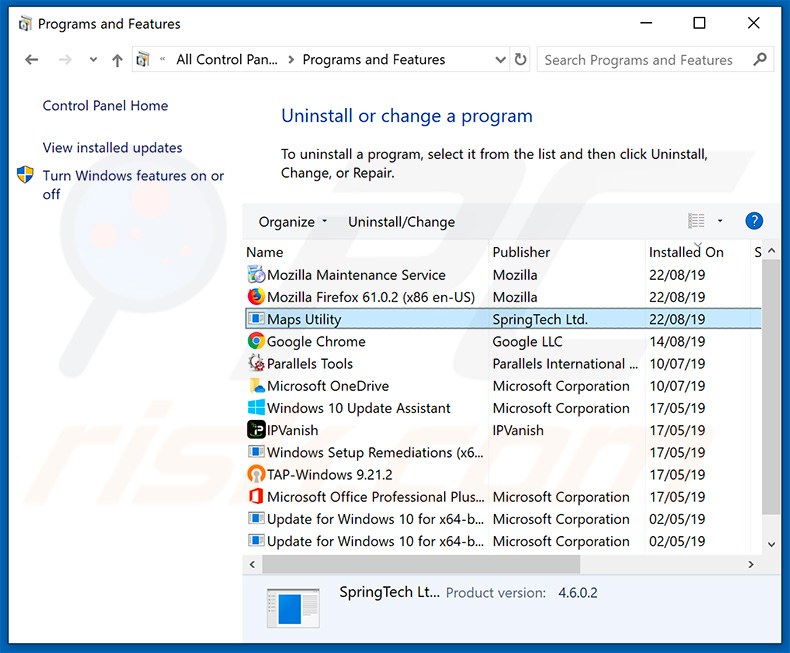
In the uninstall programs window: look for any recently installed suspicious applications (for example, "Maps Utility"), select these entries and click "Uninstall" or "Remove".
After uninstalling the potentially unwanted applications that cause browser redirects to the search.mapsutilitytab.com website, scan your computer for any remaining unwanted components. To scan your computer, use recommended malware removal software.
DOWNLOAD remover for malware infections
Combo Cleaner checks if your computer is infected with malware. To use full-featured product, you have to purchase a license for Combo Cleaner. 7 days free trial available. Combo Cleaner is owned and operated by RCS LT, the parent company of PCRisk.com.
Maps Utility browser hijacker removal from Internet browsers:
Video showing how to remove browser redirects:
 Remove malicious add-ons from Internet Explorer:
Remove malicious add-ons from Internet Explorer:
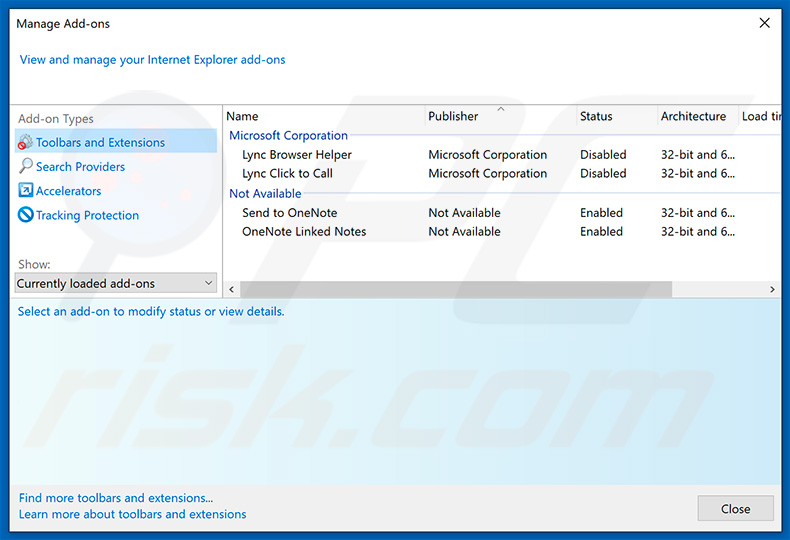
Click the "gear" icon ![]() (at the top right corner of Internet Explorer), select "Manage Add-ons". Look for any recently installed suspicious extensions, select these entries and click "Remove".
(at the top right corner of Internet Explorer), select "Manage Add-ons". Look for any recently installed suspicious extensions, select these entries and click "Remove".
Change your homepage:
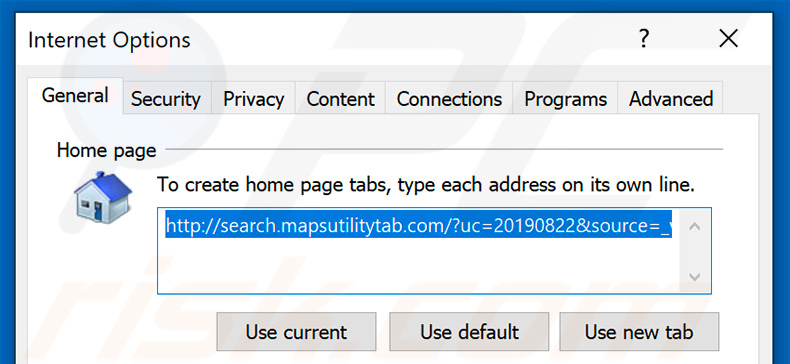
Click the "gear" icon ![]() (at the top right corner of Internet Explorer), select "Internet Options", in the opened window, remove hxxp://search.mapsutilitytab.com and enter your preferred domain, which will open each time you launch Internet Explorer. You can also enter about: blank to open a blank page when you start Internet Explorer.
(at the top right corner of Internet Explorer), select "Internet Options", in the opened window, remove hxxp://search.mapsutilitytab.com and enter your preferred domain, which will open each time you launch Internet Explorer. You can also enter about: blank to open a blank page when you start Internet Explorer.
Change your default search engine:
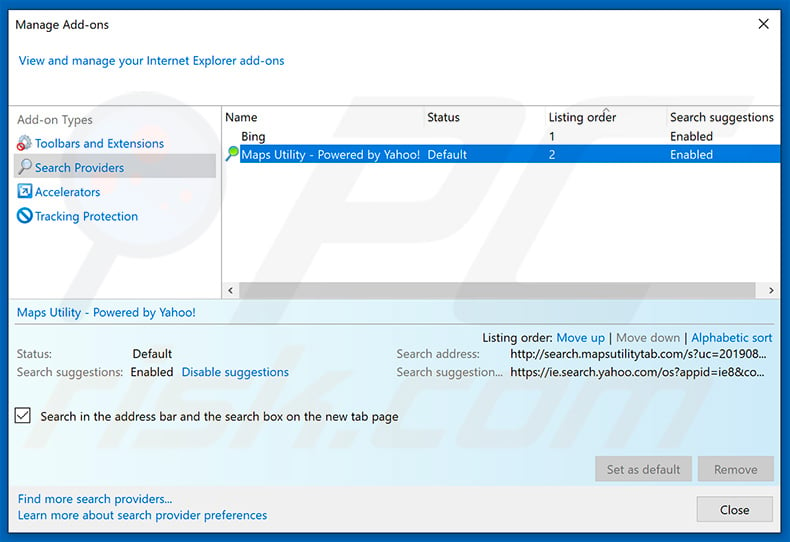
Click the "gear" icon ![]() (at the top right corner of Internet Explorer), select "Manage Add-ons". In the opened window, select "Search Providers", set "Google", "Bing", or any other preferred search engine as your default and then remove "Maps Utility".
(at the top right corner of Internet Explorer), select "Manage Add-ons". In the opened window, select "Search Providers", set "Google", "Bing", or any other preferred search engine as your default and then remove "Maps Utility".
Optional method:
If you continue to have problems with removal of the search.mapsutilitytab.com redirect, reset your Internet Explorer settings to default.
Windows XP users: Click Start, click Run, in the opened window type inetcpl.cpl In the opened window click the Advanced tab, then click Reset.

Windows Vista and Windows 7 users: Click the Windows logo, in the start search box type inetcpl.cpl and click enter. In the opened window click the Advanced tab, then click Reset.

Windows 8 users: Open Internet Explorer and click the gear icon. Select Internet Options.

In the opened window, select the Advanced tab.

Click the Reset button.

Confirm that you wish to reset Internet Explorer settings to default by clicking the Reset button.

 Remove malicious extensions from Google Chrome:
Remove malicious extensions from Google Chrome:
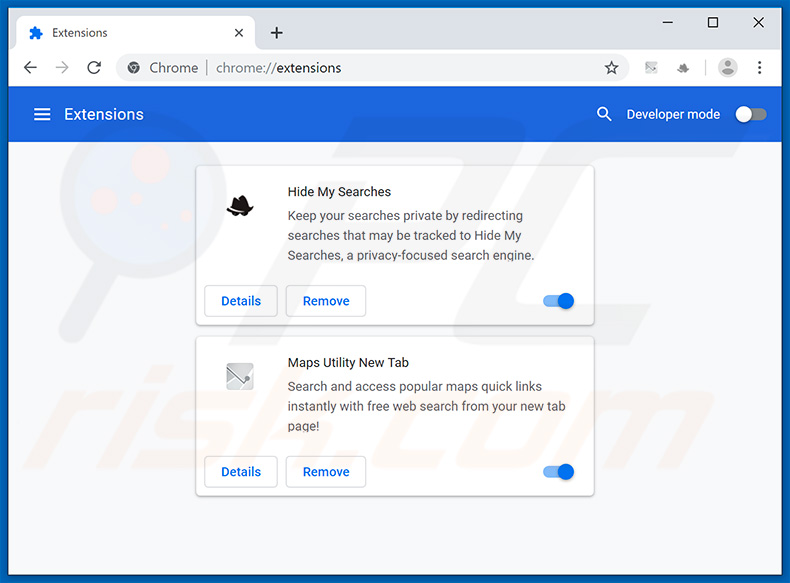
Click the Chrome menu icon ![]() (at the top right corner of Google Chrome), select "More tools" and click "Extensions". Locate "Maps Utility New Tab" and other recently-installed suspicious browser add-ons (e.g., "Hide My Searches"), and remove them.
(at the top right corner of Google Chrome), select "More tools" and click "Extensions". Locate "Maps Utility New Tab" and other recently-installed suspicious browser add-ons (e.g., "Hide My Searches"), and remove them.
Change your homepage:
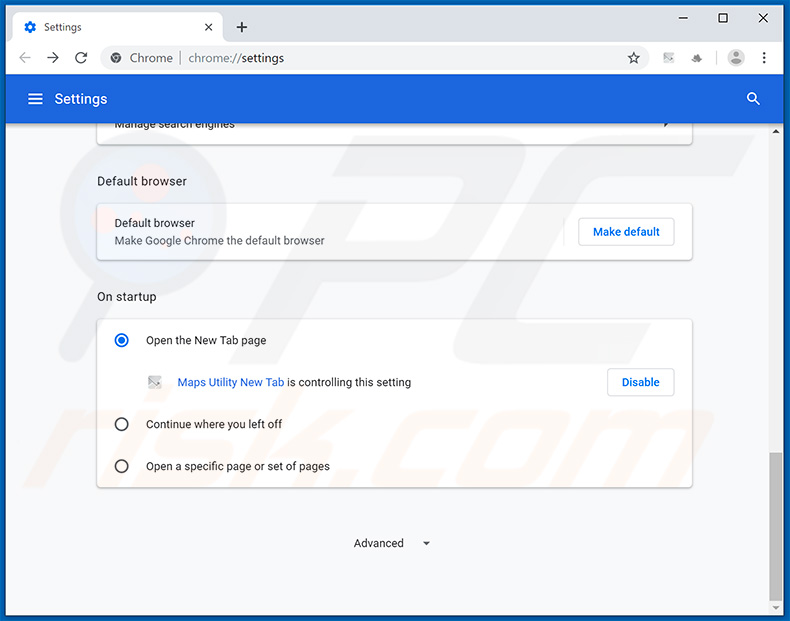
Click the Chrome menu icon ![]() (at the top right corner of Google Chrome), select "Settings". In the "On startup" section, disable "Maps Utility New Tab" or "Hide My Searches", look for a browser hijacker URL (hxxp://search.mapsutilitytab.com or hxxps://hidemysearches.com) below the “Open a specific or set of pages” option. If present, click on the three vertical dots icon and select “Remove”.
(at the top right corner of Google Chrome), select "Settings". In the "On startup" section, disable "Maps Utility New Tab" or "Hide My Searches", look for a browser hijacker URL (hxxp://search.mapsutilitytab.com or hxxps://hidemysearches.com) below the “Open a specific or set of pages” option. If present, click on the three vertical dots icon and select “Remove”.
Change your default search engine:
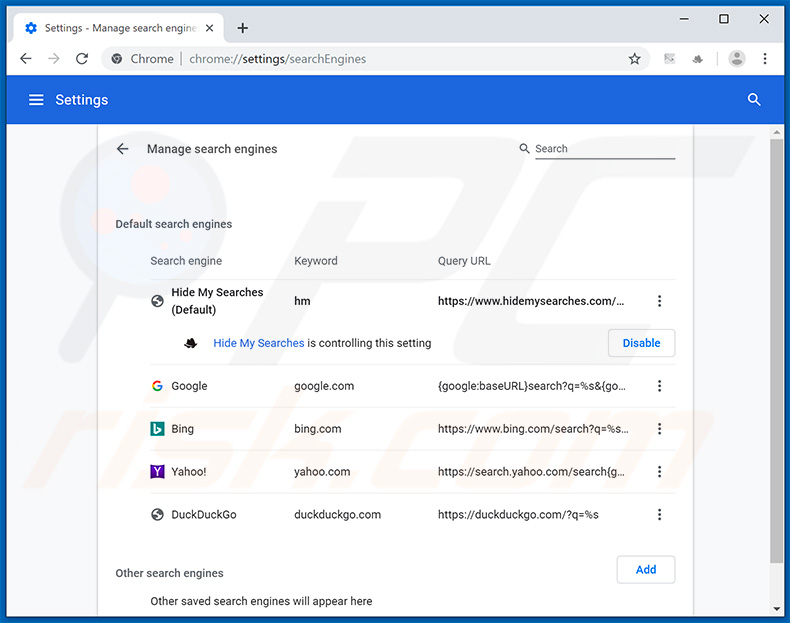
To change your default search engine in Google Chrome: Click the Chrome menu icon ![]() (at the top right corner of Google Chrome), select "Settings", in the "Search engine" section, click "Manage search engines...", in the opened list look for "hxxp://search.mapsutilitytab.com" and "hxxp://hidemysearches.com", and when located, click the three vertical dots near this URL and select "Remove from list".
(at the top right corner of Google Chrome), select "Settings", in the "Search engine" section, click "Manage search engines...", in the opened list look for "hxxp://search.mapsutilitytab.com" and "hxxp://hidemysearches.com", and when located, click the three vertical dots near this URL and select "Remove from list".
Optional method:
If you continue to have problems with removal of the search.mapsutilitytab.com redirect, reset your Google Chrome browser settings. Click the Chrome menu icon ![]() (at the top right corner of Google Chrome) and select Settings. Scroll down to the bottom of the screen. Click the Advanced… link.
(at the top right corner of Google Chrome) and select Settings. Scroll down to the bottom of the screen. Click the Advanced… link.

After scrolling to the bottom of the screen, click the Reset (Restore settings to their original defaults) button.

In the opened window, confirm that you wish to reset Google Chrome settings to default by clicking the Reset button.

 Remove malicious plug-ins from Mozilla Firefox:
Remove malicious plug-ins from Mozilla Firefox:
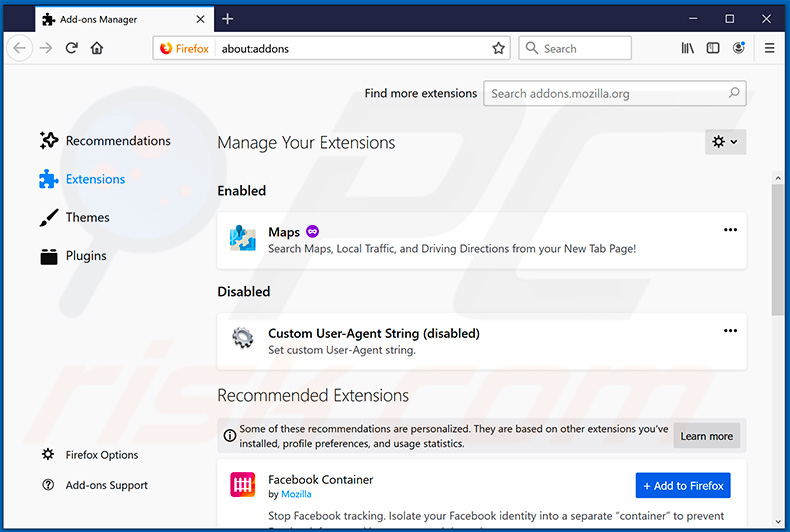
Click the Firefox menu ![]() (at the top right corner of the main window), select "Add-ons". Click on "Extensions" and remove "Maps Utility" (or simply "Maps"), as well as all other recently installed browser plug-ins (e.g., "Hide My Searches").
(at the top right corner of the main window), select "Add-ons". Click on "Extensions" and remove "Maps Utility" (or simply "Maps"), as well as all other recently installed browser plug-ins (e.g., "Hide My Searches").
Change your homepage:
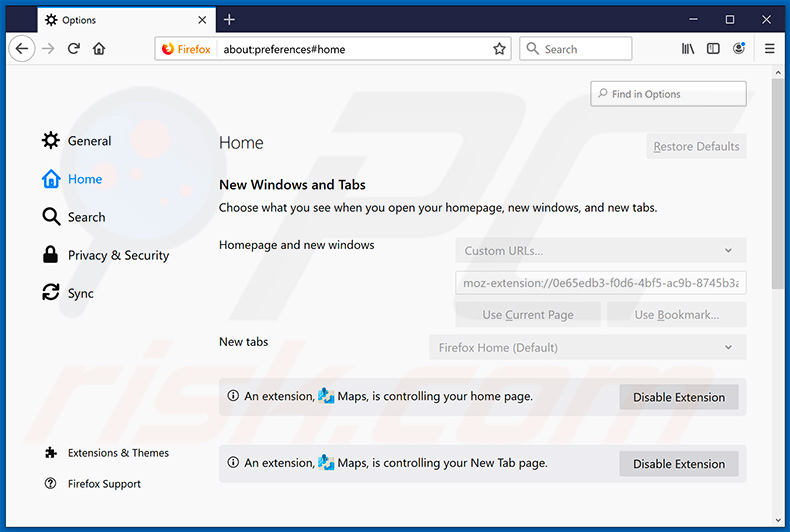
To reset your homepage, click the Firefox menu ![]() (at the top right corner of the main window), then select "Options", in the opened window, disable "Maps Utility" (or simply "Maps") or "Hide My Searches", remove hxxp://search.mapsutilitytab.com or hxxp://hidemysearches.com and enter your preferred domain, which will open each time you start Mozilla Firefox.
(at the top right corner of the main window), then select "Options", in the opened window, disable "Maps Utility" (or simply "Maps") or "Hide My Searches", remove hxxp://search.mapsutilitytab.com or hxxp://hidemysearches.com and enter your preferred domain, which will open each time you start Mozilla Firefox.
Change your default search engine:
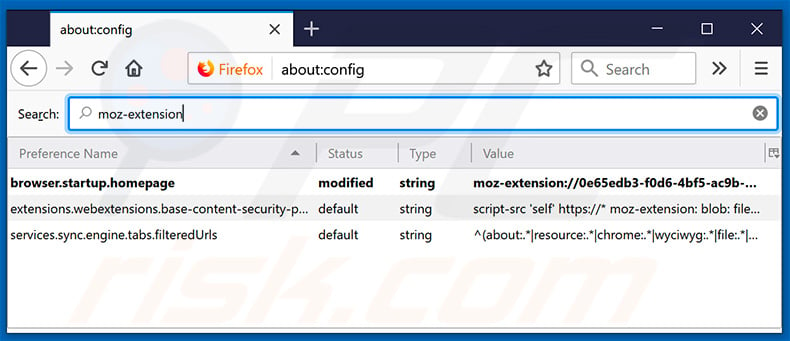
In the URL address bar, type about:config and press Enter.
Click "I'll be careful, I promise!".
In the search filter at the top, type: "moz-extension"
Right-click on the found preferences and select "Reset" to restore default values.
Optional method:
Computer users who have problems with search.mapsutilitytab.com redirect removal can reset their Mozilla Firefox settings.
Open Mozilla Firefox, at the top right corner of the main window, click the Firefox menu, ![]() in the opened menu, click Help.
in the opened menu, click Help.

Select Troubleshooting Information.

In the opened window, click the Refresh Firefox button.

In the opened window, confirm that you wish to reset Mozilla Firefox settings to default by clicking the Refresh Firefox button.

 Remove malicious extensions from Safari:
Remove malicious extensions from Safari:

Make sure your Safari browser is active and click Safari menu, then select Preferences...

In the preferences window select the Extensions tab. Look for any recently installed suspicious extensions and uninstall them.

In the preferences window select General tab and make sure that your homepage is set to a preferred URL, if its altered by a browser hijacker - change it.

In the preferences window select Search tab and make sure that your preferred Internet search engine is selected.
Optional method:
Make sure your Safari browser is active and click on Safari menu. From the drop down menu select Clear History and Website Data...

In the opened window select all history and click the Clear History button.

 Remove malicious extensions from Microsoft Edge:
Remove malicious extensions from Microsoft Edge:

Click the Edge menu icon ![]() (at the top right corner of Microsoft Edge), select "Extensions". Locate any recently-installed suspicious browser add-ons, and remove them.
(at the top right corner of Microsoft Edge), select "Extensions". Locate any recently-installed suspicious browser add-ons, and remove them.
Change your homepage and new tab settings:

Click the Edge menu icon ![]() (at the top right corner of Microsoft Edge), select "Settings". In the "On startup" section look for the name of the browser hijacker and click "Disable".
(at the top right corner of Microsoft Edge), select "Settings". In the "On startup" section look for the name of the browser hijacker and click "Disable".
Change your default Internet search engine:

To change your default search engine in Microsoft Edge: Click the Edge menu icon ![]() (at the top right corner of Microsoft Edge), select "Privacy and services", scroll to bottom of the page and select "Address bar". In the "Search engines used in address bar" section look for the name of the unwanted Internet search engine, when located click the "Disable" button near it. Alternatively you can click on "Manage search engines", in the opened menu look for unwanted Internet search engine. Click on the puzzle icon
(at the top right corner of Microsoft Edge), select "Privacy and services", scroll to bottom of the page and select "Address bar". In the "Search engines used in address bar" section look for the name of the unwanted Internet search engine, when located click the "Disable" button near it. Alternatively you can click on "Manage search engines", in the opened menu look for unwanted Internet search engine. Click on the puzzle icon ![]() near it and select "Disable".
near it and select "Disable".
Optional method:
If you continue to have problems with removal of the search.mapsutilitytab.com redirect, reset your Microsoft Edge browser settings. Click the Edge menu icon ![]() (at the top right corner of Microsoft Edge) and select Settings.
(at the top right corner of Microsoft Edge) and select Settings.

In the opened settings menu select Reset settings.

Select Restore settings to their default values. In the opened window, confirm that you wish to reset Microsoft Edge settings to default by clicking the Reset button.

- If this did not help, follow these alternative instructions explaining how to reset the Microsoft Edge browser.
Summary:
 A browser hijacker is a type of adware infection that modifies Internet browser settings by assigning the homepage and default Internet search engine settings to some other (unwanted) website URL. Commonly, this type of adware infiltrates operating systems through free software downloads. If your download is managed by a download client, ensure that you decline offers to install advertised toolbars or applications that seek to change your homepage and default Internet search engine settings.
A browser hijacker is a type of adware infection that modifies Internet browser settings by assigning the homepage and default Internet search engine settings to some other (unwanted) website URL. Commonly, this type of adware infiltrates operating systems through free software downloads. If your download is managed by a download client, ensure that you decline offers to install advertised toolbars or applications that seek to change your homepage and default Internet search engine settings.
Post a comment:
If you have additional information on search.mapsutilitytab.com redirect or it's removal please share your knowledge in the comments section below.
Therefore, users end up searching the web via Yahoo search engine and search.mapsutilitytab.com becomes irrelevant. Data tracking is also an issue. Browser hijackers and fake web search engines are notorious for recording information such as IP addresses, website URLs visited, pages viewed, search queries, and other similar information. This collected data usually includes personal details and, , developers share it with third parties (potentially, cyber criminals). These people generate revenue by misusing received information. Therefore, having data-tracking applications installed and visiting such sites might lead to serious privacy issues, including identity theft. Users are strongly advised to remove Maps Utility browser hijacker and never visit search.mapsutilitytab.com site again
Share:

Tomas Meskauskas
Expert security researcher, professional malware analyst
I am passionate about computer security and technology. I have an experience of over 10 years working in various companies related to computer technical issue solving and Internet security. I have been working as an author and editor for pcrisk.com since 2010. Follow me on Twitter and LinkedIn to stay informed about the latest online security threats.
PCrisk security portal is brought by a company RCS LT.
Joined forces of security researchers help educate computer users about the latest online security threats. More information about the company RCS LT.
Our malware removal guides are free. However, if you want to support us you can send us a donation.
DonatePCrisk security portal is brought by a company RCS LT.
Joined forces of security researchers help educate computer users about the latest online security threats. More information about the company RCS LT.
Our malware removal guides are free. However, if you want to support us you can send us a donation.
Donate
▼ Show Discussion