Avoid contacting scammers who deploy the ERROR # ER36dx9832(3) scam
Phishing/ScamAlso Known As: "ERROR # ER36dx9832(3)" virus
Get free scan and check if your device is infected.
Remove it nowTo use full-featured product, you have to purchase a license for Combo Cleaner. Seven days free trial available. Combo Cleaner is owned and operated by RCS LT, the parent company of PCRisk.com.
What is "ERROR # ER36dx9832(3)"?
"ERROR # ER36dx9832(3)" is a fake error message that is displayed on a tech-support scam website. Typically, scammers use websites of this type to trick people into calling the number provided. Do not trust this, or other similar scam messages. More importantly, do not call these scammers.
People do not generally visit these pages intentionally - browsers usually open them due to potentially unwanted applications (PUA) installed on the browser or operating system.
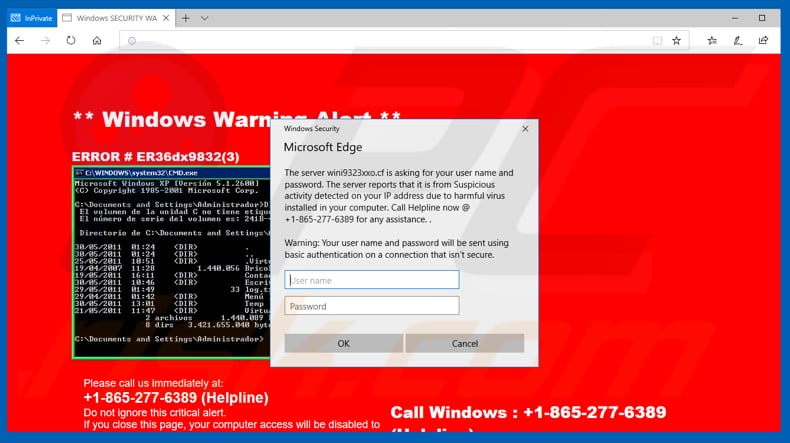
This tech-support scam website is disguised as a warning alert from Windows. Note, Microsoft and their operating systems have nothing do to with this or other scams. Scammers use names of well-known companies to lend credibility to their rogue sites. Research shows that the "ER36dx9832(3)" error does not exist, or at least it has not yet been reported.
Visitors of this scam are encouraged not to ignore this error and call the "+1-865-277-6389" number immediately. It is stated that ignoring it and closing the site will disable access to the computer. It is also mentioned that the aforementioned error occurred due to a virus that is installed on the visitor's computer.
By calling the number, people can supposedly contact a helpline, which will help them to fix the error and remove virus that caused it. In fact, these are scammers who attempt to trick callers to pay for unnecessary, dubious software or remote services. Do not trust any scam websites or scammers responsible for them.
Their main goal is to extort money from unsuspecting people. If your browser opens a website of this type, close it and do not return to it. If it cannot be closed in the normal way, use Task Manager and end the browser process. Do not restore the previously closed session, since this will reopen the same tech-support scam site.
Many people are forced to visit scam websites due to PUAs installed on their browsers or computers. These also feed users with intrusive ads and gather information. PUAs deliver coupons, banners, surveys, pop-up ads, and other advertisements that conceal underlying content of opened web pages.
When clicked, these ads open dubious (potentially, malicious) websites or run scripts that download or install unwanted, potentially malicious software. Most PUAs gather information such as URLs of visited websites, IP addresses, geolocations, entered search queries, etc.
In some cases, collected data might include personal, sensitive details. Furthermore, developers of PUAs might share the details with cyber criminals who misuse private details to generate revenue.
| Name | "ERROR # ER36dx9832(3)" virus |
| Threat Type | Phishing, Scam, Social Engineering, Fraud |
| Fake Claim | According to this scam, there is an error on the system that was caused by a virus. |
| Tech Support Scammer Phone Number | +1-865-277-6389 |
| Detection Names (wini9323xxo[.]cf) | Fortinet (Phishing), Full List Of Detections (VirusTotal) |
| Symptoms | Fake error messages, fake system warnings, pop-up errors, hoax computer scan. |
| Distribution methods | Compromised websites, rogue online pop-up ads, potentially unwanted applications. |
| Damage | Loss of sensitive private information, monetary loss, identity theft, possible malware infections. |
| Malware Removal (Windows) |
To eliminate possible malware infections, scan your computer with legitimate antivirus software. Our security researchers recommend using Combo Cleaner. Download Combo CleanerTo use full-featured product, you have to purchase a license for Combo Cleaner. 7 days free trial available. Combo Cleaner is owned and operated by RCS LT, the parent company of PCRisk.com. |
"ERROR # ER36dx9832(3)" is just one of many scam websites designed to extort money from unsuspecting people. Scammers attempt this by encouraging them to purchase software or services that will supposedly resolve the problem (fix the error, remove the virus, and so on).
Some examples of other similar scams are "ERROR # MS-0x8024402C", "HARDDISK_ROOT KIT_TROJAN_HIJACK.EXE", and "Windows Antivirus - Critical Alert". PUAs that open these pages are promoted as useful, however, most cause problems with browsing safety, privacy, and put users at risk of identity theft.
How did potentially unwanted applications install on my computer?
Most people download and install unwanted apps (PUAs) unintentionally through clicked intrusive (deceptive) advertisements or when software developers use the "bundling" method, which tricks people into downloading and installing PUAs with other, regular software (through download or installation set-ups of other programs).
To achieve this, they hide information about additional apps in "Custom", "Advanced", and other similar settings of set-ups, and hope that people leave them unchanged. Unfortunately, many people download and install programs without checking settings available in the set-ups.
By leaving them unchanged, they agree by default to download/installation of additional, potentially unwanted software.
How to avoid installation of potentially unwanted applications?
Download/install all software and browse the web with care. Download from official and trustworthy websites and using direct links. Other channels such as third party downloaders, Peer-to-Peer networks (like eMule, torrents), unofficial pages, etc., should not be trusted.
When a setup contains "Custom", "Advanced" and other similar settings, check them. Dismiss offers to install or download unwanted apps before completing the download or installation process. If a browser causes redirects to untrustworthy websites or displays unwanted ads, this might be due to installed PUAs.
To resolve this problem, remove all unwanted add-ons, plug-ins, and extensions installed on the browser and programs installed on the operating system. If your computer is already infected with PUAs, we recommend running a scan with Combo Cleaner Antivirus for Windows to automatically eliminate them.
Text presented in "ERROR # ER36dx9832(3)" scam:
Windows Warning Alert
ERROR # ER36dx9832(3)
Please call us immediately at: +1-865-277-6389 (Helpline)
Do not ignore this critical alert.
If you close this page, your computer access will be disabled.The server reports that is is from Suspicious activity detected on your IP address due to harmful virus installed in your computer. Call Helpline now @ +1-865-277-6389 for any assistance.
Instant automatic malware removal:
Manual threat removal might be a lengthy and complicated process that requires advanced IT skills. Combo Cleaner is a professional automatic malware removal tool that is recommended to get rid of malware. Download it by clicking the button below:
DOWNLOAD Combo CleanerBy downloading any software listed on this website you agree to our Privacy Policy and Terms of Use. To use full-featured product, you have to purchase a license for Combo Cleaner. 7 days free trial available. Combo Cleaner is owned and operated by RCS LT, the parent company of PCRisk.com.
Quick menu:
- What is "ERROR # ER36dx9832(3)" virus?
- How to identify a pop-up scam?
- How do pop-up scams work?
- How to remove fake pop-ups?
- How to prevent fake pop-ups?
- What to do if you fell for a pop-up scam?
How to identify a pop-up scam?
Pop-up windows with various fake messages are a common type of lures cybercriminals use. They collect sensitive personal data, trick Internet users into calling fake tech support numbers, subscribe to useless online services, invest in shady cryptocurrency schemes, etc.
While in the majority of cases these pop-ups don't infect users' devices with malware, they can cause direct monetary loss or could result in identity theft.
Cybercriminals strive to create their rogue pop-up windows to look trustworthy, however, scams typically have the following characteristics:
- Spelling mistakes and non-professional images - Closely inspect the information displayed in a pop-up. Spelling mistakes and unprofessional images could be a sign of a scam.
- Sense of urgency - Countdown timer with a couple of minutes on it, asking you to enter your personal information or subscribe to some online service.
- Statements that you won something - If you haven't participated in a lottery, online competition, etc., and you see a pop-up window stating that you won.
- Computer or mobile device scan - A pop-up window that scans your device and informs of detected issues - is undoubtedly a scam; webpages cannot perform such actions.
- Exclusivity - Pop-up windows stating that only you are given secret access to a financial scheme that can quickly make you rich.
Example of a pop-up scam:

How do pop-up scams work?
Cybercriminals and deceptive marketers usually use various advertising networks, search engine poisoning techniques, and shady websites to generate traffic to their pop-ups. Users land on their online lures after clicking on fake download buttons, using a torrent website, or simply clicking on an Internet search engine result.
Based on users' location and device information, they are presented with a scam pop-up. Lures presented in such pop-ups range from get-rich-quick schemes to fake virus scans.
How to remove fake pop-ups?
In most cases, pop-up scams do not infect users' devices with malware. If you encountered a scam pop-up, simply closing it should be enough. In some cases scam, pop-ups may be hard to close; in such cases - close your Internet browser and restart it.
In extremely rare cases, you might need to reset your Internet browser. For this, use our instructions explaining how to reset Internet browser settings.
How to prevent fake pop-ups?
To prevent seeing pop-up scams, you should visit only reputable websites. Torrent, Crack, free online movie streaming, YouTube video download, and other websites of similar reputation commonly redirect Internet users to pop-up scams.
To minimize the risk of encountering pop-up scams, you should keep your Internet browsers up-to-date and use reputable anti-malware application. For this purpose, we recommend Combo Cleaner Antivirus for Windows.
What to do if you fell for a pop-up scam?
This depends on the type of scam that you fell for. Most commonly, pop-up scams try to trick users into sending money, giving away personal information, or giving access to one's device.
- If you sent money to scammers: You should contact your financial institution and explain that you were scammed. If informed promptly, there's a chance to get your money back.
- If you gave away your personal information: You should change your passwords and enable two-factor authentication in all online services that you use. Visit Federal Trade Commission to report identity theft and get personalized recovery steps.
- If you let scammers connect to your device: You should scan your computer with reputable anti-malware (we recommend Combo Cleaner Antivirus for Windows) - cyber criminals could have planted trojans, keyloggers, and other malware, don't use your computer until removing possible threats.
- Help other Internet users: report Internet scams to Federal Trade Commission.
Share:

Tomas Meskauskas
Expert security researcher, professional malware analyst
I am passionate about computer security and technology. I have an experience of over 10 years working in various companies related to computer technical issue solving and Internet security. I have been working as an author and editor for pcrisk.com since 2010. Follow me on Twitter and LinkedIn to stay informed about the latest online security threats.
PCrisk security portal is brought by a company RCS LT.
Joined forces of security researchers help educate computer users about the latest online security threats. More information about the company RCS LT.
Our malware removal guides are free. However, if you want to support us you can send us a donation.
DonatePCrisk security portal is brought by a company RCS LT.
Joined forces of security researchers help educate computer users about the latest online security threats. More information about the company RCS LT.
Our malware removal guides are free. However, if you want to support us you can send us a donation.
Donate
▼ Show Discussion