Get free scan and check if your device is infected.
Remove it nowTo use full-featured product, you have to purchase a license for Combo Cleaner. Seven days free trial available. Combo Cleaner is owned and operated by RCS LT, the parent company of PCRisk.com.
What is keepvid[.]pro?
The keepvid[.]pro website allows visitors to download videos from YouTube. Many websites provide this service, however, it is illegal to download videos from YouTube.
Furthermore, keepvid[.]pro uses rogue ad networks. This site leads visitors to others used to advertise unwanted browser apps (extensions, add-ons, and so on) and other dubious software. Do not use services provided by keepvid[.]pro or other similar websites.
![keepvid[.]pro pop-up redirects](/images/stories/screenshots201906/keep-homepage.jpg)
keepvid[.]pro contains advertisements that, if clicked, open dubious websites. It is possible that some of these sites might be malicious and used to distribute malware. Therefore, do not click ads displayed on keepvid[.]pro. Rogue websites are also opened when people use the video download service provided by keepvid[.]pro.
One example is a scam website that tricks people into downloading and installing unwanted software. When visited, this site displays a fake virus alert notification stating that the computer is infected with viruses. Visitors are encouraged to remove the viruses immediately with dubious software such as Cleanup Mu Mac or another app.
Do not trust websites of this type or download programs through them. Another website opened via keepvid[.]pro is used to advertise an extension - either a browser hijacker or adware.
Browser hijackers promote fake search engines by changing browser settings and collecting data such as users' IP addresses, geolocations, addresses of visited websites, entered search queries, etc. People who develop these apps share the data with other parties (potentially, cyber criminals) who misuse it to generate revenue.
Adware-type apps display ads that open dubious websites or lead to download/installation of unwanted applications. To avoid being redirected to potentially malicious sites or tricked into installing unwanted, potentially malicious programs, avoid keepvid[.]pro and do not use the download service.
| Name | Ads by keepvid.pro |
| Threat Type | Push notifications ads, Unwanted ads, Pop-up ads |
| Detection Names | Full List Of Detections (VirusTotal) |
| Serving IP Address | 18.191.106.242 |
| Observed Domains | blog.keepvid[.]pro, v2api.keepvid[.]pro, beta.keepvid[.]pro, arena.keepvid[.]pro, media.keepvid[.]pro |
| Symptoms | Seeing advertisements not originating from the sites you are browsing. Intrusive pop-up ads. Decreased Internet browsing speed. |
| Distribution Methods | Deceptive pop-up ads, potentially unwanted applications (adware) |
| Damage | Decreased computer performance, browser tracking - privacy issues, possible additional malware infections. |
| Malware Removal (Windows) |
To eliminate possible malware infections, scan your computer with legitimate antivirus software. Our security researchers recommend using Combo Cleaner. Download Combo CleanerTo use full-featured product, you have to purchase a license for Combo Cleaner. 7 days free trial available. Combo Cleaner is owned and operated by RCS LT, the parent company of PCRisk.com. |
More examples of web page similar to keepvid[.]pro are converto[.]io, convert2mp3[.]net, and onlinevideoconverter[.]com. When visited and/or used, they redirect to other untrustworthy websites. Typically, these are designed to advertise unwanted applications.
Furthermore, most websites that are similar to keepvid[.]pro also contain advertisements that lead to rogue web pages.
How did adware install on my computer?
Most people download and install potentially unwanted apps unintentionally or inadvertently. Generally, software developers attempt to trick people into unwanted downloads/installations through the set-ups of other, regular software. This method is known as "bundling".
Information about apps that are additionally-included into set-ups can be found in settings such as "Custom", "Advanced", and so on, however, many people do not check these settings/options and leave them unchanged. In this way, they allow PUAs to be downloaded and installed with other, regular software.
Unintentional downloads and installations can also be caused by intrusive, deceptive ads. When clicked, these can run scripts that start the download or installation process of an unwanted program.
How to avoid installation of potentially unwanted applications?
Software should be downloaded from official websites, whilst other sources such as third party downloaders, unofficial websites, Peer-to-Peer networks (eMule, torrent clients), etc., cannot be trusted.
The same applies to installation through third party installers - they cannot be trusted. Check all "Custom", "Advanced", and other settings available in download or installation setups. Decline offers to download or install additional, unwanted software before completing the process.
Do not click advertisements that are displayed on untrustworthy websites. These often lead to potentially malicious websites or cause unwanted downloads and installations. To stop your browser from opening dubious websites and/or displaying unwanted ads, remove all unwanted, unknown or suspicious extensions, add-ons, and plug-ins.
Additionally, if there are suspicious programs installed on the operating system, remove them. If your computer is already infected with rogue applications, we recommend running a scan with Combo Cleaner Antivirus for Windows to automatically eliminate them.
keepvid[.]pro opens a scam website (apple.com-shield-guard.live) (GIF):
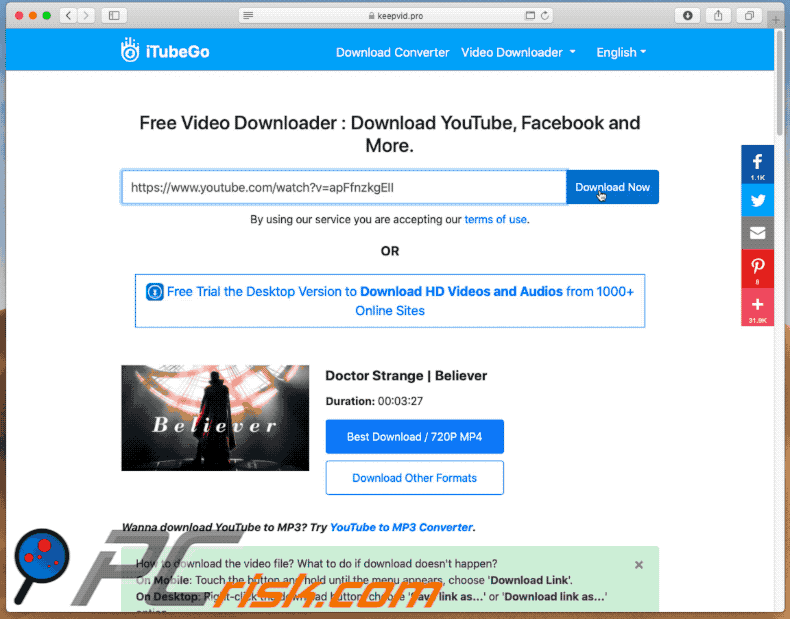
Screenshot of this scam page:
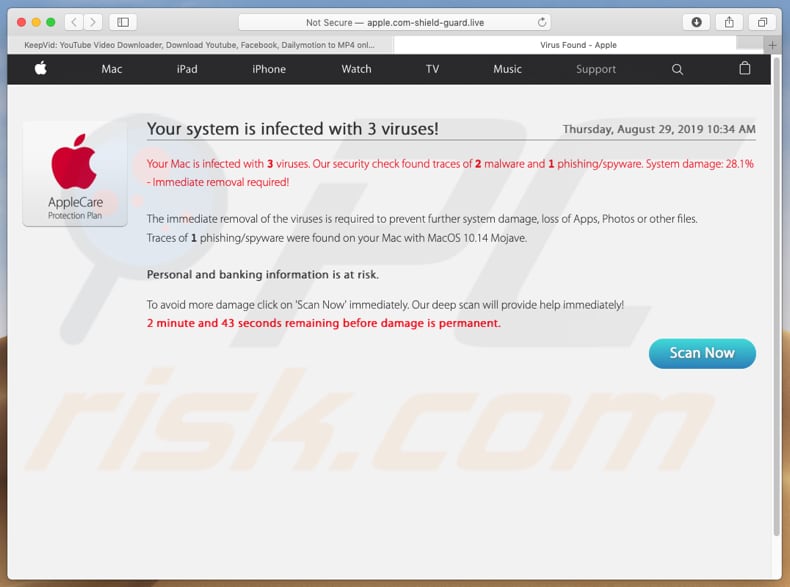
keepvid[.]pro opens another dubious website that is used to advertise an unwanted application (GIF):
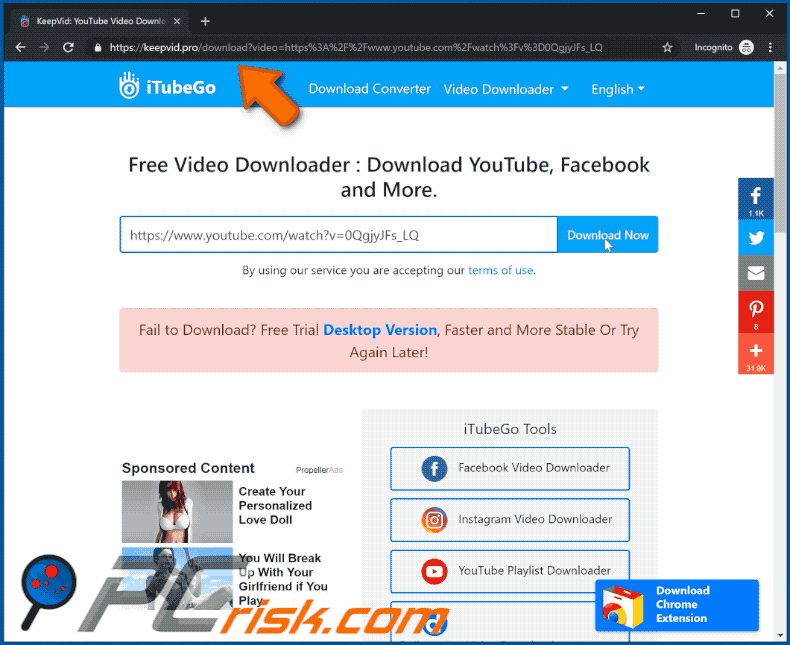
Screenshot of this page:
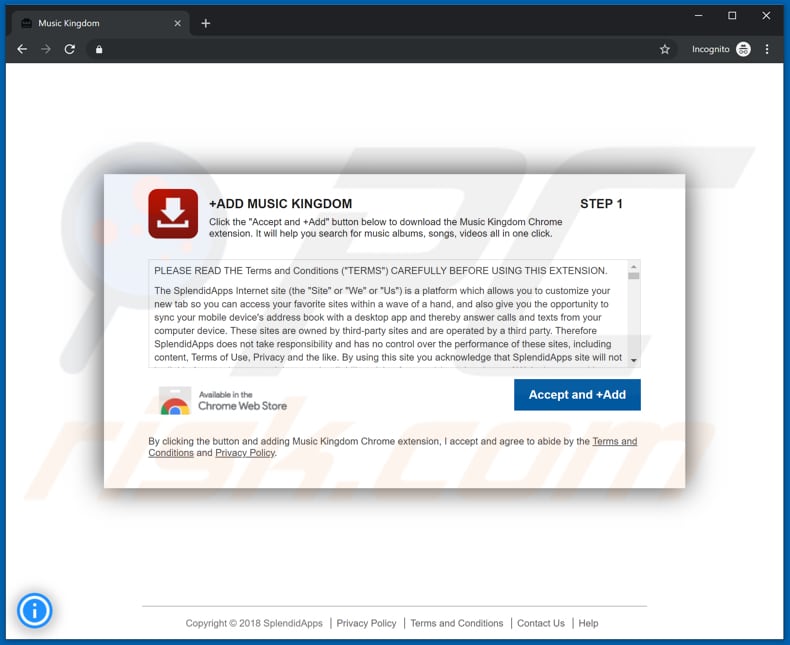
Instant automatic malware removal:
Manual threat removal might be a lengthy and complicated process that requires advanced IT skills. Combo Cleaner is a professional automatic malware removal tool that is recommended to get rid of malware. Download it by clicking the button below:
DOWNLOAD Combo CleanerBy downloading any software listed on this website you agree to our Privacy Policy and Terms of Use. To use full-featured product, you have to purchase a license for Combo Cleaner. 7 days free trial available. Combo Cleaner is owned and operated by RCS LT, the parent company of PCRisk.com.
Quick menu:
- What is keepvid[.]pro?
- STEP 1. Uninstall adware applications using Control Panel.
- STEP 2. Remove adware from Internet Explorer.
- STEP 3. Remove rogue plug-ins from Google Chrome.
- STEP 4. Remove adware-type extensions from Mozilla Firefox.
- STEP 5. Remove malicious extensions from Safari.
- STEP 6. Remove rogue plug-ins from Microsoft Edge.
Adware removal:
Windows 11 users:

Right-click on the Start icon, select Apps and Features. In the opened window search for the application you want to uninstall, after locating it, click on the three vertical dots and select Uninstall.
Windows 10 users:

Right-click in the lower left corner of the screen, in the Quick Access Menu select Control Panel. In the opened window choose Programs and Features.
Windows 7 users:

Click Start (Windows Logo at the bottom left corner of your desktop), choose Control Panel. Locate Programs and click Uninstall a program.
macOS (OSX) users:

Click Finder, in the opened screen select Applications. Drag the app from the Applications folder to the Trash (located in your Dock), then right click the Trash icon and select Empty Trash.
![keepvid[.]pro adware uninstall via Control Panel](/images/stories/screenshots201906/keep-programs.jpg)
In the uninstall programs window, look for any potentially unwanted applications, select these entries and click "Uninstall" or "Remove".
After uninstalling the potentially unwanted application that causes keepvid[.]pro redirects, scan your computer for any remaining unwanted components or possible malware infections. To scan your computer, use recommended malware removal software.
DOWNLOAD remover for malware infections
Combo Cleaner checks if your computer is infected with malware. To use full-featured product, you have to purchase a license for Combo Cleaner. 7 days free trial available. Combo Cleaner is owned and operated by RCS LT, the parent company of PCRisk.com.
Remove adware from Internet browsers:
Video showing how to remove potentially unwanted browser add-ons:
 Remove malicious add-ons from Internet Explorer:
Remove malicious add-ons from Internet Explorer:
![Removing keepvid[.]pro ads from Internet Explorer step 1](/images/stories/screenshots201906/keep-ie1.jpg)
Click the "gear" icon ![]() (at the top right corner of Internet Explorer), select "Manage Add-ons". Look for any recently-installed suspicious browser extensions, select these entries and click "Remove".
(at the top right corner of Internet Explorer), select "Manage Add-ons". Look for any recently-installed suspicious browser extensions, select these entries and click "Remove".
![Removing keepvid[.]pro ads from Internet Explorer step 2](/images/stories/screenshots201906/keep-ie2.jpg)
Optional method:
If you continue to have problems with removal of the ads by keepvid.pro, reset your Internet Explorer settings to default.
Windows XP users: Click Start, click Run, in the opened window type inetcpl.cpl In the opened window click the Advanced tab, then click Reset.

Windows Vista and Windows 7 users: Click the Windows logo, in the start search box type inetcpl.cpl and click enter. In the opened window click the Advanced tab, then click Reset.

Windows 8 users: Open Internet Explorer and click the gear icon. Select Internet Options.

In the opened window, select the Advanced tab.

Click the Reset button.

Confirm that you wish to reset Internet Explorer settings to default by clicking the Reset button.

 Remove malicious extensions from Google Chrome:
Remove malicious extensions from Google Chrome:
![Removing keepvid[.]pro ads from Google Chrome step 1](/images/stories/screenshots201906/keep-chrome1.jpg)
Click the Chrome menu icon ![]() (at the top right corner of Google Chrome), select "More tools" and click "Extensions". Locate all recently-installed suspicious browser add-ons and remove them.
(at the top right corner of Google Chrome), select "More tools" and click "Extensions". Locate all recently-installed suspicious browser add-ons and remove them.
![Removing keepvid[.]pro ads from Google Chrome step 2](/images/stories/screenshots201906/keep-chrome2.jpg)
Optional method:
If you continue to have problems with removal of the ads by keepvid.pro, reset your Google Chrome browser settings. Click the Chrome menu icon ![]() (at the top right corner of Google Chrome) and select Settings. Scroll down to the bottom of the screen. Click the Advanced… link.
(at the top right corner of Google Chrome) and select Settings. Scroll down to the bottom of the screen. Click the Advanced… link.

After scrolling to the bottom of the screen, click the Reset (Restore settings to their original defaults) button.

In the opened window, confirm that you wish to reset Google Chrome settings to default by clicking the Reset button.

 Remove malicious plug-ins from Mozilla Firefox:
Remove malicious plug-ins from Mozilla Firefox:
![Removing keepvid[.]pro ads from Mozilla Firefox step 1](/images/stories/screenshots201906/keep-ffox1.jpg)
Click the Firefox menu ![]() (at the top right corner of the main window), select "Add-ons". Click "Extensions", in the opened window, remove all recently-installed suspicious browser plug-ins.
(at the top right corner of the main window), select "Add-ons". Click "Extensions", in the opened window, remove all recently-installed suspicious browser plug-ins.
![Removing keepvid[.]pro ads from Mozilla Firefox step 2](/images/stories/screenshots201906/keep-ffox2.jpg)
Optional method:
Computer users who have problems with ads by keepvid.pro removal can reset their Mozilla Firefox settings.
Open Mozilla Firefox, at the top right corner of the main window, click the Firefox menu, ![]() in the opened menu, click Help.
in the opened menu, click Help.

Select Troubleshooting Information.

In the opened window, click the Refresh Firefox button.

In the opened window, confirm that you wish to reset Mozilla Firefox settings to default by clicking the Refresh Firefox button.

 Remove malicious extensions from Safari:
Remove malicious extensions from Safari:

Make sure your Safari browser is active, click Safari menu, and select Preferences....

In the opened window click Extensions, locate any recently installed suspicious extension, select it and click Uninstall.
Optional method:
Make sure your Safari browser is active and click on Safari menu. From the drop down menu select Clear History and Website Data...

In the opened window select all history and click the Clear History button.

 Remove malicious extensions from Microsoft Edge:
Remove malicious extensions from Microsoft Edge:

Click the Edge menu icon ![]() (at the upper-right corner of Microsoft Edge), select "Extensions". Locate all recently-installed suspicious browser add-ons and click "Remove" below their names.
(at the upper-right corner of Microsoft Edge), select "Extensions". Locate all recently-installed suspicious browser add-ons and click "Remove" below their names.

Optional method:
If you continue to have problems with removal of the ads by keepvid.pro, reset your Microsoft Edge browser settings. Click the Edge menu icon ![]() (at the top right corner of Microsoft Edge) and select Settings.
(at the top right corner of Microsoft Edge) and select Settings.

In the opened settings menu select Reset settings.

Select Restore settings to their default values. In the opened window, confirm that you wish to reset Microsoft Edge settings to default by clicking the Reset button.

- If this did not help, follow these alternative instructions explaining how to reset the Microsoft Edge browser.
Summary:
 Commonly, adware or potentially unwanted applications infiltrate Internet browsers through free software downloads. Note that the safest source for downloading free software is via developers' websites only. To avoid installation of adware, be very attentive when downloading and installing free software. When installing previously-downloaded free programs, choose the custom or advanced installation options – this step will reveal any potentially unwanted applications listed for installation together with your chosen free program.
Commonly, adware or potentially unwanted applications infiltrate Internet browsers through free software downloads. Note that the safest source for downloading free software is via developers' websites only. To avoid installation of adware, be very attentive when downloading and installing free software. When installing previously-downloaded free programs, choose the custom or advanced installation options – this step will reveal any potentially unwanted applications listed for installation together with your chosen free program.
Post a comment:
If you have additional information on ads by keepvid.pro or it's removal please share your knowledge in the comments section below.
Share:

Tomas Meskauskas
Expert security researcher, professional malware analyst
I am passionate about computer security and technology. I have an experience of over 10 years working in various companies related to computer technical issue solving and Internet security. I have been working as an author and editor for pcrisk.com since 2010. Follow me on Twitter and LinkedIn to stay informed about the latest online security threats.
PCrisk security portal is brought by a company RCS LT.
Joined forces of security researchers help educate computer users about the latest online security threats. More information about the company RCS LT.
Our malware removal guides are free. However, if you want to support us you can send us a donation.
DonatePCrisk security portal is brought by a company RCS LT.
Joined forces of security researchers help educate computer users about the latest online security threats. More information about the company RCS LT.
Our malware removal guides are free. However, if you want to support us you can send us a donation.
Donate
▼ Show Discussion