How to avoid installation of AZORult through the unofficial BleachBit website
TrojanAlso Known As: BleachBit malware
Get free scan and check if your device is infected.
Remove it nowTo use full-featured product, you have to purchase a license for Combo Cleaner. Seven days free trial available. Combo Cleaner is owned and operated by RCS LT, the parent company of PCRisk.com.
What is BleachBit?
BleachBit is legitimate software that cleans operating systems and frees up disk space, however, cyber criminals have designed a website that is disguised as an official BleachBit download web page - this is used to promote a trojan-type program.
Therefore, people who download software from the unofficial BleachBit website (bleachbitcleaner[.]com) download a malicious program and not the correct BleachBit program (which should be downloaded from bleachbit[.]org). The malicious web page was discovered by Benkow.
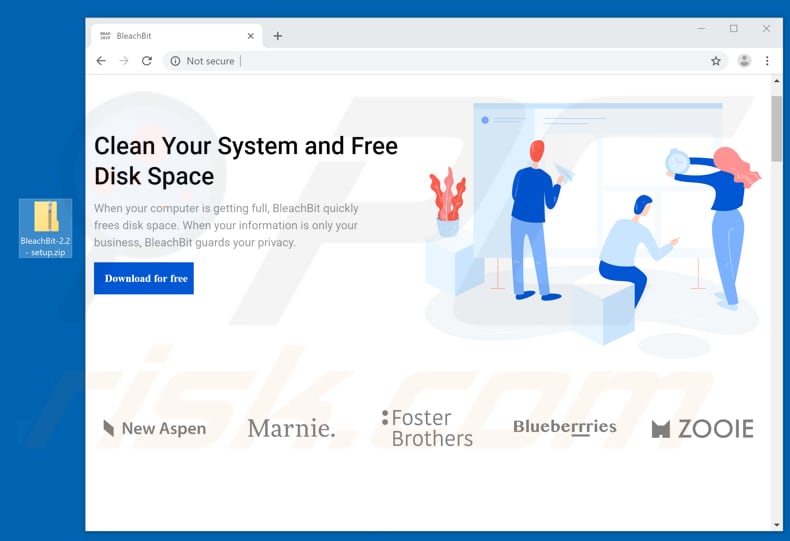
More about the malware
The name of the trojan distributed through the bleachbitcleaner[.]com website is AZORult, a malicious program categorized as an 'information stealer'. Cyber criminals use it to steal sensitive data such as browsing history, autofill data, credentials stored on FTP clients, files stored on victims' desktops, and so on.
Cyber criminals are mostly interested in stealing credentials of cryptocurrency wallets, emails, and other accounts. They then use these to make fraudulent transactions, purchases, or to extort money from unsuspecting people by sending emails, and so on. Accessed personal files might contain sensitive data that could be misused to generate revenue in various ways.
The cyber criminals who proliferate information stealers such as AZORult attempt to steal as much sensitive data as possible to maximize profit.
Typically, people with computers infected with malicious programs of this type experience serious privacy issues, monetary loss, identity theft, and other problems. To avoid these issues, do not install software or files that can be downloaded from bleachbitcleaner[.]com
| Name | BleachBit malware |
| Threat Type | Trojan, password-stealing virus, banking malware, spyware. |
| Detection Names | Avast (Win32:Malware-gen), ESET-NOD32 (A Variant Of Win32/Kryptik.GWBF), Fortinet (W32/Generic.AP.2F8492!tr), Kaspersky (Trojan-PSW.Win32.Azorult.aarb), Full List (VirusTotal) |
| Malicious Process Name(s) | BleachBit-2.2 - setup.exe |
| Payload | AZORult |
| Symptoms | Trojans are designed to stealthily infiltrate the victim's computer and remain silent, and thus no particular symptoms are clearly visible on an infected machine. |
| Distribution methods | Unofficial software download pages, infected email attachments, malicious online advertisements, social engineering, software 'cracks'. |
| Damage | Stolen banking information, passwords, identity theft, victim's computer added to a botnet. |
| Malware Removal (Windows) |
To eliminate possible malware infections, scan your computer with legitimate antivirus software. Our security researchers recommend using Combo Cleaner. Download Combo CleanerTo use full-featured product, you have to purchase a license for Combo Cleaner. 7 days free trial available. Combo Cleaner is owned and operated by RCS LT, the parent company of PCRisk.com. |
Examples of Trojans
There are many other trojans that can be used to steal personal data/details. Other examples are Emotet, LokiBot, and Adwind. Typically, people download and install these unintentionally. Cyber criminals achieve this using a website disguised as the download site of legitimate BleachBit software.
How did BleachBit infiltrate my computer?
Unofficial pages are not the only software or file download sources that can be used to distribute malware. Cyber criminals use Peer-to-Peer networks such as torrent clients, eMule, third party downloaders, free file hosting pages and other similar channels. They disguise malicious files as legitimate and hope that people will download and open them.
Once opened, these files install high-risk malware. Additionally, cyber criminals often distribute malicious programs through spam campaigns, fake (unofficial) software updaters and software 'cracking' tools. When cyber criminals use spam campaigns, they send emails that contain malicious attachments or web links that lead to them.
They attach files such as Microsoft Office documents, PDF documents, executable files such as .exe, archives such as ZIP, RAR, JavaScript files, and so on. Their main goal is to trick people into opening the attachment. If opened, it infects the computer with malicious software.
Fake updating tools cause damage when they exploit bugs/flaws of outdated software, or by downloading and installing malware rather than updates, fixes, etc. Software 'cracking' tools infect computers in a similar manners: rather than activating paid software free of charge they download and install high-risk malware.
How to avoid installation of malware
Browse the internet, install, download and update programs properly. Do not open files that are attached to irrelevant emails received from unknown, dubious addresses. Update installed software or operating systems using implemented functions or tools designed by official developers only.
Do not download files or programs from unofficial websites, through third party downloaders, or other similar channels. The safest way to download is to use websites and direct download links. Software 'cracking' tools should not be trusted or used - they often infect computers with high-risk malware.
Using this software to activate paid programs is illegal. Scan the operating system for viruses regularly and use reputable anti-virus or anti-spyware software. If you believe that your computer is already infected, run a scan with Combo Cleaner Antivirus for Windows to automatically eliminate infiltrated malware.
Malicious BleachBit process ("BleachBit-2.2 - setup.exe") running in Task Manager:
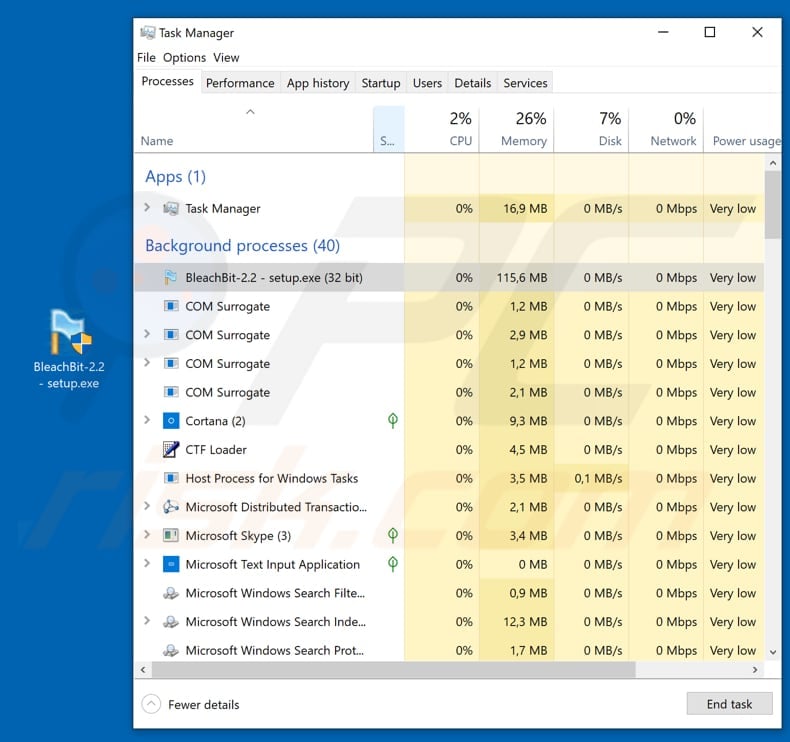
Malicious BleachBit setup detected as a threat in Virustotal:
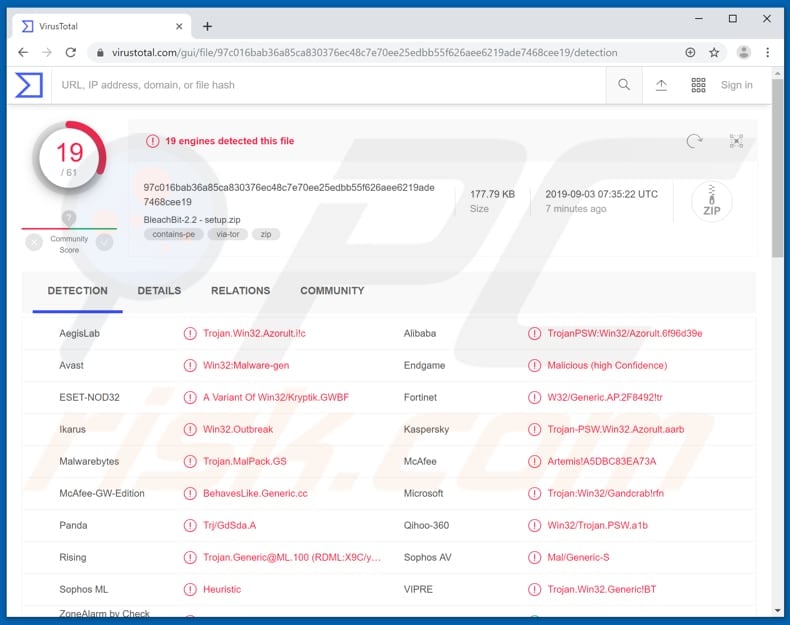
Instant automatic malware removal:
Manual threat removal might be a lengthy and complicated process that requires advanced IT skills. Combo Cleaner is a professional automatic malware removal tool that is recommended to get rid of malware. Download it by clicking the button below:
DOWNLOAD Combo CleanerBy downloading any software listed on this website you agree to our Privacy Policy and Terms of Use. To use full-featured product, you have to purchase a license for Combo Cleaner. 7 days free trial available. Combo Cleaner is owned and operated by RCS LT, the parent company of PCRisk.com.
Quick menu:
- What is BleachBit?
- STEP 1. Manual removal of BleachBit malware.
- STEP 2. Check if your computer is clean.
How to remove malware manually?
Manual malware removal is a complicated task - usually it is best to allow antivirus or anti-malware programs to do this automatically. To remove this malware we recommend using Combo Cleaner Antivirus for Windows.
If you wish to remove malware manually, the first step is to identify the name of the malware that you are trying to remove. Here is an example of a suspicious program running on a user's computer:

If you checked the list of programs running on your computer, for example, using task manager, and identified a program that looks suspicious, you should continue with these steps:
 Download a program called Autoruns. This program shows auto-start applications, Registry, and file system locations:
Download a program called Autoruns. This program shows auto-start applications, Registry, and file system locations:

 Restart your computer into Safe Mode:
Restart your computer into Safe Mode:
Windows XP and Windows 7 users: Start your computer in Safe Mode. Click Start, click Shut Down, click Restart, click OK. During your computer start process, press the F8 key on your keyboard multiple times until you see the Windows Advanced Option menu, and then select Safe Mode with Networking from the list.

Video showing how to start Windows 7 in "Safe Mode with Networking":
Windows 8 users: Start Windows 8 is Safe Mode with Networking - Go to Windows 8 Start Screen, type Advanced, in the search results select Settings. Click Advanced startup options, in the opened "General PC Settings" window, select Advanced startup.
Click the "Restart now" button. Your computer will now restart into the "Advanced Startup options menu". Click the "Troubleshoot" button, and then click the "Advanced options" button. In the advanced option screen, click "Startup settings".
Click the "Restart" button. Your PC will restart into the Startup Settings screen. Press F5 to boot in Safe Mode with Networking.

Video showing how to start Windows 8 in "Safe Mode with Networking":
Windows 10 users: Click the Windows logo and select the Power icon. In the opened menu click "Restart" while holding "Shift" button on your keyboard. In the "choose an option" window click on the "Troubleshoot", next select "Advanced options".
In the advanced options menu select "Startup Settings" and click on the "Restart" button. In the following window you should click the "F5" button on your keyboard. This will restart your operating system in safe mode with networking.

Video showing how to start Windows 10 in "Safe Mode with Networking":
 Extract the downloaded archive and run the Autoruns.exe file.
Extract the downloaded archive and run the Autoruns.exe file.

 In the Autoruns application, click "Options" at the top and uncheck "Hide Empty Locations" and "Hide Windows Entries" options. After this procedure, click the "Refresh" icon.
In the Autoruns application, click "Options" at the top and uncheck "Hide Empty Locations" and "Hide Windows Entries" options. After this procedure, click the "Refresh" icon.

 Check the list provided by the Autoruns application and locate the malware file that you want to eliminate.
Check the list provided by the Autoruns application and locate the malware file that you want to eliminate.
You should write down its full path and name. Note that some malware hides process names under legitimate Windows process names. At this stage, it is very important to avoid removing system files. After you locate the suspicious program you wish to remove, right click your mouse over its name and choose "Delete".

After removing the malware through the Autoruns application (this ensures that the malware will not run automatically on the next system startup), you should search for the malware name on your computer. Be sure to enable hidden files and folders before proceeding. If you find the filename of the malware, be sure to remove it.

Reboot your computer in normal mode. Following these steps should remove any malware from your computer. Note that manual threat removal requires advanced computer skills. If you do not have these skills, leave malware removal to antivirus and anti-malware programs.
These steps might not work with advanced malware infections. As always it is best to prevent infection than try to remove malware later. To keep your computer safe, install the latest operating system updates and use antivirus software. To be sure your computer is free of malware infections, we recommend scanning it with Combo Cleaner Antivirus for Windows.
Frequently Asked Questions (FAQ)
My computer is infected with AZORult malware, should I format my storage device to get rid of it?
Formatting your storage device is a drastic step and may not be necessary to remove AZORult malware. Instead, you should use reputable antivirus or anti-malware software to scan and remove the malware from your computer. Formatting should be considered only if other methods fail.
What are the biggest issues that malware can cause?
The biggest harms malware can cause include data theft and identity, financial loss, system damage, data encryption, and compromised privacy.
What is the purpose of AZORult malware?
AZORult trojan hijacks web browsers to capture sensitive data like logins/passwords and browsing history, particularly targeting cryptocurrency wallets, email, FTP, and XMPP accounts. It can also extract data from victims' desktops and has added features like taking screenshots and collecting chat history from services like Jabber and Skype, all to profit cybercriminals.
How did a malware infiltrate my computer?
Malware can infiltrate your computer through various means, including malicious email attachments, deceptive websites, infected USB drives, software vulnerabilities, downloads from unreliable sources (e.g., P2P networks, third-party downloaders, unofficial app stores), pirated software, malicious ads, etc.
Will Combo Cleaner protect me from malware?
Combo Cleaner can find and remove most malware. But, since some malware hides deep in the system, it is important to do a full system scan.
Share:

Tomas Meskauskas
Expert security researcher, professional malware analyst
I am passionate about computer security and technology. I have an experience of over 10 years working in various companies related to computer technical issue solving and Internet security. I have been working as an author and editor for pcrisk.com since 2010. Follow me on Twitter and LinkedIn to stay informed about the latest online security threats.
PCrisk security portal is brought by a company RCS LT.
Joined forces of security researchers help educate computer users about the latest online security threats. More information about the company RCS LT.
Our malware removal guides are free. However, if you want to support us you can send us a donation.
DonatePCrisk security portal is brought by a company RCS LT.
Joined forces of security researchers help educate computer users about the latest online security threats. More information about the company RCS LT.
Our malware removal guides are free. However, if you want to support us you can send us a donation.
Donate
▼ Show Discussion