Stop redirects to and from search.convertersearch.com
Mac VirusAlso Known As: search.convertersearch.com browser hijacker
Get free scan and check if your device is infected.
Remove it nowTo use full-featured product, you have to purchase a license for Combo Cleaner. Seven days free trial available. Combo Cleaner is owned and operated by RCS LT, the parent company of PCRisk.com.
What is search.convertersearch.com?
According to the develoeprs, search.convertersearch.com is a legitimate web search engine that generates improved search results and therefore enhances web browsing experience. It is virtually identical to search.searcherzip.com, search.genieosearch.com and others.
This site proliferates through browser hijacking downloaders/installers. The latter change browser settings without user consent (hence, they are called browser hijackers). Additionally, search.convertersearch.com and most browser hijackers have data tracking abilities. They spy on users' browsing activity, consequently gathering personal details.
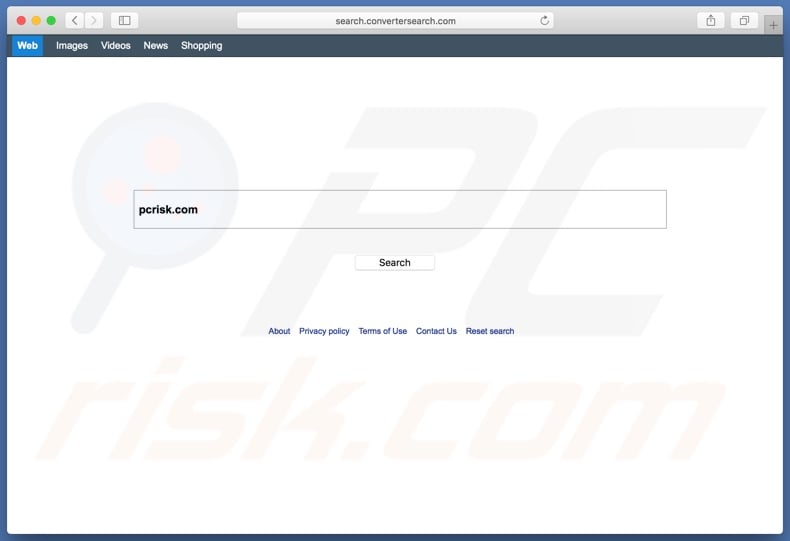
Frequent browser hijacker targets are Google Chrome, Safari, Mozilla Firefox and other popular browsers. These rogue set-ups substitute browser's homepages, new tab/window URL and default search engine - with their fake search engines (for example, with search.convertersearch.com).
To elaborate on how these changes affect browsers, then every new tab/window opened and every search query typed into the URL bar - all redirect to search.convertersearch.com. What is noteworthy, is that this fake search engine does not have the ability to actually provide search results, therefore it simply redirects to search.yahoo.com - a legitimate search engine.
These alterations make using a hijacked browser an exasperating task, riddled with frustration and impossible obstacles. Browser hijackers are also capable of downloading/installing dubious and/or malignant "helper objects". This third party content can be PUAs (potentially unwanted applications) and/or browser extensions/plug-ins.
One purpose of these "helper objects" is to deny access or revert any changes users attempt to make, in order to recover their browsers. To reiterate, while the modifications that browser hijackers make may seem easy to undo - it is practically impossible, without removing the hijacking application.
Furthermore, search.convertersearch.com and the additions it installs can track data. By gathering intel on users' browsing activity (pages viewed, websites visited, search queries and similar), they can infer personal data (IP address, geolocation and real-life personal information).
All this info is then shared with third parties (not unlikely, cyber criminals), intent on misusing it to generate revenue.
Therefore, data tracking can result in severe privacy issues, even culminate in identity theft. Should users encounter rogue redirects to search.convertersearch.com, they are highly recommended to remove all suspicious applications and browser extensions/plug-ins.
| Name | search.convertersearch.com browser hijacker |
| Threat Type | Mac malware, Mac virus |
| Serving IP Address | 3.208.185.26 |
| Symptoms | Your Mac became slower than normal, you see unwanted pop-up ads, you get redirected to shady websites. |
| Distribution methods | Deceptive pop-up ads, free software installers (bundling), fake flash player installers, torrent file downloads. |
| Damage | Internet browsing tracking (potential privacy issues), displaying of unwanted ads, redirects to shady websites, loss of private information. |
| Malware Removal (Windows) |
To eliminate possible malware infections, scan your computer with legitimate antivirus software. Our security researchers recommend using Combo Cleaner. Download Combo CleanerTo use full-featured product, you have to purchase a license for Combo Cleaner. 7 days free trial available. Combo Cleaner is owned and operated by RCS LT, the parent company of PCRisk.com. |
There are thousands of fake search engines out there, many share certain similarities and some are identical. Nearly all offer improved search results, some even boast additional features. However, most of these features are merely an attempt to create a guise of legitimacy, and therefore are entirely nonfunctional.
It must be stressed, that these sites are created solely for creating profit for their developers, to users they are of no genuine value. They cause a direct threat to users' browser integrity and privacy, by causing undesirable redirects to unreliable/malicious websites and by gathering vulnerable information.
How did search.convertersearch.com install on my computer?
In most cases, search.convertersearch.com is furthered through rogue downloaders/installers. "Bundling" is a deceptive marketing technique, by which ordinary, desired software is packed with unwanted additions. Such supplements include PUAs (which, for example, can be of the browser hijacking sort or adware), also dubious browser extensions/plug-ins and others.
By rushing through the installation process (ignoring terms, skipping steps, using pre-set options), users can easily miss the presence of unwanted content and/or how it operates (e.g. change browser settings, monitor browsing activity and so on).
In summary, by using untrustworthy download sources and moving swiftly, inattentively through the installation process, users can expose their systems to various invasions/infections, as well as endanger their own privacy.
How to avoid installation of potentially unwanted applications?
To avoid PUAs invading their systems, users are strongly advised to use only official and verified sources for downloading software (ideally, via direct download links). It is ill-advised to use peer-to-peer sharing networks (e.g. BitTorrent, Gnutella, eMule, etc.) and other third party downloaders.
Untrustworthy download sources are more likely to offer programs bundled with PUAs. To prevent allowing undesirable content onto their devices, users should research the download sources they intend to use and the products they want to install, as well as any additions that are offered - to verify their legitimacy.
Installation recommendations include: reading terms and exploring possible options, using "Custom/Advanced" settings and opting-out/declining supplementary applications/features. PUAs are also furthered by intrusive advertisements. Which, when clicked, can execute scripts to make autonomous downloads/installs of said rogue applications.
Since invasive adverts often appear ordinary and harmless, it is easy to fall prey to them. However, a telltale sign of such an ad can the questionable websites it redirects to (e.g. gambling, pornography, adult-dating and similar).
In case of suspicious redirects, users should immediately inspect their device and remove all dubious apps and/or browser extensions/plug-ins. If your computer is already infected with browser hijackers, we recommend running a scan with Combo Cleaner Antivirus for Windows to automatically eliminate them.
Website promoting search.convertersearch.com:
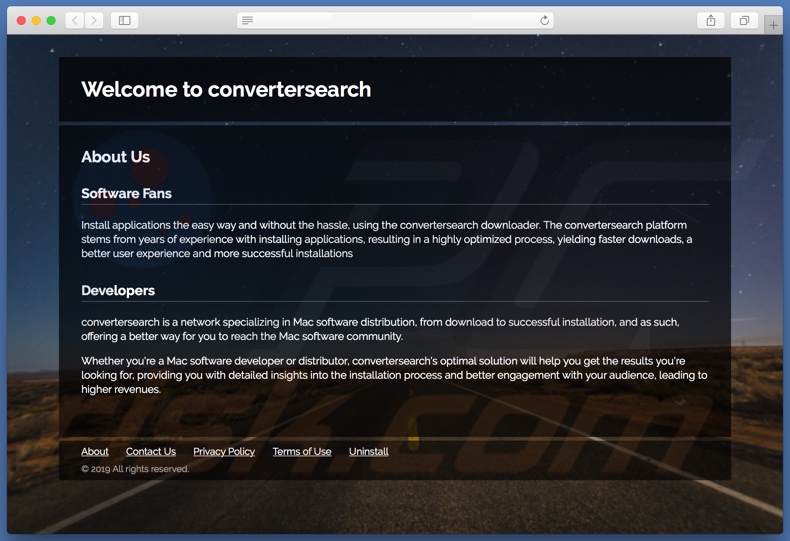
Instant automatic malware removal:
Manual threat removal might be a lengthy and complicated process that requires advanced IT skills. Combo Cleaner is a professional automatic malware removal tool that is recommended to get rid of malware. Download it by clicking the button below:
DOWNLOAD Combo CleanerBy downloading any software listed on this website you agree to our Privacy Policy and Terms of Use. To use full-featured product, you have to purchase a license for Combo Cleaner. 7 days free trial available. Combo Cleaner is owned and operated by RCS LT, the parent company of PCRisk.com.
Quick menu:
- What is search.convertersearch.com?
- STEP 1. Remove search.convertersearch.com related files and folders from OSX.
- STEP 2. Remove search.convertersearch.com redirect from Safari.
- STEP 3. Remove search.convertersearch.com browser hijacker from Google Chrome.
- STEP 4. Remove search.convertersearch.com homepage and default search engine from Mozilla Firefox.
Video showing how to terminate unwanted redirects to search.convertersearch.com website using Combo Cleaner:
search.convertersearch.com redirect removal:
Remove search.convertersearch.com related potentially unwanted applications from your "Applications" folder:

Click the Finder icon. In the Finder window, select "Applications". In the applications folder, look for "MPlayerX","NicePlayer", or other suspicious applications and drag them to the Trash. After removing the potentially unwanted application(s) that cause online ads, scan your Mac for any remaining unwanted components.
DOWNLOAD remover for malware infections
Combo Cleaner checks if your computer is infected with malware. To use full-featured product, you have to purchase a license for Combo Cleaner. 7 days free trial available. Combo Cleaner is owned and operated by RCS LT, the parent company of PCRisk.com.
Remove browser hijacker-related files and folders

Click the Finder icon from the menu bar. Choose Go, and click Go to Folder...
 Check for browser hijacker generated files in the /Library/LaunchAgents/ folder:
Check for browser hijacker generated files in the /Library/LaunchAgents/ folder:

In the Go to Folder... bar, type: /Library/LaunchAgents/

In the "LaunchAgents" folder, look for any recently-added suspicious files and move them to the Trash. Examples of files generated by browser hijackers - "installmac.AppRemoval.plist", "myppes.download.plist", "mykotlerino.ltvbit.plist", "kuklorest.update.plist", etc. Browser hijacker commonly installs several files with the exact same string.
 Check for browser hijacker generated files in the ~/Library/Application Support/ folder:
Check for browser hijacker generated files in the ~/Library/Application Support/ folder:

In the Go to Folder... bar, type: ~/Library/Application Support/

In the "Application Support" folder, look for any recently-added suspicious folders. For example, "MplayerX" or "NicePlayer", and move these folders to the Trash.
 Check for browser hijacker generated files in the ~/Library/LaunchAgents/ folder:
Check for browser hijacker generated files in the ~/Library/LaunchAgents/ folder:

In the Go to Folder... bar, type: ~/Library/LaunchAgents/

In the "LaunchAgents" folder, look for any recently-added suspicious files and move them to the Trash. Examples of files generated by browser hijackers - "installmac.AppRemoval.plist", "myppes.download.plist", "mykotlerino.ltvbit.plist", "kuklorest.update.plist", etc. Browser hijacker commonly installs several files with the exact same string.
 Check for browser hijacker generated files in the /Library/LaunchDaemons/ folder:
Check for browser hijacker generated files in the /Library/LaunchDaemons/ folder:

In the "Go to Folder..." bar, type: /Library/LaunchDaemons/

In the "LaunchDaemons" folder, look for recently-added suspicious files. For example "com.aoudad.net-preferences.plist", "com.myppes.net-preferences.plist", "com.kuklorest.net-preferences.plist", "com.avickUpd.plist", etc., and move them to the Trash.
 Scan your Mac with Combo Cleaner:
Scan your Mac with Combo Cleaner:
If you have followed all the steps correctly, your Mac should be clean of infections. To ensure your system is not infected, run a scan with Combo Cleaner Antivirus. Download it HERE. After downloading the file, double click combocleaner.dmg installer. In the opened window, drag and drop the Combo Cleaner icon on top of the Applications icon. Now open your launchpad and click on the Combo Cleaner icon. Wait until Combo Cleaner updates its virus definition database and click the "Start Combo Scan" button.

Combo Cleaner will scan your Mac for malware infections. If the antivirus scan displays "no threats found" - this means that you can continue with the removal guide; otherwise, it's recommended to remove any found infections before continuing.

After removing files and folders generated by the browser hijackers, continue to remove rogue extensions from your Internet browsers.
Remove browser hijackers from Internet browsers
 Remove Safari browser hijackers:
Remove Safari browser hijackers:

Open the Safari browser, from the menu bar, select "Safari" and click "Preferences...".

In the preferences window, select "Extensions" and look for any recently-installed suspicious extensions. When located, click the "Uninstall" button next to it/them. Note that you can safely uninstall all extensions from your Safari browser - none are crucial for regular browser operation.
Change your homepage:

In the "Preferences" window, select the "General" tab. To set your homepage, type the preferred website URL (for example: www.google.com) in the Homepage field. You can also click the "Set to Current Page" button if you wish to set your homepage to the website you are currently visiting.
Change your default search engine:

In the "Preferences" window, select the "Search" tab. Here you will find a drop-down menu labeled "Search engine:" Simply select your preferred search engine from the drop-down list.
- If you continue to have problems with browser redirects and unwanted advertisements - Reset Safari.
 Remove Google Chrome browser hijackers:
Remove Google Chrome browser hijackers:

Click the Chrome menu icon ![]() (at the top right corner of Google Chrome), select "More Tools" and click "Extensions". Locate all recently-installed suspicious extensions, select these entries and click "Remove".
(at the top right corner of Google Chrome), select "More Tools" and click "Extensions". Locate all recently-installed suspicious extensions, select these entries and click "Remove".

Change your homepage

Click the Chrome menu icon ![]() (at the top right corner of Google Chrome) and select "Settings". In the "On startup" section, disable the malicious extension (if present), look for a browser hijacker URL below the "Open a specific or set of pages" option. If present, click on the three vertical dots icon and select "Remove".
(at the top right corner of Google Chrome) and select "Settings". In the "On startup" section, disable the malicious extension (if present), look for a browser hijacker URL below the "Open a specific or set of pages" option. If present, click on the three vertical dots icon and select "Remove".
Change your default search engine:

To change your default search engine in Google Chrome: Click the Chrome menu icon ![]() (at the top right corner of Google Chrome), select "Settings", in the "Search engine" section, click "Manage search engines...", in the opened list look for a browser hijacker URL, when located click the three vertical dots near this URL and select "Delete".
(at the top right corner of Google Chrome), select "Settings", in the "Search engine" section, click "Manage search engines...", in the opened list look for a browser hijacker URL, when located click the three vertical dots near this URL and select "Delete".
- If you continue to have problems with browser redirects and unwanted advertisements - Reset Google Chrome.
 Remove malicious extensions from Mozilla Firefox:
Remove malicious extensions from Mozilla Firefox:

Click the Firefox menu ![]() (at the top right corner of the main window) and select "Add-ons and themes". Click "Extensions", in the opened window locate all recently-installed suspicious extensions, click on the three dots and then click "Remove".
(at the top right corner of the main window) and select "Add-ons and themes". Click "Extensions", in the opened window locate all recently-installed suspicious extensions, click on the three dots and then click "Remove".

Change your homepage

To reset your homepage, click the Firefox menu ![]() (at the top right corner of the main window), then select "Settings", in the opened window disable malicious extension (if present), remove the browser hijacker URL and enter your preferred domain, which will open each time you start Mozilla Firefox.
(at the top right corner of the main window), then select "Settings", in the opened window disable malicious extension (if present), remove the browser hijacker URL and enter your preferred domain, which will open each time you start Mozilla Firefox.
Change your default search engine:

In the URL address bar, type "about:config" and press Enter. Click "Accept the Risk and Continue".

In the search filter at the top, type: "extensionControlled". Set both results to "false" by either double-clicking each entry or clicking the ![]() button.
button.
- If you continue to have problems with browser redirects and unwanted advertisements - Reset Mozilla Firefox.
Share:

Tomas Meskauskas
Expert security researcher, professional malware analyst
I am passionate about computer security and technology. I have an experience of over 10 years working in various companies related to computer technical issue solving and Internet security. I have been working as an author and editor for pcrisk.com since 2010. Follow me on Twitter and LinkedIn to stay informed about the latest online security threats.
PCrisk security portal is brought by a company RCS LT.
Joined forces of security researchers help educate computer users about the latest online security threats. More information about the company RCS LT.
Our malware removal guides are free. However, if you want to support us you can send us a donation.
DonatePCrisk security portal is brought by a company RCS LT.
Joined forces of security researchers help educate computer users about the latest online security threats. More information about the company RCS LT.
Our malware removal guides are free. However, if you want to support us you can send us a donation.
Donate
▼ Show Discussion