Prevent Weather Forecast Now from hijacking your browser
Browser HijackerAlso Known As: search.weatherforecastnow.net redirect
Get free scan and check if your device is infected.
Remove it nowTo use full-featured product, you have to purchase a license for Combo Cleaner. Seven days free trial available. Combo Cleaner is owned and operated by RCS LT, the parent company of PCRisk.com.
What is Weather Forecast Now?
Weather Forecast Now is but one of many browser hijackers. It is advertised as a tool for quick access to local weather forecasts, with an additional web searching tool. Weather Forecast Now modifies browsers by changing their settings and forcing users to use its fake search engine (search.weatherforecastnow.net).
It can also track data; spy on browsing activity and gather personal information. Since most users install it inadvertently, it is considered a PUA (potentially unwanted application).
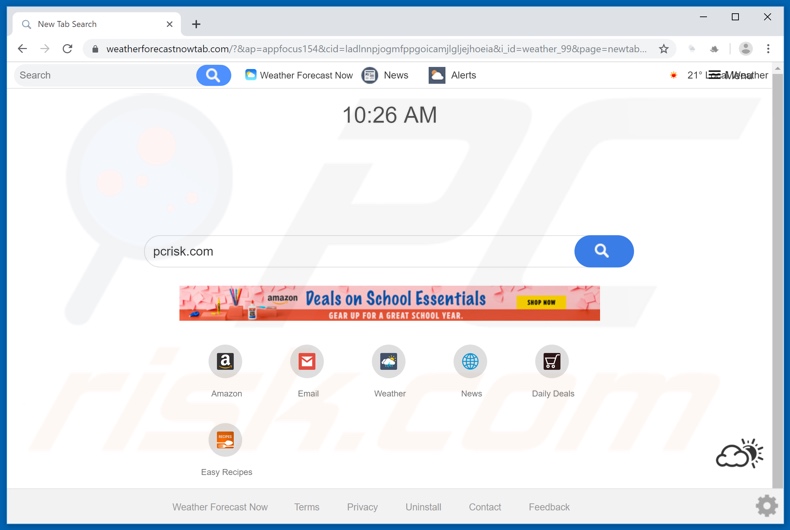
Typically, browser hijackers target browser boasting the greatest popularity (e.g. Google Chrome, Mozilla Firefox and Internet Explorer). Attempting to use a hijacked browser is an exercise in futility. These rogue applications change browser's homepages, new tab/window URL and default search engine.
The changes affect browsing thusly: every new tab/window opened and every web search done via the URL tab - all redirect to their fake search engines or generate a redirection chain, possibly ending with a legitimate search engine (e.g. Google, Bing, Yahoo and others).
Weather Forecast Now changes these settings to search.weatherforecastnow.net, which if used - redirects to search.yahoo.com. While these modifications may seem easy to undo, any changes made are reset or access to the settings is outright denied. Hence, without removal of the hijacker app - recovering the altered browser is impossible.
It is noteworthy, that Weather Forecast Now is often spread alongside Hide My Searches, also an unwanted application. Browser hijackers are notorious for their data tracking abilities, Weather Forecast Now also has such. By monitoring users' browsing habits, they can gather personal information (IP address, geolocation and real-life identity details).
What is crucial to understand, is that this data is then passed onto third parties (potentially, cyber criminals), intent on misusing it in order to generate revenue.
PUAs (browser hijackers included) can cause various browser and system invasions/infections, as well as lead to severe privacy issues (even identity theft). Due to risks posed to both devices and users, all dubious applications must be removed immediately upon detection.
| Name | Weather Forecast Now |
| Threat Type | Browser Hijacker, Redirect, Search Hijacker, Toolbar, Unwanted New Tab |
| Detection Names | DrWeb (Adware.Spigot.145), ESET-NOD32 (A Variant Of Win32/WinWrapper.V Potentially Unwanted), Kaspersky (Not-a-virus:HEUR:AdWare.Win32.WebSearch.gen), McAfee (GenericR-PBK!B860CF8C4CB5), Full List Of Detections (VirusTotal) |
| Browser Extension(s) | Weather forecasting. |
| Supposed Functionality | Weather Forecast Now, Weather |
| Promoted URL | search.weatherforecastnow.net |
| Serving IP Address (search.weatherforecastnow.net) | 54.88.47.136 |
| Affected Browser Settings | Homepage, new tab URL, default search engine |
| Symptoms | Manipulated Internet browser(s) settings (homepage, default Internet search engine, new tab settings). User's are forced to visit hijacker's website and search the Internet using their search engines. |
| Additional Information | Weather Forecast Now is distributed alongside with another browser hijacker called Hide My Searches. |
| Distribution methods | Deceptive pop-up ads, free software installers (bundling), fake flash player installers. |
| Damage | Internet browsing tracking (potential privacy issues), displaying of unwanted ads, redirects to shady websites. |
| Malware Removal (Windows) |
To eliminate possible malware infections, scan your computer with legitimate antivirus software. Our security researchers recommend using Combo Cleaner. Download Combo CleanerTo use full-featured product, you have to purchase a license for Combo Cleaner. 7 days free trial available. Combo Cleaner is owned and operated by RCS LT, the parent company of PCRisk.com. |
There is a countless number of PUAs out there, browser hijackers are in no way a minority. These apps share many traits in-between, some are even identical. Relevant examples to Weather Forecast Now include: Quick Local Weather, TV Now, Live Radio Now and others.
PUAs are designed for maximum legitimacy and often posses an innocuous look. They tend to offer various features, advertising them as highly functional and beneficial. However, in most cases all features are nonoperational. The only purpose of undesirable applications is to create profit for their developers; to users they are of no real value.
PUAs cause unwanted redirects to sale-based, untrustworthy and even malicious websites, they run intrusive advertisement campaigns (pop-ups, banners, surveys, coupons, etc.) and some track data.
How did Weather Forecast Now install on my computer?
PUAs can infiltrate devices without user consent/knowledge, through invasive ads. Usually located within compromised sites, intrusive adverts can execute scripts to make rogue downloads/installs of unwanted applications. They can also be installed by users themselves, from "official" websites (like that of Weather Forecast Now) or along with desired programs.
"Bundling" is a deceitful marketing technique, by which ordinary software is pre-packed with undesirable content. By rushing through the installation process (e.g. ignoring terms, skipping steps, using pre-set options and etc.) - users can inadvertently allow PUAs onto their systems.
How to avoid installation of potentially unwanted applications?
It is strongly advised to only use official and verified sources for downloading, as opposed to peer-to-peer sharing networks and other third party downloaders. Untrustworthy sources are more likely to contain bundled software. When installing, users should read terms, in order to make sure that there is no foul play involved.
Additionally, they should explore all possible options, use "Custom/Advanced" settings and opt-out from all supplementary apps/features. When browsing, users are encouraged to avoid untrustworthy sites and suspicious ads. Due to the legitimate appearance of most intrusive advertisements, it is easy to be tricked into clicking them.
However a telltale sign of such an advert, can be the kind of websites it redirects to (e.g. pornography, adult-dating, gambling and similar). In case of encounters with such advertisements and/or redirects, users should check their systems and remove all suspicious applications and browser extensions/plug-ins.
If your computer is already infected with Weather Forecast Now, we recommend running a scan with Combo Cleaner Antivirus for Windows to automatically eliminate this browser hijacker.
Weather Forecast Now browser hijacker installer set-up:
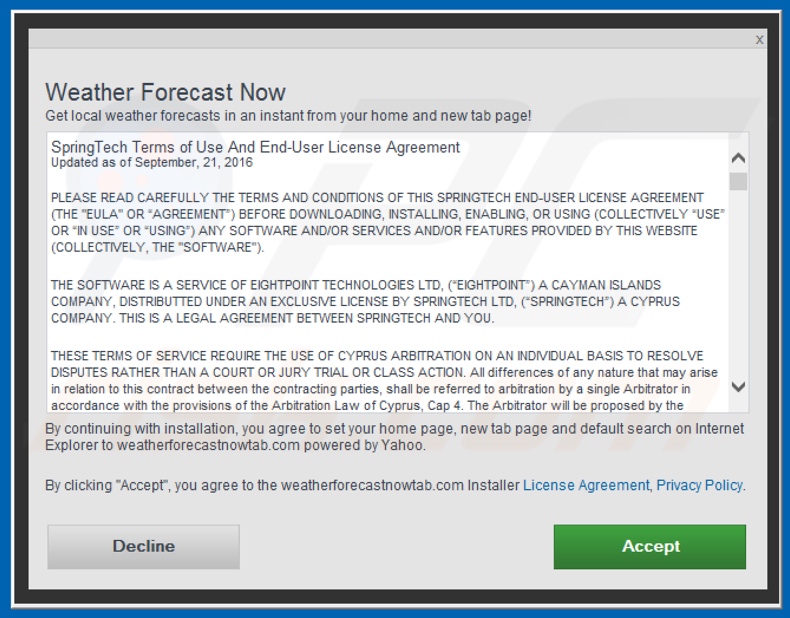
Weather Forecast Now download page asks for various permissions:
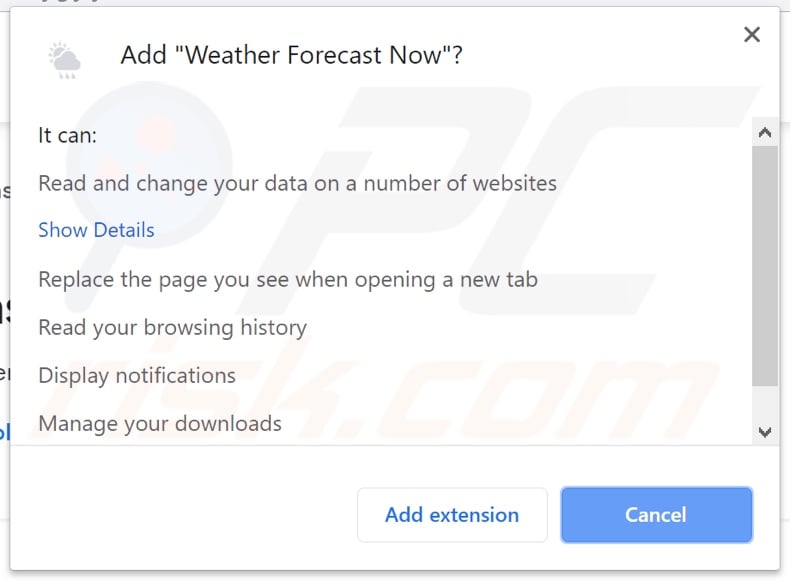
Website promoting Weather Forecast Now browser hijacker:
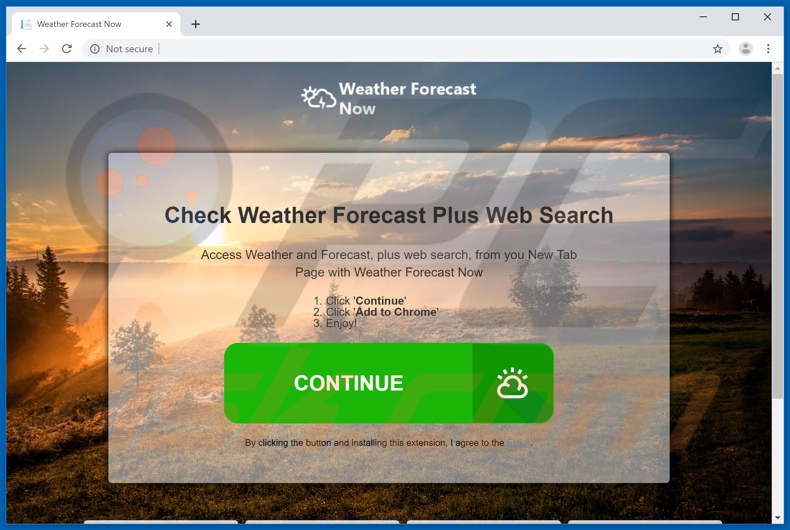
Instant automatic malware removal:
Manual threat removal might be a lengthy and complicated process that requires advanced IT skills. Combo Cleaner is a professional automatic malware removal tool that is recommended to get rid of malware. Download it by clicking the button below:
DOWNLOAD Combo CleanerBy downloading any software listed on this website you agree to our Privacy Policy and Terms of Use. To use full-featured product, you have to purchase a license for Combo Cleaner. 7 days free trial available. Combo Cleaner is owned and operated by RCS LT, the parent company of PCRisk.com.
Quick menu:
- What is Weather Forecast Now?
- STEP 1. Uninstall Weather Forecast Now application using Control Panel.
- STEP 2. Remove search.weatherforecastnow.net redirect from Internet Explorer.
- STEP 3. Remove Weather Forecast Now browser hijacker from Google Chrome.
- STEP 4. Remove search.weatherforecastnow.net homepage and default search engine from Mozilla Firefox.
- STEP 5. Remove search.weatherforecastnow.net redirect from Safari.
- STEP 6. Remove rogue plug-ins from Microsoft Edge.
Weather Forecast Now browser hijacker removal:
Windows 11 users:

Right-click on the Start icon, select Apps and Features. In the opened window search for the application you want to uninstall, after locating it, click on the three vertical dots and select Uninstall.
Windows 10 users:

Right-click in the lower left corner of the screen, in the Quick Access Menu select Control Panel. In the opened window choose Programs and Features.
Windows 7 users:

Click Start (Windows Logo at the bottom left corner of your desktop), choose Control Panel. Locate Programs and click Uninstall a program.
macOS (OSX) users:

Click Finder, in the opened screen select Applications. Drag the app from the Applications folder to the Trash (located in your Dock), then right click the Trash icon and select Empty Trash.
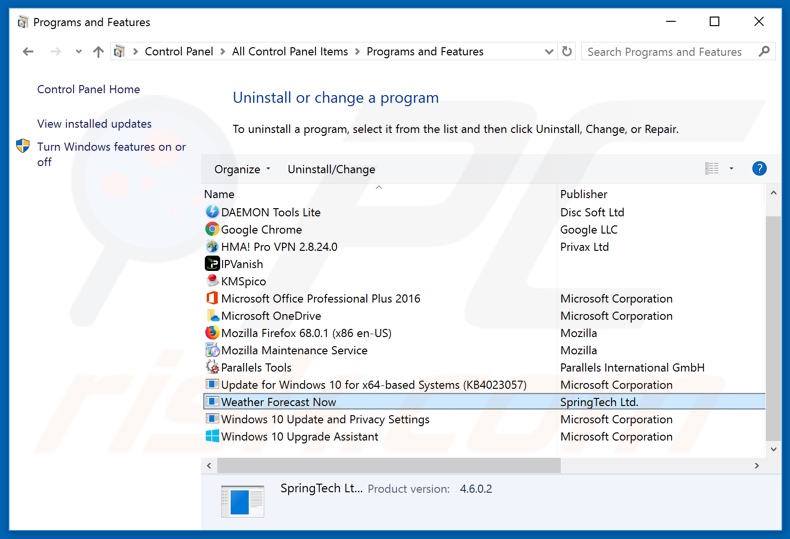
In the uninstall programs window: look for any recently installed suspicious applications (for example, "Weather Forecast Now"), select these entries and click "Uninstall" or "Remove".
After uninstalling the potentially unwanted applications (which cause browser redirects to the search.weatherforecastnow.net website), scan your computer for any remaining unwanted components. To scan your computer, use recommended malware removal software.
DOWNLOAD remover for malware infections
Combo Cleaner checks if your computer is infected with malware. To use full-featured product, you have to purchase a license for Combo Cleaner. 7 days free trial available. Combo Cleaner is owned and operated by RCS LT, the parent company of PCRisk.com.
Weather Forecast Now browser hijacker removal from Internet browsers:
Video showing how to remove browser redirects:
 Remove malicious add-ons from Internet Explorer:
Remove malicious add-ons from Internet Explorer:
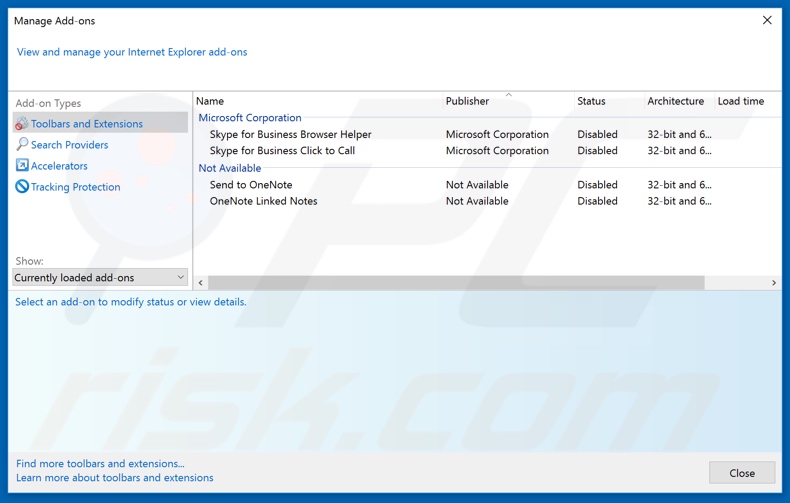
Click the "gear" icon ![]() (at the top right corner of Internet Explorer), select "Manage Add-ons". Look for any recently installed suspicious extensions, select these entries and click "Remove".
(at the top right corner of Internet Explorer), select "Manage Add-ons". Look for any recently installed suspicious extensions, select these entries and click "Remove".
Change your homepage:
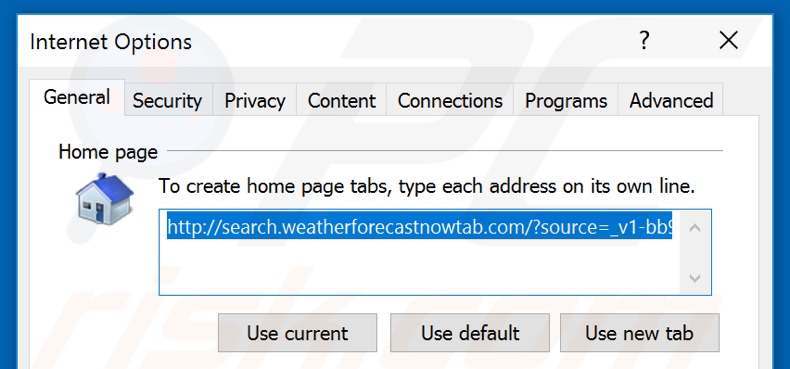
Click the "gear" icon ![]() (at the top right corner of Internet Explorer), select "Internet Options", in the opened window remove hxxp://search.weatherforecastnow.net and enter your preferred domain, which will open each time you launch Internet Explorer. You can also enter about: blank to open a blank page when you start Internet Explorer.
(at the top right corner of Internet Explorer), select "Internet Options", in the opened window remove hxxp://search.weatherforecastnow.net and enter your preferred domain, which will open each time you launch Internet Explorer. You can also enter about: blank to open a blank page when you start Internet Explorer.
Change your default search engine:
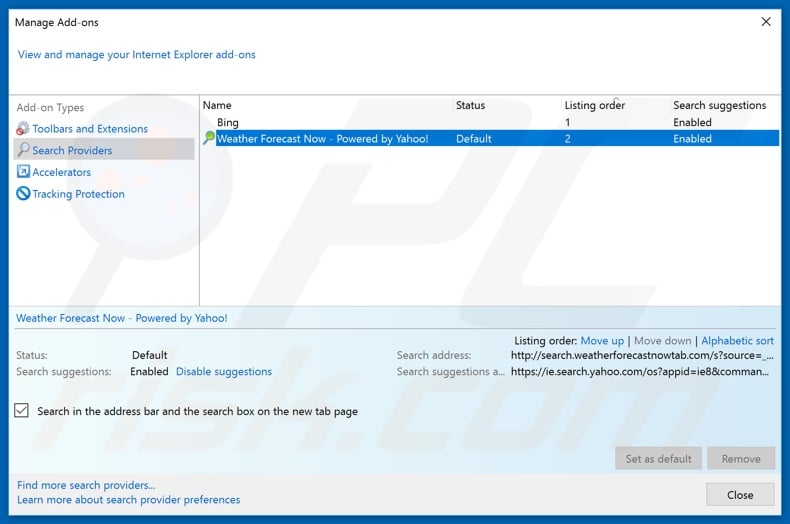
Click the "gear" icon ![]() (at the top right corner of Internet Explorer), select "Manage Add-ons". In the opened window, select "Search Providers", set "Google", "Bing", or any other preferred search engine as your default and then remove "Weather Forecast Now".
(at the top right corner of Internet Explorer), select "Manage Add-ons". In the opened window, select "Search Providers", set "Google", "Bing", or any other preferred search engine as your default and then remove "Weather Forecast Now".
Optional method:
If you continue to have problems with removal of the search.weatherforecastnow.net redirect, reset your Internet Explorer settings to default.
Windows XP users: Click Start, click Run, in the opened window type inetcpl.cpl In the opened window click the Advanced tab, then click Reset.

Windows Vista and Windows 7 users: Click the Windows logo, in the start search box type inetcpl.cpl and click enter. In the opened window click the Advanced tab, then click Reset.

Windows 8 users: Open Internet Explorer and click the gear icon. Select Internet Options.

In the opened window, select the Advanced tab.

Click the Reset button.

Confirm that you wish to reset Internet Explorer settings to default by clicking the Reset button.

 Remove malicious extensions from Google Chrome:
Remove malicious extensions from Google Chrome:
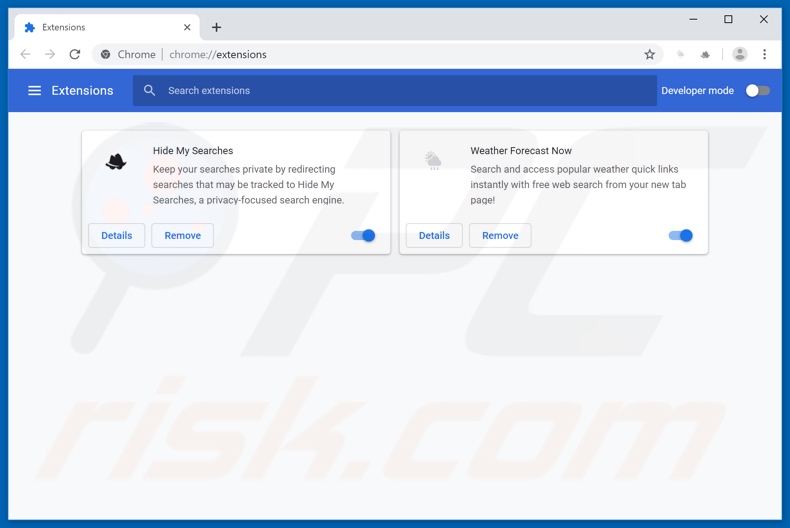
Click the Chrome menu icon ![]() (at the top right corner of Google Chrome), select "More tools" and click "Extensions". Locate "Weather Forecast Now" and other recently-installed suspicious browser add-ons (e.g., "Hide My Searches"), and remove them.
(at the top right corner of Google Chrome), select "More tools" and click "Extensions". Locate "Weather Forecast Now" and other recently-installed suspicious browser add-ons (e.g., "Hide My Searches"), and remove them.
Change your homepage:
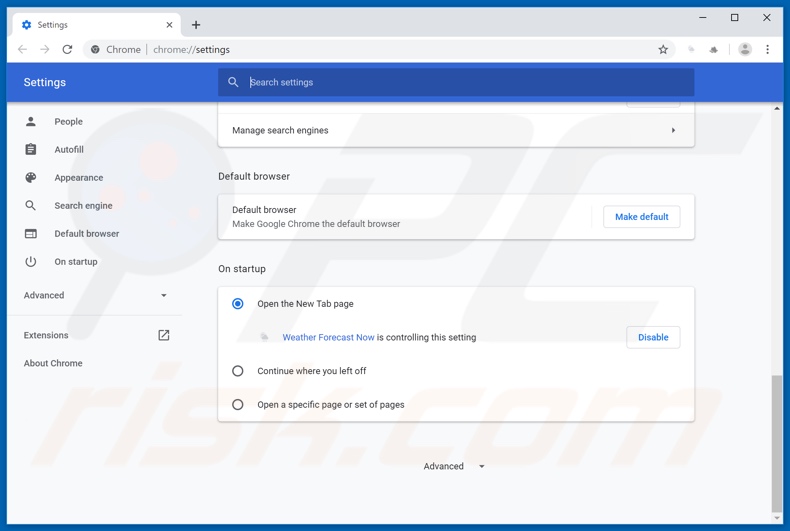
Click the Chrome menu icon ![]() (at the top right corner of Google Chrome), select "Settings". In the "On startup" section, disable "Weather Forecast Now" or "Hide My Searches", look for a browser hijacker URL (hxxp://search.weatherforecastnow.net or hxxps://hidemysearches.com) below the “Open a specific or set of pages” option. If present click on the three vertical dots icon and select “Remove”.
(at the top right corner of Google Chrome), select "Settings". In the "On startup" section, disable "Weather Forecast Now" or "Hide My Searches", look for a browser hijacker URL (hxxp://search.weatherforecastnow.net or hxxps://hidemysearches.com) below the “Open a specific or set of pages” option. If present click on the three vertical dots icon and select “Remove”.
Change your default search engine:
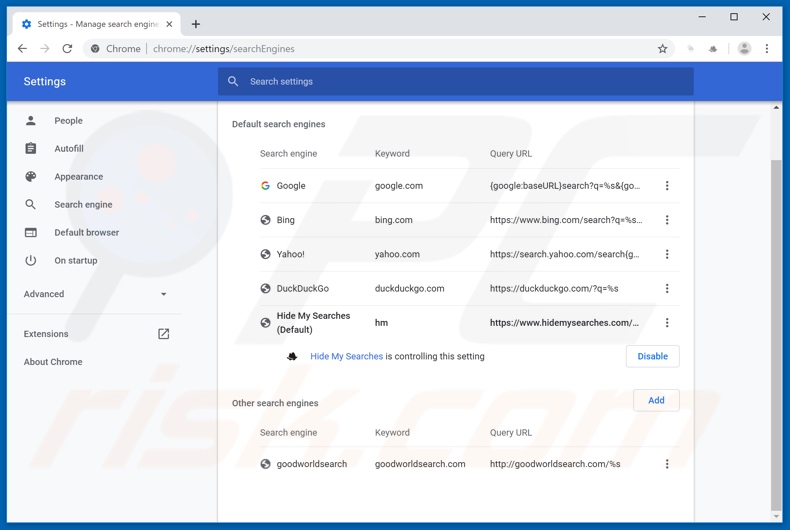
To change your default search engine in Google Chrome: Click the Chrome menu icon ![]() (at the top right corner of Google Chrome), select "Settings", in the "Search engine" section, click "Manage search engines...", in the opened list look for "hxxp://search.weatherforecastnow.net" and "hxxp://hidemysearches.com", when located click the three vertical dots near this URL and select "Remove from list".
(at the top right corner of Google Chrome), select "Settings", in the "Search engine" section, click "Manage search engines...", in the opened list look for "hxxp://search.weatherforecastnow.net" and "hxxp://hidemysearches.com", when located click the three vertical dots near this URL and select "Remove from list".
Optional method:
If you continue to have problems with removal of the search.weatherforecastnow.net redirect, reset your Google Chrome browser settings. Click the Chrome menu icon ![]() (at the top right corner of Google Chrome) and select Settings. Scroll down to the bottom of the screen. Click the Advanced… link.
(at the top right corner of Google Chrome) and select Settings. Scroll down to the bottom of the screen. Click the Advanced… link.

After scrolling to the bottom of the screen, click the Reset (Restore settings to their original defaults) button.

In the opened window, confirm that you wish to reset Google Chrome settings to default by clicking the Reset button.

 Remove malicious plugins from Mozilla Firefox:
Remove malicious plugins from Mozilla Firefox:
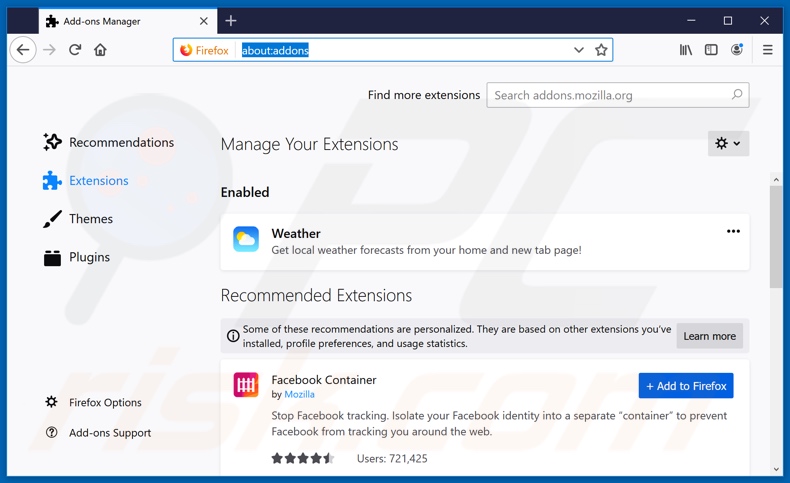
Click the Firefox menu ![]() (at the top right corner of the main window), select "Add-ons". Click on "Extensions" and remove "Weather Forecast Now", as well as all other recently installed browser plug-ins (e.g., "Hide My Searches").
(at the top right corner of the main window), select "Add-ons". Click on "Extensions" and remove "Weather Forecast Now", as well as all other recently installed browser plug-ins (e.g., "Hide My Searches").
Change your homepage:
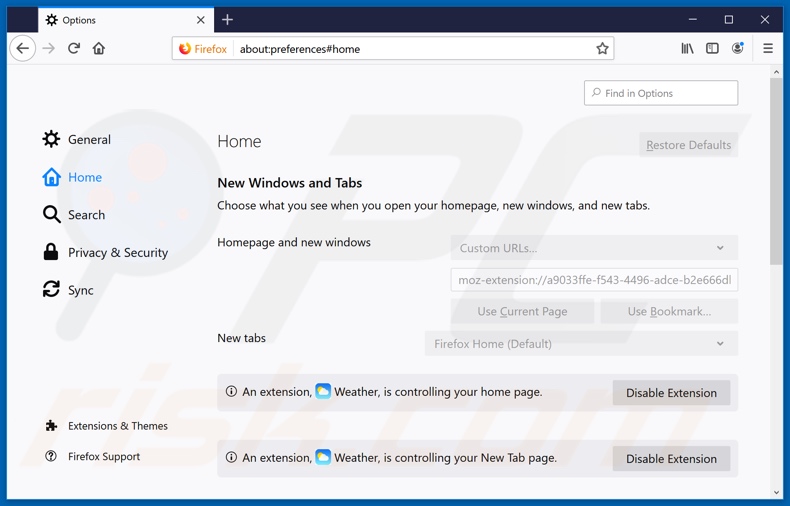
To reset your homepage, click the Firefox menu ![]() (at the top right corner of the main window), then select "Options", in the opened window disable "Weather Forecast Now" or "Hide My Searches", remove hxxp://search.weatherforecastnow.net or hxxp://hidemysearches.com and enter your preferred domain, which will open each time you start Mozilla Firefox.
(at the top right corner of the main window), then select "Options", in the opened window disable "Weather Forecast Now" or "Hide My Searches", remove hxxp://search.weatherforecastnow.net or hxxp://hidemysearches.com and enter your preferred domain, which will open each time you start Mozilla Firefox.
Change your default search engine:
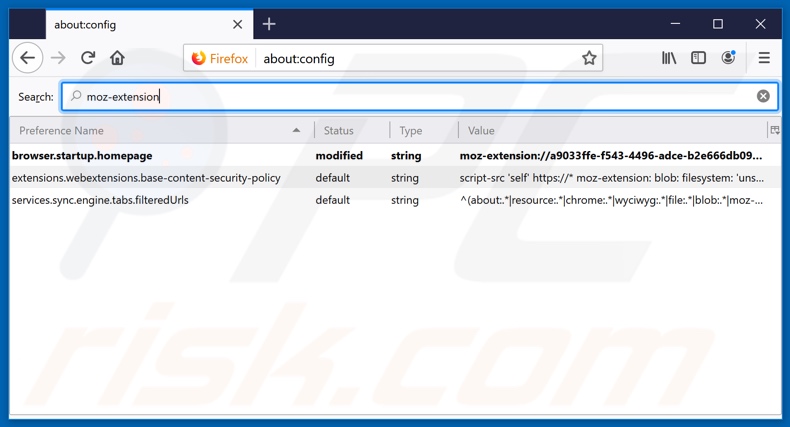
In the URL address bar, type about:config and press Enter.
Click "I'll be careful, I promise!".
In the search filter at the top, type: "moz-extension"
Right-click on the found preferences and select "Reset" to restore default values.
Optional method:
Computer users who have problems with search.weatherforecastnow.net redirect removal can reset their Mozilla Firefox settings.
Open Mozilla Firefox, at the top right corner of the main window, click the Firefox menu, ![]() in the opened menu, click Help.
in the opened menu, click Help.

Select Troubleshooting Information.

In the opened window, click the Refresh Firefox button.

In the opened window, confirm that you wish to reset Mozilla Firefox settings to default by clicking the Refresh Firefox button.

 Remove malicious extensions from Safari:
Remove malicious extensions from Safari:

Make sure your Safari browser is active and click Safari menu, then select Preferences...

In the preferences window select the Extensions tab. Look for any recently installed suspicious extensions and uninstall them.

In the preferences window select General tab and make sure that your homepage is set to a preferred URL, if its altered by a browser hijacker - change it.

In the preferences window select Search tab and make sure that your preferred Internet search engine is selected.
Optional method:
Make sure your Safari browser is active and click on Safari menu. From the drop down menu select Clear History and Website Data...

In the opened window select all history and click the Clear History button.

 Remove malicious extensions from Microsoft Edge:
Remove malicious extensions from Microsoft Edge:

Click the Edge menu icon ![]() (at the top right corner of Microsoft Edge), select "Extensions". Locate any recently-installed suspicious browser add-ons, and remove them.
(at the top right corner of Microsoft Edge), select "Extensions". Locate any recently-installed suspicious browser add-ons, and remove them.
Change your homepage and new tab settings:

Click the Edge menu icon ![]() (at the top right corner of Microsoft Edge), select "Settings". In the "On startup" section look for the name of the browser hijacker and click "Disable".
(at the top right corner of Microsoft Edge), select "Settings". In the "On startup" section look for the name of the browser hijacker and click "Disable".
Change your default Internet search engine:

To change your default search engine in Microsoft Edge: Click the Edge menu icon ![]() (at the top right corner of Microsoft Edge), select "Privacy and services", scroll to bottom of the page and select "Address bar". In the "Search engines used in address bar" section look for the name of the unwanted Internet search engine, when located click the "Disable" button near it. Alternatively you can click on "Manage search engines", in the opened menu look for unwanted Internet search engine. Click on the puzzle icon
(at the top right corner of Microsoft Edge), select "Privacy and services", scroll to bottom of the page and select "Address bar". In the "Search engines used in address bar" section look for the name of the unwanted Internet search engine, when located click the "Disable" button near it. Alternatively you can click on "Manage search engines", in the opened menu look for unwanted Internet search engine. Click on the puzzle icon ![]() near it and select "Disable".
near it and select "Disable".
Optional method:
If you continue to have problems with removal of the search.weatherforecastnow.net redirect, reset your Microsoft Edge browser settings. Click the Edge menu icon ![]() (at the top right corner of Microsoft Edge) and select Settings.
(at the top right corner of Microsoft Edge) and select Settings.

In the opened settings menu select Reset settings.

Select Restore settings to their default values. In the opened window, confirm that you wish to reset Microsoft Edge settings to default by clicking the Reset button.

- If this did not help, follow these alternative instructions explaining how to reset the Microsoft Edge browser.
Summary:
 A browser hijacker is a type of adware infection that modifies Internet browser settings by assigning the homepage and default Internet search engine settings to some other (unwanted) website URL. Commonly, this type of adware infiltrates operating systems through free software downloads. If your download is managed by a download client, ensure that you decline offers to install advertised toolbars or applications that seek to change your homepage and default Internet search engine settings.
A browser hijacker is a type of adware infection that modifies Internet browser settings by assigning the homepage and default Internet search engine settings to some other (unwanted) website URL. Commonly, this type of adware infiltrates operating systems through free software downloads. If your download is managed by a download client, ensure that you decline offers to install advertised toolbars or applications that seek to change your homepage and default Internet search engine settings.
Post a comment:
If you have additional information on search.weatherforecastnow.net redirect or it's removal please share your knowledge in the comments section below.
Share:

Tomas Meskauskas
Expert security researcher, professional malware analyst
I am passionate about computer security and technology. I have an experience of over 10 years working in various companies related to computer technical issue solving and Internet security. I have been working as an author and editor for pcrisk.com since 2010. Follow me on Twitter and LinkedIn to stay informed about the latest online security threats.
PCrisk security portal is brought by a company RCS LT.
Joined forces of security researchers help educate computer users about the latest online security threats. More information about the company RCS LT.
Our malware removal guides are free. However, if you want to support us you can send us a donation.
DonatePCrisk security portal is brought by a company RCS LT.
Joined forces of security researchers help educate computer users about the latest online security threats. More information about the company RCS LT.
Our malware removal guides are free. However, if you want to support us you can send us a donation.
Donate
▼ Show Discussion