How to avoid being redirected to bestappsecurity.com
Mac VirusAlso Known As: bestappsecurity.com pop-up
Get free scan and check if your device is infected.
Remove it nowTo use full-featured product, you have to purchase a license for Combo Cleaner. Seven days free trial available. Combo Cleaner is owned and operated by RCS LT, the parent company of PCRisk.com.
What is bestappsecurity[.]com?
bestappsecurity[.]com is usually opened on iPad or iPhone devices, however, this deceptive website also targets desktop (Mac) users. The site is used to trick people into downloading the Web Security Checker app.
Furthermore, bestappsecurity[.]com displays fake notifications about supposedly 'detected viruses' and encourages visitors to remove them with the aforementioned app. Typically, people do not visit websites such as bestappsecurity[.]com intentionally - they are redirected to them by potentially unwanted applications (PUAs) installed on their browsers or computers.
![bestappsecurity[.]com scam](/images/stories/screenshots201906/bestapp-homepage.jpg)
When opened, bestappsecurity[.]com informs visitors that their iPhone, iPad, or Mac is severely damaged by 39 viruses that infected the device through an adult website. It states that these viruses will corrupt the SIM card, damage data, contacts, photos and apps.
The bestappsecurity[.]com site encourages visitors to remove these viruses immediately by clicking the "Repair Now" button. If clicked, bestappsecurity[.]com then opens an official App Store website, a download page of the Web Security Checker app. In fact, bestappsecurity[.]com might also open a download website of another app.
There is a high probability that Web Security Checker is a legitimate application, however, you are advised not to trust deceptive websites or apps that are promoted through them.
If your browser opens bestappsecurity[.]com or other websites of this type, it is likely that there is a PUA installed on the browser or operating system. These apps usually gather information relating to users' browsing activities and display intrusive ads.
They collect details such as IP addresses, addresses of visited web pages, entered search queries, geolocations, and other personal information. Developers share the details with other parties (potentially cyber criminals) who misuse them to generate revenue.
Furthermore, PUAs often feed users with unwanted, intrusive ads, If clicked, these lead to deceptive websites such as bestappsecurity[.]com or cause unwanted downloads or even installations. Some examples of ads displayed by PUAs include coupons, banners, surveys, pop-ups, etc.
| Name | bestappsecurity.com pop-up |
| Threat Type | Mac malware, Mac virus. |
| Fake Claim | According to this website, the user's Apple device is infected with viruses that must be removed immediately. |
| Serving IP Address | 157.230.152.172 |
| Detection Names | Avira (Phishing), Full List Of Detections (VirusTotal). |
| Promoted Application | Web Security Checker |
| Symptoms | Your Mac becomes slower than normal, you see unwanted pop-up ads, you are redirected to dubious websites. |
| Distribution methods | Deceptive pop-up ads, free software installers (bundling), fake flash player installers, torrent file downloads. |
| Damage | Internet browser tracking (potential privacy issues), display of unwanted ads, redirects to dubious websites, loss of private information. |
| Malware Removal (Windows) |
To eliminate possible malware infections, scan your computer with legitimate antivirus software. Our security researchers recommend using Combo Cleaner. Download Combo CleanerTo use full-featured product, you have to purchase a license for Combo Cleaner. 7 days free trial available. Combo Cleaner is owned and operated by RCS LT, the parent company of PCRisk.com. |
bestappsecurity[.]com is virtually identical to safari-protection[.]com, thevpnsafety[.]com, safetyvpn[.]net, and a number of other deceptive sites. Typically, they are used to trick people into believing that their devices are infected with viruses so that they are tempted to download various applications. Most PUAs are similar.
They force people to visit dubious sites, gather user details, and display unwanted, deceptive ads. When PUAs are installed, people might experience problems with privacy, browsing safety, or even have their identities stolen.
How did potentially unwanted applications install on my computer?
Most people end up having PUAs installed, since they have clicked deceptive ads or downloaded/installed other software incorrectly. Some developers seek to trick people into unwanted downloads or installations using a deceptive marketing method called "bundling".
They achieve this by hiding unwanted apps in "Custom", "Advanced" and other similar parts of the download or installation set-ups of regular software. They include information about additional PUAs in various set-ups and do not disclose these details clearly.
People who download or install programs without checking the aforementioned settings often allow PUAs to be downloaded or installed by default.
How to avoid installation of potentially unwanted applications
You are advised to download software from official (trustworthy) websites, and not third party software downloaders, torrent clients, eMule (and other Peer-to-Peer networks), unofficial websites, and so on. Install software carefully. Check all available "Advanced", "Custom" and other sections/settings of any download or installation procedure.
Deselect offers to install unwanted apps. Furthermore, carefully choose which ads to click (if any). Rogue ads may seem legitimate, however, once clicked, they often cause redirects to untrustworthy websites (such as gambling, pornography, adult dating, and so on).
Unwanted redirects and intrusive ads are usually due to having unwanted apps installed on the system. Check for any new plug-ins, add-ons, and extensions installed on the browser, and suspicious programs installed on the operating system. Eliminate/uninstall unwanted apps immediately.
If your computer is already infected with PUAs, we recommend running a scan with Combo Cleaner Antivirus for Windows to automatically eliminate them.
Screenshot of the pop-up window displayed on bestappsecurity[.]com:
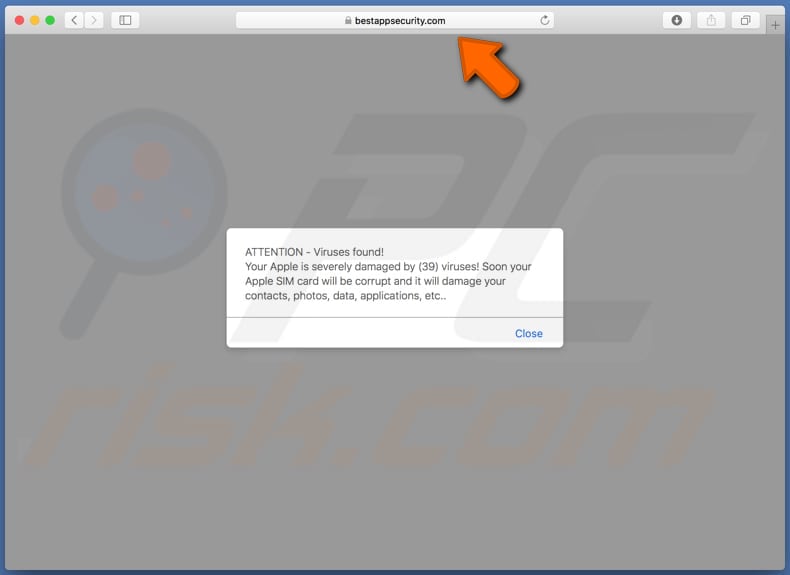
Text in this pop-up:
ATTENTION - Viruses found!
Your Apple is severely damaged by (39) viruses! Soon your Apple SIM card will be corrupt and it will damage your contacts, photos, data, applications, etc..
Screenshot of the second bestappsecurity[.]com page:
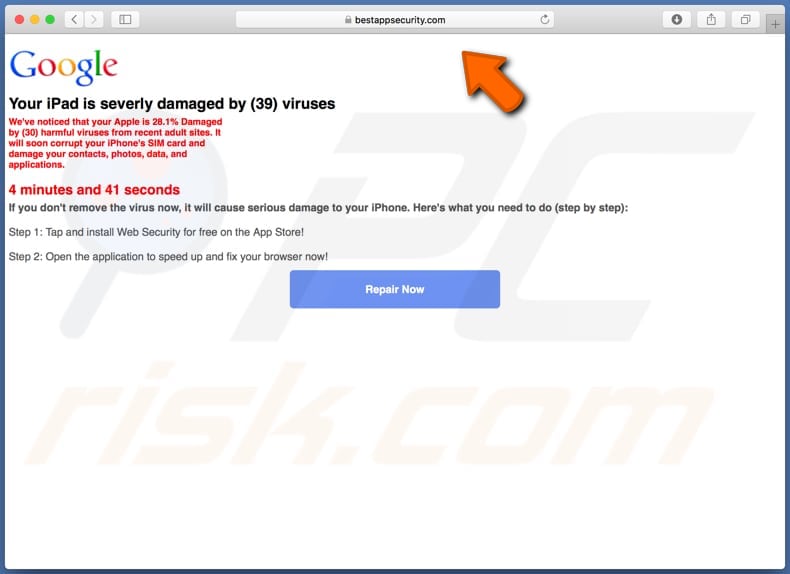
Text in this page (mobile and desktop version):
Your iPad is severly damaged by (39) viruses
We've noticed that your Apple is 28.1% Damaged by (30) harmful viruses from recent adult sites. It will soon corrupt your iPhone's SIM card and damage your contacts, photos, data, and applications.
4 minutes and 41 seconds
If you don't remove the virus now, it will cause serious damage to your iPhone. Here's what you need to do (step by step):Step 1: Tap and install Web Security for free on the App Store!
Step 2: Open the application to speed up and fix your browser now!
Repair Now
Appearance of bestappsecurity[.]com scam (GIF):
![Appearance of bestappsecurity[.]com scam (GIF)](/images/stories/screenshots201906/bestapp-appearance.gif)
Download page of the Web Security Checker app:
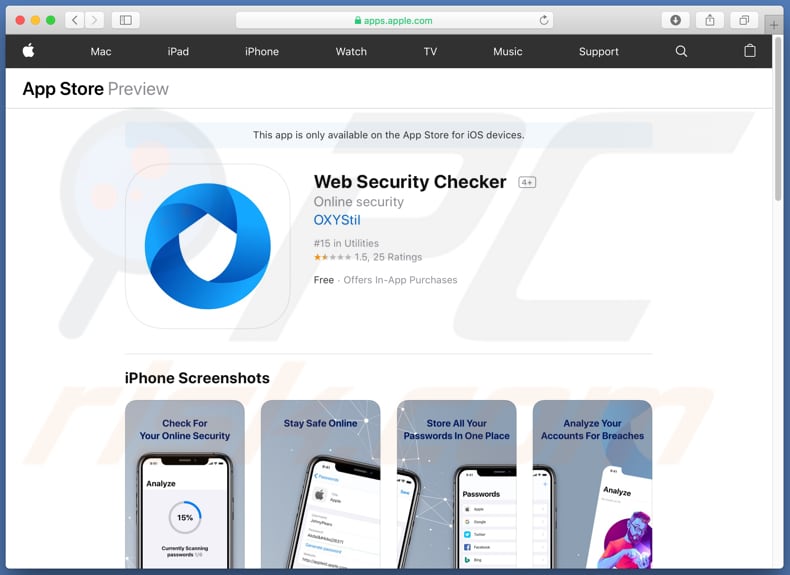
To enable pop-up blocking, fraudulent website warnings, and remove web browsing data in mobile Apple devices, follow these steps:
First, go to "Settings", and then scroll down to find and tap "Safari".

Check if the "Block Pop-ups" and "Fraudulent Website Warning" toggles are enabled. If not, enable them immediately. Then, scroll down and tap "Advanced".

Tap "Website Data" and then "Remove All Website Data".

Instant automatic malware removal:
Manual threat removal might be a lengthy and complicated process that requires advanced IT skills. Combo Cleaner is a professional automatic malware removal tool that is recommended to get rid of malware. Download it by clicking the button below:
DOWNLOAD Combo CleanerBy downloading any software listed on this website you agree to our Privacy Policy and Terms of Use. To use full-featured product, you have to purchase a license for Combo Cleaner. 7 days free trial available. Combo Cleaner is owned and operated by RCS LT, the parent company of PCRisk.com.
Quick menu:
- What is bestappsecurity[.]com?
- STEP 1. Remove PUA related files and folders from OSX.
- STEP 2. Remove rogue extensions from Safari.
- STEP 3. Remove rogue add-ons from Google Chrome.
- STEP 4. Remove potentially unwanted plug-ins from Mozilla Firefox.
Video showing how to remove adware and browser hijackers from a Mac computer:
Potentially unwanted applications removal:
Remove potentially unwanted applications from your "Applications" folder:

Click the Finder icon. In the Finder window, select "Applications". In the applications folder, look for "MPlayerX", "NicePlayer", or other suspicious applications and drag them to the Trash. After removing the potentially unwanted application(s) that cause online ads, scan your Mac for any remaining unwanted components.
DOWNLOAD remover for malware infections
Combo Cleaner checks if your computer is infected with malware. To use full-featured product, you have to purchase a license for Combo Cleaner. 7 days free trial available. Combo Cleaner is owned and operated by RCS LT, the parent company of PCRisk.com.
Remove adware-related files and folders

Click the Finder icon, from the menu bar. Choose Go, and click Go to Folder...
 Check for adware generated files in the /Library/LaunchAgents/ folder:
Check for adware generated files in the /Library/LaunchAgents/ folder:

In the Go to Folder... bar, type: /Library/LaunchAgents/

In the "LaunchAgents" folder, look for any recently-added suspicious files and move them to the Trash. Examples of files generated by adware - "installmac.AppRemoval.plist", "myppes.download.plist", "mykotlerino.ltvbit.plist", "kuklorest.update.plist", etc. Adware commonly installs several files with the exact same string.
 Check for adware generated files in the ~/Library/Application Support/ folder:
Check for adware generated files in the ~/Library/Application Support/ folder:

In the Go to Folder... bar, type: ~/Library/Application Support/

In the "Application Support" folder, look for any recently-added suspicious folders. For example, "MplayerX" or "NicePlayer", and move these folders to the Trash.
 Check for adware generated files in the ~/Library/LaunchAgents/ folder:
Check for adware generated files in the ~/Library/LaunchAgents/ folder:

In the Go to Folder... bar, type: ~/Library/LaunchAgents/

In the "LaunchAgents" folder, look for any recently-added suspicious files and move them to the Trash. Examples of files generated by adware - "installmac.AppRemoval.plist", "myppes.download.plist", "mykotlerino.ltvbit.plist", "kuklorest.update.plist", etc. Adware commonly installs several files with the exact same string.
 Check for adware generated files in the /Library/LaunchDaemons/ folder:
Check for adware generated files in the /Library/LaunchDaemons/ folder:

In the "Go to Folder..." bar, type: /Library/LaunchDaemons/

In the "LaunchDaemons" folder, look for recently-added suspicious files. For example "com.aoudad.net-preferences.plist", "com.myppes.net-preferences.plist", "com.kuklorest.net-preferences.plist", "com.avickUpd.plist", etc., and move them to the Trash.
 Scan your Mac with Combo Cleaner:
Scan your Mac with Combo Cleaner:
If you have followed all the steps correctly, your Mac should be clean of infections. To ensure your system is not infected, run a scan with Combo Cleaner Antivirus. Download it HERE. After downloading the file, double click combocleaner.dmg installer. In the opened window, drag and drop the Combo Cleaner icon on top of the Applications icon. Now open your launchpad and click on the Combo Cleaner icon. Wait until Combo Cleaner updates its virus definition database and click the "Start Combo Scan" button.

Combo Cleaner will scan your Mac for malware infections. If the antivirus scan displays "no threats found" - this means that you can continue with the removal guide; otherwise, it's recommended to remove any found infections before continuing.

After removing files and folders generated by the adware, continue to remove rogue extensions from your Internet browsers.
Remove malicious extensions from Internet browsers
 Remove malicious Safari extensions:
Remove malicious Safari extensions:

Open the Safari browser, from the menu bar, select "Safari" and click "Preferences...".

In the preferences window, select "Extensions" and look for any recently-installed suspicious extensions. When located, click the "Uninstall" button next to it/them. Note that you can safely uninstall all extensions from your Safari browser - none are crucial for regular browser operation.
- If you continue to have problems with browser redirects and unwanted advertisements - Reset Safari.
 Remove malicious extensions from Google Chrome:
Remove malicious extensions from Google Chrome:

Click the Chrome menu icon ![]() (at the top right corner of Google Chrome), select "More Tools" and click "Extensions". Locate all recently-installed suspicious extensions, select these entries and click "Remove".
(at the top right corner of Google Chrome), select "More Tools" and click "Extensions". Locate all recently-installed suspicious extensions, select these entries and click "Remove".

- If you continue to have problems with browser redirects and unwanted advertisements - Reset Google Chrome.
 Remove malicious extensions from Mozilla Firefox:
Remove malicious extensions from Mozilla Firefox:

Click the Firefox menu ![]() (at the top right corner of the main window) and select "Add-ons and themes". Click "Extensions", in the opened window locate all recently-installed suspicious extensions, click on the three dots and then click "Remove".
(at the top right corner of the main window) and select "Add-ons and themes". Click "Extensions", in the opened window locate all recently-installed suspicious extensions, click on the three dots and then click "Remove".

- If you continue to have problems with browser redirects and unwanted advertisements - Reset Mozilla Firefox.
Share:

Tomas Meskauskas
Expert security researcher, professional malware analyst
I am passionate about computer security and technology. I have an experience of over 10 years working in various companies related to computer technical issue solving and Internet security. I have been working as an author and editor for pcrisk.com since 2010. Follow me on Twitter and LinkedIn to stay informed about the latest online security threats.
PCrisk security portal is brought by a company RCS LT.
Joined forces of security researchers help educate computer users about the latest online security threats. More information about the company RCS LT.
Our malware removal guides are free. However, if you want to support us you can send us a donation.
DonatePCrisk security portal is brought by a company RCS LT.
Joined forces of security researchers help educate computer users about the latest online security threats. More information about the company RCS LT.
Our malware removal guides are free. However, if you want to support us you can send us a donation.
Donate
▼ Show Discussion