Get free scan and check if your device is infected.
Remove it nowTo use full-featured product, you have to purchase a license for Combo Cleaner. Seven days free trial available. Combo Cleaner is owned and operated by RCS LT, the parent company of PCRisk.com.
What is WSH?
WSH (also known as WSHRAT) is the name of a remote access/administration trojan (RAT). Typically, cyber criminals use software of this type to control victims' computers remotely. In this way, they can steal personal details and data, which is then used to generate revenue in various ways.
WSH is a powerful RAT that can cause users of infected computers serious problems. If there is reason to believe that WSH is installed on your system, remove/uninstall it immediately.
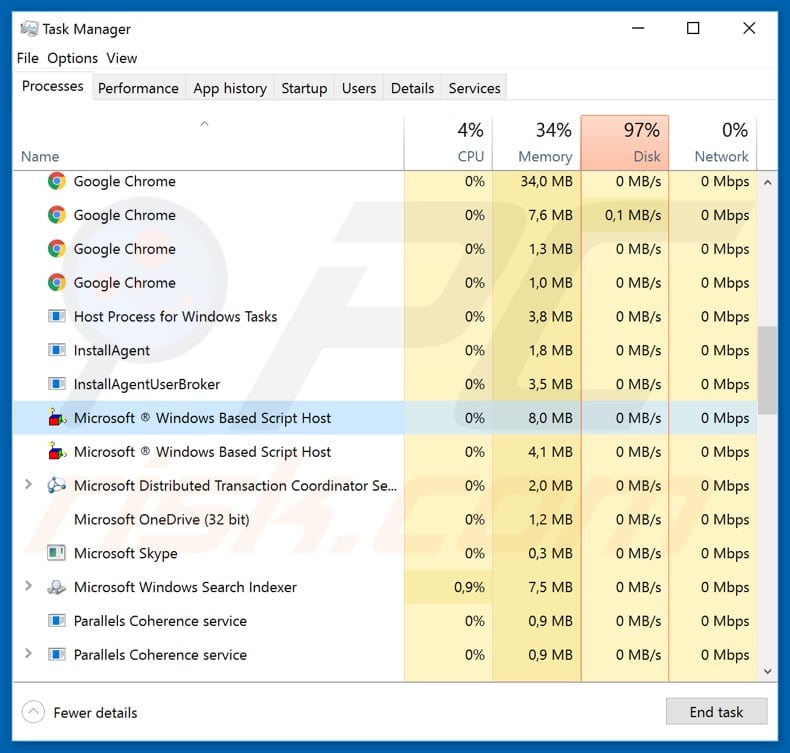
WSH malware overview
WSH can be purchased by anyone from the wshsoftware[.]site website. This RAT can be used to steal passwords that are stored on victims' web browsers and email clients. Therefore, cyber criminals can use WSH to steal personal accounts and misuse them for malicious purposes.
For example, to send scam emails, trick people into making money transactions, make fraudulent purchases, and so on. Furthermore, cyber criminals can use WSH to install malware on the victim's computer. This RAT can download, upload, and execute files. It is also capable of executing remote scripts and commands.
In summary, WSH can be used to infect the victim's computer with malicious software such as ransomware, various Trojans, and other high-risk malware. People with computers infected with ransomware often cannot access their files, since these programs encrypt them using strong encryption algorithms.
Typically, the only way to decrypt files is to use software held only by the cyber criminals who designed the ransomware. To get that software, victims must pay a ransom.
Furthermore, WSH includes a keylogging feature and thus can be used to record each key pressed. Typically, cyber criminals use keyloggers to steal passwords and other personal details. To avoid damage caused by the WSH remote access trojan/tool, you are strongly advised to remove it immediately.
| Name | WSHRAT malware |
| Threat Type | Remote Access Trojan. |
| Detection Names | Avast (LNK:Agent-EJ [Trj]), AVG (LNK:Agent-EJ [Trj]), ESET-NOD32 (LNK/TrojanDownloader.Agent.ATS), Kaspersky (HEUR:Trojan.WinLNK.Agent.gen), Microsoft (Trojan:Win32/Leonem.872), Full List Of Detections (VirusTotal) |
| Malicious Process Name(s) | Microsoft Windows Based Script Host (generic name of genuine MS Window's wscript.exe process) |
| Payload | This RAT can be used to install various high-risk malware. |
| Symptoms | Trojans are designed to stealthily infiltrate the victim's computer and remain silent, and thus no particular symptoms are clearly visible on an infected machine. |
| Distribution methods | Infected email attachments, malicious online advertisements, social engineering, software 'cracks'. |
| Damage | Stolen banking information, passwords, identity theft, additional installation of malware. |
| Malware Removal (Windows) |
To eliminate possible malware infections, scan your computer with legitimate antivirus software. Our security researchers recommend using Combo Cleaner. Download Combo CleanerTo use full-featured product, you have to purchase a license for Combo Cleaner. 7 days free trial available. Combo Cleaner is owned and operated by RCS LT, the parent company of PCRisk.com. |
Remote access trojan examples
There are many different RATs online. Some examples are InnfiRAT, Gh0st, and AsyncRAT. Different tools might have different capabilities.
In any case, these programs are used to steal personal details, infect computers with other malware, steal accounts, take screenshots and control computers remotely in other ways. Victims usually experience problems relating to data, monetary loss, privacy, browsing safety, and so on.
How did WSH infiltrate my computer?
Research shows that cyber criminals spread WSH through emails (spam campaigns), including TNT, which was discovered by My Online Security. Cyber criminals send emails that contain a link that downloads a ZIP file stored on a Discord server. The archive file contains a malicious JavaScript file, which, if opened/executed, installs the WSH remote access tool.
The email used in the TNT spam campaign is disguised as a message from the official TNT company. In fact, TNT has nothing do to with it - cyber criminals often use names of well-known companies to make their emails seem less suspicious. It is presented as an email regarding a package that can be tracked by clicking the link provided.
As mentioned, this link leads to the ZIP file, which contains a malicious JavaScript file. In other cases, cyber criminals send emails that contain links leading to download of files such as Microsoft Office documents, PDF files, and executable files such as .exe. They often attach malicious files directly to the email.
How to avoid installation of malware
Do not open web links or files that are attached to irrelevant emails, especially when the emails are received from unknown, suspicious addresses. Neither attached files nor web links that lead to malicious files can infect systems if they remain unopened.
Download your software from official, trustworthy websites. Other channels such as Peer-to-Peer networks, unofficial pages, third party downloaders, etc., should not be trusted. Installed software should not be updated through unofficial tools. Use tools or implemented functions provided by official developers only.
Licensed (paid) programs should not be activated using unofficial tools - it is illegal to bypass paid activation using 'cracking' software. Furthermore, this often leads to installation of malware.
Keep computers safe by having reputable anti-spyware or anti-virus software installed and scan the operating system with it regularly. If you believe that your computer is already infected, we recommend running a scan with Combo Cleaner Antivirus for Windows to automatically eliminate infiltrated malware.
Screenshot of the email used in the TNT spam campaign:
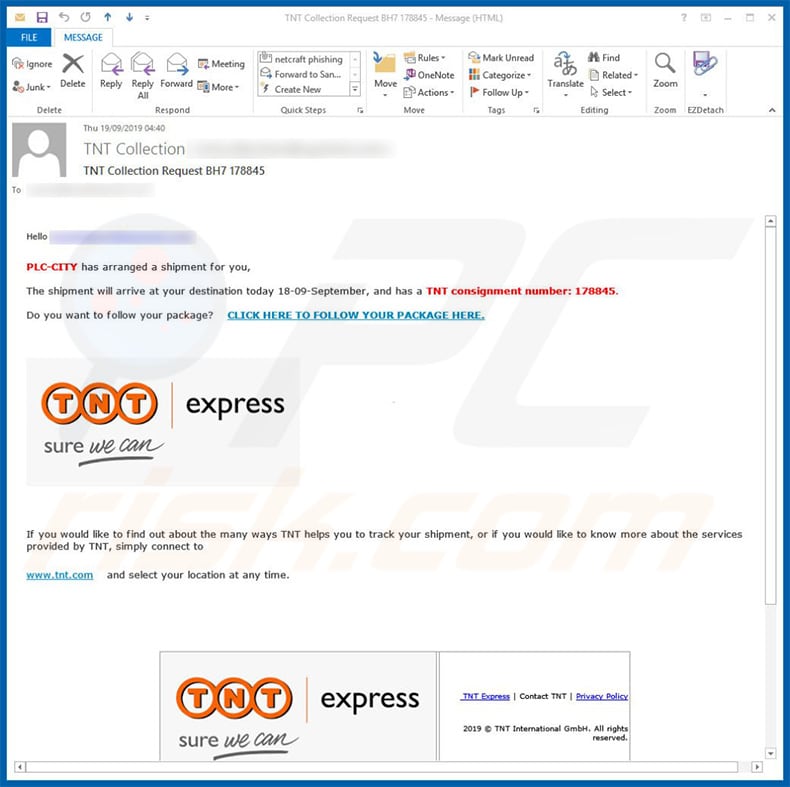
Text in this email:
Subject: TNT Collection Request BH7 178845
Hello [recipient's_email],
PLC-CITY has arranged a shipment for you,
The shipment will arrive at your destination today 18-09-September, and has a TNT consignment number: 178845.
Do you want to follow your package? CLICK HERE TO FOLLOW YOUR PACKAGE HERE.
If you would like to find out about the many ways TNT helps you to track your shipment, or if you would like to know more about the services provided by TNT, simply connect to
www.tnt.com and select your location at any time.TNT Express | Contact TNT | Privacy Policy
2019 © TNT International GmbH. All rights reserved.
———————
This message and any attachment are confidential and meant for security and may be privileged or otherwise protected from disclosure.
If you are not the intended recipient, please telephone or email the sender and delete this message and any attachment from your system.
If you are not the intended recipient you must not copy this message or attachment or disclose the contents to any other person.
Please consider the environmental impact before printing this document and its attachment(s).
Print black and white and double-sided where possible.
WSH download page:
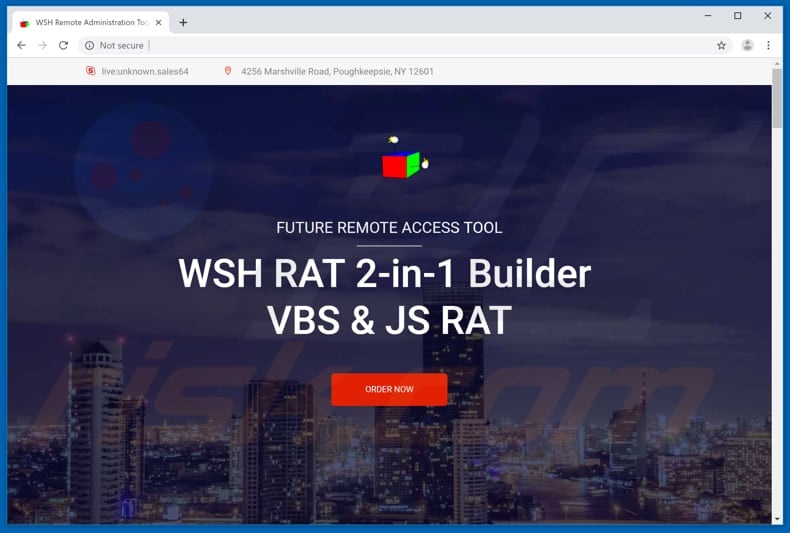
WSH administration panel:

Screenshot of a DHL-themed spam email which distributes WSH RAT malware (the attachment is a .gz archive with a malicious JavaScript file within):
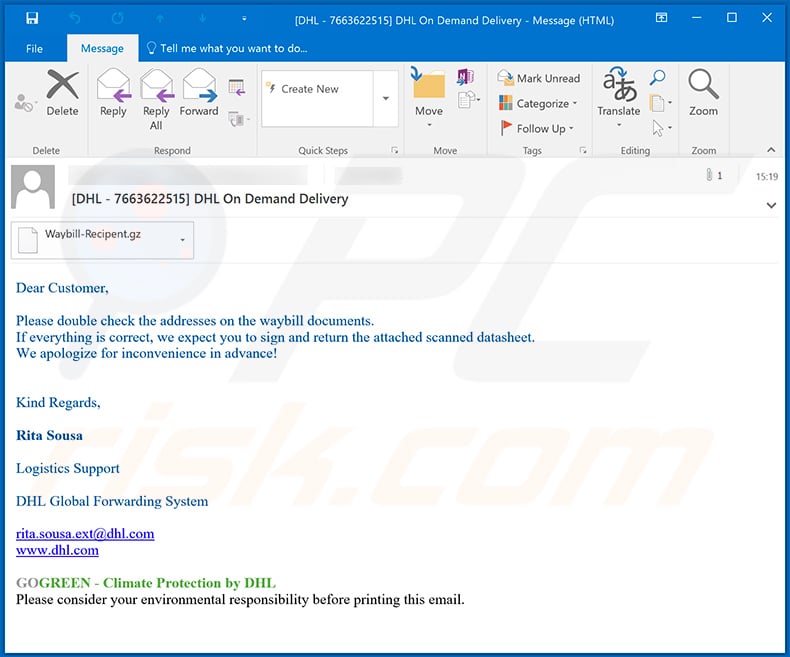
Text presented within:
Subject: [DHL - 7663622515] DHL On Demand Delivery
Dear Customer,
Please double check the addresses on the waybill documents.
If everything is correct, we expect you to sign and return the attached scanned datasheet.
We apologize for inconvenience in advance!
Kind Regards,Rita Sousa
Logistics Support
DHL Global Forwarding System
rita.sousa.ext@dhl.com
www.dhl.comGOGREEN - Climate Protection by DHL
Please consider your environmental responsibility before printing this email.
Another DHL-themed spam email used to spread WSH RAT:
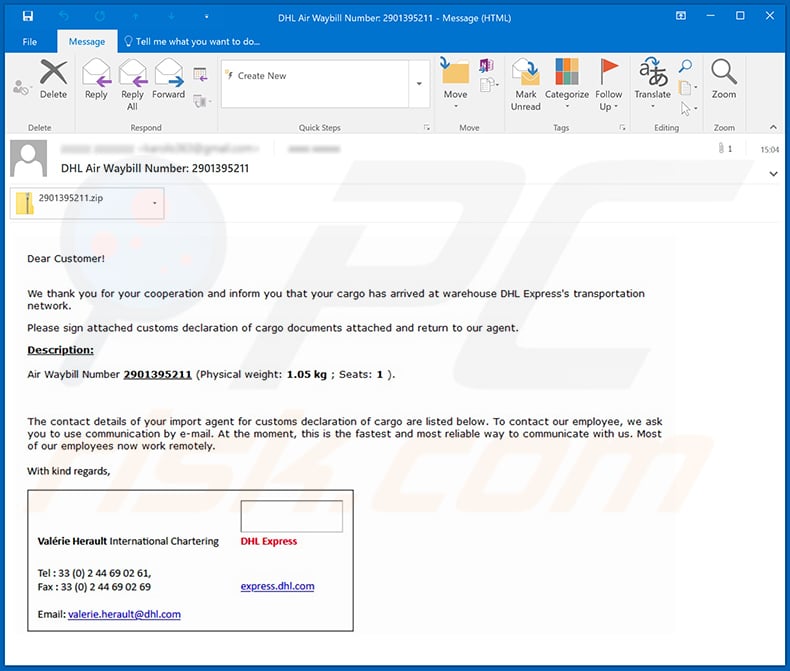
Text presented within:
Subject: DHL Air Waybill Number: 2901395211
Dear Customer!
We thank you for your coopereation and inform you that your cargo has arrived at warehouse DHL Express's transportation network.
Please sign attached customs declaration of cargo documents attached and return to our agent.
Description:
Air Waybill Number 2901395211 (Physical weight: 1.05 kg ; Seats: 1 ).
The contact details of your important agent for customs declaration of cargo are listed below. To contact our employee, we ask you to use communication by e-mail. At the moment, this is the fastest and most reliable way to communicate with us. Most of our employees now work remotely.
With kind regards,
Valérie Herault International Chartering
DHL ExpressTel : 33 (0) 2 44 69 02 61,
Fax : 33 (0) 2 44 69 02 69
express.dhl.com
Email:valerie.herault@dhl.com
A malicious software installer promoting WSH RAT malware:
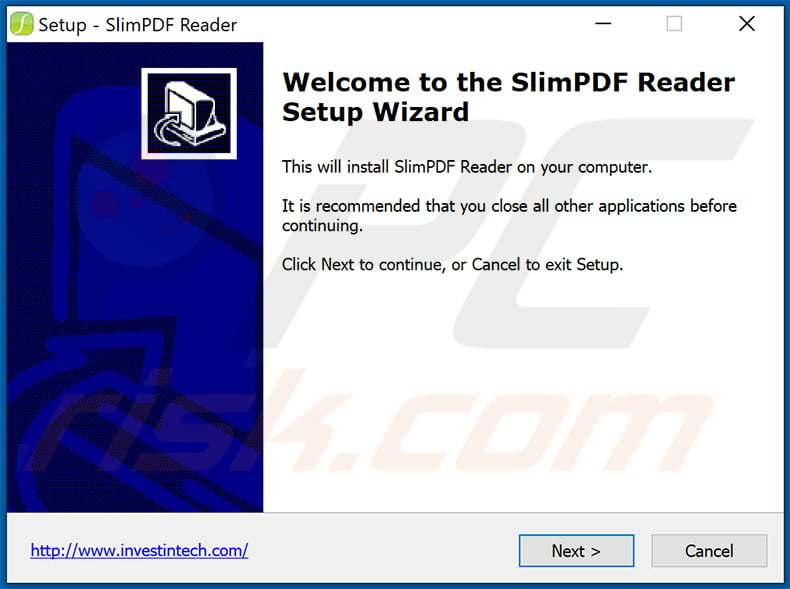
Instant automatic malware removal:
Manual threat removal might be a lengthy and complicated process that requires advanced IT skills. Combo Cleaner is a professional automatic malware removal tool that is recommended to get rid of malware. Download it by clicking the button below:
DOWNLOAD Combo CleanerBy downloading any software listed on this website you agree to our Privacy Policy and Terms of Use. To use full-featured product, you have to purchase a license for Combo Cleaner. 7 days free trial available. Combo Cleaner is owned and operated by RCS LT, the parent company of PCRisk.com.
Quick menu:
How to remove malware manually?
Manual malware removal is a complicated task - usually it is best to allow antivirus or anti-malware programs to do this automatically. To remove this malware we recommend using Combo Cleaner Antivirus for Windows.
If you wish to remove malware manually, the first step is to identify the name of the malware that you are trying to remove. Here is an example of a suspicious program running on a user's computer:

If you checked the list of programs running on your computer, for example, using task manager, and identified a program that looks suspicious, you should continue with these steps:
 Download a program called Autoruns. This program shows auto-start applications, Registry, and file system locations:
Download a program called Autoruns. This program shows auto-start applications, Registry, and file system locations:

 Restart your computer into Safe Mode:
Restart your computer into Safe Mode:
Windows XP and Windows 7 users: Start your computer in Safe Mode. Click Start, click Shut Down, click Restart, click OK. During your computer start process, press the F8 key on your keyboard multiple times until you see the Windows Advanced Option menu, and then select Safe Mode with Networking from the list.

Video showing how to start Windows 7 in "Safe Mode with Networking":
Windows 8 users: Start Windows 8 is Safe Mode with Networking - Go to Windows 8 Start Screen, type Advanced, in the search results select Settings. Click Advanced startup options, in the opened "General PC Settings" window, select Advanced startup.
Click the "Restart now" button. Your computer will now restart into the "Advanced Startup options menu". Click the "Troubleshoot" button, and then click the "Advanced options" button. In the advanced option screen, click "Startup settings".
Click the "Restart" button. Your PC will restart into the Startup Settings screen. Press F5 to boot in Safe Mode with Networking.

Video showing how to start Windows 8 in "Safe Mode with Networking":
Windows 10 users: Click the Windows logo and select the Power icon. In the opened menu click "Restart" while holding "Shift" button on your keyboard. In the "choose an option" window click on the "Troubleshoot", next select "Advanced options".
In the advanced options menu select "Startup Settings" and click on the "Restart" button. In the following window you should click the "F5" button on your keyboard. This will restart your operating system in safe mode with networking.

Video showing how to start Windows 10 in "Safe Mode with Networking":
 Extract the downloaded archive and run the Autoruns.exe file.
Extract the downloaded archive and run the Autoruns.exe file.

 In the Autoruns application, click "Options" at the top and uncheck "Hide Empty Locations" and "Hide Windows Entries" options. After this procedure, click the "Refresh" icon.
In the Autoruns application, click "Options" at the top and uncheck "Hide Empty Locations" and "Hide Windows Entries" options. After this procedure, click the "Refresh" icon.

 Check the list provided by the Autoruns application and locate the malware file that you want to eliminate.
Check the list provided by the Autoruns application and locate the malware file that you want to eliminate.
You should write down its full path and name. Note that some malware hides process names under legitimate Windows process names. At this stage, it is very important to avoid removing system files. After you locate the suspicious program you wish to remove, right click your mouse over its name and choose "Delete".

After removing the malware through the Autoruns application (this ensures that the malware will not run automatically on the next system startup), you should search for the malware name on your computer. Be sure to enable hidden files and folders before proceeding. If you find the filename of the malware, be sure to remove it.

Reboot your computer in normal mode. Following these steps should remove any malware from your computer. Note that manual threat removal requires advanced computer skills. If you do not have these skills, leave malware removal to antivirus and anti-malware programs.
These steps might not work with advanced malware infections. As always it is best to prevent infection than try to remove malware later. To keep your computer safe, install the latest operating system updates and use antivirus software. To be sure your computer is free of malware infections, we recommend scanning it with Combo Cleaner Antivirus for Windows.
Frequently Asked Questions (FAQ)
My computer is infected with WSH malware, should I format my storage device to get rid of it?
No, such drastic measures are unnecessary for WSH malware's removal.
What are the biggest issues that WSH malware can cause?
WSH is classified as a RAT (Remote Access Trojan), which means that this malicious program is designed to enable remote access/control over infected devices. Malware of this type can have a wide variety of functionalities, which also applies to WSH. In addition to executing various commands, this RAT has data tracking abilities and can infect systems with additional malicious software (e.g., trojans, ransomware, cryptominers, etc.). Therefore, WSH infections may lead to decreased system performance or failure, permanent data loss, hardware damage, severe privacy issues, financial losses, and identity theft.
What is the purpose of WSH malware?
Most malicious programs are used to generate revenue for the cyber criminals using them. However, other possible reasons behind malware attacks include - attackers' amusement, process disruption (e.g., websites, services, companies, etc.), personal vendettas, political/geopolitical motivations, and so on.
How did WSH malware infiltrate my computer?
Malware is proliferated primarily through online scams, spam mail, drive-by (stealthy and deceptive) downloads, Peer-to-Peer sharing networks, freeware and third-party download websites, illegal software activation ("cracking") tools, fake updates, and so forth. Some malicious programs can self-spread via local networks and removable storage devices (e.g., USB flash drives, external hard drives, etc.).
Will Combo Cleaner protect me from malware?
Yes, Combo Cleaner can scan systems and eliminate detected malware infections. It must be emphasized that high-end malicious programs usually hide deep within systems - therefore, performing a full system scan is crucial.
Share:

Tomas Meskauskas
Expert security researcher, professional malware analyst
I am passionate about computer security and technology. I have an experience of over 10 years working in various companies related to computer technical issue solving and Internet security. I have been working as an author and editor for pcrisk.com since 2010. Follow me on Twitter and LinkedIn to stay informed about the latest online security threats.
PCrisk security portal is brought by a company RCS LT.
Joined forces of security researchers help educate computer users about the latest online security threats. More information about the company RCS LT.
Our malware removal guides are free. However, if you want to support us you can send us a donation.
DonatePCrisk security portal is brought by a company RCS LT.
Joined forces of security researchers help educate computer users about the latest online security threats. More information about the company RCS LT.
Our malware removal guides are free. However, if you want to support us you can send us a donation.
Donate
▼ Show Discussion