Remove Spartan Sentinel from your operating system
Potentially unwanted applicationAlso Known As: Spartan Sentinel potentially unwanted application
Get free scan and check if your device is infected.
Remove it nowTo use full-featured product, you have to purchase a license for Combo Cleaner. Seven days free trial available. Combo Cleaner is owned and operated by RCS LT, the parent company of PCRisk.com.
What is Spartan Sentinel?
Spartan Sentinel is a piece of software, endorsed as a privacy and security safety suite. It is supposedly capable of deleting users' browsing data (e.g. browsing history and files, chat logs, etc.) or creating "dummy" data. It is also allegedly able to secure log-in information, speed up browsers and remove other online security/privacy issues.
This program has an official website, where the trial version can be downloaded for free. However, it can also be downloaded/installed alongside other software. This method of marketing is called "bundling", by which ordinary software is pre-packed with undesirable content.
This deceptive tactic is widely used by PUA (potentially unwanted application) developers, who freely abuse user tendency to recklessly rush through download/installation setups. Such poor download/installations habits, expose users' devices to possible system invasions and/or infections. Spartan Sentinel is often installed inadvertently, therefore it is categorized as a PUA.
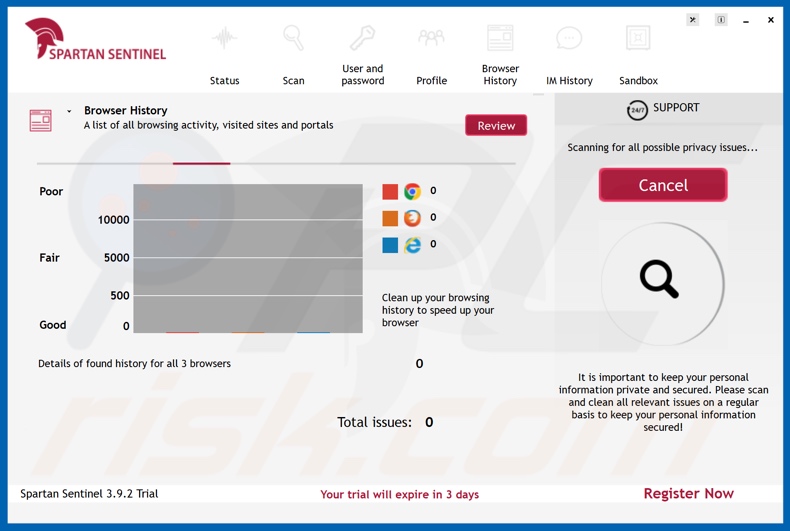
Spartan Sentinel can be used to perform a scan for finding potential privacy issues. Once completed, the scan lists found problems and offers the option of removing them. It is unclear, whether this application actually possesses the abilities it advertises.
The issues found may actually be fake and any actions it takes against them - merely an illusion to trick users into purchasing it. Regardless, Spartan Sentinel is a PUA - and therefore it cannot be trusted. It is strongly advised against downloading, installing and/or purchasing such software, as in most cases it is nonoperational and is instead harmful to both devices and users.
It is important to know, that download/install setups used to promote apps like Spartan Sentinel, typically contain more than one PUA (e.g. browser hijackers or adware). It is pertinent to mention, that unwanted applications have many harmful abilities. They can generate rampant redirects to sale-oriented, untrustworthy and even malicious websites.
Through the implementation of a wide variety of tools, they can enable third party graphical content. Thereby, delivering intrusive advertisements (e.g. surveys, pop-ups, banners, coupons and etc.), which can seriously diminish browsing quality. Said ads make browsing an abysmal experience, as they limit browsing speed and site visibility (overlay webpage content).
Additionally, these adverts can cause redirects to unreliable/malignant websites and some can even execute scripts, designed to autonomously download/install PUAs. Therefore, invasive adverts are both a nuisance and a security threat. Another heinous ability that undesired applications possess, is data tracking.
By spying on users' browsing activity (URLs visited, pages viewed, search engine history and etc.), they can gather personal information (IP address, geolocation and real-life personal details). What is so dangerous about that, is that this sensitive data is passed onto third parties (possibly, cyber criminals), seeking to misuse it for financial gain.
Therefore, PUAs harm both systems and users, the latter can experience severe privacy issues (which may even culminate in identity theft). Computer and user protection demands that all suspicious applications and browser extensions/plug-ins be removed immediately upon detection.
| Name | Spartan Sentinel potentially unwanted application |
| Threat Type | PUP (potentially unwanted program), PUA (potentially unwanted application) |
| Supposed Functionality | This app supposedly cleans the junk files and enhances system's performance. |
| Detection Names | AVG (FileRepMetagen [Adw]), BitDefender (Application.Deceptor.UL), ESET-NOD32 (A Variant Of MSIL/PrivacyEngine.A Potentially Unwanted), Kaspersky (Hoax.Win32.DeceptPCClean.guv), Full List Of Detections (VirusTotal) |
| Symptoms | A program that you don't recall installing suddenly appeared on your computer. New application is performing computer scans and displays warning messages about found issues. Asks for payment in order to eliminate the supposedly found errors. |
| Distribution Methods | Deceptive pop-up ads, free software installers (bundling), fake flash player installers. |
| Damage | Monetary loss (unnecessary purchase of fake software), unwanted warning pop-ups, slow computer performance. |
| Malware Removal (Windows) |
To eliminate possible malware infections, scan your computer with legitimate antivirus software. Our security researchers recommend using Combo Cleaner. Download Combo CleanerTo use full-featured product, you have to purchase a license for Combo Cleaner. 7 days free trial available. Combo Cleaner is owned and operated by RCS LT, the parent company of PCRisk.com. |
PUAs are innumerous and they share certain similarities between them. Unwanted content released by the same developers tends to be utterly identical. Undesirable applications akin to Spartan Sentinel are: Full PC Care 2.0, Smart Sys Care, mBytes System Care and many others.
These apps usually look very legitimate and sport inviting designs. They further tempt users into installation by offering a wide array of features. However, it must be stressed that those features are rarely operational.
This is so, for the only purpose of PUAs is to generate revenue for their creators; they are not designed to aid users in any way. Instead of delivering on any promised, these rogue applications cause unauthorized redirects, run intrusive advert campaigns and track vulnerable data.
How did potentially unwanted applications install on my computer?
As stated in the introduction, Spartan Sentinel has a download website and it can also be installed together with desired content. The technique of packing ordinary software with PUAs is called "bundling". While opt-outs from these malignant additions are often possible, hasty users tend to miss them.
The presence of unwanted applications is frequently buried deep within download/installation terms and all refusal options hidden behind "Custom/Advanced" settings, as well as other similar setup windows.
PUAs also spread through invasive adverts. By clicking on these ads (and they commonly look legitimate and innocuous), users trigger them to execute scripts, designed to stealthily download/install undesirable apps.
How to avoid installation of potentially unwanted applications?
Researching desired content is necessary to check its authenticity. Only trustworthy and verified download sources should be used, as opposed to third party downloaders - which are more likely to offer bundled software. Terms concerning downloads/installations, should be read to confirm that there is no foul play involved.
Uses should likewise explore all possible installation options, and are recommended to use "Custom/Advanced" settings to opt-out/decline all supplementary offers. Should users encounter dubious advertisements and undesirable redirects, they are strongly advised to inspect their systems and remove all suspicious applications and/or browser extensions/plug-ins.
If your computer is already infected with PUAs, we recommend running a scan with Combo Cleaner Antivirus for Windows to automatically eliminate them.
Appearance of Spartan Sentinel application (GIF):
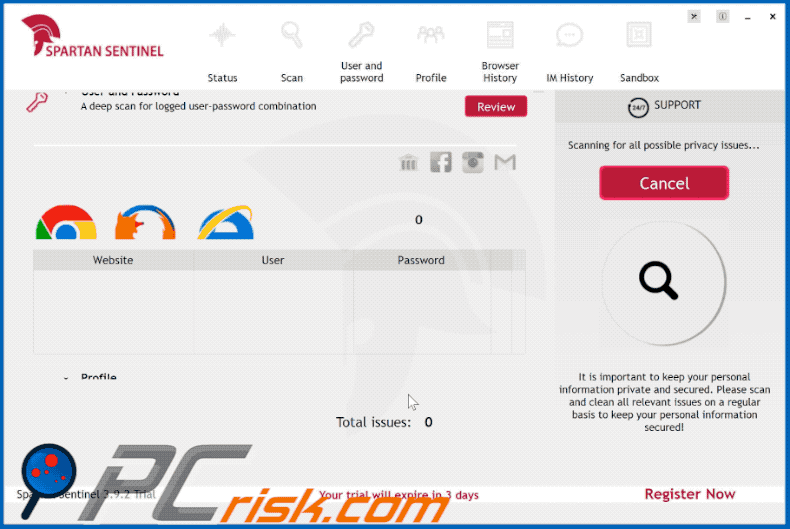
Spartan Sentinel installation setup:
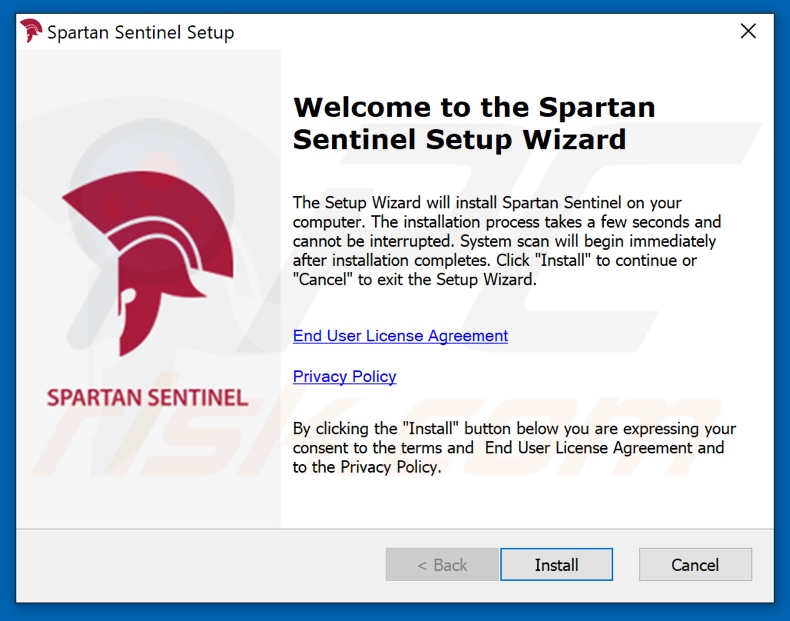
Spartan Sentinel scan results:
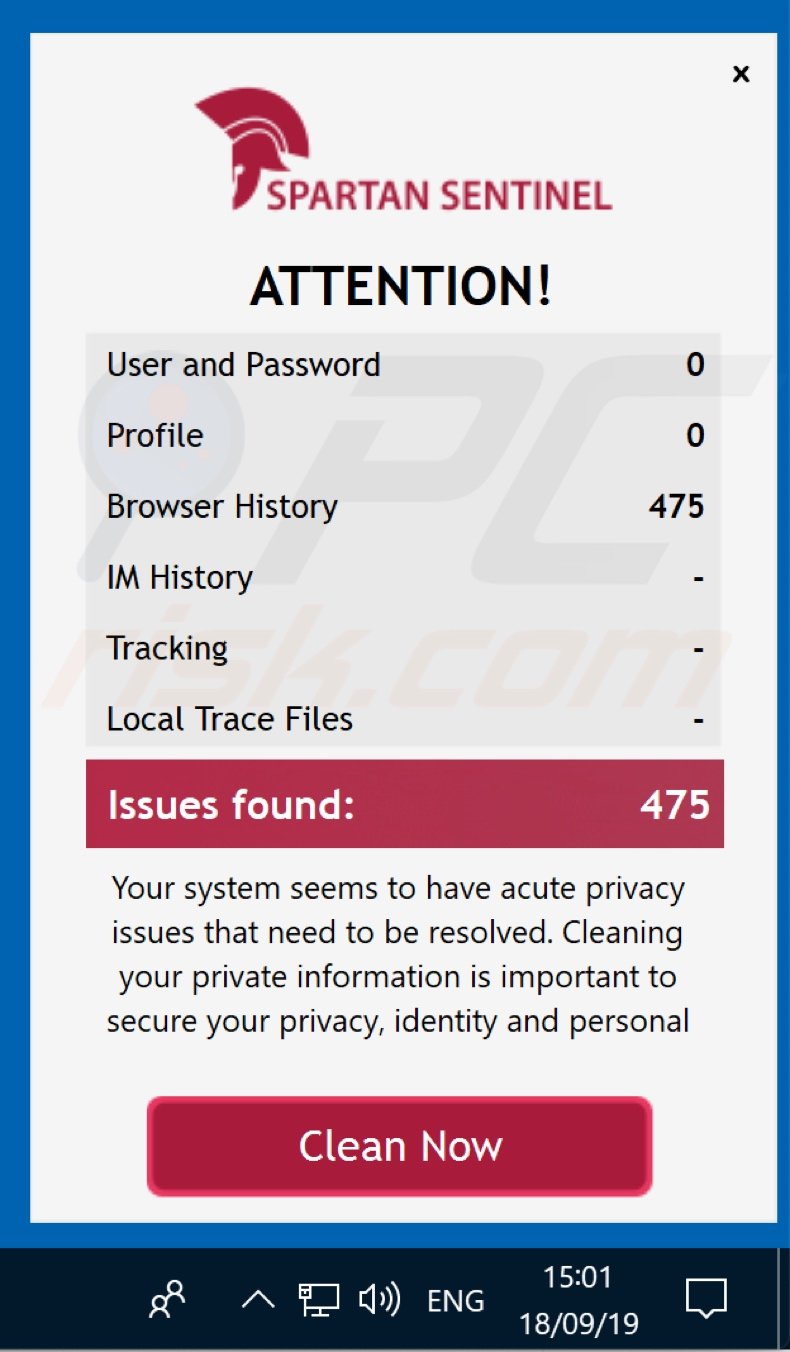
Website promoting Spartan Sentinel application:
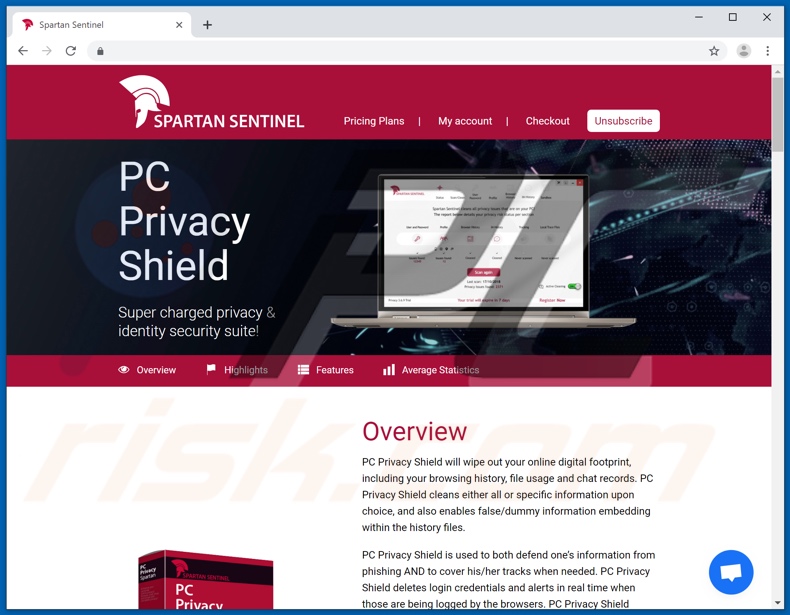
Instant automatic malware removal:
Manual threat removal might be a lengthy and complicated process that requires advanced IT skills. Combo Cleaner is a professional automatic malware removal tool that is recommended to get rid of malware. Download it by clicking the button below:
DOWNLOAD Combo CleanerBy downloading any software listed on this website you agree to our Privacy Policy and Terms of Use. To use full-featured product, you have to purchase a license for Combo Cleaner. 7 days free trial available. Combo Cleaner is owned and operated by RCS LT, the parent company of PCRisk.com.
Quick menu:
- What is Spartan Sentinel?
- STEP 1. Uninstall deceptive applications using Control Panel.
- STEP 2. Remove malicious plug-ins from Internet Explorer.
- STEP 3. Remove rogue extensions from Google Chrome.
- STEP 4. Remove potentially unwanted plug-ins from Mozilla Firefox.
- STEP 5. Remove rogue extensions from Safari.
- STEP 6. Remove rogue plug-ins from Microsoft Edge.
Removal of potentially unwanted applications:
Windows 11 users:

Right-click on the Start icon, select Apps and Features. In the opened window search for the application you want to uninstall, after locating it, click on the three vertical dots and select Uninstall.
Windows 10 users:

Right-click in the lower left corner of the screen, in the Quick Access Menu select Control Panel. In the opened window choose Programs and Features.
Windows 7 users:

Click Start (Windows Logo at the bottom left corner of your desktop), choose Control Panel. Locate Programs and click Uninstall a program.
macOS (OSX) users:

Click Finder, in the opened screen select Applications. Drag the app from the Applications folder to the Trash (located in your Dock), then right click the Trash icon and select Empty Trash.
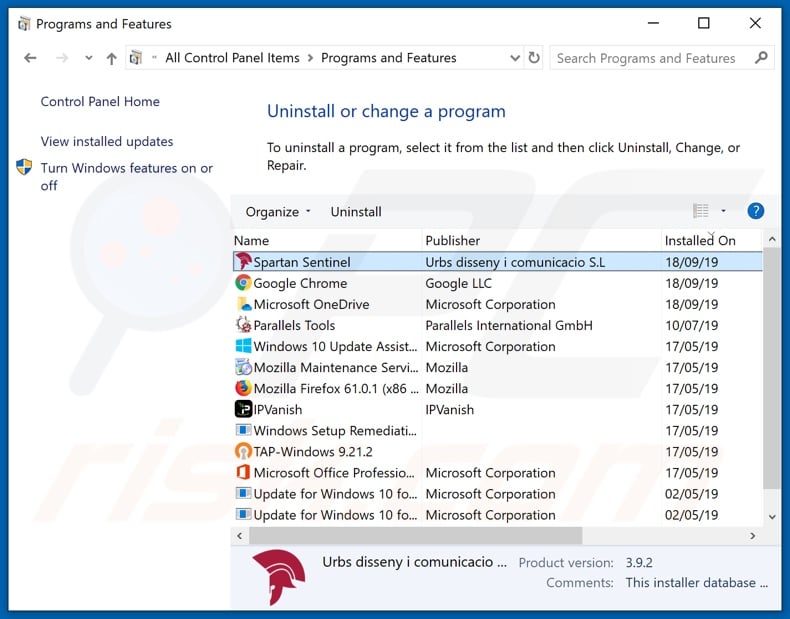
In the uninstall programs window, look for "Spartan Sentinel" and other suspicious/recently-installed applications, select these entries and click "Uninstall" or "Remove".
After uninstalling the potentially unwanted application, scan your computer for any remaining unwanted components or possible malware infections. To scan your computer, use recommended malware removal software.
DOWNLOAD remover for malware infections
Combo Cleaner checks if your computer is infected with malware. To use full-featured product, you have to purchase a license for Combo Cleaner. 7 days free trial available. Combo Cleaner is owned and operated by RCS LT, the parent company of PCRisk.com.
Remove rogue extensions from Internet browsers:
At the time of research Spartan Sentinel did not install any unwanted browser extensions. However note that some unwanted applications can be installed together with adware and browser hijackers. If you see unwanted ads or get unwanted redirects when browsing the Internet continue with the removal guide below.
Video showing how to remove potentially unwanted browser add-ons:
 Remove malicious add-ons from Internet Explorer:
Remove malicious add-ons from Internet Explorer:
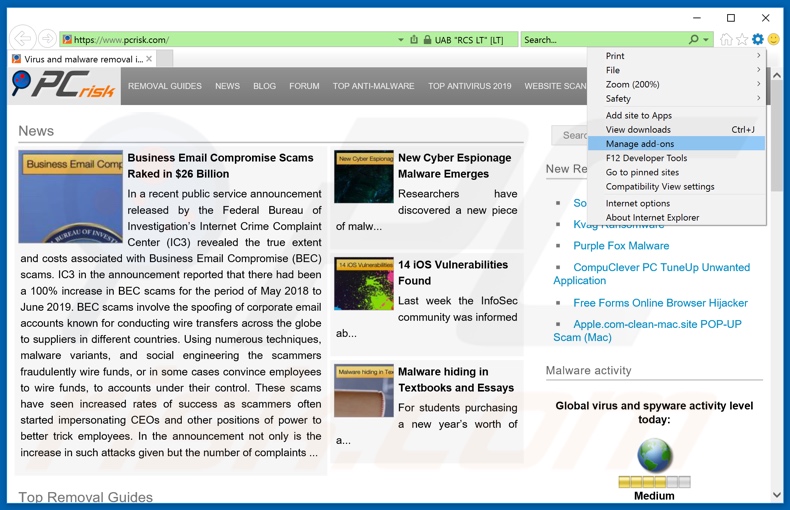
Click the "gear" icon ![]() (at the top right corner of Internet Explorer), select "Manage Add-ons". Look for any recently-installed suspicious browser extensions, select these entries and click "Remove".
(at the top right corner of Internet Explorer), select "Manage Add-ons". Look for any recently-installed suspicious browser extensions, select these entries and click "Remove".
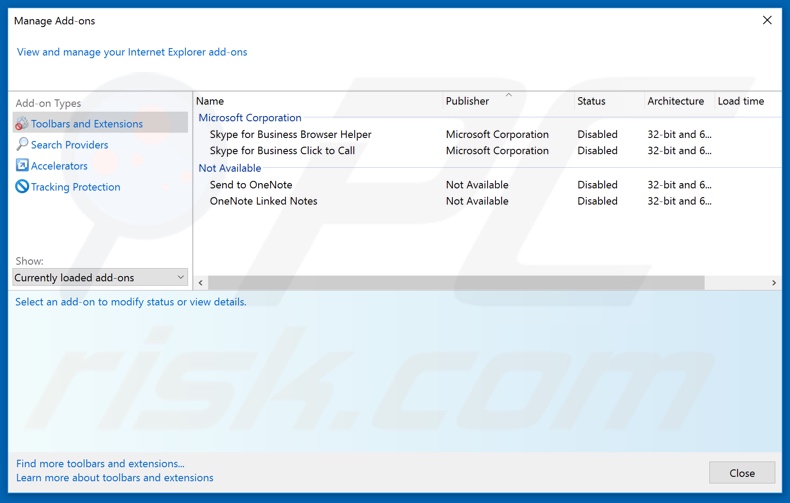
Optional method:
If you continue to have problems with removal of the spartan sentinel potentially unwanted application, reset your Internet Explorer settings to default.
Windows XP users: Click Start, click Run, in the opened window type inetcpl.cpl In the opened window click the Advanced tab, then click Reset.

Windows Vista and Windows 7 users: Click the Windows logo, in the start search box type inetcpl.cpl and click enter. In the opened window click the Advanced tab, then click Reset.

Windows 8 users: Open Internet Explorer and click the gear icon. Select Internet Options.

In the opened window, select the Advanced tab.

Click the Reset button.

Confirm that you wish to reset Internet Explorer settings to default by clicking the Reset button.

 Remove malicious extensions from Google Chrome:
Remove malicious extensions from Google Chrome:
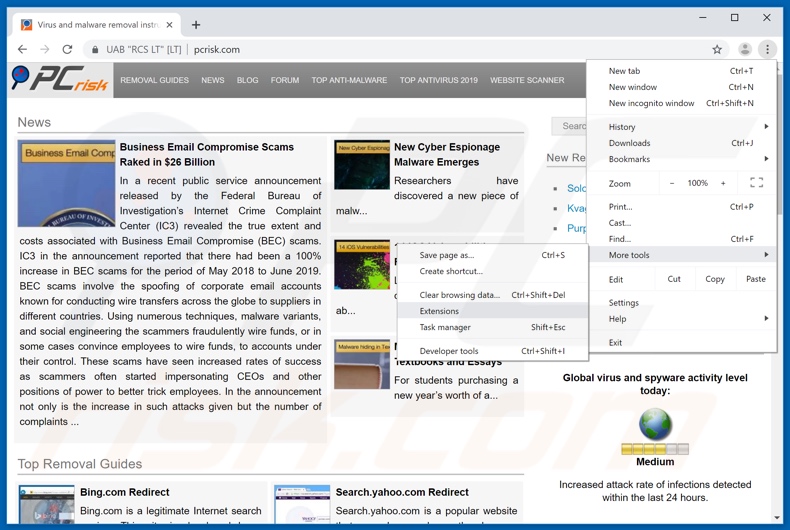
Click the Chrome menu icon ![]() (at the top right corner of Google Chrome), select "More tools" and click "Extensions". Locate all recently-installed suspicious browser add-ons and remove them.
(at the top right corner of Google Chrome), select "More tools" and click "Extensions". Locate all recently-installed suspicious browser add-ons and remove them.
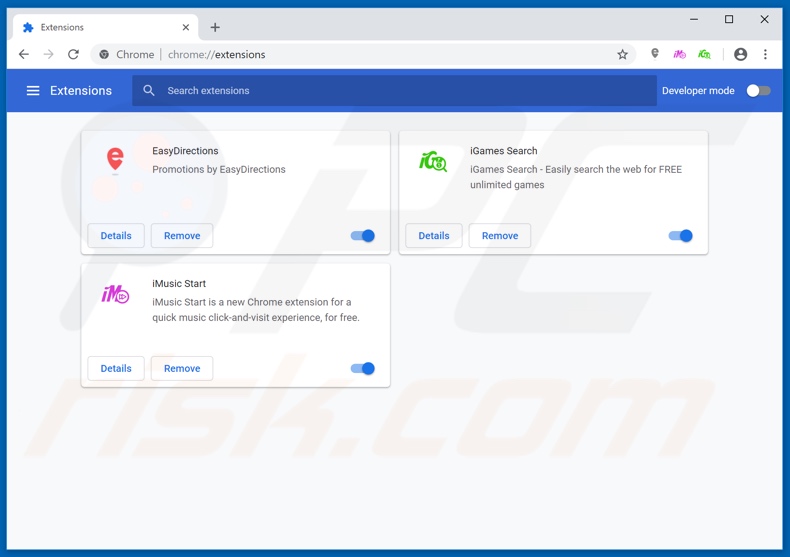
Optional method:
If you continue to have problems with removal of the spartan sentinel potentially unwanted application, reset your Google Chrome browser settings. Click the Chrome menu icon ![]() (at the top right corner of Google Chrome) and select Settings. Scroll down to the bottom of the screen. Click the Advanced… link.
(at the top right corner of Google Chrome) and select Settings. Scroll down to the bottom of the screen. Click the Advanced… link.

After scrolling to the bottom of the screen, click the Reset (Restore settings to their original defaults) button.

In the opened window, confirm that you wish to reset Google Chrome settings to default by clicking the Reset button.

 Remove malicious plugins from Mozilla Firefox:
Remove malicious plugins from Mozilla Firefox:
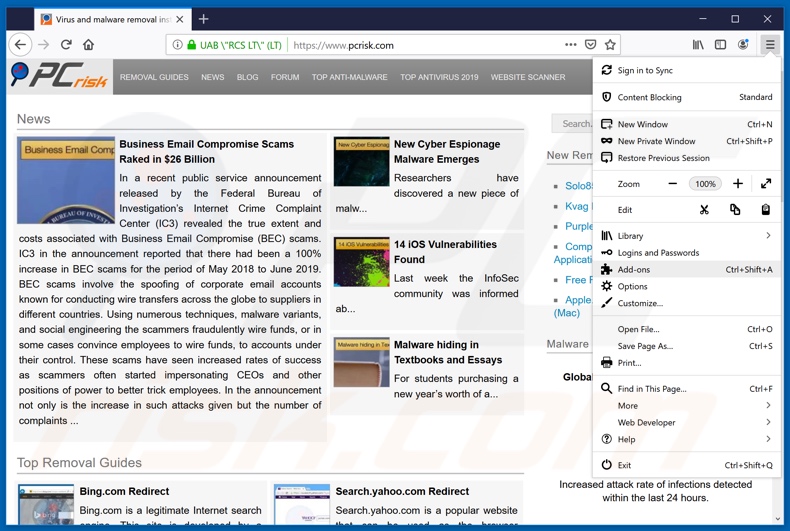
Click the Firefox menu ![]() (at the top right corner of the main window), select "Add-ons". Click on "Extensions", in the opened window remove all recently-installed suspicious browser plug-ins.
(at the top right corner of the main window), select "Add-ons". Click on "Extensions", in the opened window remove all recently-installed suspicious browser plug-ins.
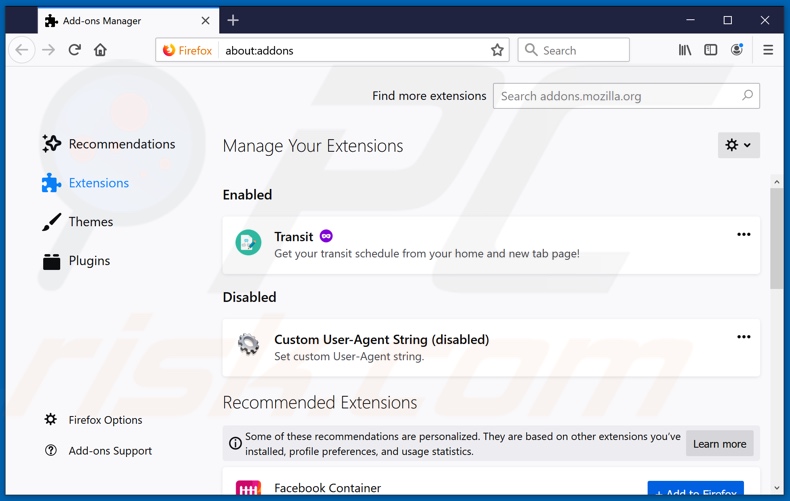
Optional method:
Computer users who have problems with spartan sentinel potentially unwanted application removal can reset their Mozilla Firefox settings.
Open Mozilla Firefox, at the top right corner of the main window, click the Firefox menu, ![]() in the opened menu, click Help.
in the opened menu, click Help.

Select Troubleshooting Information.

In the opened window, click the Refresh Firefox button.

In the opened window, confirm that you wish to reset Mozilla Firefox settings to default by clicking the Refresh Firefox button.

 Remove malicious extensions from Safari:
Remove malicious extensions from Safari:

Make sure your Safari browser is active, click Safari menu, and select Preferences....

In the opened window click Extensions, locate any recently installed suspicious extension, select it and click Uninstall.
Optional method:
Make sure your Safari browser is active and click on Safari menu. From the drop down menu select Clear History and Website Data...

In the opened window select all history and click the Clear History button.

 Remove malicious extensions from Microsoft Edge:
Remove malicious extensions from Microsoft Edge:

Click the Edge menu icon ![]() (at the upper-right corner of Microsoft Edge), select "Extensions". Locate all recently-installed suspicious browser add-ons and click "Remove" below their names.
(at the upper-right corner of Microsoft Edge), select "Extensions". Locate all recently-installed suspicious browser add-ons and click "Remove" below their names.

Optional method:
If you continue to have problems with removal of the spartan sentinel potentially unwanted application, reset your Microsoft Edge browser settings. Click the Edge menu icon ![]() (at the top right corner of Microsoft Edge) and select Settings.
(at the top right corner of Microsoft Edge) and select Settings.

In the opened settings menu select Reset settings.

Select Restore settings to their default values. In the opened window, confirm that you wish to reset Microsoft Edge settings to default by clicking the Reset button.

- If this did not help, follow these alternative instructions explaining how to reset the Microsoft Edge browser.
Summary:
 Commonly, adware or potentially unwanted applications infiltrate Internet browsers through free software downloads. Note that the safest source for downloading free software is via developers' websites only. To avoid installation of adware, be very attentive when downloading and installing free software. When installing previously-downloaded free programs, choose the custom or advanced installation options – this step will reveal any potentially unwanted applications listed for installation together with your chosen free program.
Commonly, adware or potentially unwanted applications infiltrate Internet browsers through free software downloads. Note that the safest source for downloading free software is via developers' websites only. To avoid installation of adware, be very attentive when downloading and installing free software. When installing previously-downloaded free programs, choose the custom or advanced installation options – this step will reveal any potentially unwanted applications listed for installation together with your chosen free program.
Post a comment:
If you have additional information on spartan sentinel potentially unwanted application or it's removal please share your knowledge in the comments section below.
Share:

Tomas Meskauskas
Expert security researcher, professional malware analyst
I am passionate about computer security and technology. I have an experience of over 10 years working in various companies related to computer technical issue solving and Internet security. I have been working as an author and editor for pcrisk.com since 2010. Follow me on Twitter and LinkedIn to stay informed about the latest online security threats.
PCrisk security portal is brought by a company RCS LT.
Joined forces of security researchers help educate computer users about the latest online security threats. More information about the company RCS LT.
Our malware removal guides are free. However, if you want to support us you can send us a donation.
DonatePCrisk security portal is brought by a company RCS LT.
Joined forces of security researchers help educate computer users about the latest online security threats. More information about the company RCS LT.
Our malware removal guides are free. However, if you want to support us you can send us a donation.
Donate
▼ Show Discussion