How to uninstall Smart Sys Care
Potentially unwanted applicationAlso Known As: Smart Sys Care potentially unwanted application
Get free scan and check if your device is infected.
Remove it nowTo use full-featured product, you have to purchase a license for Combo Cleaner. Seven days free trial available. Combo Cleaner is owned and operated by RCS LT, the parent company of PCRisk.com.
What is Smart Sys Care?
The Smart Sys Care program is presented as a maintenance tool that improves computer performance. It included features such as a system and browser junk remover, malware detector, and registry cleaner.
In fact, Smart Sys Care falls into the category of potentially unwanted applications (PUAs), since there is a high probability that most people download and install the software unintentionally.
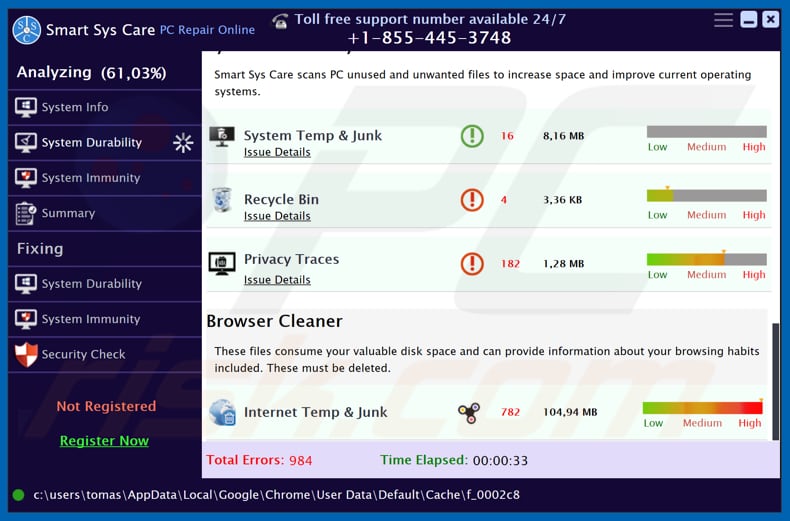
When a system scan is performed by Smart Sys Care, the program displays a list of so-called issues (errors) that have been detected. In our case, it found over a thousand errors in less than a minute. Programs categorized as PUAs should not be trusted and often provide fake results.
They detect fake issues so that users might believe that their computers need to be cleaned, fixed, and so on. These programs provide no features free of charge and require activation (by purchasing the software). It is unknown whether Smart Sys Care detects fake or real issues, however, many PUAs provide bogus results.
People who develop these programs distribute them using deception and include them into set-ups of other software. Do not trust programs of this type or pay for activation of so-called 'full versions'. Furthermore, developers often include (bundle) more than one PUA into download or installation set-ups.
Typically, other additionally-included apps include various browser hijackers, adware-type applications, and so on. Adware is software that displays ads (coupons, banners, surveys, pop-ups, etc.) that, if clicked, lead to dubious websites or unwanted downloads/installations.
Browser hijackers change browser settings to promote fake search engines and collect information relating to users' browsing habits.
They gather details such as IP address, geolocations, URLs of opened websites, search queries entered while browsing the web, and so on. Developers send the data to other parties who misuse it to generate revenue. These people might include cyber criminals.
| Name | Smart Sys Care potentially unwanted application |
| Threat Type | PUP (potentially unwanted program), PUA (potentially unwanted application) |
| Supposed Functionality | Smart Sys Care supposedly improves computer performance |
| Detection Names (sscins.exe) | Avast (Win32:Malware-gen), BitDefender (Application.Downloader.AUB), ESET-NOD32 (A Variant Of MSIL/KwikSolve.A Potentially Unwa), Kaspersky (Hoax.Win32.DeceptPCClean.abk), Full List Of Detections (VirusTotal) |
| Symptoms | A program that you do not recall installing suddenly appeared on your computer. A new application is performing computer scans and displays warning messages about 'found issues'. Asks for payment to eliminate the supposedly found errors. |
| Distribution Methods | Deceptive pop-up ads, free software installers (bundling), fake flash player installers. |
| Related Domains | smartsyscare[.]com |
| Damage | Monetary loss (unnecessary purchase of fake software), unwanted warning pop-ups, slow computer performance. |
| Malware Removal (Windows) |
To eliminate possible malware infections, scan your computer with legitimate antivirus software. Our security researchers recommend using Combo Cleaner. Download Combo CleanerTo use full-featured product, you have to purchase a license for Combo Cleaner. 7 days free trial available. Combo Cleaner is owned and operated by RCS LT, the parent company of PCRisk.com. |
Do not use programs such as Smart Sys Care (including PC Booster Pro, Advance PC Solutions, Adroit System Care, and many other PUAs). In many cases, these programs trick people into paying money for full versions. Once purchased, they do not fix any genuine issues. Never use programs that are downloaded or installed unintentionally.
How did potentially unwanted applications install on my computer?
There is a website that can be used to download the Smart Sys Care tool, however, developers proliferate this app using intrusive advertisements and a deceptive marketing method called "bundling". Intrusive advertisements redirect to potentially malicious websites and execute scripts that stealthily download and install unwanted apps.
"Bundling" is used by developers to trick users into downloading and installing third party programs with regular software. Developers hide "bundled" applications in "Custom", "Advanced" (or other) settings of the download or installation set-ups.
Many people download and install programs without checking the settings. In doing so, they unintentionally allow PUAs to be downloaded and installed.
How to avoid installation of potentially unwanted applications?
Download and install software with caution, especially if it is free. Do not downloaded from dubious sources. Check "Advanced", "Custom" and other similar options of download or installation setups. If a setup contains offers to download or install an unwanted application, dismissed them before completing the setup.
Avoid downloading software from unofficial web pages, through channels such as torrent clients, eMule and other Peer-to-Peer networks, third party downloaders, etc. The safest way to download files and programs is using official sites and direct download links. Do not click intrusive ads, since they can lead to potentially malicious sites or unwanted downloads/installations.
If you encounter annoying ads or redirects to dubious sites, check installed add-ons, extensions, and plug-ins on the browser and remove unknown, unwanted or suspicious entries immediately. Also apply this to programs of this type installed on the operating system.
If your computer is already infected with PUAs, we recommend running a scan with Combo Cleaner Antivirus for Windows to automatically eliminate them.
Appearance of Smart Sys Care (GIF):
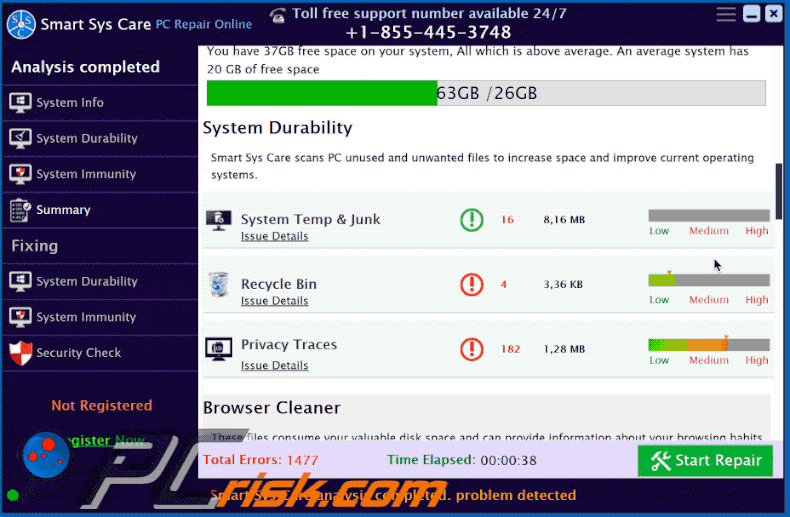
Smart Sys Care download website:
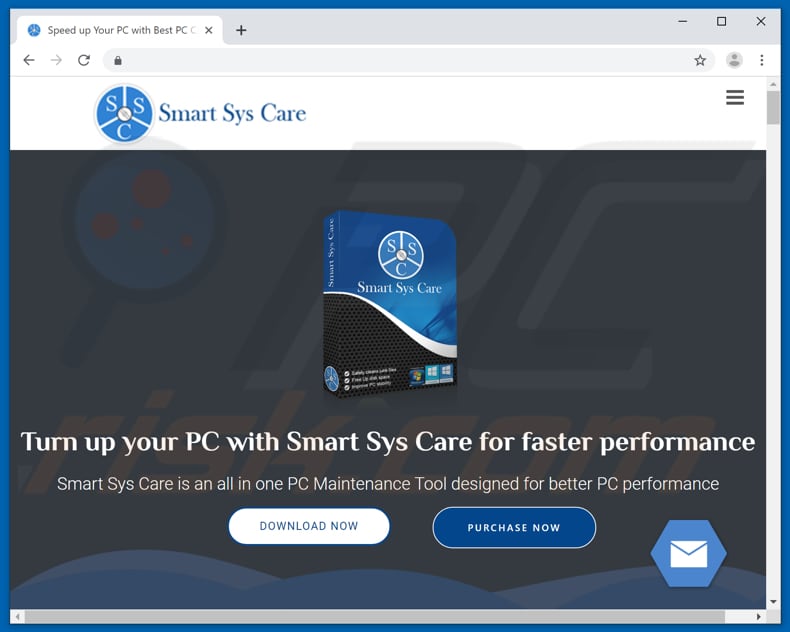
Smart Sys Care installation setup:
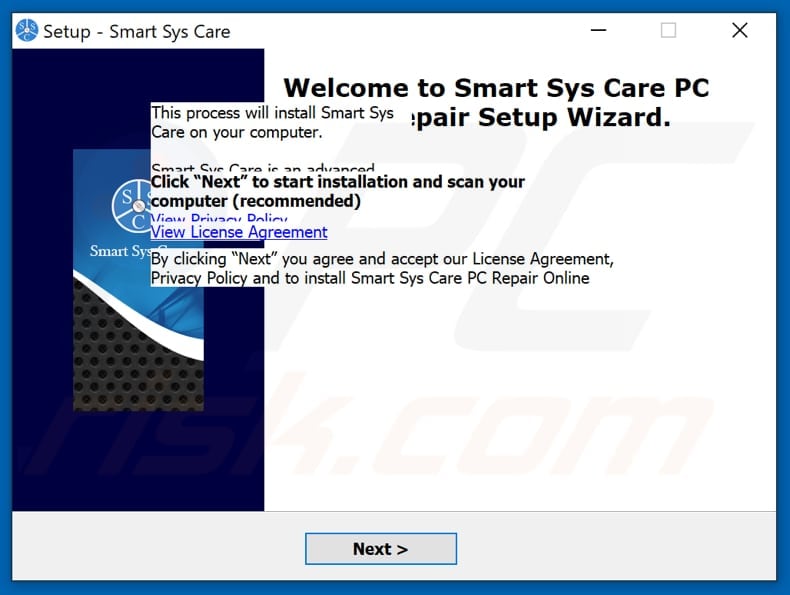
Pop-up displayed by the Smart Sys Care potentially unwanted application:
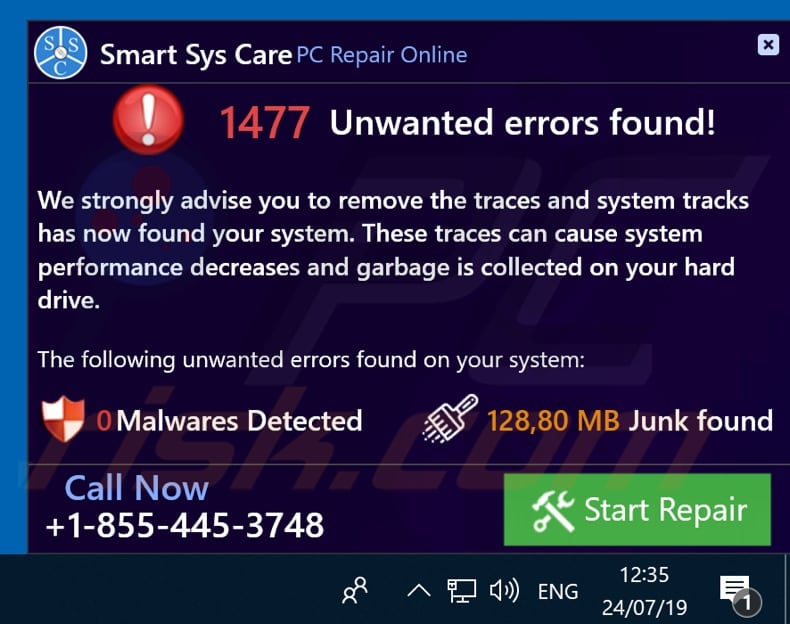
Instant automatic malware removal:
Manual threat removal might be a lengthy and complicated process that requires advanced IT skills. Combo Cleaner is a professional automatic malware removal tool that is recommended to get rid of malware. Download it by clicking the button below:
DOWNLOAD Combo CleanerBy downloading any software listed on this website you agree to our Privacy Policy and Terms of Use. To use full-featured product, you have to purchase a license for Combo Cleaner. 7 days free trial available. Combo Cleaner is owned and operated by RCS LT, the parent company of PCRisk.com.
Quick menu:
- What is Smart Sys Care?
- STEP 1. Uninstall deceptive applications using Control Panel.
- STEP 2. Remove malicious plug-ins from Internet Explorer.
- STEP 3. Remove rogue extensions from Google Chrome.
- STEP 4. Remove potentially unwanted plug-ins from Mozilla Firefox.
- STEP 5. Remove rogue extensions from Safari.
- STEP 6. Remove rogue plug-ins from Microsoft Edge.
Removal of potentially unwanted applications:
Windows 11 users:

Right-click on the Start icon, select Apps and Features. In the opened window search for the application you want to uninstall, after locating it, click on the three vertical dots and select Uninstall.
Windows 10 users:

Right-click in the lower left corner of the screen, in the Quick Access Menu select Control Panel. In the opened window choose Programs and Features.
Windows 7 users:

Click Start (Windows Logo at the bottom left corner of your desktop), choose Control Panel. Locate Programs and click Uninstall a program.
macOS (OSX) users:

Click Finder, in the opened screen select Applications. Drag the app from the Applications folder to the Trash (located in your Dock), then right click the Trash icon and select Empty Trash.
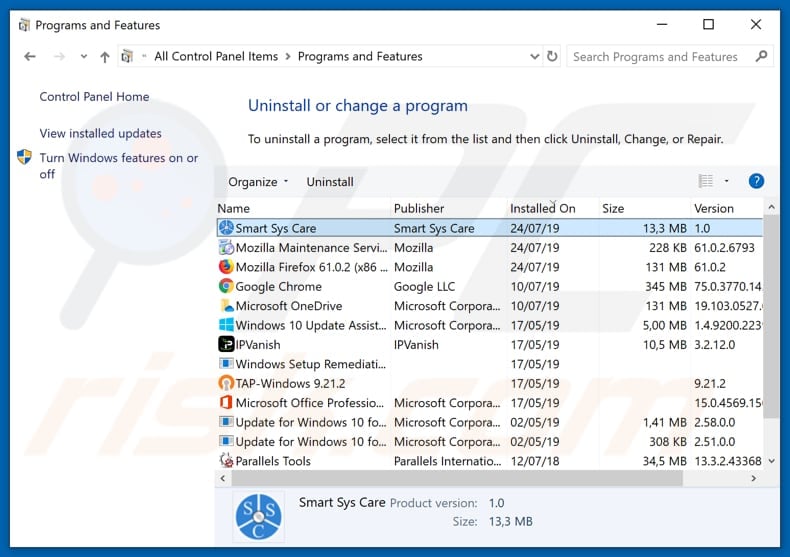
In the uninstall programs window, look for "Smart Sys Care" and other suspicious/recently-installed applications, select these entries and click "Uninstall" or "Remove".
After uninstalling the potentially unwanted application, scan your computer for any remaining unwanted components or possible malware infections. To scan your computer, use recommended malware removal software.
DOWNLOAD remover for malware infections
Combo Cleaner checks if your computer is infected with malware. To use full-featured product, you have to purchase a license for Combo Cleaner. 7 days free trial available. Combo Cleaner is owned and operated by RCS LT, the parent company of PCRisk.com.
Remove rogue extensions from Internet browsers:
At time of research, Smart Sys Care did not install any unwanted browser extensions, however, some unwanted applications can be installed together with adware and browser hijackers. If you experience unwanted ads or redirects when browsing the internet, continue with the removal guide below.
Video showing how to remove potentially unwanted browser add-ons:
 Remove malicious add-ons from Internet Explorer:
Remove malicious add-ons from Internet Explorer:
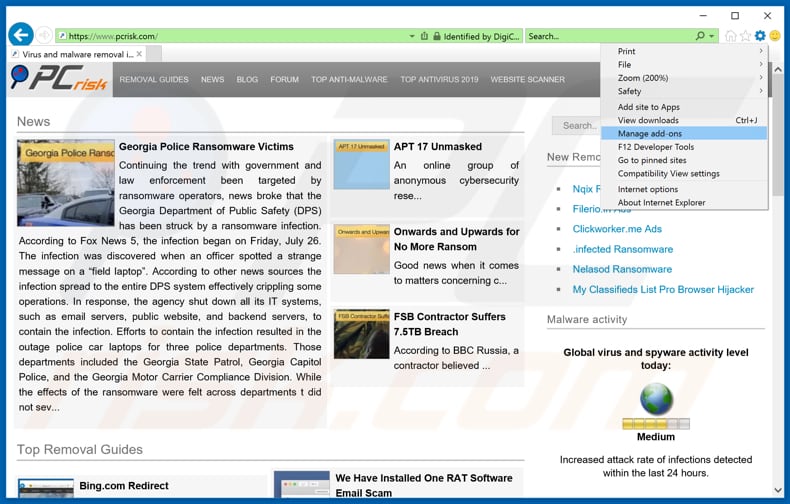
Click the "gear" icon ![]() (at the top right corner of Internet Explorer), select "Manage Add-ons". Look for any recently-installed suspicious browser extensions, select these entries and click "Remove".
(at the top right corner of Internet Explorer), select "Manage Add-ons". Look for any recently-installed suspicious browser extensions, select these entries and click "Remove".
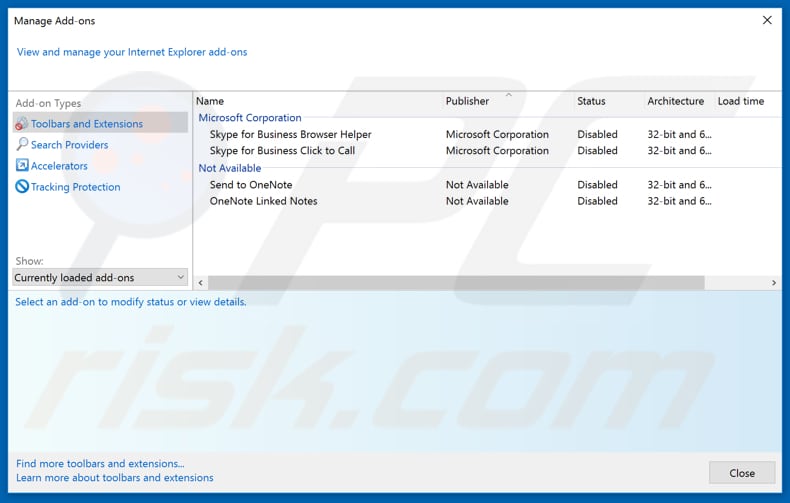
Optional method:
If you continue to have problems with removal of the smart sys care potentially unwanted application, reset your Internet Explorer settings to default.
Windows XP users: Click Start, click Run, in the opened window type inetcpl.cpl In the opened window click the Advanced tab, then click Reset.

Windows Vista and Windows 7 users: Click the Windows logo, in the start search box type inetcpl.cpl and click enter. In the opened window click the Advanced tab, then click Reset.

Windows 8 users: Open Internet Explorer and click the gear icon. Select Internet Options.

In the opened window, select the Advanced tab.

Click the Reset button.

Confirm that you wish to reset Internet Explorer settings to default by clicking the Reset button.

 Remove malicious extensions from Google Chrome:
Remove malicious extensions from Google Chrome:
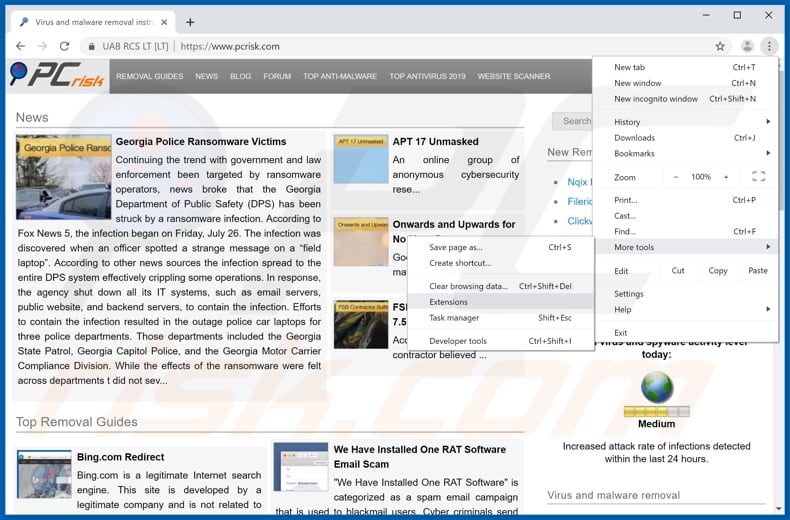
Click the Chrome menu icon ![]() (at the top right corner of Google Chrome), select "More tools" and click "Extensions". Locate all recently-installed suspicious browser add-ons and remove them.
(at the top right corner of Google Chrome), select "More tools" and click "Extensions". Locate all recently-installed suspicious browser add-ons and remove them.
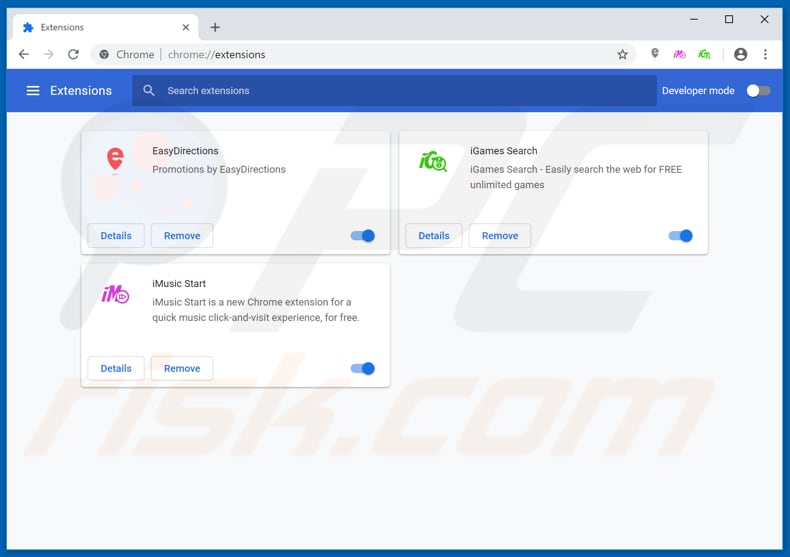
Optional method:
If you continue to have problems with removal of the smart sys care potentially unwanted application, reset your Google Chrome browser settings. Click the Chrome menu icon ![]() (at the top right corner of Google Chrome) and select Settings. Scroll down to the bottom of the screen. Click the Advanced… link.
(at the top right corner of Google Chrome) and select Settings. Scroll down to the bottom of the screen. Click the Advanced… link.

After scrolling to the bottom of the screen, click the Reset (Restore settings to their original defaults) button.

In the opened window, confirm that you wish to reset Google Chrome settings to default by clicking the Reset button.

 Remove malicious plug-ins from Mozilla Firefox:
Remove malicious plug-ins from Mozilla Firefox:
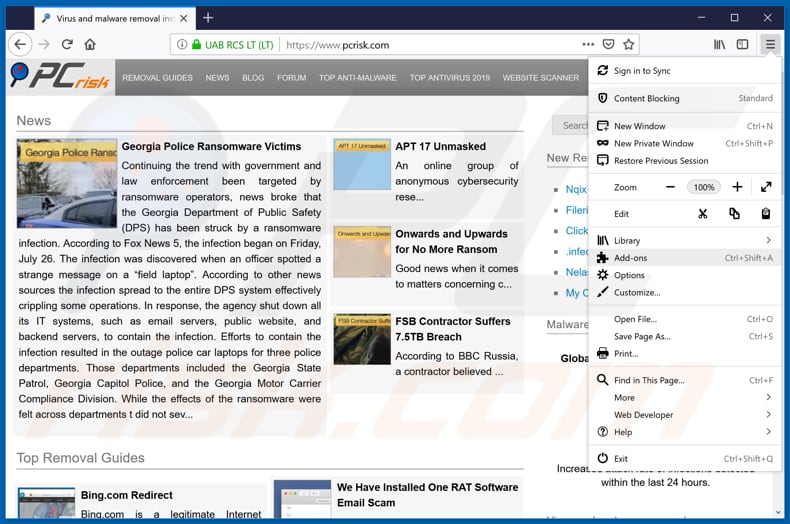
Click the Firefox menu ![]() (at the top right corner of the main window), select "Add-ons". Click on "Extensions", in the opened window, remove all recently-installed suspicious browser plug-ins.
(at the top right corner of the main window), select "Add-ons". Click on "Extensions", in the opened window, remove all recently-installed suspicious browser plug-ins.
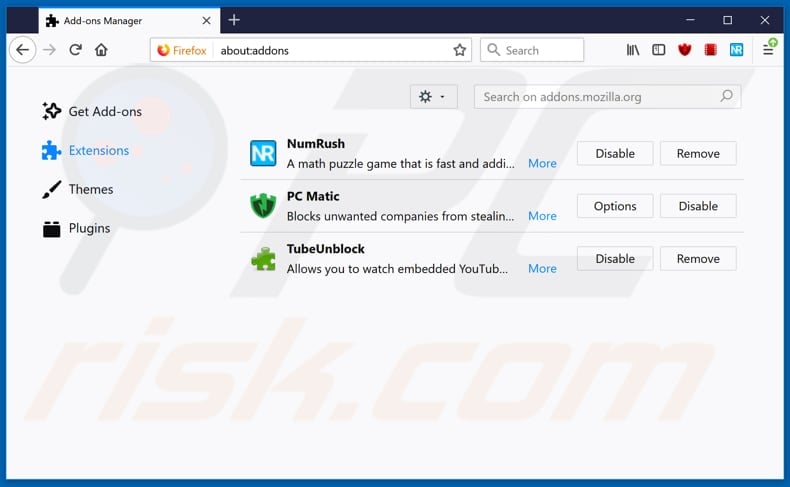
Optional method:
Computer users who have problems with smart sys care potentially unwanted application removal can reset their Mozilla Firefox settings.
Open Mozilla Firefox, at the top right corner of the main window, click the Firefox menu, ![]() in the opened menu, click Help.
in the opened menu, click Help.

Select Troubleshooting Information.

In the opened window, click the Refresh Firefox button.

In the opened window, confirm that you wish to reset Mozilla Firefox settings to default by clicking the Refresh Firefox button.

 Remove malicious extensions from Safari:
Remove malicious extensions from Safari:

Make sure your Safari browser is active, click Safari menu, and select Preferences....

In the opened window click Extensions, locate any recently installed suspicious extension, select it and click Uninstall.
Optional method:
Make sure your Safari browser is active and click on Safari menu. From the drop down menu select Clear History and Website Data...

In the opened window select all history and click the Clear History button.

 Remove malicious extensions from Microsoft Edge:
Remove malicious extensions from Microsoft Edge:

Click the Edge menu icon ![]() (at the upper-right corner of Microsoft Edge), select "Extensions". Locate all recently-installed suspicious browser add-ons and click "Remove" below their names.
(at the upper-right corner of Microsoft Edge), select "Extensions". Locate all recently-installed suspicious browser add-ons and click "Remove" below their names.

Optional method:
If you continue to have problems with removal of the smart sys care potentially unwanted application, reset your Microsoft Edge browser settings. Click the Edge menu icon ![]() (at the top right corner of Microsoft Edge) and select Settings.
(at the top right corner of Microsoft Edge) and select Settings.

In the opened settings menu select Reset settings.

Select Restore settings to their default values. In the opened window, confirm that you wish to reset Microsoft Edge settings to default by clicking the Reset button.

- If this did not help, follow these alternative instructions explaining how to reset the Microsoft Edge browser.
Summary:
 Commonly, adware or potentially unwanted applications infiltrate Internet browsers through free software downloads. Note that the safest source for downloading free software is via developers' websites only. To avoid installation of adware, be very attentive when downloading and installing free software. When installing previously-downloaded free programs, choose the custom or advanced installation options – this step will reveal any potentially unwanted applications listed for installation together with your chosen free program.
Commonly, adware or potentially unwanted applications infiltrate Internet browsers through free software downloads. Note that the safest source for downloading free software is via developers' websites only. To avoid installation of adware, be very attentive when downloading and installing free software. When installing previously-downloaded free programs, choose the custom or advanced installation options – this step will reveal any potentially unwanted applications listed for installation together with your chosen free program.
Post a comment:
If you have additional information on smart sys care potentially unwanted application or it's removal please share your knowledge in the comments section below.
Share:

Tomas Meskauskas
Expert security researcher, professional malware analyst
I am passionate about computer security and technology. I have an experience of over 10 years working in various companies related to computer technical issue solving and Internet security. I have been working as an author and editor for pcrisk.com since 2010. Follow me on Twitter and LinkedIn to stay informed about the latest online security threats.
PCrisk security portal is brought by a company RCS LT.
Joined forces of security researchers help educate computer users about the latest online security threats. More information about the company RCS LT.
Our malware removal guides are free. However, if you want to support us you can send us a donation.
DonatePCrisk security portal is brought by a company RCS LT.
Joined forces of security researchers help educate computer users about the latest online security threats. More information about the company RCS LT.
Our malware removal guides are free. However, if you want to support us you can send us a donation.
Donate
▼ Show Discussion