Stop redirects to and from search.mapsonlinepro.com
Mac VirusAlso Known As: Maps Online Pro browser hijacker
Get free scan and check if your device is infected.
Remove it nowTo use full-featured product, you have to purchase a license for Combo Cleaner. Seven days free trial available. Combo Cleaner is owned and operated by RCS LT, the parent company of PCRisk.com.
What is search.mapsonlinepro.com?
Like genieonews.com, search.mapsglobalsearch.com, search.convertersearch.com and many others, search.mapsonlinepro.com is a fake search engine. Judging by design alone, it may seem similar to Google, Bing, Yahoo, and other legitimate search engines.
Therefore, it is easy to mistake it for a legitimate website. In fact, search.mapsonlinepro.com is promoted via download/install setups of browser hijacking applications. Browser hijackers make unauthorized changes to browsers and most have data tracking abilities. Note that search.mapsonlinepro.com also gathers information relating to users' browsing activity.

Typically, popular browsers (such as Safari, Google Chrome, and Mozilla Firefox) are targets for browser hijackers. They assign the browser homepage, new tab/window URL, and default search engine settings to search.mapsonlinepro.com. Therefore, each new tab/window opened and each search query typed into the URL bar redirects to the fake search engine.
Few of these fraudulent tools are capable of generating unique results - most redirect to legitimate search engines (e.g. Google, Bing, Yahoo, and others). In the case of search.mapsonlinepro.com, it redirects to search.yahoo.com.
Furthermore, browser hijackers install "helper objects" (additional applications and/or browser extensions/plug-ins), which automatically reset any changes users make to their browsers. Without removing the hijacking application, recovering the affected browser is impossible.
Note that search.mapsonlinepro.com and "helper objects" monitor users' browsing habits. The data contains personal information (IP addresses, geolocations, and personal details), which is then shared with third parties (potentially, cyber criminals) seeking to generate revenue by misusing it.
Data tracking applications can lead to severe privacy issues and even identity theft. If you experience redirects to search.mapsonlinepro.com, remove all suspicious applications and browser extensions/plug-ins without delay.
| Name | Maps Online Pro browser hijacker |
| Threat Type | Mac malware, Mac virus. |
| Serving IP Address | 18.211.175.241 |
| Symptoms | Your Mac becomes slower than normal, you see unwanted pop-up ads, you are redirected to dubious websites. |
| Distribution methods | Deceptive pop-up ads, free software installers (bundling), fake flash player installers, torrent file downloads. |
| Damage | Internet browser tracking (potential privacy issues), display of unwanted ads, redirects to dubious websites, loss of private information. |
| Malware Removal (Windows) |
To eliminate possible malware infections, scan your computer with legitimate antivirus software. Our security researchers recommend using Combo Cleaner. Download Combo CleanerTo use full-featured product, you have to purchase a license for Combo Cleaner. 7 days free trial available. Combo Cleaner is owned and operated by RCS LT, the parent company of PCRisk.com. |
There are thousands of fake search engines online. Most promise an enhanced browsing experience and improved results. They advertise additional features, which may sound useful, however, the only purpose of these fake tools is to generate revenue for the developers.
The features are usually nonoperational. Fraudulent search engines generate redirects to sale-based, dubious and even malicious web pages, and track sensitive data.
How did search.mapsonlinepro.com install on my computer?
search.mapsonlinepro.com is promoted by rogue download/installation set-ups. "Bundling" is the term used to describe this deceptive marketing technique. Developers of fake search engines and other unwanted content use this method, since they are well aware of users' tendency to rush through download/installation processes.
Details about how a certain product or its additions will operate are usually buried within lengthy terms or other similar sections. All opt-out options for additional applications and/or browser extensions/plug-ins are often hidden behind the "Custom/Advanced" settings or other windows.
By ignoring terms, skipping steps and other download/install windows, users risk allowing infiltration of rogue software into their systems.
How to avoid installation of potentially unwanted applications
Research files and software to verify its legitimacy before downloading/installing. Only official and verified channels should be used for downloading software. Do not use Peer-to-Peer sharing networks (e.g. BitTorrent, eMule, Gnutella, etc.), free file hosting and unofficial websites, third party downloaders, or other untrustworthy download sources.
Programs downloaded from dubious channels are often bundled with unwanted or malicious apps. You are advised to read download/installation terms and study possible options. Additionally, use "Custom/Advanced" settings and opt-out of installing supplementary applications/features, and decline downloading them from elsewhere.
Be careful when browsing. Avoid visiting dubious websites and refrain from clicking ads - intrusive advertisements often seem legitimate and harmless, however, they can redirect to dubious web pages and some can even execute scripts designed to download/install dubious content.
If you experience these advertisements/redirects, study the system and remove all suspicious applications and/or browser extensions/plug-ins. If your computer is already infected with browser hijackers, we recommend running a scan with Combo Cleaner Antivirus for Windows to automatically eliminate them.
Website promoting search.mapsonlinepro.com:
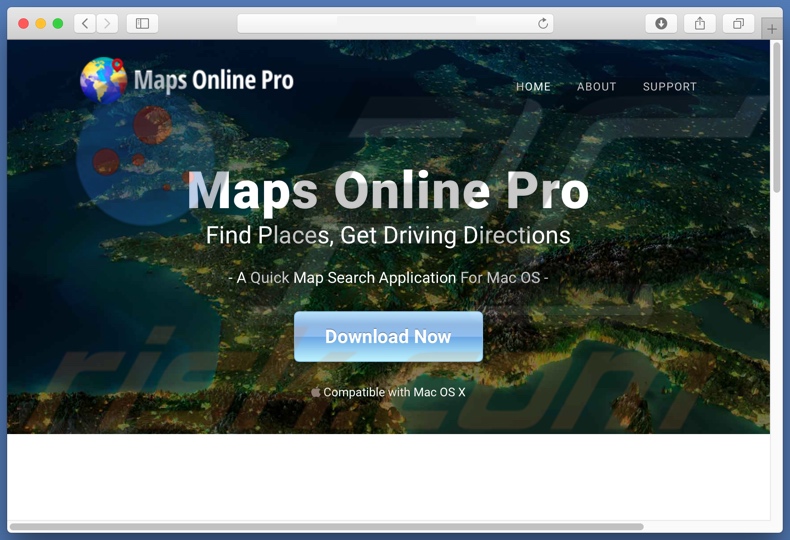
Instant automatic malware removal:
Manual threat removal might be a lengthy and complicated process that requires advanced IT skills. Combo Cleaner is a professional automatic malware removal tool that is recommended to get rid of malware. Download it by clicking the button below:
DOWNLOAD Combo CleanerBy downloading any software listed on this website you agree to our Privacy Policy and Terms of Use. To use full-featured product, you have to purchase a license for Combo Cleaner. 7 days free trial available. Combo Cleaner is owned and operated by RCS LT, the parent company of PCRisk.com.
Quick menu:
- What is search.mapsonlinepro.com?
- STEP 1. Remove search.mapsonlinepro.com related files and folders from OSX.
- STEP 2. Remove search.mapsonlinepro.com redirect from Safari.
- STEP 3. Remove search.mapsonlinepro.com browser hijacker from Google Chrome.
- STEP 4. Remove search.mapsonlinepro.com homepage and default search engine from Mozilla Firefox.
Video showing how to remove unwanted applications promoting search.mapsonlinepro.com website using Combo Cleaner:
search.mapsonlinepro.com redirect removal:
Remove search.mapsonlinepro.com-related potentially unwanted applications from your "Applications" folder:

Click the Finder icon. In the Finder window, select "Applications". In the applications folder, look for "MPlayerX","NicePlayer", or other suspicious applications and drag them to the Trash. After removing the potentially unwanted application(s) that cause online ads, scan your Mac for any remaining unwanted components.
DOWNLOAD remover for malware infections
Combo Cleaner checks if your computer is infected with malware. To use full-featured product, you have to purchase a license for Combo Cleaner. 7 days free trial available. Combo Cleaner is owned and operated by RCS LT, the parent company of PCRisk.com.
Remove browser hijacker-related files and folders

Click the Finder icon from the menu bar. Choose Go, and click Go to Folder...
 Check for browser hijacker generated files in the /Library/LaunchAgents/ folder:
Check for browser hijacker generated files in the /Library/LaunchAgents/ folder:

In the Go to Folder... bar, type: /Library/LaunchAgents/

In the "LaunchAgents" folder, look for any recently-added suspicious files and move them to the Trash. Examples of files generated by browser hijackers - "installmac.AppRemoval.plist", "myppes.download.plist", "mykotlerino.ltvbit.plist", "kuklorest.update.plist", etc. Browser hijacker commonly installs several files with the exact same string.
 Check for browser hijacker generated files in the ~/Library/Application Support/ folder:
Check for browser hijacker generated files in the ~/Library/Application Support/ folder:

In the Go to Folder... bar, type: ~/Library/Application Support/

In the "Application Support" folder, look for any recently-added suspicious folders. For example, "MplayerX" or "NicePlayer", and move these folders to the Trash.
 Check for browser hijacker generated files in the ~/Library/LaunchAgents/ folder:
Check for browser hijacker generated files in the ~/Library/LaunchAgents/ folder:

In the Go to Folder... bar, type: ~/Library/LaunchAgents/

In the "LaunchAgents" folder, look for any recently-added suspicious files and move them to the Trash. Examples of files generated by browser hijackers - "installmac.AppRemoval.plist", "myppes.download.plist", "mykotlerino.ltvbit.plist", "kuklorest.update.plist", etc. Browser hijacker commonly installs several files with the exact same string.
 Check for browser hijacker generated files in the /Library/LaunchDaemons/ folder:
Check for browser hijacker generated files in the /Library/LaunchDaemons/ folder:

In the "Go to Folder..." bar, type: /Library/LaunchDaemons/

In the "LaunchDaemons" folder, look for recently-added suspicious files. For example "com.aoudad.net-preferences.plist", "com.myppes.net-preferences.plist", "com.kuklorest.net-preferences.plist", "com.avickUpd.plist", etc., and move them to the Trash.
 Scan your Mac with Combo Cleaner:
Scan your Mac with Combo Cleaner:
If you have followed all the steps correctly, your Mac should be clean of infections. To ensure your system is not infected, run a scan with Combo Cleaner Antivirus. Download it HERE. After downloading the file, double click combocleaner.dmg installer. In the opened window, drag and drop the Combo Cleaner icon on top of the Applications icon. Now open your launchpad and click on the Combo Cleaner icon. Wait until Combo Cleaner updates its virus definition database and click the "Start Combo Scan" button.

Combo Cleaner will scan your Mac for malware infections. If the antivirus scan displays "no threats found" - this means that you can continue with the removal guide; otherwise, it's recommended to remove any found infections before continuing.

After removing files and folders generated by the browser hijackers, continue to remove rogue extensions from your Internet browsers.
Remove browser hijackers from Internet browsers
 Remove Safari browser hijackers:
Remove Safari browser hijackers:

Open the Safari browser, from the menu bar, select "Safari" and click "Preferences...".

In the preferences window, select "Extensions" and look for any recently-installed suspicious extensions. When located, click the "Uninstall" button next to it/them. Note that you can safely uninstall all extensions from your Safari browser - none are crucial for regular browser operation.
Change your homepage:

In the "Preferences" window, select the "General" tab. To set your homepage, type the preferred website URL (for example: www.google.com) in the Homepage field. You can also click the "Set to Current Page" button if you wish to set your homepage to the website you are currently visiting.
Change your default search engine:

In the "Preferences" window, select the "Search" tab. Here you will find a drop-down menu labeled "Search engine:" Simply select your preferred search engine from the drop-down list.
- If you continue to have problems with browser redirects and unwanted advertisements - Reset Safari.
 Remove Google Chrome browser hijackers:
Remove Google Chrome browser hijackers:

Click the Chrome menu icon ![]() (at the top right corner of Google Chrome), select "More Tools" and click "Extensions". Locate all recently-installed suspicious extensions, select these entries and click "Remove".
(at the top right corner of Google Chrome), select "More Tools" and click "Extensions". Locate all recently-installed suspicious extensions, select these entries and click "Remove".

Change your homepage

Click the Chrome menu icon ![]() (at the top right corner of Google Chrome) and select "Settings". In the "On startup" section, disable the malicious extension (if present), look for a browser hijacker URL below the "Open a specific or set of pages" option. If present, click on the three vertical dots icon and select "Remove".
(at the top right corner of Google Chrome) and select "Settings". In the "On startup" section, disable the malicious extension (if present), look for a browser hijacker URL below the "Open a specific or set of pages" option. If present, click on the three vertical dots icon and select "Remove".
Change your default search engine:

To change your default search engine in Google Chrome: Click the Chrome menu icon ![]() (at the top right corner of Google Chrome), select "Settings", in the "Search engine" section, click "Manage search engines...", in the opened list look for a browser hijacker URL, when located click the three vertical dots near this URL and select "Delete".
(at the top right corner of Google Chrome), select "Settings", in the "Search engine" section, click "Manage search engines...", in the opened list look for a browser hijacker URL, when located click the three vertical dots near this URL and select "Delete".
- If you continue to have problems with browser redirects and unwanted advertisements - Reset Google Chrome.
 Remove malicious extensions from Mozilla Firefox:
Remove malicious extensions from Mozilla Firefox:

Click the Firefox menu ![]() (at the top right corner of the main window) and select "Add-ons and themes". Click "Extensions", in the opened window locate all recently-installed suspicious extensions, click on the three dots and then click "Remove".
(at the top right corner of the main window) and select "Add-ons and themes". Click "Extensions", in the opened window locate all recently-installed suspicious extensions, click on the three dots and then click "Remove".

Change your homepage

To reset your homepage, click the Firefox menu ![]() (at the top right corner of the main window), then select "Settings", in the opened window disable malicious extension (if present), remove the browser hijacker URL and enter your preferred domain, which will open each time you start Mozilla Firefox.
(at the top right corner of the main window), then select "Settings", in the opened window disable malicious extension (if present), remove the browser hijacker URL and enter your preferred domain, which will open each time you start Mozilla Firefox.
Change your default search engine:

In the URL address bar, type "about:config" and press Enter. Click "Accept the Risk and Continue".

In the search filter at the top, type: "extensionControlled". Set both results to "false" by either double-clicking each entry or clicking the ![]() button.
button.
- If you continue to have problems with browser redirects and unwanted advertisements - Reset Mozilla Firefox.
Share:

Tomas Meskauskas
Expert security researcher, professional malware analyst
I am passionate about computer security and technology. I have an experience of over 10 years working in various companies related to computer technical issue solving and Internet security. I have been working as an author and editor for pcrisk.com since 2010. Follow me on Twitter and LinkedIn to stay informed about the latest online security threats.
PCrisk security portal is brought by a company RCS LT.
Joined forces of security researchers help educate computer users about the latest online security threats. More information about the company RCS LT.
Our malware removal guides are free. However, if you want to support us you can send us a donation.
DonatePCrisk security portal is brought by a company RCS LT.
Joined forces of security researchers help educate computer users about the latest online security threats. More information about the company RCS LT.
Our malware removal guides are free. However, if you want to support us you can send us a donation.
Donate
▼ Show Discussion