Stop GetFlightUpdates from hijacking your browser
Browser HijackerAlso Known As: GetFlightUpdates browser hijacker
Get free scan and check if your device is infected.
Remove it nowTo use full-featured product, you have to purchase a license for Combo Cleaner. Seven days free trial available. Combo Cleaner is owned and operated by RCS LT, the parent company of PCRisk.com.
What is hp.myway.com?
GetFlightUpdates is a rogue application released by Mindspark Interactive Network. It provides quick access to flight-related information, supposedly concerning flight schedules, arrivals, cancellations, etc.
GetFlightUpdates is categorized as a browser hijacker due to the unauthorized changes it makes to browsers to promote its associated fake search engine (hp.myway.com) and for its data tracking abilities. Since most users install this app unintentionally (i.e., they are tricked), it is classed as a PUA (potentially unwanted application).
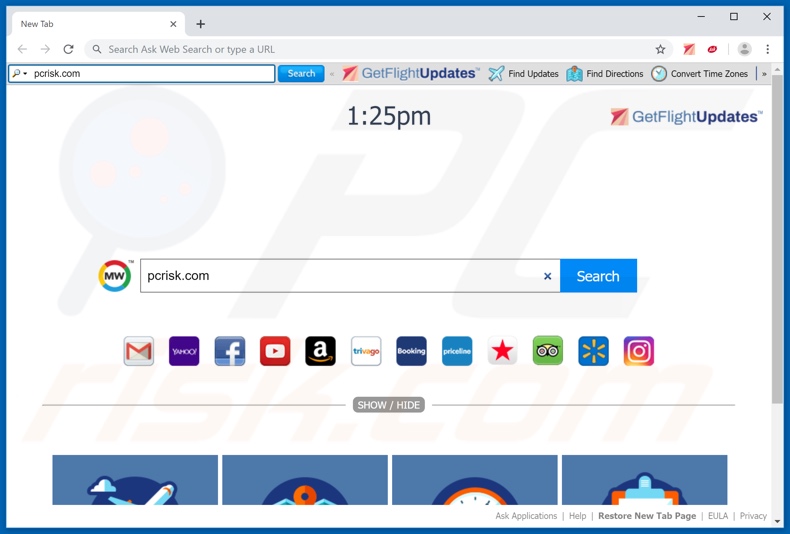
Commonly, browser hijackers target Google Chrome, Internet Explorer, Mozilla Firefox, and other popular web browsers. These rogue apps operate by assigning their fake web searchers as the homepage, default search engine, and new tab/window URL.
In the case of GetFlightUpdates, each new tab/window opened and each search query typed into the URL bar redirects to hp.myway.com. While these changes may seem relatively minor and reversible, this is not the case. Any changes made will be automatically reset, and/or access to the settings might even be denied.
Therefore, without removal of the hijacking application, recovering the affected browser is impossible. Note that GetFlightUpdates is often distributed together the Ask Search browser extension. Most browser hijackers have data tracking abilities, and GetFlightUpdates is no exception.
By monitoring users' browsing activity (browsing and search engine histories), it can gather their personal information (IP addresses, geolocations, and private details). This data is then shared with third parties (possibly, cyber criminals) intent on misusing it for financial gain.
In summary, the presence of data-tracking content on systems can lead to severe privacy issues, and even lead to identity theft. To ensure browser/system integrity and user safety, all suspect applications and browser extensions/plug-ins must be removed immediately upon detection.
| Name | GetFlightUpdates browser hijacker |
| Threat Type | Browser Hijacker, Redirect, Search Hijacker, Toolbar, Unwanted New Tab. |
| Detection Names | Avast (Win32:UnwantedSig [PUP]), DrWeb (Adware.MyWebSearch.145), ESET-NOD32 (Win32/Toolbar.MyWebSearch.BA Potentially Unwanted), Kaspersky (Not-a-virus:HEUR:WebToolbar.Win32.Agent.gen), Full List Of Detections (VirusTotal) |
| Browser Extension(s) | GetFlightUpdates |
| Supposed Functionality | This browser hijacker claims to provide users with flight-related data. |
| Affected Browser Settings | Homepage, new tab URL, default search engine. |
| Promoted Domain | hp.myway.com |
| Serving IP Address (hp.myway.com) | 23.55.212.221 |
| Symptoms | Manipulated Internet browser settings (homepage, default Internet search engine, new tab settings). Users are forced to visit the hijacker's website and search the internet using their search engines. |
| Distribution methods | Deceptive pop-up ads, free software installers (bundling), fake flash player installers. |
| Damage | Internet browser tracking (potential privacy issues), display of unwanted ads, redirects to dubious websites. |
| Malware Removal (Windows) |
To eliminate possible malware infections, scan your computer with legitimate antivirus software. Our security researchers recommend using Combo Cleaner. Download Combo CleanerTo use full-featured product, you have to purchase a license for Combo Cleaner. 7 days free trial available. Combo Cleaner is owned and operated by RCS LT, the parent company of PCRisk.com. |
In general, PUAs tend to be quite similar, and those released by the same developer, often identical. For example, ShoppingDealsLive, GetPoliticalNews, and GetFormsHere are other browser hijackers released by Mindspark Interactive Network - they are practically interchangeable with GetFlightUpdates.
Unwanted software is usually promoted as having various "useful" features, however, few PUAs are of any real use. Their only purpose is to generate revenue for the developers, whilst regular users receive no real value.
These rogue applications control browsers, cause redirects to sale-oriented, untrustworthy, even malicious web pages, deliver intrusive advertisement campaigns (pop-ups, banners, surveys, etc.) and gather vulnerable data.
How did GetFlightUpdates install on my computer?
GetFlightUpdates and other certain PUAs have "official" download websites, on which they are often marketed as "free" software. Unwanted applications can also infiltrate devices through the download/installation set-ups of other software. This false marketing method is called "bundling" and is popular amongst PUA developers.
Users who rush through the download/install processes (ignore terms, skip steps and sections, use pre-set options, etc.) risk allowing bundled content onto their systems. Another mode of PUA proliferation is via intrusive advertisements. Once clicked, these ads can execute scripts designed to make stealthy downloads/installs.
How to avoid installation of potentially unwanted applications
Software and files should be researched to verify legitimacy, before downloading/installing. Only official and verified sources should be used for downloading. Peer-to-peer sharing networks, unofficial or free file-hosting websites, third party downloaders and similar are deemed to be untrustworthy, and therefore should not be used.
When installing, read the terms, use "Custom/Advanced" settings, and opt-out of downloading/installing additional apps/tools/etc. Note that intrusive ads usually seem ordinary and innocuous, however, they can redirect to various dubious websites (e.g. gambling, pornography, adult-dating, and so on).
If you experience these ads/redirects, inspect the device and immediately remove all suspicious applications and/or browser extensions/plug-ins. If your computer is already infected with GetFlightUpdates, we recommend running a scan with Combo Cleaner Antivirus for Windows to automatically eliminate this browser hijacker.
GetFlightUpdates browser hijacker installer set-up:
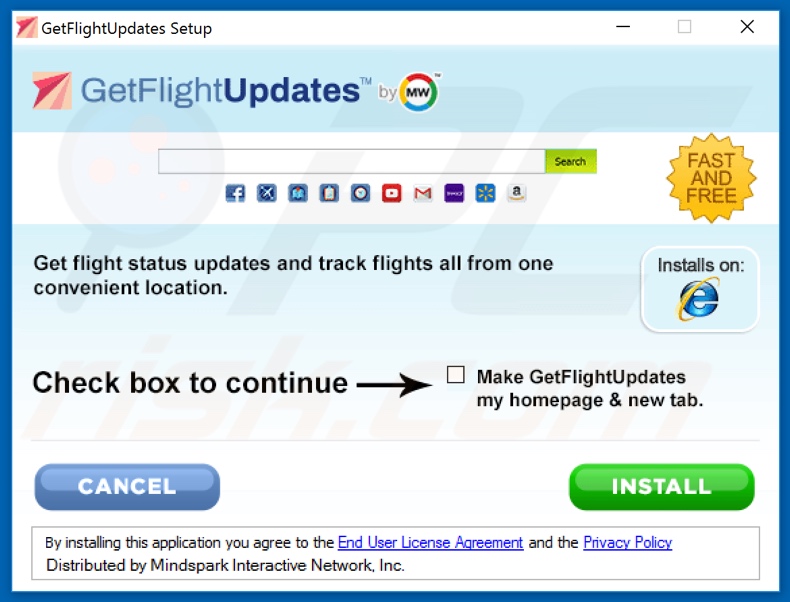
GetFlightUpdates browser hijacker asking for various permissions:
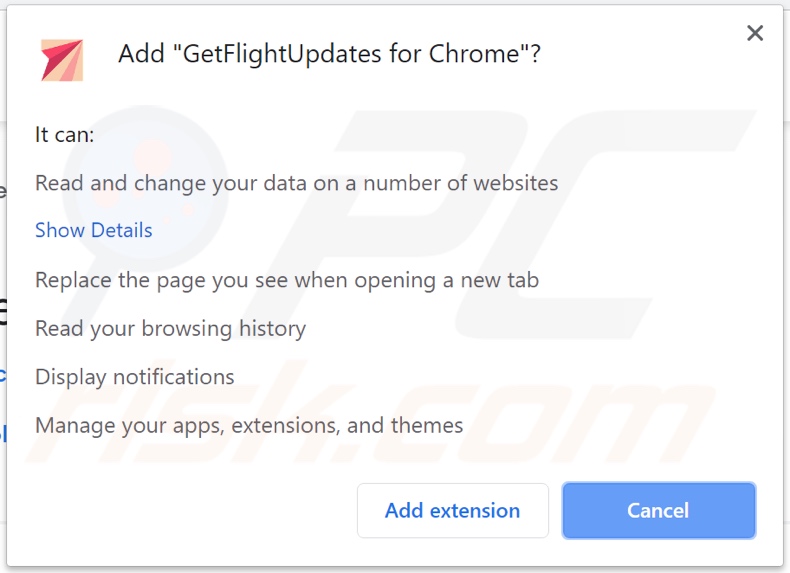
Website promoting GetFlightUpdates browser hijacker:
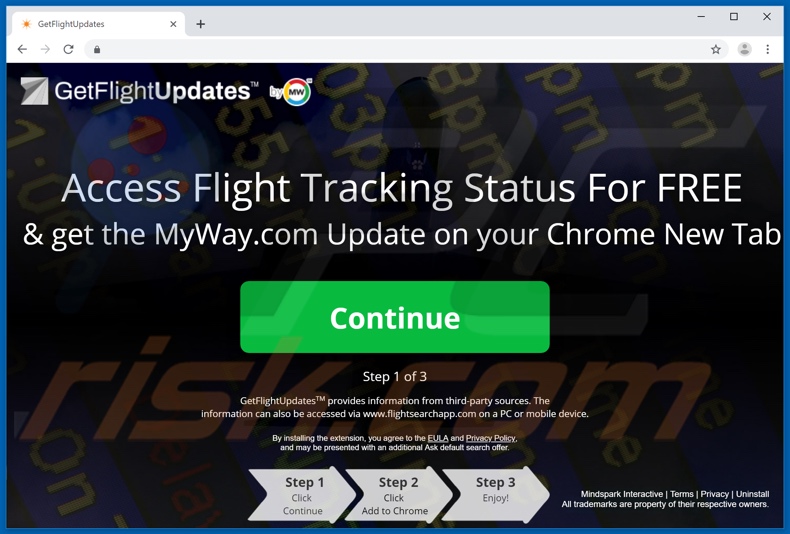
Instant automatic malware removal:
Manual threat removal might be a lengthy and complicated process that requires advanced IT skills. Combo Cleaner is a professional automatic malware removal tool that is recommended to get rid of malware. Download it by clicking the button below:
DOWNLOAD Combo CleanerBy downloading any software listed on this website you agree to our Privacy Policy and Terms of Use. To use full-featured product, you have to purchase a license for Combo Cleaner. 7 days free trial available. Combo Cleaner is owned and operated by RCS LT, the parent company of PCRisk.com.
Quick menu:
- What is hp.myway.com?
- STEP 1. Uninstall GetFlightUpdates application using Control Panel.
- STEP 2. Remove hp.myway.com redirect from Internet Explorer.
- STEP 3. Remove GetFlightUpdates browser hijacker from Google Chrome.
- STEP 4. Remove hp.myway.com homepage and default search engine from Mozilla Firefox.
- STEP 5. Remove hp.myway.com redirect from Safari.
- STEP 6. Remove rogue plug-ins from Microsoft Edge.
GetFlightUpdates browser hijacker removal:
Windows 11 users:

Right-click on the Start icon, select Apps and Features. In the opened window search for the application you want to uninstall, after locating it, click on the three vertical dots and select Uninstall.
Windows 10 users:

Right-click in the lower left corner of the screen, in the Quick Access Menu select Control Panel. In the opened window choose Programs and Features.
Windows 7 users:

Click Start (Windows Logo at the bottom left corner of your desktop), choose Control Panel. Locate Programs and click Uninstall a program.
macOS (OSX) users:

Click Finder, in the opened screen select Applications. Drag the app from the Applications folder to the Trash (located in your Dock), then right click the Trash icon and select Empty Trash.
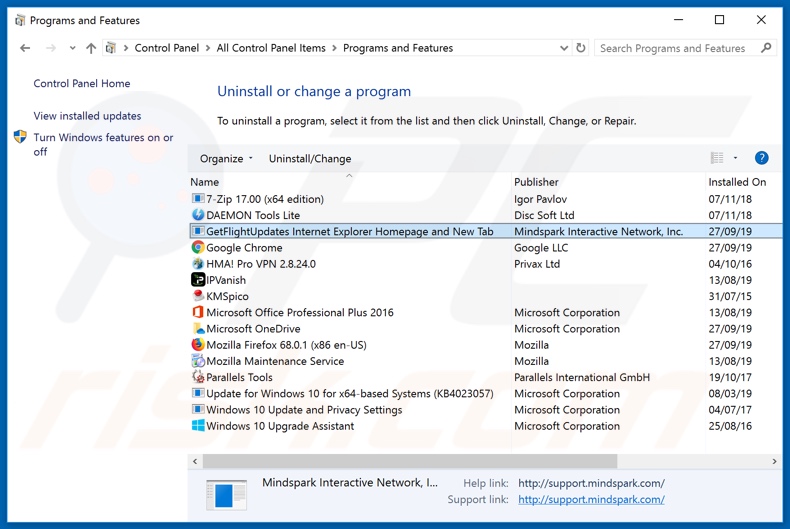
In the uninstall programs window: look for any recently installed suspicious applications (for example, "GetFlightUpdates Internet Explorer..."), select these entries and click "Uninstall" or "Remove".
After uninstalling the potentially unwanted applications that cause browser redirects to the hp.myway.com website, scan your computer for any remaining unwanted components. To scan your computer, use recommended malware removal software.
DOWNLOAD remover for malware infections
Combo Cleaner checks if your computer is infected with malware. To use full-featured product, you have to purchase a license for Combo Cleaner. 7 days free trial available. Combo Cleaner is owned and operated by RCS LT, the parent company of PCRisk.com.
GetFlightUpdates browser hijacker removal from Internet browsers:
Video showing how to remove browser redirects:
 Remove malicious add-ons from Internet Explorer:
Remove malicious add-ons from Internet Explorer:
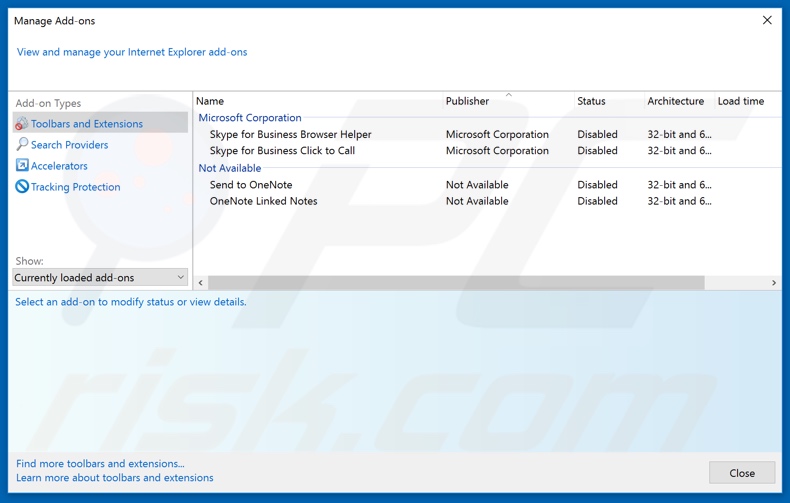
Click the "gear" icon ![]() (at the top right corner of Internet Explorer), select "Manage Add-ons". Look for any recently installed suspicious extensions, select these entries and click "Remove".
(at the top right corner of Internet Explorer), select "Manage Add-ons". Look for any recently installed suspicious extensions, select these entries and click "Remove".
Change your homepage:
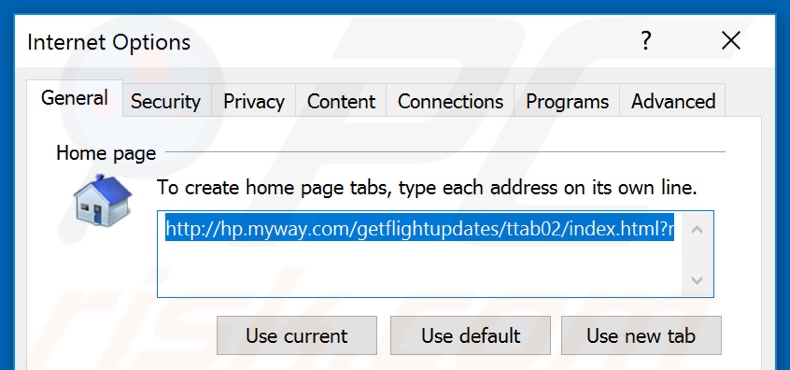
Click the "gear" icon ![]() (at the top right corner of Internet Explorer), select "Internet Options", in the opened window remove hxxp://hp.myway.com and enter your preferred domain, which will open each time you launch Internet Explorer. You can also enter about: blank to open a blank page when you start Internet Explorer.
(at the top right corner of Internet Explorer), select "Internet Options", in the opened window remove hxxp://hp.myway.com and enter your preferred domain, which will open each time you launch Internet Explorer. You can also enter about: blank to open a blank page when you start Internet Explorer.
Change your default search engine:
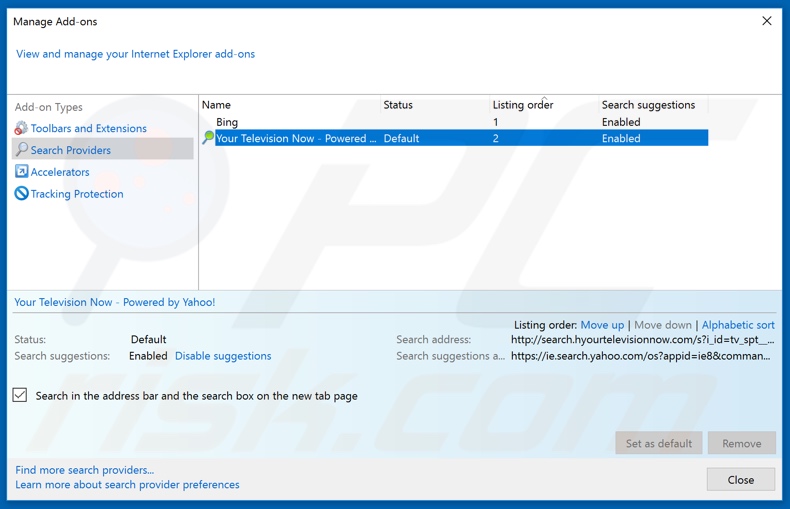
Click the "gear" icon ![]() (at the top right corner of Internet Explorer), select "Manage Add-ons". In the opened window, select "Search Providers", set "Google", "Bing", or any other preferred search engine as your default and then remove "hp.myway".
(at the top right corner of Internet Explorer), select "Manage Add-ons". In the opened window, select "Search Providers", set "Google", "Bing", or any other preferred search engine as your default and then remove "hp.myway".
Optional method:
If you continue to have problems with removal of the getflightupdates browser hijacker, reset your Internet Explorer settings to default.
Windows XP users: Click Start, click Run, in the opened window type inetcpl.cpl In the opened window click the Advanced tab, then click Reset.

Windows Vista and Windows 7 users: Click the Windows logo, in the start search box type inetcpl.cpl and click enter. In the opened window click the Advanced tab, then click Reset.

Windows 8 users: Open Internet Explorer and click the gear icon. Select Internet Options.

In the opened window, select the Advanced tab.

Click the Reset button.

Confirm that you wish to reset Internet Explorer settings to default by clicking the Reset button.

 Remove malicious extensions from Google Chrome:
Remove malicious extensions from Google Chrome:
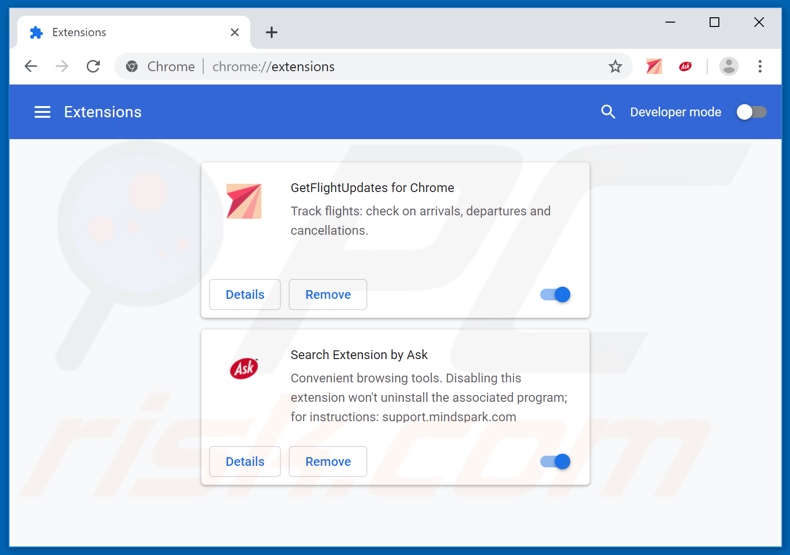
Click the Chrome menu icon ![]() (at the top right corner of Google Chrome), select "More tools" and click "Extensions". Locate "GetFlightUpdates" and other recently-installed suspicious browser add-ons, and remove them.
(at the top right corner of Google Chrome), select "More tools" and click "Extensions". Locate "GetFlightUpdates" and other recently-installed suspicious browser add-ons, and remove them.
Change your homepage:

Click the Chrome menu icon ![]() (at the top right corner of Google Chrome), select "Settings". In the "On startup" section, disable GetFlightUpdates, look for a browser hijacker URL (hp.myway.com) below the “Open a specific or set of pages” option. If present click on the three vertical dots icon and select “Remove”.
(at the top right corner of Google Chrome), select "Settings". In the "On startup" section, disable GetFlightUpdates, look for a browser hijacker URL (hp.myway.com) below the “Open a specific or set of pages” option. If present click on the three vertical dots icon and select “Remove”.
Change your default search engine:

To change your default search engine in Google Chrome: Click the Chrome menu icon ![]() (at the top right corner of Google Chrome), select "Settings", in the "Search engine" section, click "Manage search engines...", in the opened list, look for "Ask Web Search", and when located, click the three vertical dots near this URL and select "Remove from list".
(at the top right corner of Google Chrome), select "Settings", in the "Search engine" section, click "Manage search engines...", in the opened list, look for "Ask Web Search", and when located, click the three vertical dots near this URL and select "Remove from list".
Optional method:
If you continue to have problems with removal of the getflightupdates browser hijacker, reset your Google Chrome browser settings. Click the Chrome menu icon ![]() (at the top right corner of Google Chrome) and select Settings. Scroll down to the bottom of the screen. Click the Advanced… link.
(at the top right corner of Google Chrome) and select Settings. Scroll down to the bottom of the screen. Click the Advanced… link.

After scrolling to the bottom of the screen, click the Reset (Restore settings to their original defaults) button.

In the opened window, confirm that you wish to reset Google Chrome settings to default by clicking the Reset button.

 Remove malicious plug-ins from Mozilla Firefox:
Remove malicious plug-ins from Mozilla Firefox:
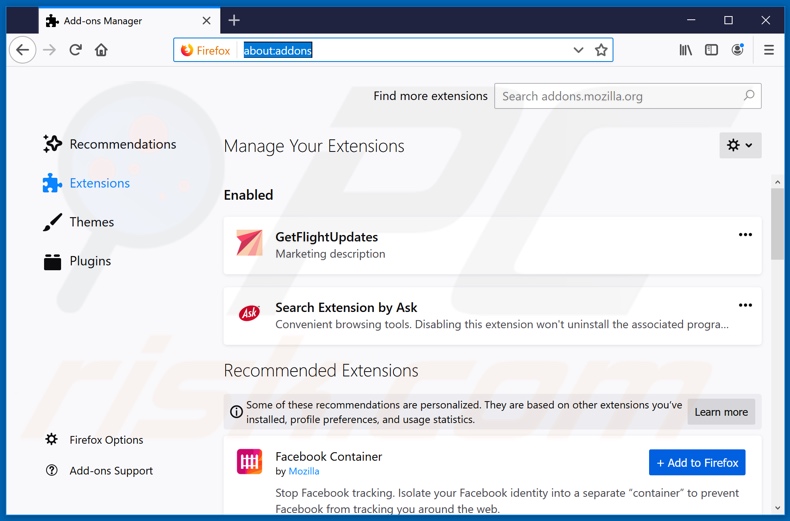
Click the Firefox menu ![]() (at the top right corner of the main window), select "Add-ons". Click on "Extensions" and remove "GetFlightUpdates", as well as all other recently installed browser plug-ins.
(at the top right corner of the main window), select "Add-ons". Click on "Extensions" and remove "GetFlightUpdates", as well as all other recently installed browser plug-ins.
Change your homepage:
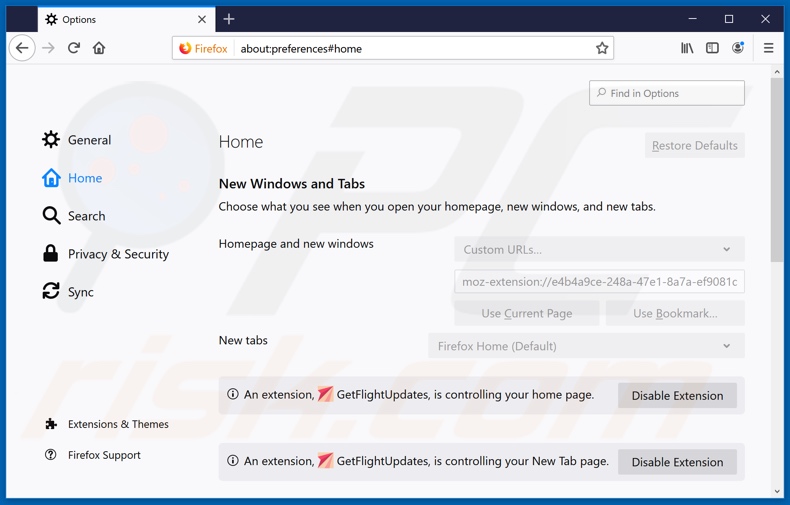
To reset your homepage, click the Firefox menu ![]() (at the top right corner of the main window), then select "Options", in the opened window, disable GetFlightUpdates, remove hxxp://hp.myway.com and enter your preferred domain, which will open each time you start Mozilla Firefox.
(at the top right corner of the main window), then select "Options", in the opened window, disable GetFlightUpdates, remove hxxp://hp.myway.com and enter your preferred domain, which will open each time you start Mozilla Firefox.
Change your default search engine:
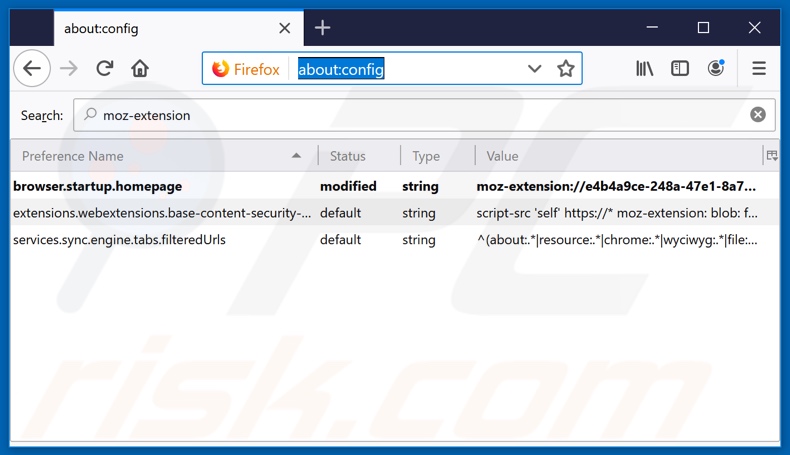
In the URL address bar, type about:config and press Enter.
Click "I'll be careful, I promise!".
In the search filter at the top, type: "moz-extension"
Right-click on the found preferences and select "Reset" to restore default values.
Optional method:
Computer users who have problems with getflightupdates browser hijacker removal can reset their Mozilla Firefox settings.
Open Mozilla Firefox, at the top right corner of the main window, click the Firefox menu, ![]() in the opened menu, click Help.
in the opened menu, click Help.

Select Troubleshooting Information.

In the opened window, click the Refresh Firefox button.

In the opened window, confirm that you wish to reset Mozilla Firefox settings to default by clicking the Refresh Firefox button.

 Remove malicious extensions from Safari:
Remove malicious extensions from Safari:

Make sure your Safari browser is active and click Safari menu, then select Preferences...

In the preferences window select the Extensions tab. Look for any recently installed suspicious extensions and uninstall them.

In the preferences window select General tab and make sure that your homepage is set to a preferred URL, if its altered by a browser hijacker - change it.

In the preferences window select Search tab and make sure that your preferred Internet search engine is selected.
Optional method:
Make sure your Safari browser is active and click on Safari menu. From the drop down menu select Clear History and Website Data...

In the opened window select all history and click the Clear History button.

 Remove malicious extensions from Microsoft Edge:
Remove malicious extensions from Microsoft Edge:

Click the Edge menu icon ![]() (at the top right corner of Microsoft Edge), select "Extensions". Locate any recently-installed suspicious browser add-ons, and remove them.
(at the top right corner of Microsoft Edge), select "Extensions". Locate any recently-installed suspicious browser add-ons, and remove them.
Change your homepage and new tab settings:

Click the Edge menu icon ![]() (at the top right corner of Microsoft Edge), select "Settings". In the "On startup" section look for the name of the browser hijacker and click "Disable".
(at the top right corner of Microsoft Edge), select "Settings". In the "On startup" section look for the name of the browser hijacker and click "Disable".
Change your default Internet search engine:

To change your default search engine in Microsoft Edge: Click the Edge menu icon ![]() (at the top right corner of Microsoft Edge), select "Privacy and services", scroll to bottom of the page and select "Address bar". In the "Search engines used in address bar" section look for the name of the unwanted Internet search engine, when located click the "Disable" button near it. Alternatively you can click on "Manage search engines", in the opened menu look for unwanted Internet search engine. Click on the puzzle icon
(at the top right corner of Microsoft Edge), select "Privacy and services", scroll to bottom of the page and select "Address bar". In the "Search engines used in address bar" section look for the name of the unwanted Internet search engine, when located click the "Disable" button near it. Alternatively you can click on "Manage search engines", in the opened menu look for unwanted Internet search engine. Click on the puzzle icon ![]() near it and select "Disable".
near it and select "Disable".
Optional method:
If you continue to have problems with removal of the getflightupdates browser hijacker, reset your Microsoft Edge browser settings. Click the Edge menu icon ![]() (at the top right corner of Microsoft Edge) and select Settings.
(at the top right corner of Microsoft Edge) and select Settings.

In the opened settings menu select Reset settings.

Select Restore settings to their default values. In the opened window, confirm that you wish to reset Microsoft Edge settings to default by clicking the Reset button.

- If this did not help, follow these alternative instructions explaining how to reset the Microsoft Edge browser.
Summary:
 A browser hijacker is a type of adware infection that modifies Internet browser settings by assigning the homepage and default Internet search engine settings to some other (unwanted) website URL. Commonly, this type of adware infiltrates operating systems through free software downloads. If your download is managed by a download client, ensure that you decline offers to install advertised toolbars or applications that seek to change your homepage and default Internet search engine settings.
A browser hijacker is a type of adware infection that modifies Internet browser settings by assigning the homepage and default Internet search engine settings to some other (unwanted) website URL. Commonly, this type of adware infiltrates operating systems through free software downloads. If your download is managed by a download client, ensure that you decline offers to install advertised toolbars or applications that seek to change your homepage and default Internet search engine settings.
Post a comment:
If you have additional information on getflightupdates browser hijacker or it's removal please share your knowledge in the comments section below.
Share:

Tomas Meskauskas
Expert security researcher, professional malware analyst
I am passionate about computer security and technology. I have an experience of over 10 years working in various companies related to computer technical issue solving and Internet security. I have been working as an author and editor for pcrisk.com since 2010. Follow me on Twitter and LinkedIn to stay informed about the latest online security threats.
PCrisk security portal is brought by a company RCS LT.
Joined forces of security researchers help educate computer users about the latest online security threats. More information about the company RCS LT.
Our malware removal guides are free. However, if you want to support us you can send us a donation.
DonatePCrisk security portal is brought by a company RCS LT.
Joined forces of security researchers help educate computer users about the latest online security threats. More information about the company RCS LT.
Our malware removal guides are free. However, if you want to support us you can send us a donation.
Donate
▼ Show Discussion