How to stop redirects to the bestlandcn.com scam website
Mac VirusAlso Known As: bestlandcn.com pop-up
Get free scan and check if your device is infected.
Remove it nowTo use full-featured product, you have to purchase a license for Combo Cleaner. Seven days free trial available. Combo Cleaner is owned and operated by RCS LT, the parent company of PCRisk.com.
What is bestlandcn[.]com?
Typically, bestlandcn[.]com is opened on iPhones or iPads, however, it might also target Mac users. This is a deceptive website used to advertise an app called Hi VPN. Note that bestlandcn[.]com is also a scam website which notifies visitors that it has 'detected' viruses on their devices.
We strongly advise against using or trusting this or other similar websites. Do not download apps that are promoted through these sites, since they are commonly opened by potentially unwanted apps (PUAs) installed on the device, through other dubious web pages, or via clicked dubious ads.
![bestlandcn[.]com scam](/images/stories/screenshots201907/bestland-homepage.jpg)
When opened, bestlandcn[.]com displays a pop-up window stating that someone might be tracking the visitor's browsing activities. To make this scam page seem even more convincing, scammers have designed it to display the visitor's IP address. To avoid problems relating to browsing safety/online privacy, visitors are encouraged to install the Hi VPN app.
This is available for download on App Store, and is therefore likely to be a legitimate application. In any case, do not trust software that is advertised through deceptive websites such as bestlandcn[.]com.
Another variant of the notification displayed when visiting bestlandcn[.]com states that the Apple device is damaged by 30 viruses and they will corrupt the iPhone SIM card, also affecting contacts, photos, data, and applications. In any case, we advise to ignore these scam websites and never download anything from/through them.
PUAs that lead to sites such as bestlandcn[.]com often record browsing-related information and deliver intrusive ads. They usually collect IP addresses, entered search queries, geolocations, URLs of visited websites, and other similar details. Developers send the data to third parties (potentially, cyber criminals) who misuse it to generate revenue.
Note that many PUAs serve intrusive ads. If clicked, these can cause redirects to dubious and/or deceptive websites. Some of the clicked ads might execute scripts designed to download or install even more unwanted apps. If there are any apps of this type installed on your browser/system, remove them immediately.
| Name | bestlandcn.com pop-up |
| Threat Type | Mac malware, Mac virus. |
| Fake Claim | According to this web page, someone might be monitoring the visitor's browsing activity. |
| Serving IP Address | 167.71.215.175 |
| Detection Names | Full List Of Detections (VirusTotal) |
| Promoted Application | Hi VPN |
| Symptoms | Your Mac becomes slower than normal, you see unwanted pop-up ads, you are redirected to dubious websites. |
| Distribution methods | Deceptive pop-up ads, free software installers (bundling), fake flash player installers, torrent file downloads. |
| Damage | Internet browser tracking (potential privacy issues), display of unwanted ads, redirects to dubious websites, loss of private information. |
| Malware Removal (Windows) |
To eliminate possible malware infections, scan your computer with legitimate antivirus software. Our security researchers recommend using Combo Cleaner. Download Combo CleanerTo use full-featured product, you have to purchase a license for Combo Cleaner. 7 days free trial available. Combo Cleaner is owned and operated by RCS LT, the parent company of PCRisk.com. |
bestlandcn[.]com is similar to other deceptive websites including, for example, mobileapplesecurity[.]com, safari-protection[.]com, and safetyvpn[.]net. Typically, these sites inform visitors that their devices are infected with viruses and encourage them to protect systems with a potentially unwanted application.
Apps responsible for opening these web pages are all very similar. They feed users with ads and collect user details. Having them installed can lead to problems with privacy, browsing safety, and other issues such as identity theft.
How did potentially unwanted applications install on my computer?
In some cases, PUAs can be downloaded from their websites, however, they often infiltrate systems without users' direct permission. Developers distribute PUAs using intrusive advertisements or a deceptive marketing method called "bundling". They use this method to trick users into downloading and/or installing PUAs with some other (usually free) software.
To achieve this, they hide additionally-included apps in settings of the set-ups such as "Custom", "Advanced", etc. They do not properly disclose information about the inclusion of apps within the set-ups. Consequently, when people leave settings unchanged, they unintentionally agree with offers to download/install additional, unwanted software.
How to avoid installation of potentially unwanted applications
To download/installation of PUAs, download software and files using official websites only. Tools/sources such as third party software downloaders or installers, Peer-to-Peer networks (torrent clients, eMule), and other download/installation channels of this kind are often used to distribute unwanted apps.
If a setup contains settings such as "Custom", "Advanced", ensure that they are checked carefully, since they often contain offers to download unwanted software - these offers should be dismissed before completing any downloads or installations. If clicked, many intrusive ads redirect users to untrustworthy websites or cause unwanted downloads, installations.
Do not click these ads, especially when visiting dubious web pages. To stop browsers from opening untrustworthy websites and/or showing ads, uninstall all unwanted/suspicious extensions, add-ons, and plug-ins. Also apply this to programs of this kind installed on the operating system.
If your computer is already infected with PUAs, we recommend running a scan with Combo Cleaner Antivirus for Windows to automatically eliminate them.
Text in the pop-up displayed on bestlandcn[.]com:
Someone May Be Watching What You Browse
Your IP ***.***.***.*** could be exposed.
Someone may know your Apple iPhoneFollow three steps to encrypt your web traffic and change your IP address:
1. Click below to download VPN.
2. Open app, click connect button.
3. Browse web and apps anonymously.
Screenshot of a download page of promoted app (Hi VPN):

Another variant of bestlandcn[.]com scam:
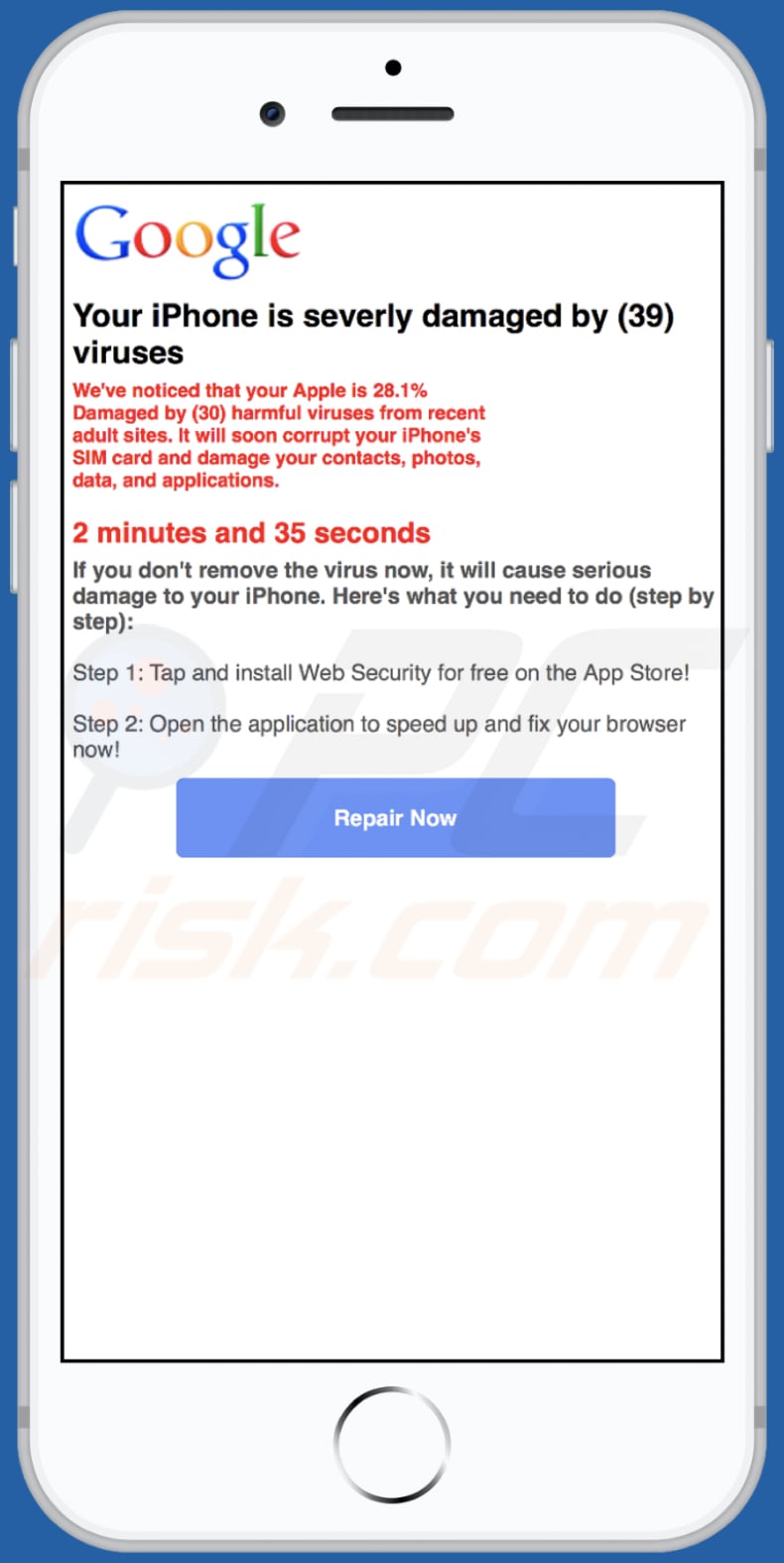
Text in this version:
Your iPhone is severly damaged by (39) viruses
We've noticed that your Apple is 28.1% Damaged by (30) harmful viruses from recent adult sites. It will soon corrupt your iPhone's SIM card and damage your contacts, photos, data, and applications.
4 minutes and 43 seconds
If you don't remove the virus now, it will cause serious damage to your iPhone. Here's what you need to do (step by step):Step 1: Tap and install Web Security for free on the App Store!
Step 2: Open the application to speed up and fix your browser now!
Repair Now
Instant automatic malware removal:
Manual threat removal might be a lengthy and complicated process that requires advanced IT skills. Combo Cleaner is a professional automatic malware removal tool that is recommended to get rid of malware. Download it by clicking the button below:
DOWNLOAD Combo CleanerBy downloading any software listed on this website you agree to our Privacy Policy and Terms of Use. To use full-featured product, you have to purchase a license for Combo Cleaner. 7 days free trial available. Combo Cleaner is owned and operated by RCS LT, the parent company of PCRisk.com.
Quick menu:
- What is bestlandcn[.]com?
- STEP 1. Remove PUA related files and folders from OSX.
- STEP 2. Remove rogue extensions from Safari.
- STEP 3. Remove rogue add-ons from Google Chrome.
- STEP 4. Remove potentially unwanted plug-ins from Mozilla Firefox.
Video showing how to remove adware and browser hijackers from a Mac computer:
Potentially unwanted applications removal:
Remove potentially unwanted applications from your "Applications" folder:

Click the Finder icon. In the Finder window, select "Applications". In the applications folder, look for "MPlayerX", "NicePlayer", or other suspicious applications and drag them to the Trash. After removing the potentially unwanted application(s) that cause online ads, scan your Mac for any remaining unwanted components.
DOWNLOAD remover for malware infections
Combo Cleaner checks if your computer is infected with malware. To use full-featured product, you have to purchase a license for Combo Cleaner. 7 days free trial available. Combo Cleaner is owned and operated by RCS LT, the parent company of PCRisk.com.
Remove adware-related files and folders

Click the Finder icon, from the menu bar. Choose Go, and click Go to Folder...
 Check for adware generated files in the /Library/LaunchAgents/ folder:
Check for adware generated files in the /Library/LaunchAgents/ folder:

In the Go to Folder... bar, type: /Library/LaunchAgents/

In the "LaunchAgents" folder, look for any recently-added suspicious files and move them to the Trash. Examples of files generated by adware - "installmac.AppRemoval.plist", "myppes.download.plist", "mykotlerino.ltvbit.plist", "kuklorest.update.plist", etc. Adware commonly installs several files with the exact same string.
 Check for adware generated files in the ~/Library/Application Support/ folder:
Check for adware generated files in the ~/Library/Application Support/ folder:

In the Go to Folder... bar, type: ~/Library/Application Support/

In the "Application Support" folder, look for any recently-added suspicious folders. For example, "MplayerX" or "NicePlayer", and move these folders to the Trash.
 Check for adware generated files in the ~/Library/LaunchAgents/ folder:
Check for adware generated files in the ~/Library/LaunchAgents/ folder:

In the Go to Folder... bar, type: ~/Library/LaunchAgents/

In the "LaunchAgents" folder, look for any recently-added suspicious files and move them to the Trash. Examples of files generated by adware - "installmac.AppRemoval.plist", "myppes.download.plist", "mykotlerino.ltvbit.plist", "kuklorest.update.plist", etc. Adware commonly installs several files with the exact same string.
 Check for adware generated files in the /Library/LaunchDaemons/ folder:
Check for adware generated files in the /Library/LaunchDaemons/ folder:

In the "Go to Folder..." bar, type: /Library/LaunchDaemons/

In the "LaunchDaemons" folder, look for recently-added suspicious files. For example "com.aoudad.net-preferences.plist", "com.myppes.net-preferences.plist", "com.kuklorest.net-preferences.plist", "com.avickUpd.plist", etc., and move them to the Trash.
 Scan your Mac with Combo Cleaner:
Scan your Mac with Combo Cleaner:
If you have followed all the steps correctly, your Mac should be clean of infections. To ensure your system is not infected, run a scan with Combo Cleaner Antivirus. Download it HERE. After downloading the file, double click combocleaner.dmg installer. In the opened window, drag and drop the Combo Cleaner icon on top of the Applications icon. Now open your launchpad and click on the Combo Cleaner icon. Wait until Combo Cleaner updates its virus definition database and click the "Start Combo Scan" button.

Combo Cleaner will scan your Mac for malware infections. If the antivirus scan displays "no threats found" - this means that you can continue with the removal guide; otherwise, it's recommended to remove any found infections before continuing.

After removing files and folders generated by the adware, continue to remove rogue extensions from your Internet browsers.
Remove malicious extensions from Internet browsers
 Remove malicious Safari extensions:
Remove malicious Safari extensions:

Open the Safari browser, from the menu bar, select "Safari" and click "Preferences...".

In the preferences window, select "Extensions" and look for any recently-installed suspicious extensions. When located, click the "Uninstall" button next to it/them. Note that you can safely uninstall all extensions from your Safari browser - none are crucial for regular browser operation.
- If you continue to have problems with browser redirects and unwanted advertisements - Reset Safari.
 Remove malicious extensions from Google Chrome:
Remove malicious extensions from Google Chrome:

Click the Chrome menu icon ![]() (at the top right corner of Google Chrome), select "More Tools" and click "Extensions". Locate all recently-installed suspicious extensions, select these entries and click "Remove".
(at the top right corner of Google Chrome), select "More Tools" and click "Extensions". Locate all recently-installed suspicious extensions, select these entries and click "Remove".

- If you continue to have problems with browser redirects and unwanted advertisements - Reset Google Chrome.
 Remove malicious extensions from Mozilla Firefox:
Remove malicious extensions from Mozilla Firefox:

Click the Firefox menu ![]() (at the top right corner of the main window) and select "Add-ons and themes". Click "Extensions", in the opened window locate all recently-installed suspicious extensions, click on the three dots and then click "Remove".
(at the top right corner of the main window) and select "Add-ons and themes". Click "Extensions", in the opened window locate all recently-installed suspicious extensions, click on the three dots and then click "Remove".

- If you continue to have problems with browser redirects and unwanted advertisements - Reset Mozilla Firefox.
Share:

Tomas Meskauskas
Expert security researcher, professional malware analyst
I am passionate about computer security and technology. I have an experience of over 10 years working in various companies related to computer technical issue solving and Internet security. I have been working as an author and editor for pcrisk.com since 2010. Follow me on Twitter and LinkedIn to stay informed about the latest online security threats.
PCrisk security portal is brought by a company RCS LT.
Joined forces of security researchers help educate computer users about the latest online security threats. More information about the company RCS LT.
Our malware removal guides are free. However, if you want to support us you can send us a donation.
DonatePCrisk security portal is brought by a company RCS LT.
Joined forces of security researchers help educate computer users about the latest online security threats. More information about the company RCS LT.
Our malware removal guides are free. However, if you want to support us you can send us a donation.
Donate
▼ Show Discussion