Get free scan and check if your device is infected.
Remove it nowTo use full-featured product, you have to purchase a license for Combo Cleaner. Seven days free trial available. Combo Cleaner is owned and operated by RCS LT, the parent company of PCRisk.com.
What kind of malware is Torpig?
Torpig is the name of trojan-type malware that targets Microsoft Windows users. Research shows that this malicious program injects a component which operates as a keystroke logger (records key presses). Additionally, it can be used to download and execute various files that infect computers with other malware.
Torpig can cause serious damage and should therefore be removed from the operating system immediately.
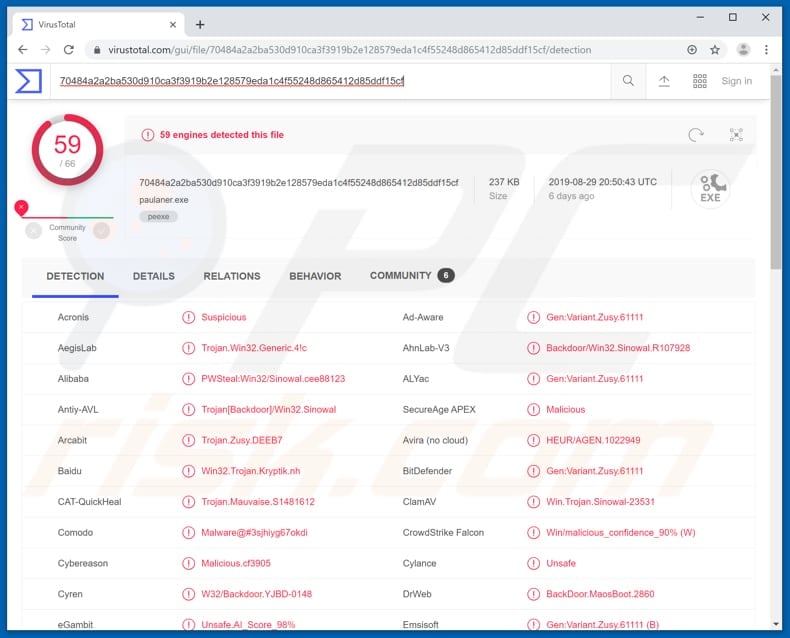
More about Torpig
The keylogging feature allows malicious programs to record key presses on the keyboard. Therefore, cyber criminals can use this software to steal credentials such as logins and passwords of various personal accounts such as banking, Facebook, emails, and so on.
Stolen accounts might be used to make transactions, purchases, perform email fraud, etc. These actions can lead to financial problems, privacy/browsing safety issues, and cyber criminals can use recorded details to steal identities, and so on. Furthermore, Torpig can be used to download and execute various files.
For example, those designed to install ransomware or other malware. Programs such as ransomware cause data/financial loss by encrypting files and allowing cyber criminals to force victims to pay ransoms (purchase decryption tools). Cyber criminals can also use Torpig to infect computers with other high-risk malware such as Emotet, LokiBot, Laturo, and so on.
The executed files can lead to serious additional damage. These are the two main reasons why Torpig should be removed from infected systems immediately.
| Name | Torpig malware |
| Threat Type | Trojan, Password-stealing virus, Banking malware, Spyware. |
| Detection Names | Antiy-AVL (Trojan[Backdoor]/Win32.Sinowal), BitDefender (Gen:Variant.Zusy.61111), ESET-NOD32 (A Variant Of Win32/Kryptik.BICY), Kaspersky (HEUR:Trojan.Win32.Generic), Full List (VirusTotal) |
| Payload | Keystroke logger, malware downloader and loader. |
| Symptoms | Trojans are designed to stealthily infiltrate the victim's computer and remain silent, and thus no particular symptoms are clearly visible on an infected machine. |
| Distribution methods | Infected email attachments, malicious online advertisements, social engineering, software 'cracks'. |
| Damage | Stolen banking information, passwords, identity theft, victim's computer added to a botnet. |
| Malware Removal (Windows) |
To eliminate possible malware infections, scan your computer with legitimate antivirus software. Our security researchers recommend using Combo Cleaner. Download Combo CleanerTo use full-featured product, you have to purchase a license for Combo Cleaner. 7 days free trial available. Combo Cleaner is owned and operated by RCS LT, the parent company of PCRisk.com. |
Examples of similar malware
More examples of high-risk malware (trojan-type programs) are Glubteba, Nymeria, and Ave Maria. Different trojans can be used for different purposes and cyber criminals distribute them to generate as much revenue as possible.
Typically, they achieve this by stealing sensitive information, infecting computers with other malware, and so on. Trojan-type software should be removed from the operating system immediately.
How did Torpig infiltrate my computer?
Operating systems can be infected with malware in various ways. Typically, cyber criminals proliferate software of this type through spam campaigns/emails, dubious download channels, and fake software activation or updating tools. To infect systems through emails, they send message that contain attached malicious files and hope that recipients open them.
If opened, these files install malicious programs. To proliferate these programs, they send Microsoft Office or PDF documents, archive files such as ZIP, RAR, executable files such as .exe, JavaScript files, and so on. These files cannot infect any system unless recipients open them.
Furthermore, malicious files can be distributed through untrustworthy download channels. Cyber criminals use these channels to disguise these files as legitimate and harmless, and then seek to trick people into downloading and opening them. If opened, they install malware.
Examples of channels used to proliferate this software are unofficial websites, freeware or free file hosting pages, Peer-to-Peer networks such as torrent clients, eMule, and other similar download sources. Fake software activation ('cracking') tools supposedly help users to activate licensed programs free of charge.
In fact, these tools are often designed by cyber criminals who seek to trick people into installing malware. Fake/unofficial updating tools damage systems by exploiting bugs/flaws of installed software that is out-of-date, or simply by installing malicious software rather than performing any updates.
How to avoid installation of malware
Be very careful with attachments or links that are presented in irrelevant emails, especially if they are received from unknown or suspicious addresses. The safest way to deal with them is to simply leave them unopened. Download programs and files from official, trustworthy websites and using directs links.
Tools/channels such as party downloaders, installers, Peer-to-Peer networks, and other such tools can be used to distribute malicious programs. Therefore, do not use them to download or install programs. Installed software should be updated regularly, however, this should be done with tools or implemented functions provided by official software developers.
Installed software or operating systems should not be activated through 'cracking' tools. This is illegal and they often infect computers with malicious programs.
Scan operating systems regularly for threats with reputable anti-virus or anti-spyware software. If you believe that your computer is already infected, we recommend running a scan with Combo Cleaner Antivirus for Windows to automatically eliminate infiltrated malware.
Instant automatic malware removal:
Manual threat removal might be a lengthy and complicated process that requires advanced IT skills. Combo Cleaner is a professional automatic malware removal tool that is recommended to get rid of malware. Download it by clicking the button below:
DOWNLOAD Combo CleanerBy downloading any software listed on this website you agree to our Privacy Policy and Terms of Use. To use full-featured product, you have to purchase a license for Combo Cleaner. 7 days free trial available. Combo Cleaner is owned and operated by RCS LT, the parent company of PCRisk.com.
Quick menu:
How to remove malware manually?
Manual malware removal is a complicated task - usually it is best to allow antivirus or anti-malware programs to do this automatically. To remove this malware we recommend using Combo Cleaner Antivirus for Windows.
If you wish to remove malware manually, the first step is to identify the name of the malware that you are trying to remove. Here is an example of a suspicious program running on a user's computer:

If you checked the list of programs running on your computer, for example, using task manager, and identified a program that looks suspicious, you should continue with these steps:
 Download a program called Autoruns. This program shows auto-start applications, Registry, and file system locations:
Download a program called Autoruns. This program shows auto-start applications, Registry, and file system locations:

 Restart your computer into Safe Mode:
Restart your computer into Safe Mode:
Windows XP and Windows 7 users: Start your computer in Safe Mode. Click Start, click Shut Down, click Restart, click OK. During your computer start process, press the F8 key on your keyboard multiple times until you see the Windows Advanced Option menu, and then select Safe Mode with Networking from the list.

Video showing how to start Windows 7 in "Safe Mode with Networking":
Windows 8 users: Start Windows 8 is Safe Mode with Networking - Go to Windows 8 Start Screen, type Advanced, in the search results select Settings. Click Advanced startup options, in the opened "General PC Settings" window, select Advanced startup.
Click the "Restart now" button. Your computer will now restart into the "Advanced Startup options menu". Click the "Troubleshoot" button, and then click the "Advanced options" button. In the advanced option screen, click "Startup settings".
Click the "Restart" button. Your PC will restart into the Startup Settings screen. Press F5 to boot in Safe Mode with Networking.

Video showing how to start Windows 8 in "Safe Mode with Networking":
Windows 10 users: Click the Windows logo and select the Power icon. In the opened menu click "Restart" while holding "Shift" button on your keyboard. In the "choose an option" window click on the "Troubleshoot", next select "Advanced options".
In the advanced options menu select "Startup Settings" and click on the "Restart" button. In the following window you should click the "F5" button on your keyboard. This will restart your operating system in safe mode with networking.

Video showing how to start Windows 10 in "Safe Mode with Networking":
 Extract the downloaded archive and run the Autoruns.exe file.
Extract the downloaded archive and run the Autoruns.exe file.

 In the Autoruns application, click "Options" at the top and uncheck "Hide Empty Locations" and "Hide Windows Entries" options. After this procedure, click the "Refresh" icon.
In the Autoruns application, click "Options" at the top and uncheck "Hide Empty Locations" and "Hide Windows Entries" options. After this procedure, click the "Refresh" icon.

 Check the list provided by the Autoruns application and locate the malware file that you want to eliminate.
Check the list provided by the Autoruns application and locate the malware file that you want to eliminate.
You should write down its full path and name. Note that some malware hides process names under legitimate Windows process names. At this stage, it is very important to avoid removing system files. After you locate the suspicious program you wish to remove, right click your mouse over its name and choose "Delete".

After removing the malware through the Autoruns application (this ensures that the malware will not run automatically on the next system startup), you should search for the malware name on your computer. Be sure to enable hidden files and folders before proceeding. If you find the filename of the malware, be sure to remove it.

Reboot your computer in normal mode. Following these steps should remove any malware from your computer. Note that manual threat removal requires advanced computer skills. If you do not have these skills, leave malware removal to antivirus and anti-malware programs.
These steps might not work with advanced malware infections. As always it is best to prevent infection than try to remove malware later. To keep your computer safe, install the latest operating system updates and use antivirus software. To be sure your computer is free of malware infections, we recommend scanning it with Combo Cleaner Antivirus for Windows.
Frequently Asked Questions (FAQ)
My computer is infected with Torpig malware, should I format my storage device to get rid of it?
Formatting should be a last resort, as it can be time-consuming and may result in data loss. Instead, it is recommended to run a reputable antivirus or antimalware program like Combo Cleaner to scan your system for malware.
What are the biggest issues that malware can cause?
Malware can cause severe issues, including data theft, financial loss, system disruption, privacy invasion, ransom attacks, network compromise, data destruction, compromised security, botnet formation, and reputation damage.
What is the purpose of Torpig malware?
The purpose of the Torpig malware, a trojan targeting Microsoft Windows users, is to operate as a keystroke logger, recording key presses. Additionally, it has the capability to download and execute various files, thereby infecting computers with additional malware.
How did a malware infiltrate my computer?
Cybercriminals use various tactics to lure users into infecting computers, including phishing emails, malicious websites, fake software downloads, and deceptive social engineering techniques. They often exploit human vulnerabilities, tricking users into clicking on malicious links, opening infected attachments, or unknowingly downloading malware, ultimately compromising the security of their computers.
Will Combo Cleaner protect me from malware?
Combo Cleaner is adept at both identifying and eradicating a wide range of known malware infections. It is crucial to bear in mind that advanced malware typically conceals itself deeply within the system. Consequently, performing a comprehensive system scan is imperative for effective detection and removal.
Share:

Tomas Meskauskas
Expert security researcher, professional malware analyst
I am passionate about computer security and technology. I have an experience of over 10 years working in various companies related to computer technical issue solving and Internet security. I have been working as an author and editor for pcrisk.com since 2010. Follow me on Twitter and LinkedIn to stay informed about the latest online security threats.
PCrisk security portal is brought by a company RCS LT.
Joined forces of security researchers help educate computer users about the latest online security threats. More information about the company RCS LT.
Our malware removal guides are free. However, if you want to support us you can send us a donation.
DonatePCrisk security portal is brought by a company RCS LT.
Joined forces of security researchers help educate computer users about the latest online security threats. More information about the company RCS LT.
Our malware removal guides are free. However, if you want to support us you can send us a donation.
Donate
▼ Show Discussion