Stop Parcel Finder from hijacking your browser
Browser HijackerAlso Known As: search.parcelfindertab.com redirect
Get free scan and check if your device is infected.
Remove it nowTo use full-featured product, you have to purchase a license for Combo Cleaner. Seven days free trial available. Combo Cleaner is owned and operated by RCS LT, the parent company of PCRisk.com.
What is Parcel Finder?
Parcel Finder is a browser hijacker, which is advertised as a package tracking tool. It is allegedly capable of providing data concerning national and international package routes, locations, etc. In fact, it modifies browser settings and promotes search.parcelfindertab.com, a fake search engine.
Additionally, Parcel Finder has data tracking abilities that it employs to record users' browsing activity and their personal information. This rogue app is also classified as a Potentially Unwanted Application (PUA), since many users install it on their devices inadvertently. PUAs do not require express user permission to infiltrate systems.
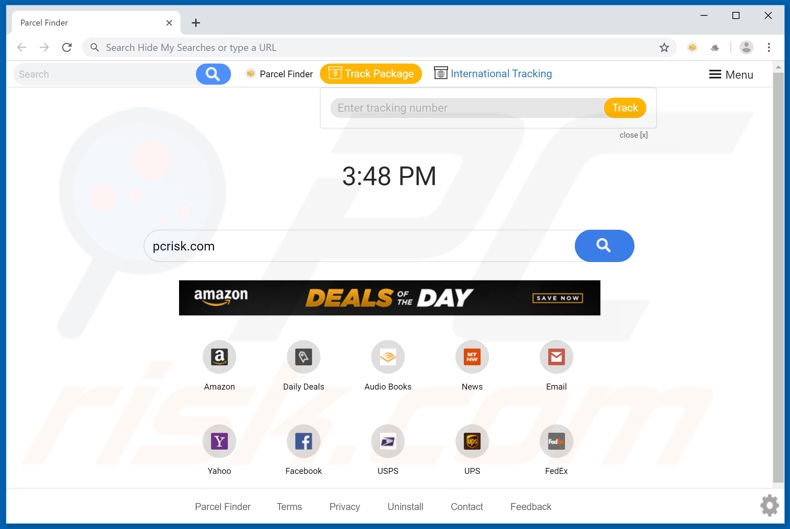
Google Chrome, Mozilla Firefox, Internet Explorer, and other popular browsers are common targets for browser hijackers. Once successfully installed, they reassign their fake search tool addresses as the homepage, default search engine, and new tab/window URL.
In the case of Parcel Finder, it assigns them to search.parcelfindertab.com. Therefore, each search query typed into the URL bar and each new tab/widow opened redirects to search.parcelfindertab.com.
Few of these bogus search engines are capable of generating unique results - they simply redirect to (or cause redirection chains ending with) a legitimate search engine, such as Yahoo, Google, Bing and others. This also applies to search.parcelfindertab.com, which redirects to search.yahoo.com.
While these changes may seem easy to undo, any user changes made are automatically reset (if access to the settings is even allowed). The browser hijacker must be removed in order to recover the affected browser. Note that Parcel Finder is often distributed together with another PUA called Hide My Searches.
Most hijacking applications have data tracking abilities, and Parcel Finder is no exception. It monitors browsing activity (URLs visited, pages viewed, search queries, etc.) and gathers users' personal information (IP addresses, geolocations, and other private details).
This data is then sold to third parties (potentially, cyber criminals) and might end up being used for criminal purposes. The presence of data tracking apps on devices can thus lead to severe privacy issues, financial loss, and even identity theft. To ensure device and user safety, remove all dubious applications and browser extensions/plug-ins without delay.
| Name | Parcel Finder. |
| Threat Type | Browser Hijacker, Redirect, Search Hijacker, Toolbar, Unwanted New Tab. |
| Detection Names | Avast (Win32:AdwareSig [Adw]), DrWeb (Adware.Spigot.145), ESET-NOD32 (A Variant Of Win32/WinWrapper.V Potentially Unwanted), Kaspersky (Not-a-virus:HEUR:AdWare.Win32.WebSearch.gen), Full List Of Detections (VirusTotal) |
| Browser Extension(s) | Parcel Finder |
| Supposed Functionality | Package delivery tracking. |
| Promoted URL | search.parcelfindertab.com |
| Serving IP Address (search.parcelfindertab.com) | 3.224.86.188 |
| Affected Browser Settings | Homepage, new tab URL, default search engine. |
| Symptoms | Manipulated Internet browser settings (homepage, default Internet search engine, new tab settings). Users are forced to visit the hijackers website and search the internet using their search engines. |
| Additional Information | Parcel Finder is distributed with another browser hijacker called Hide My Searches. |
| Distribution methods | Deceptive pop-up ads, free software installers (bundling), fake flash player installers. |
| Damage | Internet browser tracking (potential privacy issues), display of unwanted ads, redirects to dubious websites. |
| Malware Removal (Windows) |
To eliminate possible malware infections, scan your computer with legitimate antivirus software. Our security researchers recommend using Combo Cleaner. Download Combo CleanerTo use full-featured product, you have to purchase a license for Combo Cleaner. 7 days free trial available. Combo Cleaner is owned and operated by RCS LT, the parent company of PCRisk.com. |
Typically, browser hijackers share certain traits, and some are even identical. Package Tracking App, Track Your Transit Info, Simple Package Tracker and dozens of others are similar to Parcel Finder. In general, PUAs all quite similar.
They generally offer "useful" features to encourage users to install, however, the features rarely function as advertised and most are nonfunctional. The only purpose of unwanted applications is to generate revenue for their developers, whilst regular users receive nothing.
PUAs cause redirects to untrustworthy and malicious web pages, hijack browsers, deliver intrusive advertisement campaigns, and track data.
How did Parcel Finder install on my computer?
PUAs can be installed by users through "official" and legitimate-looking download websites, however, they also proliferate via download/install set-ups of other programs. This deceptive marketing method of packing regular software with malicious apps is called "bundling".
Rushing download/installation processes (e.g. ignoring terms, skipping steps and sections, using pre-set options, etc.), increases the risk of PUA infiltration. Another known mode of proliferation is via intrusive ads. Once clicked, these can execute scripts to stealthily download/install PUAs.
How to avoid installation of potentially unwanted applications
Check files and software to verify legitimacy before downloading/installing. Only official and verified download sources should be used. Peer-to-Peer sharing networks (BitTorrent, Gnutella, eMule, etc.), dubious download sites, third party downloaders and similar channels are often untrustworthy and should not be used.
Approach all download and installation processes with caution. Read the terms, study available options, use the "Custom/Advanced" settings, and opt-out of downloading/installing supplementary apps, features, tools, and other content.
Intrusive advertisements usually seem normal and harmless, however, they can redirect to rogue websites (e.g. gambling, pornography, adult-dating, etc.). If you experience ads/redirects of this type, check the device and immediately remove all suspect applications and/or browser extensions/plug-ins.
If your computer is already infected with Parcel Finder, we recommend running a scan with Combo Cleaner Antivirus for Windows to automatically eliminate this browser hijacker.
Parcel Finder browser hijacker installer set-up:
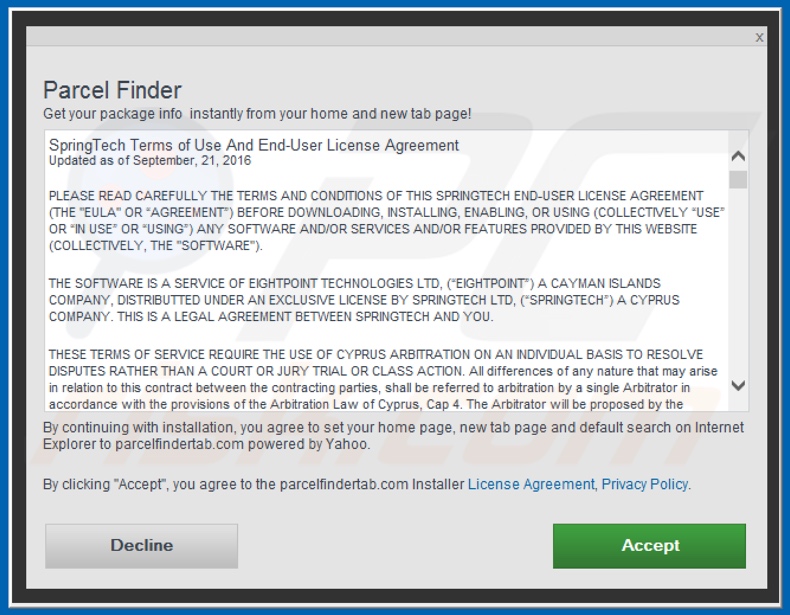
Parcel Finder browser hijacker asking for various permissions:
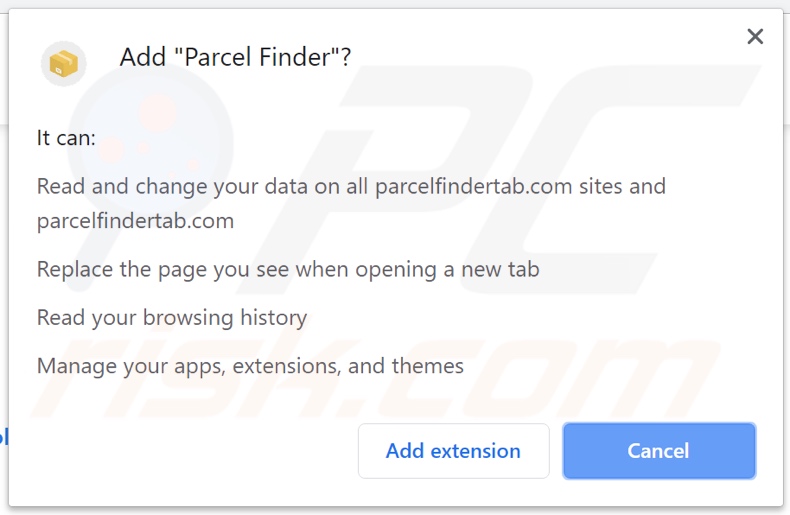
Website promoting Parcel Finder browser hijacker:
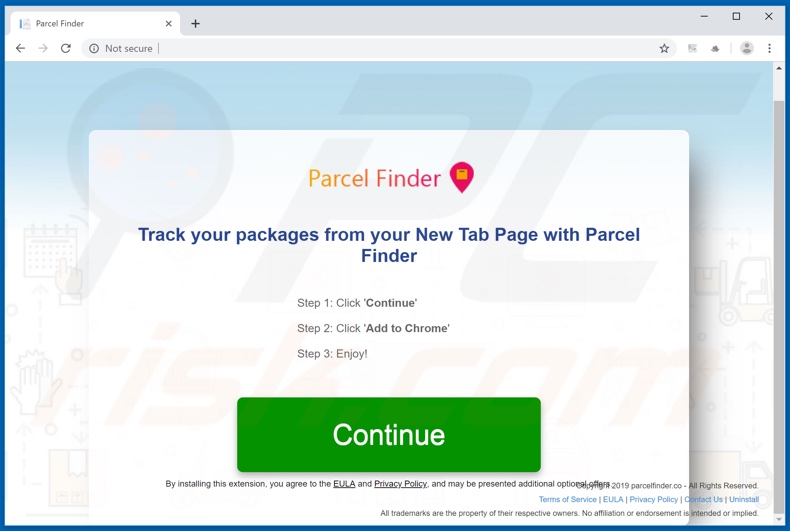
Instant automatic malware removal:
Manual threat removal might be a lengthy and complicated process that requires advanced IT skills. Combo Cleaner is a professional automatic malware removal tool that is recommended to get rid of malware. Download it by clicking the button below:
DOWNLOAD Combo CleanerBy downloading any software listed on this website you agree to our Privacy Policy and Terms of Use. To use full-featured product, you have to purchase a license for Combo Cleaner. 7 days free trial available. Combo Cleaner is owned and operated by RCS LT, the parent company of PCRisk.com.
Quick menu:
- What is Parcel Finder?
- STEP 1. Uninstall Parcel Finder application using Control Panel.
- STEP 2. Remove search.parcelfindertab.com redirect from Internet Explorer.
- STEP 3. Remove Parcel Finder browser hijacker from Google Chrome.
- STEP 4. Remove search.parcelfindertab.com homepage and default search engine from Mozilla Firefox.
- STEP 5. Remove search.parcelfindertab.com redirect from Safari.
- STEP 6. Remove rogue plug-ins from Microsoft Edge.
Parcel Finder browser hijacker removal:
Windows 11 users:

Right-click on the Start icon, select Apps and Features. In the opened window search for the application you want to uninstall, after locating it, click on the three vertical dots and select Uninstall.
Windows 10 users:

Right-click in the lower left corner of the screen, in the Quick Access Menu select Control Panel. In the opened window choose Programs and Features.
Windows 7 users:

Click Start (Windows Logo at the bottom left corner of your desktop), choose Control Panel. Locate Programs and click Uninstall a program.
macOS (OSX) users:

Click Finder, in the opened screen select Applications. Drag the app from the Applications folder to the Trash (located in your Dock), then right click the Trash icon and select Empty Trash.
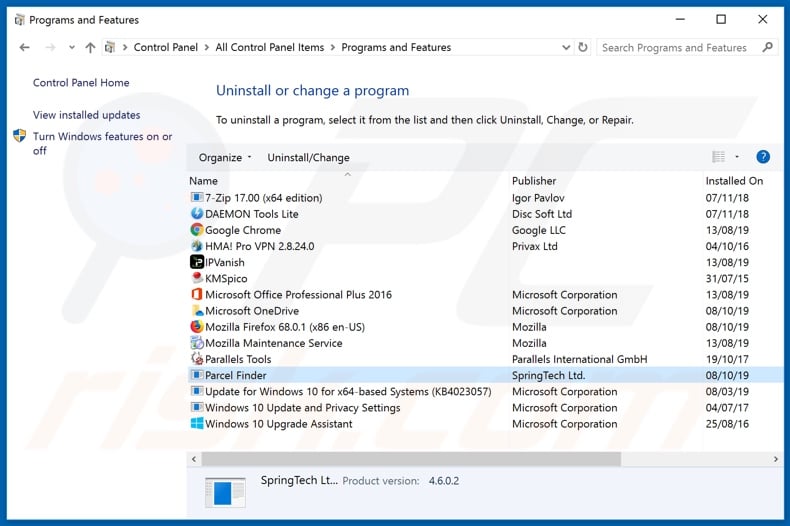
In the uninstall programs window: look for any recently installed suspicious applications (for example, "Parcel Finder"), select these entries and click "Uninstall" or "Remove".
After uninstalling the potentially unwanted applications that cause browser redirects to the search.parcelfindertab.com website, scan your computer for any remaining unwanted components. To scan your computer, use recommended malware removal software.
DOWNLOAD remover for malware infections
Combo Cleaner checks if your computer is infected with malware. To use full-featured product, you have to purchase a license for Combo Cleaner. 7 days free trial available. Combo Cleaner is owned and operated by RCS LT, the parent company of PCRisk.com.
Parcel Finder browser hijacker removal from Internet browsers:
Video showing how to remove browser redirects:
 Remove malicious add-ons from Internet Explorer:
Remove malicious add-ons from Internet Explorer:
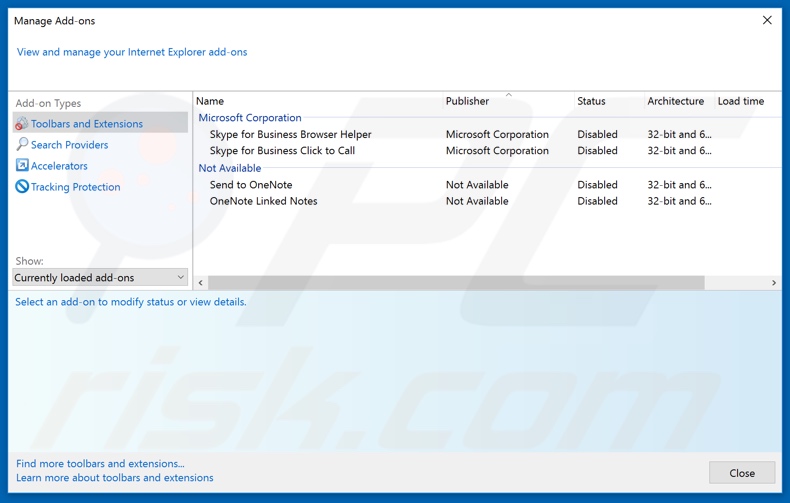
Click the "gear" icon ![]() (at the top right corner of Internet Explorer), select "Manage Add-ons". Look for any recently installed suspicious extensions, select these entries and click "Remove".
(at the top right corner of Internet Explorer), select "Manage Add-ons". Look for any recently installed suspicious extensions, select these entries and click "Remove".
Change your homepage:
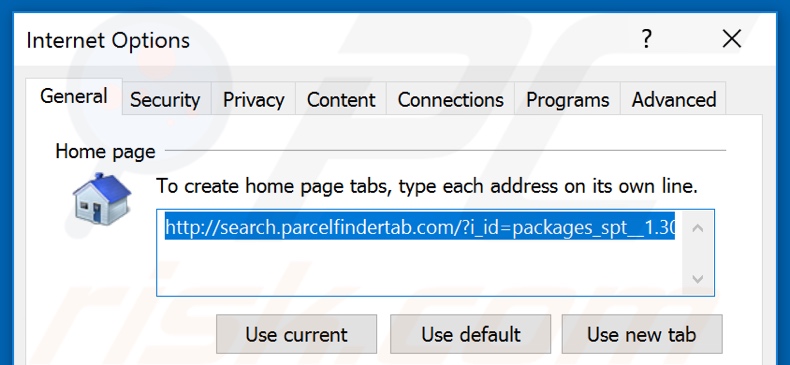
Click the "gear" icon ![]() (at the top right corner of Internet Explorer), select "Internet Options", in the opened window, remove hxxp://search.parcelfindertab.com and enter your preferred domain, which will open each time you launch Internet Explorer. You can also enter about: blank to open a blank page when you start Internet Explorer.
(at the top right corner of Internet Explorer), select "Internet Options", in the opened window, remove hxxp://search.parcelfindertab.com and enter your preferred domain, which will open each time you launch Internet Explorer. You can also enter about: blank to open a blank page when you start Internet Explorer.
Change your default search engine:
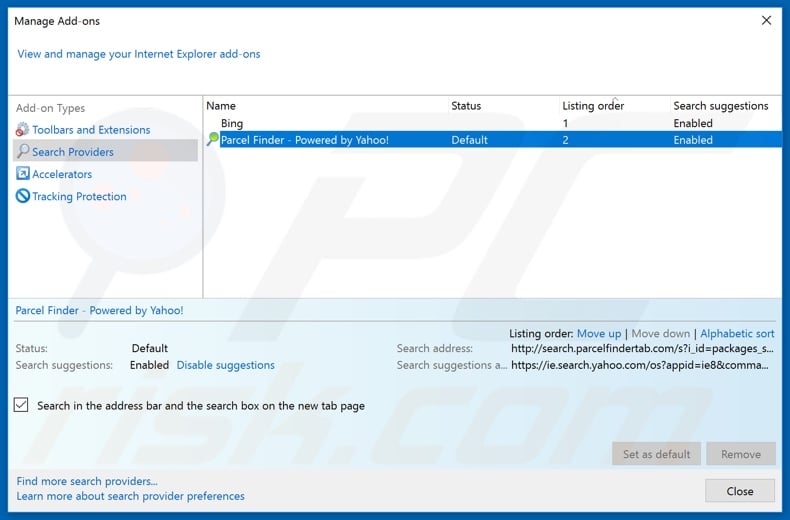
Click the "gear" icon ![]() (at the top right corner of Internet Explorer), select "Manage Add-ons". In the opened window, select "Search Providers", set "Google", "Bing", or any other preferred search engine as your default and then remove "Parcel Finder".
(at the top right corner of Internet Explorer), select "Manage Add-ons". In the opened window, select "Search Providers", set "Google", "Bing", or any other preferred search engine as your default and then remove "Parcel Finder".
Optional method:
If you continue to have problems with removal of the search.parcelfindertab.com redirect, reset your Internet Explorer settings to default.
Windows XP users: Click Start, click Run, in the opened window type inetcpl.cpl In the opened window click the Advanced tab, then click Reset.

Windows Vista and Windows 7 users: Click the Windows logo, in the start search box type inetcpl.cpl and click enter. In the opened window click the Advanced tab, then click Reset.

Windows 8 users: Open Internet Explorer and click the gear icon. Select Internet Options.

In the opened window, select the Advanced tab.

Click the Reset button.

Confirm that you wish to reset Internet Explorer settings to default by clicking the Reset button.

 Remove malicious extensions from Google Chrome:
Remove malicious extensions from Google Chrome:
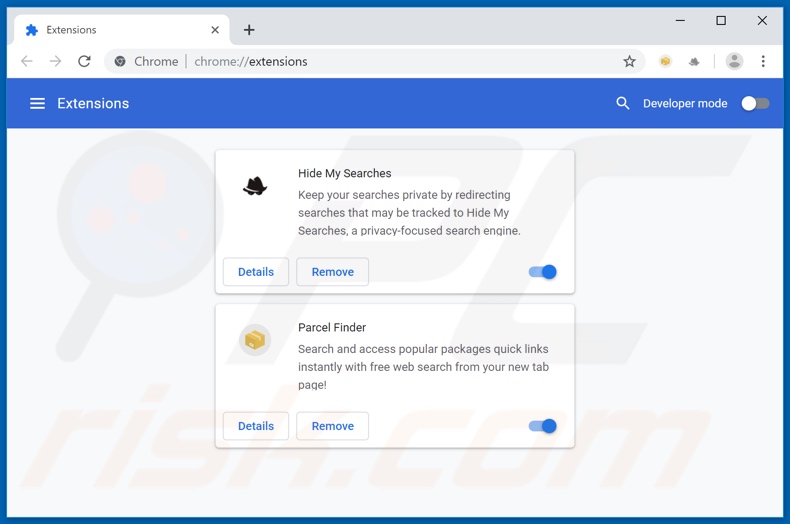
Click the Chrome menu icon ![]() (at the top right corner of Google Chrome), select "More tools" and click "Extensions". Locate "Parcel Finder" and other recently-installed suspicious browser add-ons (e.g., "Hide My Searches"), and remove them.
(at the top right corner of Google Chrome), select "More tools" and click "Extensions". Locate "Parcel Finder" and other recently-installed suspicious browser add-ons (e.g., "Hide My Searches"), and remove them.
Change your homepage:
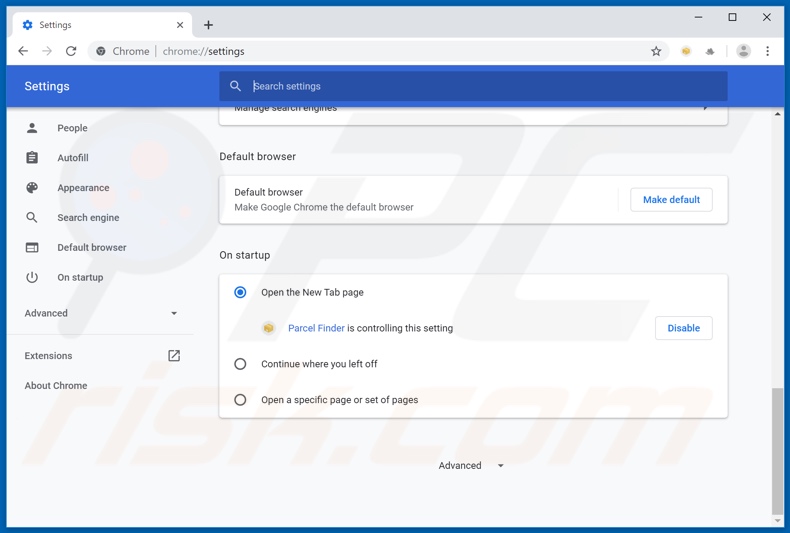
Click the Chrome menu icon ![]() (at the top right corner of Google Chrome), select "Settings". In the "On startup" section, disable "Parcel Finder" or "Hide My Searches", look for a browser hijacker URL (hxxp://search.parcelfindertab.com or hxxps://hidemysearches.com) below the “Open a specific or set of pages” option. If present, click on the three vertical dots icon and select “Remove”.
(at the top right corner of Google Chrome), select "Settings". In the "On startup" section, disable "Parcel Finder" or "Hide My Searches", look for a browser hijacker URL (hxxp://search.parcelfindertab.com or hxxps://hidemysearches.com) below the “Open a specific or set of pages” option. If present, click on the three vertical dots icon and select “Remove”.
Change your default search engine:
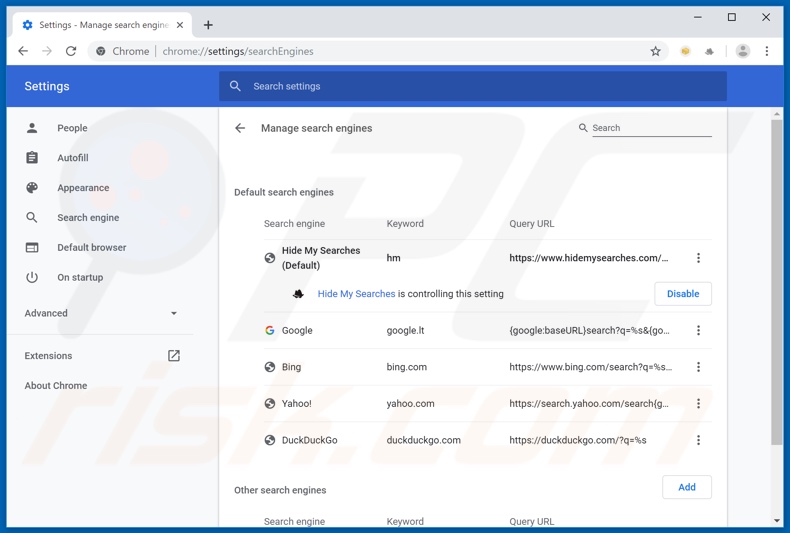
To change your default search engine in Google Chrome: Click the Chrome menu icon ![]() (at the top right corner of Google Chrome), select "Settings", in the "Search engine" section, click "Manage search engines...", in the opened list look for "hxxp://search.parcelfindertab.com" and "hxxp://hidemysearches.com", and when located click the three vertical dots near this URL and select "Remove from list".
(at the top right corner of Google Chrome), select "Settings", in the "Search engine" section, click "Manage search engines...", in the opened list look for "hxxp://search.parcelfindertab.com" and "hxxp://hidemysearches.com", and when located click the three vertical dots near this URL and select "Remove from list".
Optional method:
If you continue to have problems with removal of the search.parcelfindertab.com redirect, reset your Google Chrome browser settings. Click the Chrome menu icon ![]() (at the top right corner of Google Chrome) and select Settings. Scroll down to the bottom of the screen. Click the Advanced… link.
(at the top right corner of Google Chrome) and select Settings. Scroll down to the bottom of the screen. Click the Advanced… link.

After scrolling to the bottom of the screen, click the Reset (Restore settings to their original defaults) button.

In the opened window, confirm that you wish to reset Google Chrome settings to default by clicking the Reset button.

 Remove malicious plug-ins from Mozilla Firefox:
Remove malicious plug-ins from Mozilla Firefox:
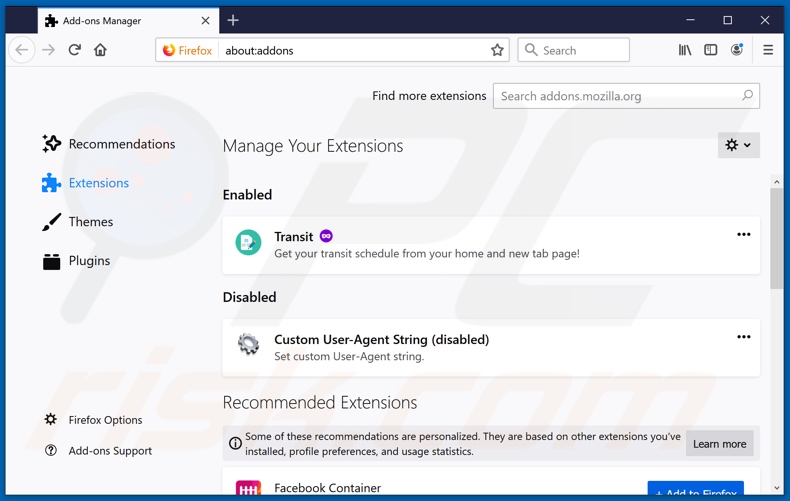
Click the Firefox menu ![]() (at the top right corner of the main window), select "Add-ons". Click on "Extensions" and remove "Parcel Finder", as well as all other recently installed browser plug-ins (e.g., "Hide My Searches").
(at the top right corner of the main window), select "Add-ons". Click on "Extensions" and remove "Parcel Finder", as well as all other recently installed browser plug-ins (e.g., "Hide My Searches").
Change your homepage:
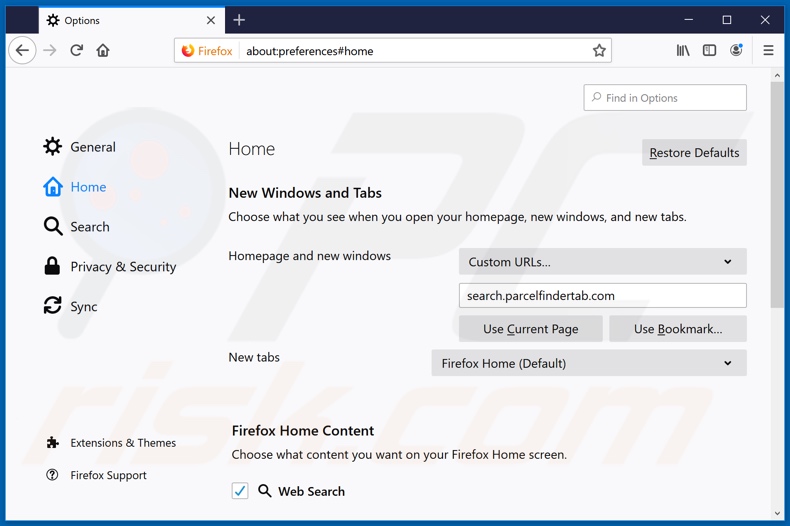
To reset your homepage, click the Firefox menu ![]() (at the top right corner of the main window), then select "Options", in the opened window disable "Parcel Finder" or "Hide My Searches", remove hxxp://search.parcelfindertab.com or hxxp://hidemysearches.com and enter your preferred domain, which will open each time you start Mozilla Firefox.
(at the top right corner of the main window), then select "Options", in the opened window disable "Parcel Finder" or "Hide My Searches", remove hxxp://search.parcelfindertab.com or hxxp://hidemysearches.com and enter your preferred domain, which will open each time you start Mozilla Firefox.
Change your default search engine:
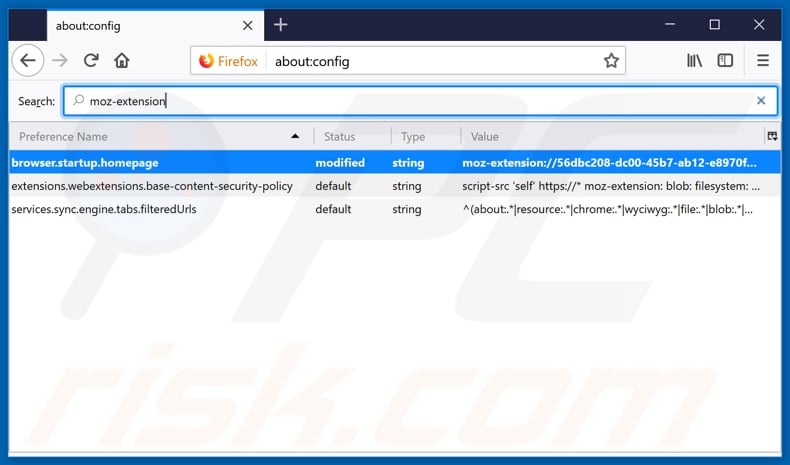
In the URL address bar, type about:config and press Enter.
Click "I'll be careful, I promise!".
In the search filter at the top, type: "moz-extension"
Right-click on the found preferences and select "Reset" to restore default values.
Optional method:
Computer users who have problems with search.parcelfindertab.com redirect removal can reset their Mozilla Firefox settings.
Open Mozilla Firefox, at the top right corner of the main window, click the Firefox menu, ![]() in the opened menu, click Help.
in the opened menu, click Help.

Select Troubleshooting Information.

In the opened window, click the Refresh Firefox button.

In the opened window, confirm that you wish to reset Mozilla Firefox settings to default by clicking the Refresh Firefox button.

 Remove malicious extensions from Safari:
Remove malicious extensions from Safari:

Make sure your Safari browser is active and click Safari menu, then select Preferences...

In the preferences window select the Extensions tab. Look for any recently installed suspicious extensions and uninstall them.

In the preferences window select General tab and make sure that your homepage is set to a preferred URL, if its altered by a browser hijacker - change it.

In the preferences window select Search tab and make sure that your preferred Internet search engine is selected.
Optional method:
Make sure your Safari browser is active and click on Safari menu. From the drop down menu select Clear History and Website Data...

In the opened window select all history and click the Clear History button.

 Remove malicious extensions from Microsoft Edge:
Remove malicious extensions from Microsoft Edge:

Click the Edge menu icon ![]() (at the top right corner of Microsoft Edge), select "Extensions". Locate any recently-installed suspicious browser add-ons, and remove them.
(at the top right corner of Microsoft Edge), select "Extensions". Locate any recently-installed suspicious browser add-ons, and remove them.
Change your homepage and new tab settings:

Click the Edge menu icon ![]() (at the top right corner of Microsoft Edge), select "Settings". In the "On startup" section look for the name of the browser hijacker and click "Disable".
(at the top right corner of Microsoft Edge), select "Settings". In the "On startup" section look for the name of the browser hijacker and click "Disable".
Change your default Internet search engine:

To change your default search engine in Microsoft Edge: Click the Edge menu icon ![]() (at the top right corner of Microsoft Edge), select "Privacy and services", scroll to bottom of the page and select "Address bar". In the "Search engines used in address bar" section look for the name of the unwanted Internet search engine, when located click the "Disable" button near it. Alternatively you can click on "Manage search engines", in the opened menu look for unwanted Internet search engine. Click on the puzzle icon
(at the top right corner of Microsoft Edge), select "Privacy and services", scroll to bottom of the page and select "Address bar". In the "Search engines used in address bar" section look for the name of the unwanted Internet search engine, when located click the "Disable" button near it. Alternatively you can click on "Manage search engines", in the opened menu look for unwanted Internet search engine. Click on the puzzle icon ![]() near it and select "Disable".
near it and select "Disable".
Optional method:
If you continue to have problems with removal of the search.parcelfindertab.com redirect, reset your Microsoft Edge browser settings. Click the Edge menu icon ![]() (at the top right corner of Microsoft Edge) and select Settings.
(at the top right corner of Microsoft Edge) and select Settings.

In the opened settings menu select Reset settings.

Select Restore settings to their default values. In the opened window, confirm that you wish to reset Microsoft Edge settings to default by clicking the Reset button.

- If this did not help, follow these alternative instructions explaining how to reset the Microsoft Edge browser.
Summary:
 A browser hijacker is a type of adware infection that modifies Internet browser settings by assigning the homepage and default Internet search engine settings to some other (unwanted) website URL. Commonly, this type of adware infiltrates operating systems through free software downloads. If your download is managed by a download client, ensure that you decline offers to install advertised toolbars or applications that seek to change your homepage and default Internet search engine settings.
A browser hijacker is a type of adware infection that modifies Internet browser settings by assigning the homepage and default Internet search engine settings to some other (unwanted) website URL. Commonly, this type of adware infiltrates operating systems through free software downloads. If your download is managed by a download client, ensure that you decline offers to install advertised toolbars or applications that seek to change your homepage and default Internet search engine settings.
Post a comment:
If you have additional information on search.parcelfindertab.com redirect or it's removal please share your knowledge in the comments section below.
Share:

Tomas Meskauskas
Expert security researcher, professional malware analyst
I am passionate about computer security and technology. I have an experience of over 10 years working in various companies related to computer technical issue solving and Internet security. I have been working as an author and editor for pcrisk.com since 2010. Follow me on Twitter and LinkedIn to stay informed about the latest online security threats.
PCrisk security portal is brought by a company RCS LT.
Joined forces of security researchers help educate computer users about the latest online security threats. More information about the company RCS LT.
Our malware removal guides are free. However, if you want to support us you can send us a donation.
DonatePCrisk security portal is brought by a company RCS LT.
Joined forces of security researchers help educate computer users about the latest online security threats. More information about the company RCS LT.
Our malware removal guides are free. However, if you want to support us you can send us a donation.
Donate
▼ Show Discussion