Remove Qbit Optimizer Pro from the operating system
Potentially unwanted applicationAlso Known As: Qbit Optimizer Pro potentially unwanted application
Get free scan and check if your device is infected.
Remove it nowTo use full-featured product, you have to purchase a license for Combo Cleaner. Seven days free trial available. Combo Cleaner is owned and operated by RCS LT, the parent company of PCRisk.com.
What is Qbit Optimizer Pro?
Qbit Optimizer Pro (also known as Qbit~ Optimizer Pro) is software endorsed as a system cleaning and optimization tool. It is supposedly capable of detecting various threats/issues and removing them, deleting unnecessary and temporary files, etc.
Few users install Qbit Optimizer Pro intentionally - most are tricked to install. It is distributed via the download/install set-ups of other programs (i.e. "bundled" with them) and also has an official download website. Due to the dubious methods used to distribute Qbit Optimizer Pro, this software is classified as a Potentially Unwanted Application (PUA).
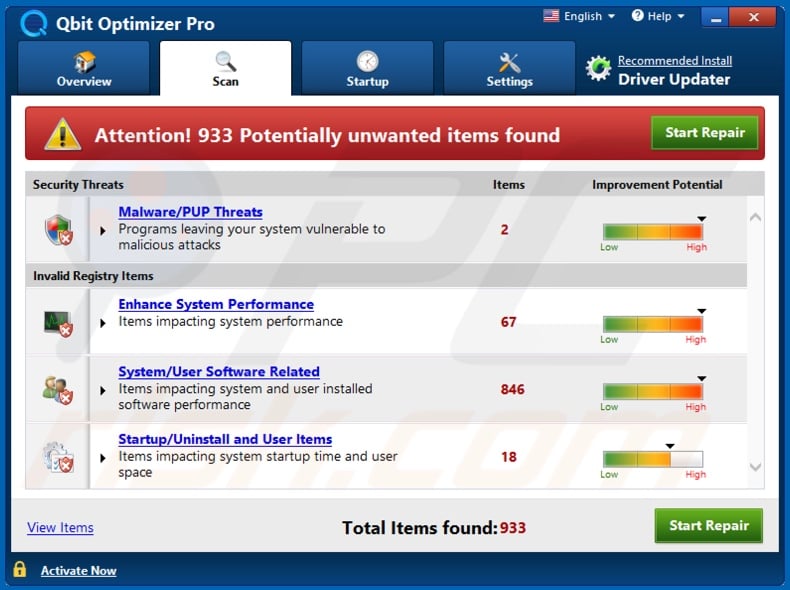
Once installed, Qbit Optimizer Pro performs a system scan and 'detects' various problems within the device. To remove them, users need to purchase the activation key (the program will only work if it is purchased). PUAs cannot be trusted. Despite being purchased, these applications often remain nonoperational (the functions/features do not work).
Additionally, any threats/problems they find are often fake. Note that Qbit Optimizer Pro is used to promote Driver Updater, also a PUA. Often download/installation setups used to spread such content contain more than one unwanted application (e.g. browser hijackers or adware-type apps).
PUAs are a threat due to the many harmful capabilities they posses. These rogue applications can hijack browsers and cause redirects to sale-oriented, untrustworthy, compromised and malicious web pages. They also run intrusive advertisement campaigns, which diminish the browsing experience and carry other risks.
Some PUAs have data tracking capabilities. By monitoring users' browsing activity (URLs visited, pages viewed, search queries, etc.), they gather personal information (IP addresses, geolocations, and other details). This sensitive data is then shared with third parties (potentially, cyber criminals) intent on misusing it for financial gain.
To summarize, PUAs can cause browser and system infiltration/infections, and lead to severe privacy issues (even identity theft). To ensure device and user safety, remove all dubious applications and browser extensions/plug-ins immediately upon detection.
| Name | Qbit Optimizer Pro potentially unwanted application |
| Threat Type | PUP (potentially unwanted program), PUA (potentially unwanted application). |
| Supposed Functionality | Malware removal, system optimization. |
| Detection Names | Avast (Win32:Malware-gen), BitDefender (Trojan.GenericKD.32271314), ESET-NOD32 (A Variant Of Win32/GT32SupportGeeks.U Potentially Unwanted), Kaspersky (Hoax.Win32.DeceptPCClean.iza), Full List Of Detections (VirusTotal) |
| Symptoms | A program that you do not recall installing suddenly appeared on your computer. New application is performing computer scans and displays warning messages about 'found issues'. Asks for payment to eliminate the supposedly found errors. |
| Distribution Methods | Deceptive pop-up ads, free software installers (bundling), fake flash player installers. |
| Damage | Monetary loss (unnecessary purchase of fake software), unwanted warning pop-ups, slow computer performance. |
| Malware Removal (Windows) |
To eliminate possible malware infections, scan your computer with legitimate antivirus software. Our security researchers recommend using Combo Cleaner. Download Combo CleanerTo use full-featured product, you have to purchase a license for Combo Cleaner. 7 days free trial available. Combo Cleaner is owned and operated by RCS LT, the parent company of PCRisk.com. |
Most PUAs share certain similarities, and those released by the same developers tend to be identical. Xtron System Care, Auto PC Speedup, and QBIT Clean Pro are a few examples of applications similar to Qbit Optimizer Pro.
They usually seem legitimate and lure users to install by offering "useful" and "beneficial" features, however, the advertised features are rarely operational. The only purpose of unwanted software/content is to generate revenue for the designers, whilst regular users receive no value.
Rather than delivering any real value, PUAs hijack browsers, cause redirects, deliver ad campaigns, and collect private data.
How did potentially unwanted applications install on my computer?
Certain PUAs, such as Qbit Optimizer Pro, have "official" download sites where they are often promoted as "free" and "useful" software. Scam websites (which detect fake viruses, threats and other issues) are also used to endorse these applications. Unwanted apps can also be downloaded/installed with other programs.
The deceptive marketing method of packing regular software with unwanted or malicious content is called "bundling". Rushing download/installation processes (e.g. ignoring terms, skipping steps and sections, using pre-set options, etc.) endanger devices with potential system infiltration and infections. Intrusive ads also proliferate PUAs.
When clicked, they can execute scripts to download/install these applications without users' consent.
How to avoid installation of potentially unwanted applications
Research software and content to verify its legitimacy, before downloading/installing. Only trustworthy and verified download channels should be used. P2P sharing networks (BitTorrent, Gnutella, eMule, etc.), unofficial and free file-hosting websites, third party downloaders and similar sources are untrusted and should not be used.
Download and installation processes should be treated with caution.
This entails reading the terms, exploring all possible options, using the "Custom/Advanced" settings and declining offers to download/install supplementary apps, tools, features, etc. Intrusive ads typically seem normal and innocuous, however, they can redirect to dubious web pages (e.g. gambling, pornography, adult-dating, etc.).
If you encounter ads/redirects of this type, inspect the system and immediately remove all suspicious applications and/or browser extensions/plug-ins. If your computer is already infected with PUAs, we recommend running a scan with Combo Cleaner Antivirus for Windows to automatically eliminate them.
Appearance of Qbit Optimizer Pro application (GIF):

Qbit Optimizer Pro installation setup:
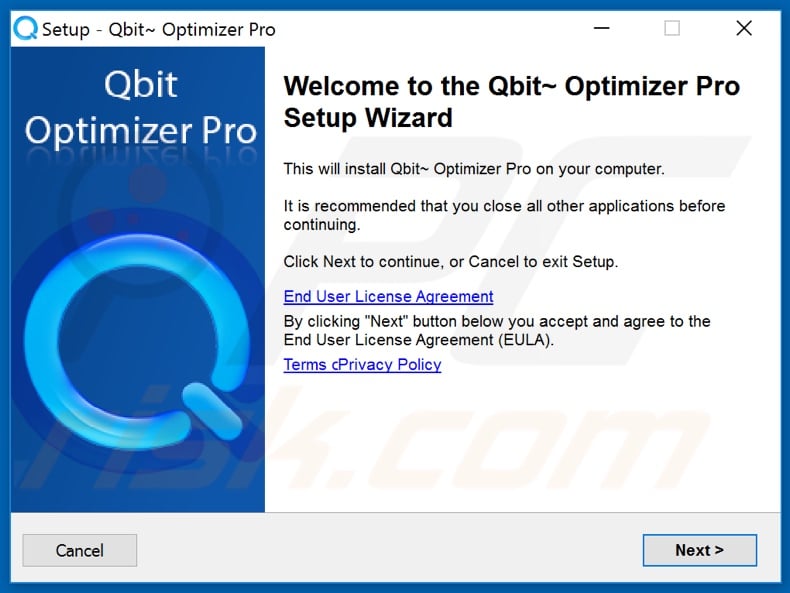
Website promoting Qbit Optimizer Pro application:
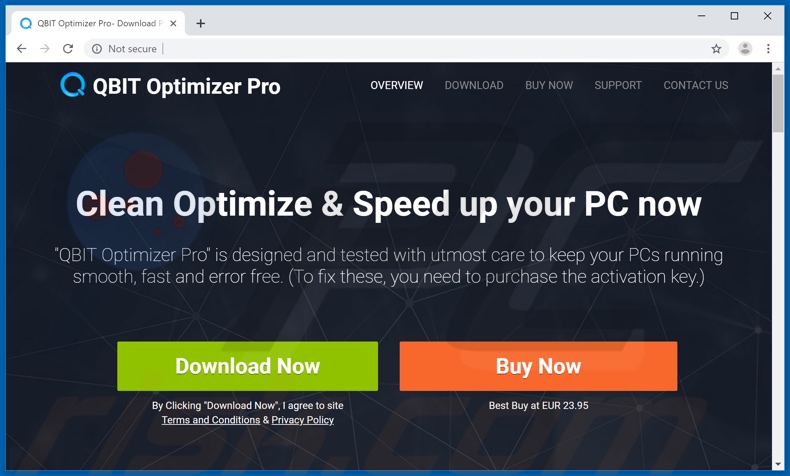
Instant automatic malware removal:
Manual threat removal might be a lengthy and complicated process that requires advanced IT skills. Combo Cleaner is a professional automatic malware removal tool that is recommended to get rid of malware. Download it by clicking the button below:
DOWNLOAD Combo CleanerBy downloading any software listed on this website you agree to our Privacy Policy and Terms of Use. To use full-featured product, you have to purchase a license for Combo Cleaner. 7 days free trial available. Combo Cleaner is owned and operated by RCS LT, the parent company of PCRisk.com.
Quick menu:
- What is Qbit Optimizer Pro?
- STEP 1. Uninstall deceptive applications using Control Panel.
- STEP 2. Remove malicious plug-ins from Internet Explorer.
- STEP 3. Remove rogue extensions from Google Chrome.
- STEP 4. Remove potentially unwanted plug-ins from Mozilla Firefox.
- STEP 5. Remove rogue extensions from Safari.
- STEP 6. Remove rogue plug-ins from Microsoft Edge.
Removal of potentially unwanted applications:
Windows 11 users:

Right-click on the Start icon, select Apps and Features. In the opened window search for the application you want to uninstall, after locating it, click on the three vertical dots and select Uninstall.
Windows 10 users:

Right-click in the lower left corner of the screen, in the Quick Access Menu select Control Panel. In the opened window choose Programs and Features.
Windows 7 users:

Click Start (Windows Logo at the bottom left corner of your desktop), choose Control Panel. Locate Programs and click Uninstall a program.
macOS (OSX) users:

Click Finder, in the opened screen select Applications. Drag the app from the Applications folder to the Trash (located in your Dock), then right click the Trash icon and select Empty Trash.
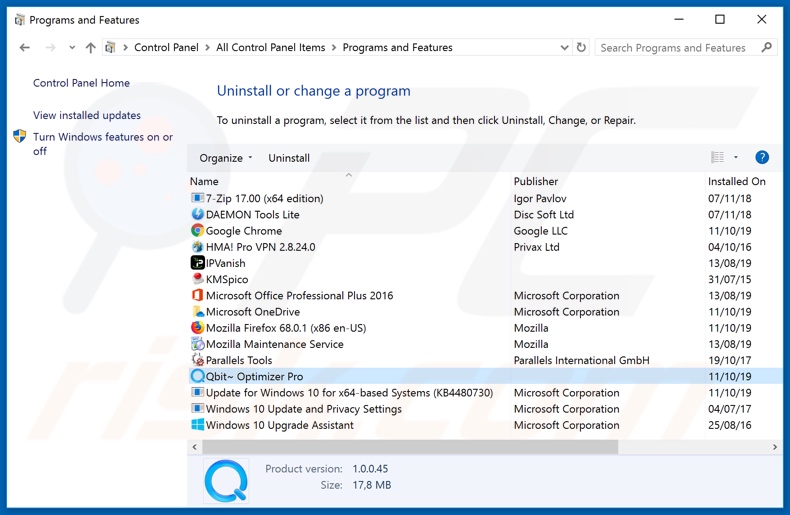
In the uninstall programs window, look for "Qbit Optimizer Pro" and other suspicious/recently-installed applications, select these entries and click "Uninstall" or "Remove".
After uninstalling the potentially unwanted application, scan your computer for any remaining unwanted components or possible malware infections. To scan your computer, use recommended malware removal software.
DOWNLOAD remover for malware infections
Combo Cleaner checks if your computer is infected with malware. To use full-featured product, you have to purchase a license for Combo Cleaner. 7 days free trial available. Combo Cleaner is owned and operated by RCS LT, the parent company of PCRisk.com.
Remove rogue extensions from Internet browsers:
At the time of research, Qbit Optimizer Pro did not install any unwanted browser extensions, however, some unwanted applications can be installed together with adware and browser hijackers. If you experience unwanted ads or redirects when browsing the internet, continue with the removal guide below.
Video showing how to remove potentially unwanted browser add-ons:
 Remove malicious add-ons from Internet Explorer:
Remove malicious add-ons from Internet Explorer:
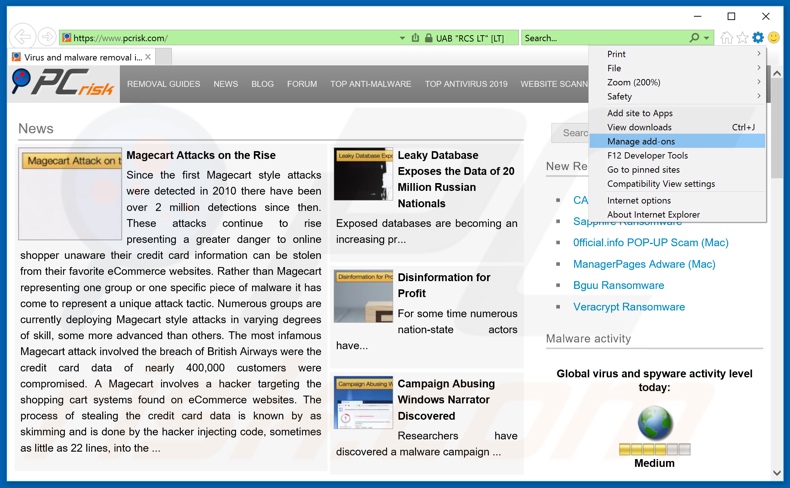
Click the "gear" icon ![]() (at the top right corner of Internet Explorer), select "Manage Add-ons". Look for any recently-installed suspicious browser extensions, select these entries and click "Remove".
(at the top right corner of Internet Explorer), select "Manage Add-ons". Look for any recently-installed suspicious browser extensions, select these entries and click "Remove".
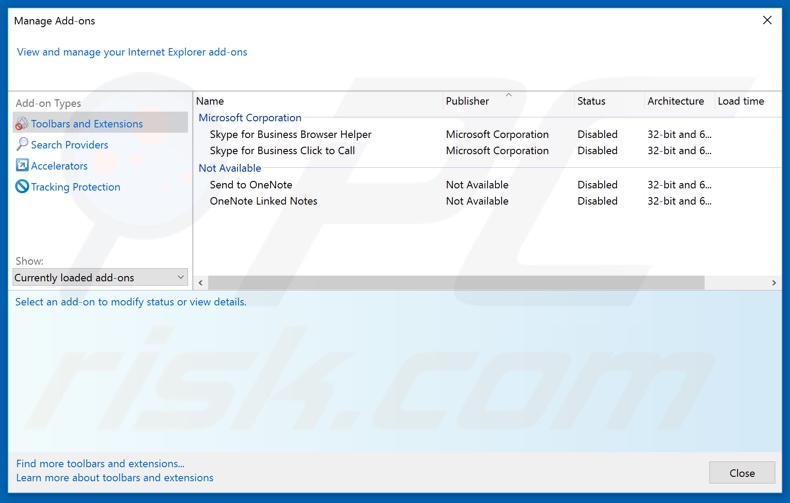
Optional method:
If you continue to have problems with removal of the qbit optimizer pro potentially unwanted application, reset your Internet Explorer settings to default.
Windows XP users: Click Start, click Run, in the opened window type inetcpl.cpl In the opened window click the Advanced tab, then click Reset.

Windows Vista and Windows 7 users: Click the Windows logo, in the start search box type inetcpl.cpl and click enter. In the opened window click the Advanced tab, then click Reset.

Windows 8 users: Open Internet Explorer and click the gear icon. Select Internet Options.

In the opened window, select the Advanced tab.

Click the Reset button.

Confirm that you wish to reset Internet Explorer settings to default by clicking the Reset button.

 Remove malicious extensions from Google Chrome:
Remove malicious extensions from Google Chrome:

Click the Chrome menu icon ![]() (at the top right corner of Google Chrome), select "More tools" and click "Extensions". Locate all recently-installed suspicious browser add-ons and remove them.
(at the top right corner of Google Chrome), select "More tools" and click "Extensions". Locate all recently-installed suspicious browser add-ons and remove them.
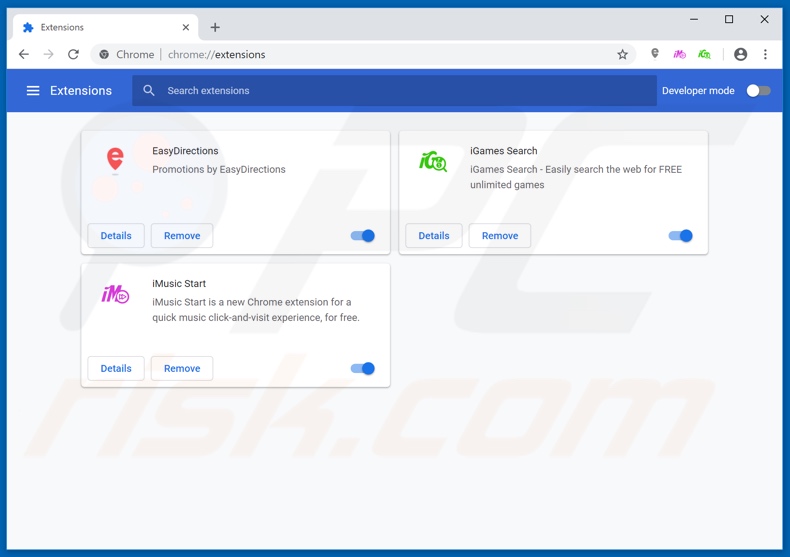
Optional method:
If you continue to have problems with removal of the qbit optimizer pro potentially unwanted application, reset your Google Chrome browser settings. Click the Chrome menu icon ![]() (at the top right corner of Google Chrome) and select Settings. Scroll down to the bottom of the screen. Click the Advanced… link.
(at the top right corner of Google Chrome) and select Settings. Scroll down to the bottom of the screen. Click the Advanced… link.

After scrolling to the bottom of the screen, click the Reset (Restore settings to their original defaults) button.

In the opened window, confirm that you wish to reset Google Chrome settings to default by clicking the Reset button.

 Remove malicious plug-ins from Mozilla Firefox:
Remove malicious plug-ins from Mozilla Firefox:
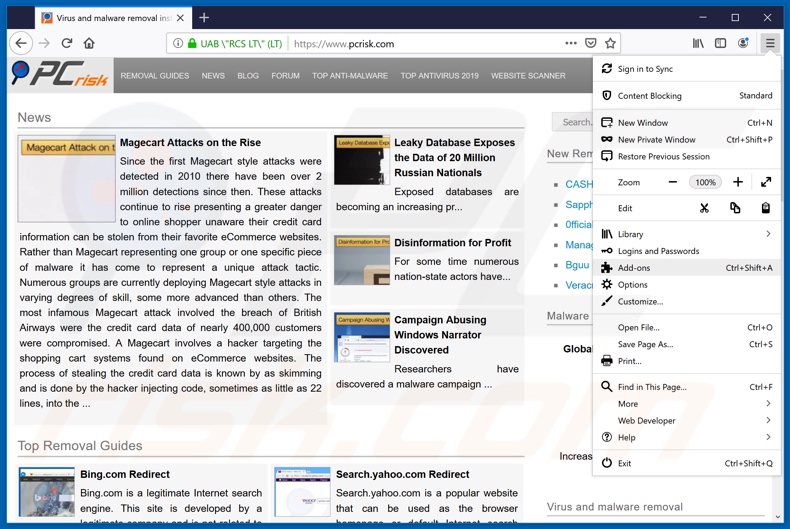
Click the Firefox menu ![]() (at the top right corner of the main window), select "Add-ons". Click on "Extensions", in the opened window remove all recently-installed suspicious browser plug-ins.
(at the top right corner of the main window), select "Add-ons". Click on "Extensions", in the opened window remove all recently-installed suspicious browser plug-ins.
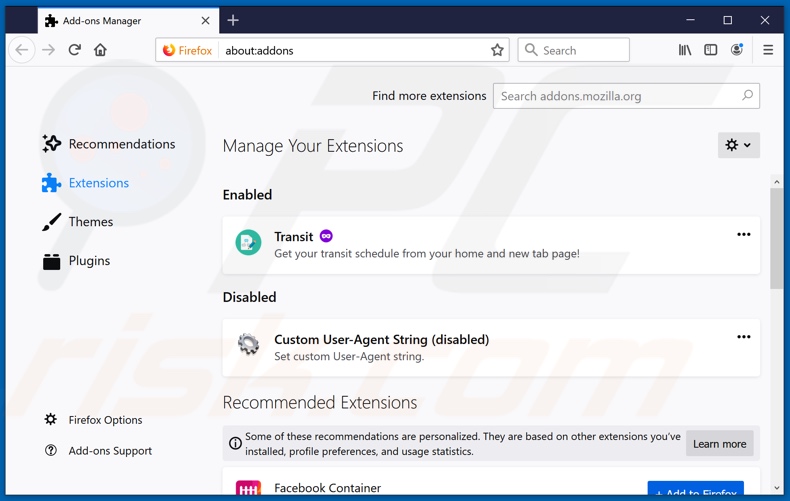
Optional method:
Computer users who have problems with qbit optimizer pro potentially unwanted application removal can reset their Mozilla Firefox settings.
Open Mozilla Firefox, at the top right corner of the main window, click the Firefox menu, ![]() in the opened menu, click Help.
in the opened menu, click Help.

Select Troubleshooting Information.

In the opened window, click the Refresh Firefox button.

In the opened window, confirm that you wish to reset Mozilla Firefox settings to default by clicking the Refresh Firefox button.

 Remove malicious extensions from Safari:
Remove malicious extensions from Safari:

Make sure your Safari browser is active, click Safari menu, and select Preferences....

In the opened window click Extensions, locate any recently installed suspicious extension, select it and click Uninstall.
Optional method:
Make sure your Safari browser is active and click on Safari menu. From the drop down menu select Clear History and Website Data...

In the opened window select all history and click the Clear History button.

 Remove malicious extensions from Microsoft Edge:
Remove malicious extensions from Microsoft Edge:

Click the Edge menu icon ![]() (at the upper-right corner of Microsoft Edge), select "Extensions". Locate all recently-installed suspicious browser add-ons and click "Remove" below their names.
(at the upper-right corner of Microsoft Edge), select "Extensions". Locate all recently-installed suspicious browser add-ons and click "Remove" below their names.

Optional method:
If you continue to have problems with removal of the qbit optimizer pro potentially unwanted application, reset your Microsoft Edge browser settings. Click the Edge menu icon ![]() (at the top right corner of Microsoft Edge) and select Settings.
(at the top right corner of Microsoft Edge) and select Settings.

In the opened settings menu select Reset settings.

Select Restore settings to their default values. In the opened window, confirm that you wish to reset Microsoft Edge settings to default by clicking the Reset button.

- If this did not help, follow these alternative instructions explaining how to reset the Microsoft Edge browser.
Summary:
 Commonly, adware or potentially unwanted applications infiltrate Internet browsers through free software downloads. Note that the safest source for downloading free software is via developers' websites only. To avoid installation of adware, be very attentive when downloading and installing free software. When installing previously-downloaded free programs, choose the custom or advanced installation options – this step will reveal any potentially unwanted applications listed for installation together with your chosen free program.
Commonly, adware or potentially unwanted applications infiltrate Internet browsers through free software downloads. Note that the safest source for downloading free software is via developers' websites only. To avoid installation of adware, be very attentive when downloading and installing free software. When installing previously-downloaded free programs, choose the custom or advanced installation options – this step will reveal any potentially unwanted applications listed for installation together with your chosen free program.
Post a comment:
If you have additional information on qbit optimizer pro potentially unwanted application or it's removal please share your knowledge in the comments section below.
Share:

Tomas Meskauskas
Expert security researcher, professional malware analyst
I am passionate about computer security and technology. I have an experience of over 10 years working in various companies related to computer technical issue solving and Internet security. I have been working as an author and editor for pcrisk.com since 2010. Follow me on Twitter and LinkedIn to stay informed about the latest online security threats.
PCrisk security portal is brought by a company RCS LT.
Joined forces of security researchers help educate computer users about the latest online security threats. More information about the company RCS LT.
Our malware removal guides are free. However, if you want to support us you can send us a donation.
DonatePCrisk security portal is brought by a company RCS LT.
Joined forces of security researchers help educate computer users about the latest online security threats. More information about the company RCS LT.
Our malware removal guides are free. However, if you want to support us you can send us a donation.
Donate
▼ Show Discussion