How to stop browsers from opening safari-extension.com
Mac VirusAlso Known As: safari-extension[.]com pop-up
Get free scan and check if your device is infected.
Remove it nowTo use full-featured product, you have to purchase a license for Combo Cleaner. Seven days free trial available. Combo Cleaner is owned and operated by RCS LT, the parent company of PCRisk.com.
What is safari-extension[.]com?
safari-extension[.]com is a deceptive website that targets iPhone users. It attempts to trick people into downloading and installing an application called Net Shield.
We strongly advise against trusting software advertised on websites of this type. Furthermore, people do not generally visit them intentionally - they are redirected through other dubious web pages, clicked deceptive ads, or potentially unwanted applications (PUAs) that are installed on devices.
![safari-extension[.]com scam](/images/stories/screenshots201908/safariextesion-homepage.jpg)
Once opened, safari-extension[.]com informs visitors that they should download and install the aforementioned Net Shield app, otherwise personal data might be stolen through malicious advertisements designed by cyber criminals. It is also stated that cyber criminals might steal banking information.
Visitors to safari-extension[.]com are encouraged to install Net Shield immediately. The Net Shield app is available for download on an official App Store website and is, thus, a legitimate application, however, you are advised against downloading programs that are promoted through dubious websites such as safari-extension[.]com.
Research shows that some users cannot open any other web pages and are forced to visit safari-extension[.]com when they try to browse the web. Instructions about how to fix this problem are provided below.
Browsers often redirect users to untrustworthy web pages due to potentially unwanted applications (PUAs) installed on them. Typically, apps of this type gather data and/or display intrusive ads. In most cases, they collect details such as users' IP addresses, geolocations, addresses of visited websites, entered search queries and other details relating to browsing activity.
People who develop PUAs share the information with third parties (potentially, cyber criminals) who misuse it to generate revenue. Installed PUAs often feed users with deceptive ads such as coupons, banners, surveys, pop-ups, etc. If clicked, these open untrustworthy, potentially malicious websites or run scripts that download and/or install unwanted apps.
| Name | safari-extension[.]com pop-up |
| Threat Type | Phishing, Scam, Mac malware, Mac virus. |
| Fake Claim | According to this web page, the visitor's device is vulnerable to malware infections unless it is protected with a particular app. |
| Detection Names | Fortinet (Malware), Spamhaus (Suspicious), Full List (VirusTotal). |
| Serving IP Address | 159.89.44.166 |
| Promoted Application | Net Shield |
| Symptoms | Your Mac becomes slower than normal, you see unwanted pop-up ads, you are redirected to dubious websites. |
| Distribution methods | Deceptive pop-up ads, free software installers (bundling), fake Flash Player installers, torrent file downloads. |
| Damage | Internet browser tracking (potential privacy issues), display of unwanted ads, redirects to dubious websites, loss of private information. |
| Malware Removal (Windows) |
To eliminate possible malware infections, scan your computer with legitimate antivirus software. Our security researchers recommend using Combo Cleaner. Download Combo CleanerTo use full-featured product, you have to purchase a license for Combo Cleaner. 7 days free trial available. Combo Cleaner is owned and operated by RCS LT, the parent company of PCRisk.com. |
safari-extension[.]com is very similar to safari-protection[.]com, however, there are also other deceptive sites used to advertise apps in deceptive ways.
For example, bestantius[.]com and mobileapplesecurity[.]com. Never trust these sites or the software advertised on them. The aforementioned PUAs are also similar: most gather information, open rogue websites, or display intrusive ads. All PUAs should be uninstalled as soon as possible.
How did potentially unwanted applications install on my computer?
PUAs are usually installed through deceptive ads or when software developers include them into the download or installation set-ups of other (usually free) programs. This PUA distribution method is known as "bundling".
Developers employ this method to trick people into downloading and/or installing potentially unwanted apps together with other software that they wish to download and/or install.
In most cases, information about these additionally-included apps is hidden in settings such as "Custom", "Advanced", etc. When people leave these unchanged, they inadvertently grant PUAs permission to be downloaded and installed with other, regular software.
How to avoid installation of potentially unwanted applications
Download software from official websites. Other download/installation sources such as third part downloaders, installers, torrent clients, eMule and other Peer-to-Peer networks, dubious websites, etc., should not be used. Often they are monetized by promoting unwanted apps.
Check all download and installation settings (such as "Custom, "Advanced") within the setups and change them if necessary. These settings might include offers to download and/or install additional, unwanted software. Avoid clicking intrusive ads, especially those on dubious web pages.
If clicked, they can redirect people to untrustworthy websites or even download/install PUAs. If the browser causes redirects or shows intrusive ads on visited websites, check the list of apps installed. Remove any unwanted extensions, plug-ins, and add-ons.
The same applies to the programs of this kind installed on the operating system. If your computer is already infected with PUAs, we recommend running a scan with Combo Cleaner Antivirus for Windows to automatically eliminate them.
Another variant of safari-extension[.]com scam web page:
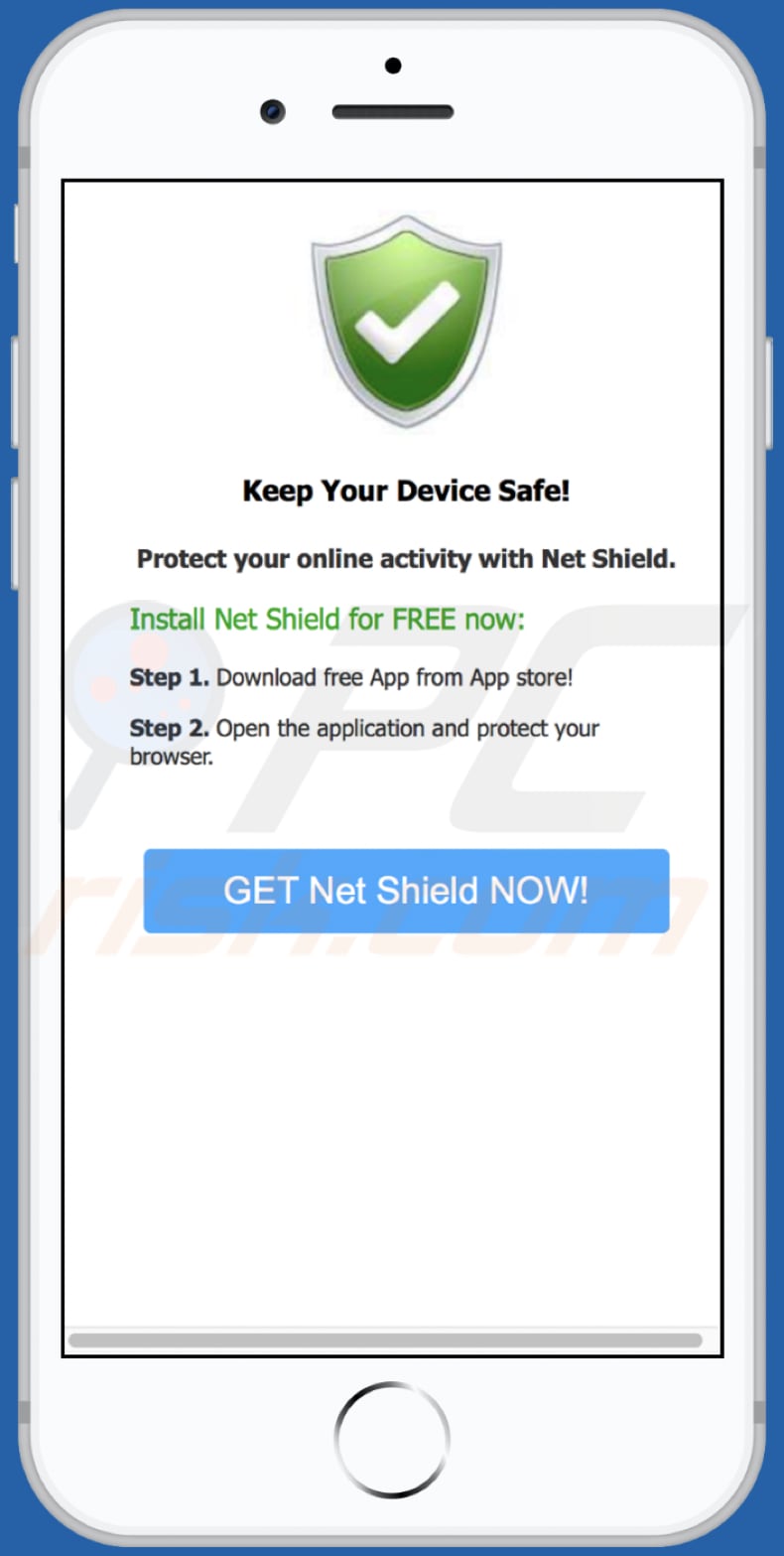
To enable pop-up blocking, fraudulent website warnings, and remove web browsing data in mobile Apple devices, follow these steps:
First, go to "Settings", and then scroll down to find and tap "Safari".

Check if the "Block Pop-ups" and "Fraudulent Website Warning" toggles are enabled. If not, enable them immediately. Then, scroll down and tap "Advanced".

Tap "Website Data" and then "Remove All Website Data".

Instant automatic malware removal:
Manual threat removal might be a lengthy and complicated process that requires advanced IT skills. Combo Cleaner is a professional automatic malware removal tool that is recommended to get rid of malware. Download it by clicking the button below:
DOWNLOAD Combo CleanerBy downloading any software listed on this website you agree to our Privacy Policy and Terms of Use. To use full-featured product, you have to purchase a license for Combo Cleaner. 7 days free trial available. Combo Cleaner is owned and operated by RCS LT, the parent company of PCRisk.com.
Quick menu:
- What is "safari-extension[.]com"?
- STEP 1. Remove PUA related files and folders from OSX.
- STEP 2. Remove rogue extensions from Safari.
- STEP 3. Remove rogue add-ons from Google Chrome.
- STEP 4. Remove potentially unwanted plug-ins from Mozilla Firefox.
Video showing how to remove adware and browser hijackers from a Mac computer:
Potentially unwanted applications removal:
Remove potentially unwanted applications from your "Applications" folder:

Click the Finder icon. In the Finder window, select "Applications". In the applications folder, look for "MPlayerX","NicePlayer", or other suspicious applications and drag them to the Trash. After removing the potentially unwanted application(s) that cause online ads, scan your Mac for any remaining unwanted components.
DOWNLOAD remover for malware infections
Combo Cleaner checks if your computer is infected with malware. To use full-featured product, you have to purchase a license for Combo Cleaner. 7 days free trial available. Combo Cleaner is owned and operated by RCS LT, the parent company of PCRisk.com.
Remove adware-related files and folders

Click the Finder icon, from the menu bar. Choose Go, and click Go to Folder...
 Check for adware generated files in the /Library/LaunchAgents/ folder:
Check for adware generated files in the /Library/LaunchAgents/ folder:

In the Go to Folder... bar, type: /Library/LaunchAgents/

In the "LaunchAgents" folder, look for any recently-added suspicious files and move them to the Trash. Examples of files generated by adware - "installmac.AppRemoval.plist", "myppes.download.plist", "mykotlerino.ltvbit.plist", "kuklorest.update.plist", etc. Adware commonly installs several files with the exact same string.
 Check for adware generated files in the ~/Library/Application Support/ folder:
Check for adware generated files in the ~/Library/Application Support/ folder:

In the Go to Folder... bar, type: ~/Library/Application Support/

In the "Application Support" folder, look for any recently-added suspicious folders. For example, "MplayerX" or "NicePlayer", and move these folders to the Trash.
 Check for adware generated files in the ~/Library/LaunchAgents/ folder:
Check for adware generated files in the ~/Library/LaunchAgents/ folder:

In the Go to Folder... bar, type: ~/Library/LaunchAgents/

In the "LaunchAgents" folder, look for any recently-added suspicious files and move them to the Trash. Examples of files generated by adware - "installmac.AppRemoval.plist", "myppes.download.plist", "mykotlerino.ltvbit.plist", "kuklorest.update.plist", etc. Adware commonly installs several files with the exact same string.
 Check for adware generated files in the /Library/LaunchDaemons/ folder:
Check for adware generated files in the /Library/LaunchDaemons/ folder:

In the "Go to Folder..." bar, type: /Library/LaunchDaemons/

In the "LaunchDaemons" folder, look for recently-added suspicious files. For example "com.aoudad.net-preferences.plist", "com.myppes.net-preferences.plist", "com.kuklorest.net-preferences.plist", "com.avickUpd.plist", etc., and move them to the Trash.
 Scan your Mac with Combo Cleaner:
Scan your Mac with Combo Cleaner:
If you have followed all the steps correctly, your Mac should be clean of infections. To ensure your system is not infected, run a scan with Combo Cleaner Antivirus. Download it HERE. After downloading the file, double click combocleaner.dmg installer. In the opened window, drag and drop the Combo Cleaner icon on top of the Applications icon. Now open your launchpad and click on the Combo Cleaner icon. Wait until Combo Cleaner updates its virus definition database and click the "Start Combo Scan" button.

Combo Cleaner will scan your Mac for malware infections. If the antivirus scan displays "no threats found" - this means that you can continue with the removal guide; otherwise, it's recommended to remove any found infections before continuing.

After removing files and folders generated by the adware, continue to remove rogue extensions from your Internet browsers.
Remove malicious extensions from Internet browsers
 Remove malicious Safari extensions:
Remove malicious Safari extensions:

Open the Safari browser, from the menu bar, select "Safari" and click "Preferences...".

In the preferences window, select "Extensions" and look for any recently-installed suspicious extensions. When located, click the "Uninstall" button next to it/them. Note that you can safely uninstall all extensions from your Safari browser - none are crucial for regular browser operation.
- If you continue to have problems with browser redirects and unwanted advertisements - Reset Safari.
 Remove malicious extensions from Google Chrome:
Remove malicious extensions from Google Chrome:

Click the Chrome menu icon ![]() (at the top right corner of Google Chrome), select "More Tools" and click "Extensions". Locate all recently-installed suspicious extensions, select these entries and click "Remove".
(at the top right corner of Google Chrome), select "More Tools" and click "Extensions". Locate all recently-installed suspicious extensions, select these entries and click "Remove".

- If you continue to have problems with browser redirects and unwanted advertisements - Reset Google Chrome.
 Remove malicious extensions from Mozilla Firefox:
Remove malicious extensions from Mozilla Firefox:

Click the Firefox menu ![]() (at the top right corner of the main window) and select "Add-ons and themes". Click "Extensions", in the opened window locate all recently-installed suspicious extensions, click on the three dots and then click "Remove".
(at the top right corner of the main window) and select "Add-ons and themes". Click "Extensions", in the opened window locate all recently-installed suspicious extensions, click on the three dots and then click "Remove".

- If you continue to have problems with browser redirects and unwanted advertisements - Reset Mozilla Firefox.
Share:

Tomas Meskauskas
Expert security researcher, professional malware analyst
I am passionate about computer security and technology. I have an experience of over 10 years working in various companies related to computer technical issue solving and Internet security. I have been working as an author and editor for pcrisk.com since 2010. Follow me on Twitter and LinkedIn to stay informed about the latest online security threats.
PCrisk security portal is brought by a company RCS LT.
Joined forces of security researchers help educate computer users about the latest online security threats. More information about the company RCS LT.
Our malware removal guides are free. However, if you want to support us you can send us a donation.
DonatePCrisk security portal is brought by a company RCS LT.
Joined forces of security researchers help educate computer users about the latest online security threats. More information about the company RCS LT.
Our malware removal guides are free. However, if you want to support us you can send us a donation.
Donate
▼ Show Discussion