Get free scan and check if your device is infected.
Remove it nowTo use full-featured product, you have to purchase a license for Combo Cleaner. Seven days free trial available. Combo Cleaner is owned and operated by RCS LT, the parent company of PCRisk.com.
What is TopLookup?
TopLookup is an adware-type application and endorsed as a tool allegedly capable of improving the browsing experience by providing fast searches, accurate search results, and similar. In fact, this rogue app runs intrusive advertisement campaigns (i.e., delivers undesirable and even harmful ads).
Note that most aware-types possess data tracking abilities. Due to TopLookup's dubious distribution methods, it is categorized as a Potentially Unwanted Application (PUA).
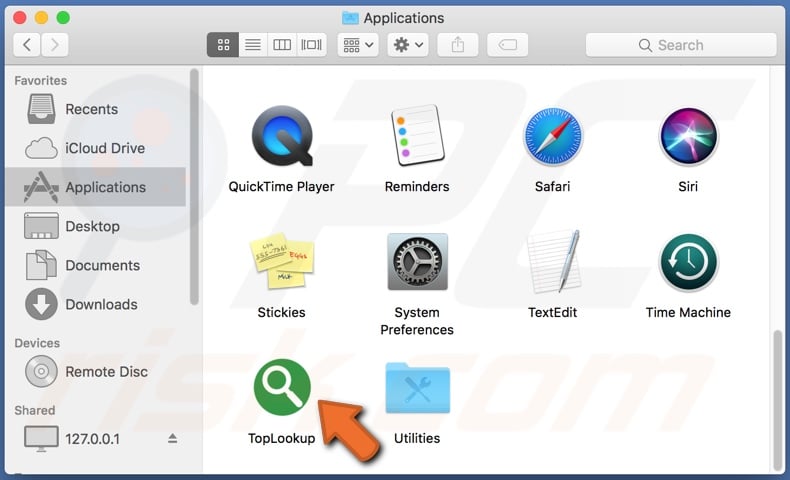
Pop-ups, banners, coupons, and surveys are just some examples of ads displayed by adware. These intrusive ads diminish the browsing experience by limiting browsing speed and site visibility (the ads overlay web page content). They are more than just an annoyance, as they also carry certain risks.
When clicked, they can generate redirects to various sale-oriented, untrustworthy, compromised, deceptive/scam and even malicious websites. Some can execute scripts designed to download/install content (e.g. PUAs) without users' permission. PUAs can deliver ads and cause redirects to likewise dangerous web pages.
Some make unauthorized changes and limit/deny access to browser settings, thereby promoting fake search engines (essentially, they hijack browsers). Most PUAs, regardless of their specifications, can track data.
They monitor users' browsing activity (URLs visited, pages viewed, search queries typed, etc.) and collect personal details (IP addresses, geolocations, and other information). This sensitive data can then be shared with third parties (often, cyber criminals) seeking to misuse it for financial gain.
In summary, PUAs present on devices can lead to browser/system infiltration and infections, financial loss, serious privacy issues and even identity theft. To protect against these threats, remove all suspicious applications and browser extensions/plug-ins immediately upon detection.
| Name | Ads by TopLookup |
| Threat Type | Adware, Mac malware, Mac virus. |
| Detection Names | Full List (VirusTotal) |
| Symptoms | Your Mac becomes slower than normal, you see unwanted pop-up ads, you are redirected to dubious websites. |
| Distribution methods | Deceptive pop-up ads, free software installers (bundling), fake Flash Player installers, torrent file downloads. |
| Damage | Internet browser tracking (potential privacy issues), display of unwanted ads, redirects to dubious websites, loss of private information. |
| Malware Removal (Windows) |
To eliminate possible malware infections, scan your computer with legitimate antivirus software. Our security researchers recommend using Combo Cleaner. Download Combo CleanerTo use full-featured product, you have to purchase a license for Combo Cleaner. 7 days free trial available. Combo Cleaner is owned and operated by RCS LT, the parent company of PCRisk.com. |
All adware shares many similarities. DiscoveryEngine, LogicalSearch, and ProductTask are some examples of apps similar to TopLookup. Unwanted content often seems legitimate, and offers a wide assortment of "useful" and "beneficial" features, however, the advertised features rarely work as advertised and, in most cases, are nonoperational.
PUAs run intrusive ad campaigns, generate redirects to untrustworthy/malicious sites, hijack browsers, and track vulnerable data.
How did TopLookup install on my computer?
PUAs infiltrate systems when they are inadvertently installed by people together with other products. This deceptive marketing technique of pre-packing regular software with unwanted or malicious content is called "bundling".
By rushing through the download/installation processes (e.g. skimming or ignoring terms, skipping steps and sections, using pre-set options, etc.), many users endanger devices with potential infiltration and infections. Some of these applications also have "official" promotional web pages, on which they are typically promoted as "free" and "useful".
Users' consent is often not required for PUAs to be installed onto systems. When clicked, intrusive ads can execute scripts to stealthily download/install PUAs.
How to avoid installation of potentially unwanted applications
Research content and download it only from official and verified sources. Peer-to-Peer sharing networks (e.g. BitTorrent, Gnutella, eMule, etc.), unofficial and free file-hosting sites, third party downloaders and similar channels are untrusted and should be avoided.
Untrusted download sources are more likely to offer deceptive or regular software bundled with unwanted/malicious content. Approach download and installation processes with caution. Read the terms, study all available options, use the "Custom/Advanced" settings, and decline offers to download/install supplementary apps, tools, functions, and so on.
While intrusive ads are commonly hosted by compromised web pages, they often seem normal and innocuous, however, when clicked they redirect to dubious websites (e.g. gambling, pornography, adult-dating and others). If you encounter ads/redirects of this kind, inspect the device and remove all dubious applications and/or browser extensions/plug-ins without delay.
If your computer is already infected with TopLookup, we recommend running a scan with Combo Cleaner Antivirus for Windows to automatically eliminate this adware.
Pop-up window displayed once TopLookup installation is complete:

TopLookup adware installed on Safari:
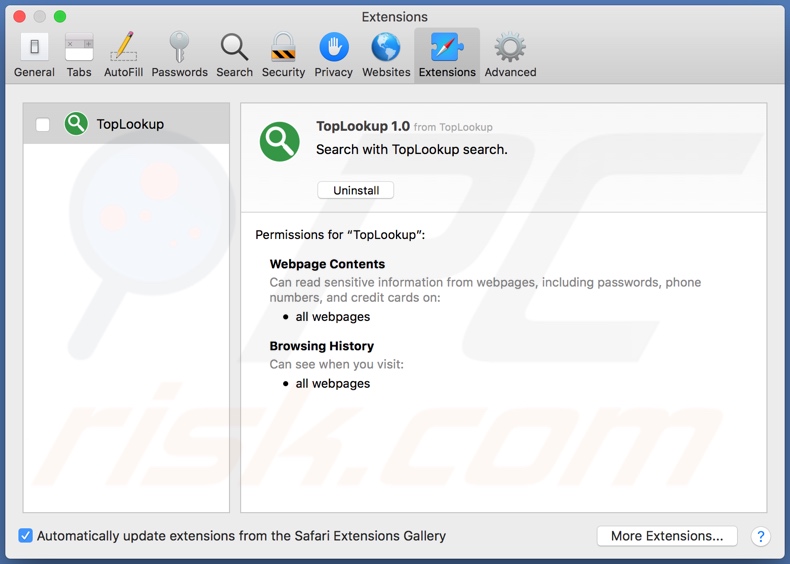
Installation folder of TopLookup:
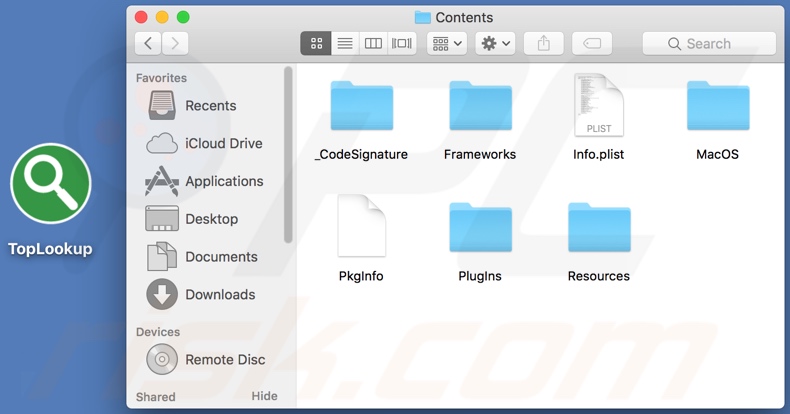
Instant automatic malware removal:
Manual threat removal might be a lengthy and complicated process that requires advanced IT skills. Combo Cleaner is a professional automatic malware removal tool that is recommended to get rid of malware. Download it by clicking the button below:
DOWNLOAD Combo CleanerBy downloading any software listed on this website you agree to our Privacy Policy and Terms of Use. To use full-featured product, you have to purchase a license for Combo Cleaner. 7 days free trial available. Combo Cleaner is owned and operated by RCS LT, the parent company of PCRisk.com.
Quick menu:
- What is TopLookup?
- STEP 1. Remove TopLookup related files and folders from OSX.
- STEP 2. Remove TopLookup ads from Safari.
- STEP 3. Remove TopLookup adware from Google Chrome.
- STEP 4. Remove TopLookup ads from Mozilla Firefox.
Video showing how to remove TopLookup adware using Combo Cleaner:
TopLookup adware removal:
Remove TopLookup-related potentially unwanted applications from your "Applications" folder:

Click the Finder icon. In the Finder window, select "Applications". In the applications folder, look for "MPlayerX","NicePlayer", or other suspicious applications and drag them to the Trash. After removing the potentially unwanted application(s) that cause online ads, scan your Mac for any remaining unwanted components.
DOWNLOAD remover for malware infections
Combo Cleaner checks if your computer is infected with malware. To use full-featured product, you have to purchase a license for Combo Cleaner. 7 days free trial available. Combo Cleaner is owned and operated by RCS LT, the parent company of PCRisk.com.
Remove adware-related files and folders

Click the Finder icon, from the menu bar. Choose Go, and click Go to Folder...
 Check for adware generated files in the /Library/LaunchAgents/ folder:
Check for adware generated files in the /Library/LaunchAgents/ folder:

In the Go to Folder... bar, type: /Library/LaunchAgents/

In the "LaunchAgents" folder, look for any recently-added suspicious files and move them to the Trash. Examples of files generated by adware - "installmac.AppRemoval.plist", "myppes.download.plist", "mykotlerino.ltvbit.plist", "kuklorest.update.plist", etc. Adware commonly installs several files with the exact same string.
 Check for adware generated files in the ~/Library/Application Support/ folder:
Check for adware generated files in the ~/Library/Application Support/ folder:

In the Go to Folder... bar, type: ~/Library/Application Support/

In the "Application Support" folder, look for any recently-added suspicious folders. For example, "MplayerX" or "NicePlayer", and move these folders to the Trash.
 Check for adware generated files in the ~/Library/LaunchAgents/ folder:
Check for adware generated files in the ~/Library/LaunchAgents/ folder:

In the Go to Folder... bar, type: ~/Library/LaunchAgents/

In the "LaunchAgents" folder, look for any recently-added suspicious files and move them to the Trash. Examples of files generated by adware - "installmac.AppRemoval.plist", "myppes.download.plist", "mykotlerino.ltvbit.plist", "kuklorest.update.plist", etc. Adware commonly installs several files with the exact same string.
 Check for adware generated files in the /Library/LaunchDaemons/ folder:
Check for adware generated files in the /Library/LaunchDaemons/ folder:

In the "Go to Folder..." bar, type: /Library/LaunchDaemons/

In the "LaunchDaemons" folder, look for recently-added suspicious files. For example "com.aoudad.net-preferences.plist", "com.myppes.net-preferences.plist", "com.kuklorest.net-preferences.plist", "com.avickUpd.plist", etc., and move them to the Trash.
 Scan your Mac with Combo Cleaner:
Scan your Mac with Combo Cleaner:
If you have followed all the steps correctly, your Mac should be clean of infections. To ensure your system is not infected, run a scan with Combo Cleaner Antivirus. Download it HERE. After downloading the file, double click combocleaner.dmg installer. In the opened window, drag and drop the Combo Cleaner icon on top of the Applications icon. Now open your launchpad and click on the Combo Cleaner icon. Wait until Combo Cleaner updates its virus definition database and click the "Start Combo Scan" button.

Combo Cleaner will scan your Mac for malware infections. If the antivirus scan displays "no threats found" - this means that you can continue with the removal guide; otherwise, it's recommended to remove any found infections before continuing.

After removing files and folders generated by the adware, continue to remove rogue extensions from your Internet browsers.
Remove malicious extensions from Internet browsers
 Remove malicious Safari extensions:
Remove malicious Safari extensions:

Open the Safari browser, from the menu bar, select "Safari" and click "Preferences...".

In the preferences window, select "Extensions" and look for any recently-installed suspicious extensions. When located, click the "Uninstall" button next to it/them. Note that you can safely uninstall all extensions from your Safari browser - none are crucial for regular browser operation.
- If you continue to have problems with browser redirects and unwanted advertisements - Reset Safari.
 Remove malicious extensions from Google Chrome:
Remove malicious extensions from Google Chrome:

Click the Chrome menu icon ![]() (at the top right corner of Google Chrome), select "More Tools" and click "Extensions". Locate all recently-installed suspicious extensions, select these entries and click "Remove".
(at the top right corner of Google Chrome), select "More Tools" and click "Extensions". Locate all recently-installed suspicious extensions, select these entries and click "Remove".

- If you continue to have problems with browser redirects and unwanted advertisements - Reset Google Chrome.
 Remove malicious extensions from Mozilla Firefox:
Remove malicious extensions from Mozilla Firefox:

Click the Firefox menu ![]() (at the top right corner of the main window) and select "Add-ons and themes". Click "Extensions", in the opened window locate all recently-installed suspicious extensions, click on the three dots and then click "Remove".
(at the top right corner of the main window) and select "Add-ons and themes". Click "Extensions", in the opened window locate all recently-installed suspicious extensions, click on the three dots and then click "Remove".

- If you continue to have problems with browser redirects and unwanted advertisements - Reset Mozilla Firefox.
Share:

Tomas Meskauskas
Expert security researcher, professional malware analyst
I am passionate about computer security and technology. I have an experience of over 10 years working in various companies related to computer technical issue solving and Internet security. I have been working as an author and editor for pcrisk.com since 2010. Follow me on Twitter and LinkedIn to stay informed about the latest online security threats.
PCrisk security portal is brought by a company RCS LT.
Joined forces of security researchers help educate computer users about the latest online security threats. More information about the company RCS LT.
Our malware removal guides are free. However, if you want to support us you can send us a donation.
DonatePCrisk security portal is brought by a company RCS LT.
Joined forces of security researchers help educate computer users about the latest online security threats. More information about the company RCS LT.
Our malware removal guides are free. However, if you want to support us you can send us a donation.
Donate
▼ Show Discussion