How to stop browsers from opening cr447.xyz
Browser HijackerAlso Known As: cr447.xyz browser hijacker
Get free scan and check if your device is infected.
Remove it nowTo use full-featured product, you have to purchase a license for Combo Cleaner. Seven days free trial available. Combo Cleaner is owned and operated by RCS LT, the parent company of PCRisk.com.
What is cr447.xyz?
cr447.xyz is the address of a fake search engine, which is promoted through various potentially unwanted applications (PUAs) that are also categorized as browser hijackers. One of these apps (called APP) targets Google Chrome users. Research shows that cr447.xyz is related to QIP, another fake search engine.
Typically, people do not download or install browser hijackers intentionally. When installed, they generally change browser settings and record browsing data. Note, however, that the aforementioned PUA (APP) does not actually change browser settings.
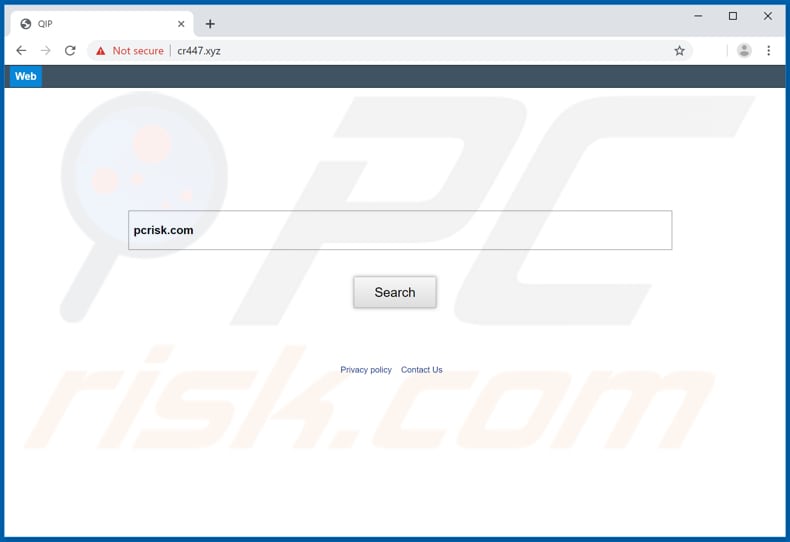
In most cases, browser hijackers change settings such as the address of the default search engine, new tab, and homepage. They assign them to the address of a fake search engine, and thus users who have browsers hijacker installed are forced to visit this address when they open the browser, new tab, or enter search queries into the URL bar.
Even if APP does not change any of these settings, it still redirects users to cr447.xyz via searchxp.xyz when they search through Google, Yahoo, or Bing search engines. Fake search engines such as cr447.xyz tend to provide false results and/or serve ads that lead to other dubious websites.
In any case, no fake search engine should be trusted or used. To avoid being redirected to cr447.xyz you must uninstall APP and any other PUAs associated with it. Furthermore, these apps must be removed, since the can record browsing data. For example, IP addresses, geolocations, entered search queries, addresses of visited websites, and other data of this kind.
Some browser hijackers might be designed to target personal, sensitive information. Developers often misuse the information to generate revenue and share it with third parties (potentially, cyber criminals) who do the same. This might lead to identity theft, problems with browsing safety, privacy, etc.
Remove all browser hijackers or other PUAs installed on the browser or operating system immediately.
| Name | cr447.xyz browser hijacker |
| Threat Type | Browser Hijacker, Redirect, Search Hijacker, Toolbar, Unwanted New Tab. |
| Browser Extension(s) | APP and other potentially unwanted applications. |
| Supposed Functionality | In most cases, apps that promote fake search engines supposedly enhance the browsing experience. |
| Affected Browser Settings | Homepage, new tab URL, default search engine. |
| Detection Names (cr447.xyz) | Fortinet (Malware), Forcepoint ThreatSeeker (Suspicious), Full List Of Detections (VirusTotal). |
| Serving IP Address | 104.24.115.16 |
| Symptoms | Manipulated Internet browser settings (homepage, default Internet search engine, new tab settings). Users are forced to visit the hijacker's website and search the internet using their search engines. |
| Distribution methods | Deceptive pop-up ads, free software installers (bundling), fake Flash Player installers. |
| Damage | Internet browser tracking (potential privacy issues), display of unwanted ads, redirects to dubious websites. |
| Malware Removal (Windows) |
To eliminate possible malware infections, scan your computer with legitimate antivirus software. Our security researchers recommend using Combo Cleaner. Download Combo CleanerTo use full-featured product, you have to purchase a license for Combo Cleaner. 7 days free trial available. Combo Cleaner is owned and operated by RCS LT, the parent company of PCRisk.com. |
Most browser hijackers are advertised as programs that are supposedly useful in various ways and deliver features. In fact, few PUAs operate as advertised.
Typically, they are designed only to gather browsing data and promote dubious web addresses (fake search engines). Therefore, software of this type should never be used. Examples of other browser hijackers include Gov Tax Info, Search Defender Live, and Recall Alerts.
How did cr447.xyz install on my computer?
Many people download and install PUAs inadvertently by clicking intrusive, deceptive ads, or when they download/install regular software that contains PUAs within the setup.
Typically, offers to download/install unwanted apps are placed in "Advanced", "Custom" and other settings, however, many people fail to check them and leave them unchanged, thereby agreeing by default with offers to download or install additional, potentially unwanted software.
How to avoid installation of potentially unwanted applications
To prevent potentially unwanted applications from being downloaded or installed, avoid third party downloaders, installers, torrent clients, eMule (and other Peer-to-Peer networks), unofficial websites, and so on. The best and safest way is to use official websites and direct links.
Check any settings ("Custom", "Advanced", "Manual", etc.) included in download or installation setups and opt-out of offers to download or install additionally-included, unwanted software. Do not to click intrusive ads, especially if they are displayed on untrustworthy websites.
If clicked, they often lead to dubious websites. In some cases, they cause download/installation of unwanted, potentially malicious applications. Remove all unwanted, suspicious extensions, plug-ins, and add-ons that are installed on the browser immediately.
The same applies to programs of this kind that are installed on the operating system. If your computer is already infected with browser hijackers, we recommend running a scan with Combo Cleaner Antivirus for Windows to automatically eliminate it.
Appearance of a hijacked browser causing a redirect to cr447.xyz via searchxp.xyz in GIF:
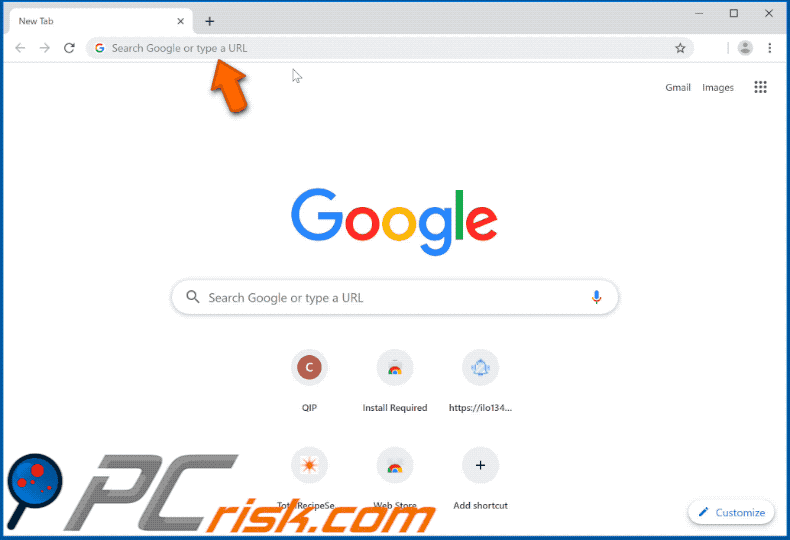
Rogue website promoting APP browser hijacker:
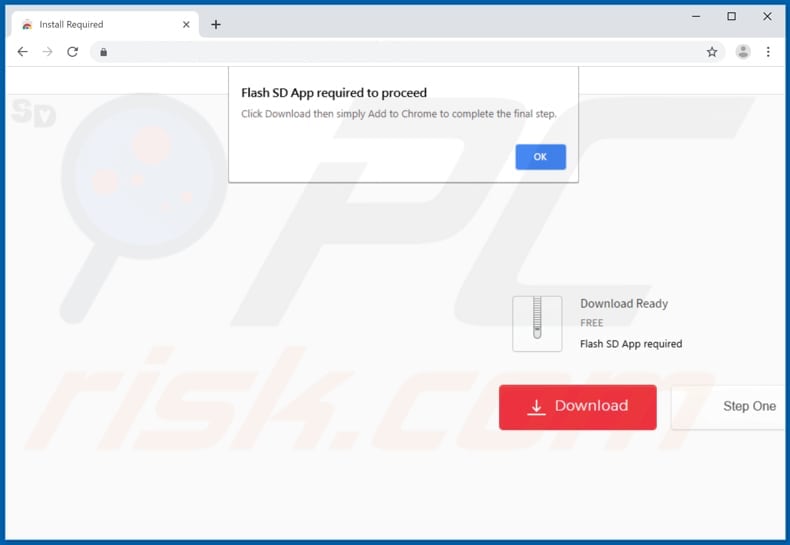
APP asks for permission to read and change data on a number of websites:
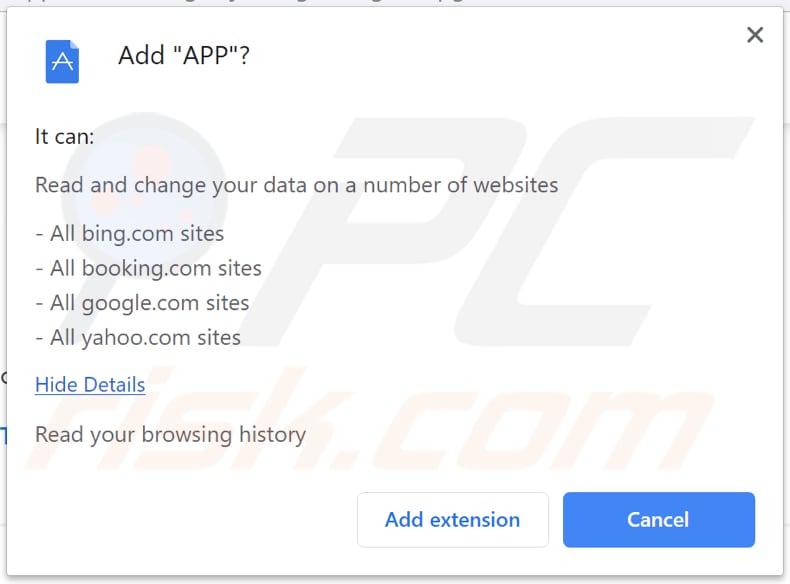
Instant automatic malware removal:
Manual threat removal might be a lengthy and complicated process that requires advanced IT skills. Combo Cleaner is a professional automatic malware removal tool that is recommended to get rid of malware. Download it by clicking the button below:
DOWNLOAD Combo CleanerBy downloading any software listed on this website you agree to our Privacy Policy and Terms of Use. To use full-featured product, you have to purchase a license for Combo Cleaner. 7 days free trial available. Combo Cleaner is owned and operated by RCS LT, the parent company of PCRisk.com.
Quick menu:
- What is cr447.xyz?
- STEP 1. Uninstall unwanted applications using Control Panel.
- STEP 2. Remove cr447.xyz redirect from Internet Explorer.
- STEP 3. Remove cr447.xyz browser hijacker from Google Chrome.
- STEP 4. Remove cr447.xyz homepage and default search engine from Mozilla Firefox.
- STEP 5. Remove cr447.xyz redirect from Safari.
- STEP 6. Remove rogue plug-ins from Microsoft Edge.
cr447.xyz redirect removal:
Windows 11 users:

Right-click on the Start icon, select Apps and Features. In the opened window search for the application you want to uninstall, after locating it, click on the three vertical dots and select Uninstall.
Windows 10 users:

Right-click in the lower left corner of the screen, in the Quick Access Menu select Control Panel. In the opened window choose Programs and Features.
Windows 7 users:

Click Start (Windows Logo at the bottom left corner of your desktop), choose Control Panel. Locate Programs and click Uninstall a program.
macOS (OSX) users:

Click Finder, in the opened screen select Applications. Drag the app from the Applications folder to the Trash (located in your Dock), then right click the Trash icon and select Empty Trash.
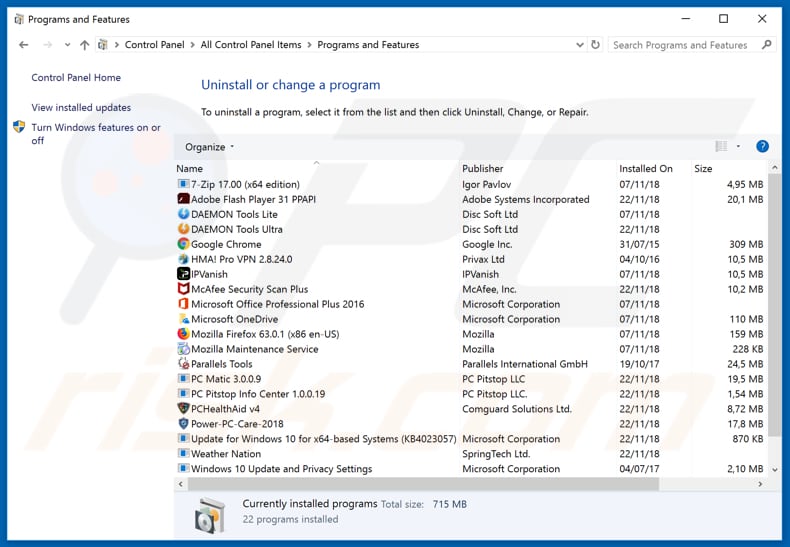
In the uninstall programs window: look for any recently installed suspicious applications, select these entries and click "Uninstall" or "Remove".
After uninstalling the potentially unwanted applications that cause browser redirects to the cr447.xyz website, scan your computer for any remaining unwanted components. To scan your computer, use recommended malware removal software.
DOWNLOAD remover for malware infections
Combo Cleaner checks if your computer is infected with malware. To use full-featured product, you have to purchase a license for Combo Cleaner. 7 days free trial available. Combo Cleaner is owned and operated by RCS LT, the parent company of PCRisk.com.
cr447.xyz redirect removal from Internet browsers:
Video showing how to remove browser redirects:
 Remove malicious add-ons from Internet Explorer:
Remove malicious add-ons from Internet Explorer:
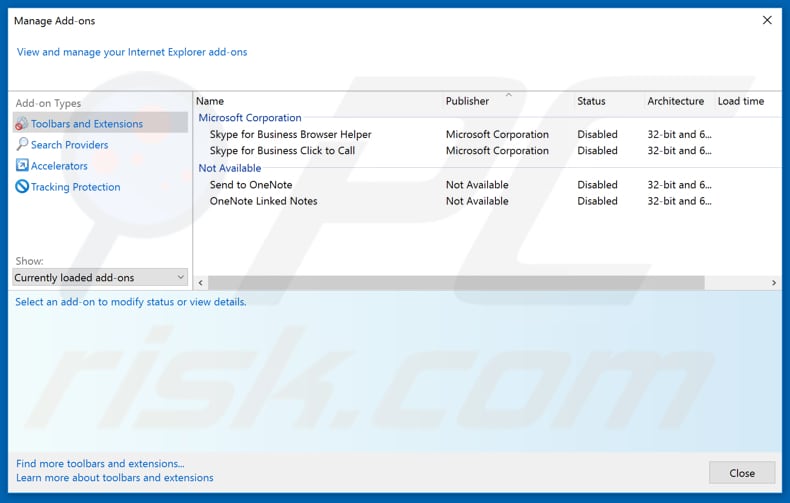
Click the "gear" icon ![]() (at the top right corner of Internet Explorer), select "Manage Add-ons". Look for any recently installed suspicious extensions (like "APP"), select these entries and click "Remove".
(at the top right corner of Internet Explorer), select "Manage Add-ons". Look for any recently installed suspicious extensions (like "APP"), select these entries and click "Remove".
Change your homepage:
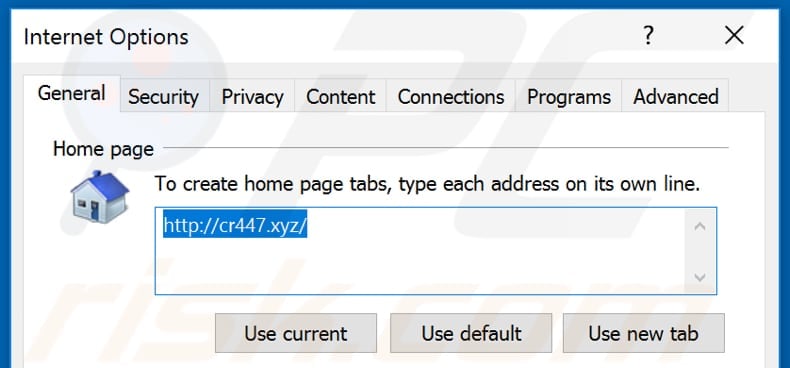
Click the "gear" icon ![]() (at the top right corner of Internet Explorer), select "Internet Options", in the opened window remove hxxp://cr447.xyz and enter your preferred domain, which will open each time you launch Internet Explorer. You can also enter about: blank to open a blank page when you start Internet Explorer.
(at the top right corner of Internet Explorer), select "Internet Options", in the opened window remove hxxp://cr447.xyz and enter your preferred domain, which will open each time you launch Internet Explorer. You can also enter about: blank to open a blank page when you start Internet Explorer.
Change your default search engine:
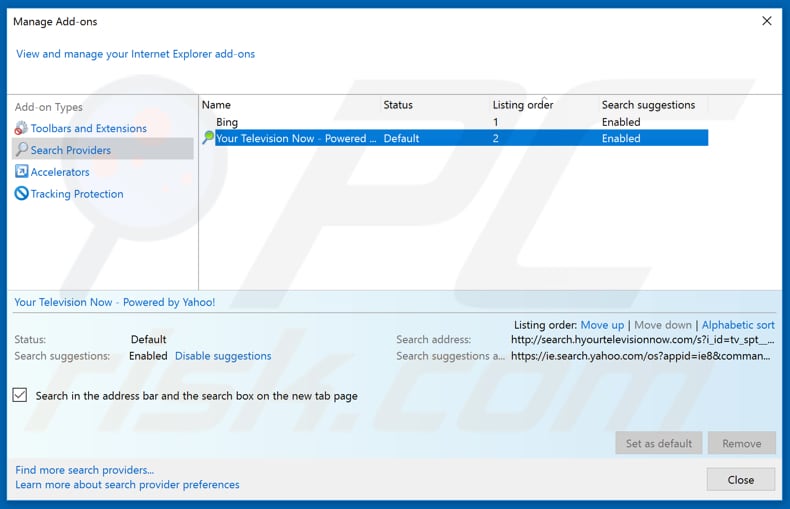
Click the "gear" icon ![]() (at the top right corner of Internet Explorer), select "Manage Add-ons". In the opened window, select "Search Providers", set "Google", "Bing", or any other preferred search engine as your default and then remove "APP" or any other PUA.
(at the top right corner of Internet Explorer), select "Manage Add-ons". In the opened window, select "Search Providers", set "Google", "Bing", or any other preferred search engine as your default and then remove "APP" or any other PUA.
Optional method:
If you continue to have problems with removal of the cr447.xyz browser hijacker, reset your Internet Explorer settings to default.
Windows XP users: Click Start, click Run, in the opened window type inetcpl.cpl In the opened window click the Advanced tab, then click Reset.

Windows Vista and Windows 7 users: Click the Windows logo, in the start search box type inetcpl.cpl and click enter. In the opened window click the Advanced tab, then click Reset.

Windows 8 users: Open Internet Explorer and click the gear icon. Select Internet Options.

In the opened window, select the Advanced tab.

Click the Reset button.

Confirm that you wish to reset Internet Explorer settings to default by clicking the Reset button.

 Remove malicious extensions from Google Chrome:
Remove malicious extensions from Google Chrome:
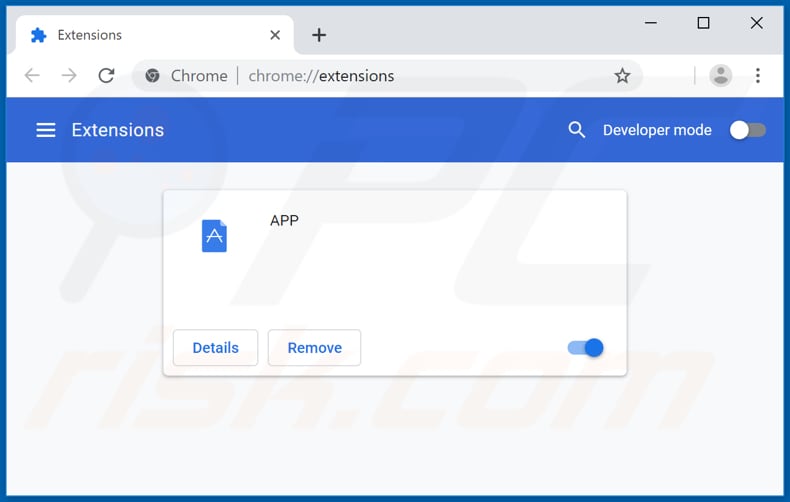
Click the Chrome menu icon ![]() (at the top right corner of Google Chrome), select "More tools" and click "Extensions". Locate all recently-installed suspicious browser add-ons (like "APP") and remove them.
(at the top right corner of Google Chrome), select "More tools" and click "Extensions". Locate all recently-installed suspicious browser add-ons (like "APP") and remove them.
Change your homepage:
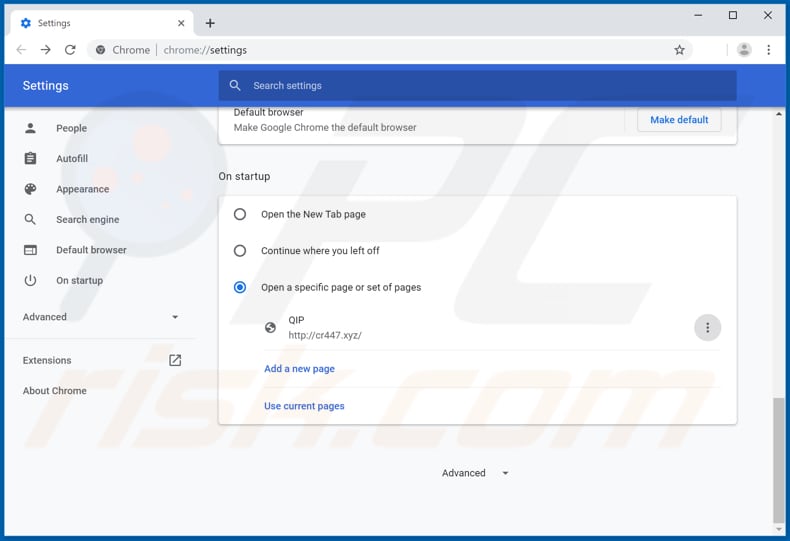
Click the Chrome menu icon ![]() (at the top right corner of Google Chrome), select "Settings". In the "On startup" section, dsable "APP" or any other unwanted application, look for a browser hijacker URL (hxxp://www.cr447.xyz) below the “Open a specific or set of pages” option. If present, click on the three vertical dots icon and select “Remove”.
(at the top right corner of Google Chrome), select "Settings". In the "On startup" section, dsable "APP" or any other unwanted application, look for a browser hijacker URL (hxxp://www.cr447.xyz) below the “Open a specific or set of pages” option. If present, click on the three vertical dots icon and select “Remove”.
Change your default search engine:
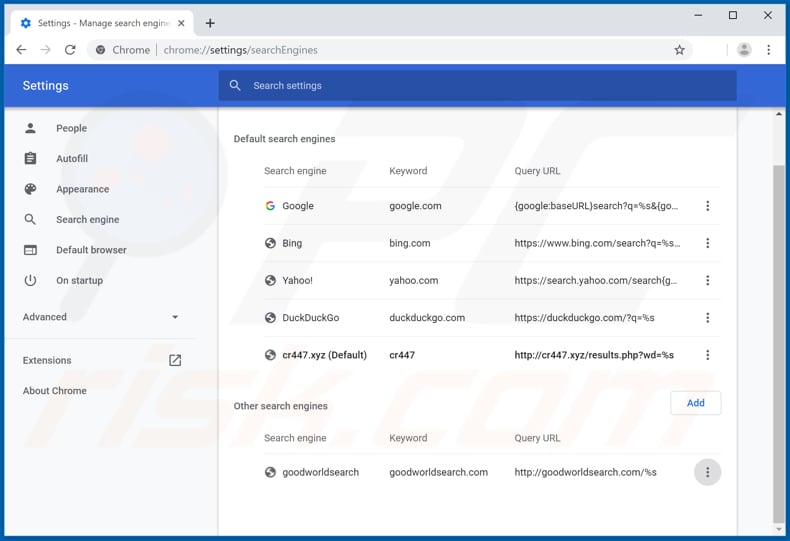
To change your default search engine in Google Chrome: Click the Chrome menu icon ![]() (at the top right corner of Google Chrome), select "Settings", in the "Search engine" section, click "Manage search engines...", in the opened list look for "cr447.xyz", and when located click the three vertical dots near this URL and select "Remove from list".
(at the top right corner of Google Chrome), select "Settings", in the "Search engine" section, click "Manage search engines...", in the opened list look for "cr447.xyz", and when located click the three vertical dots near this URL and select "Remove from list".
Optional method:
If you continue to have problems with removal of the cr447.xyz browser hijacker, reset your Google Chrome browser settings. Click the Chrome menu icon ![]() (at the top right corner of Google Chrome) and select Settings. Scroll down to the bottom of the screen. Click the Advanced… link.
(at the top right corner of Google Chrome) and select Settings. Scroll down to the bottom of the screen. Click the Advanced… link.

After scrolling to the bottom of the screen, click the Reset (Restore settings to their original defaults) button.

In the opened window, confirm that you wish to reset Google Chrome settings to default by clicking the Reset button.

 Remove malicious plug-ins from Mozilla Firefox:
Remove malicious plug-ins from Mozilla Firefox:
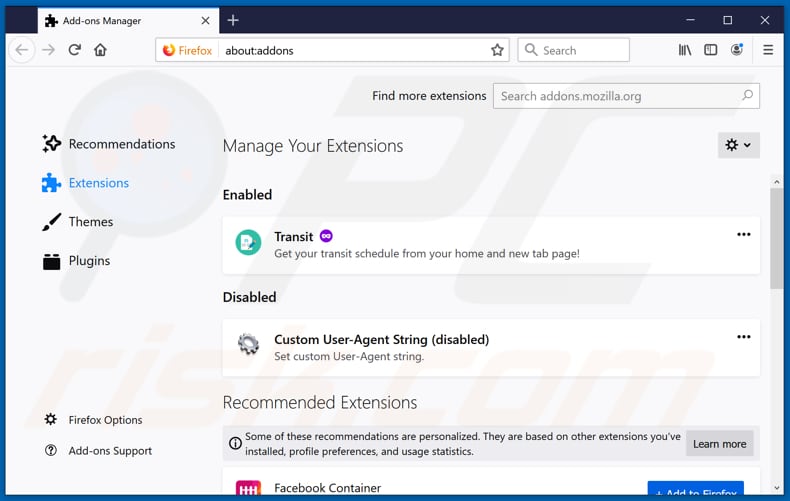
Click the Firefox menu ![]() (at the top right corner of the main window), select "Add-ons". Click on "Extensions" and remove all recently installed browser plug-ins like "APP".
(at the top right corner of the main window), select "Add-ons". Click on "Extensions" and remove all recently installed browser plug-ins like "APP".
Change your homepage:
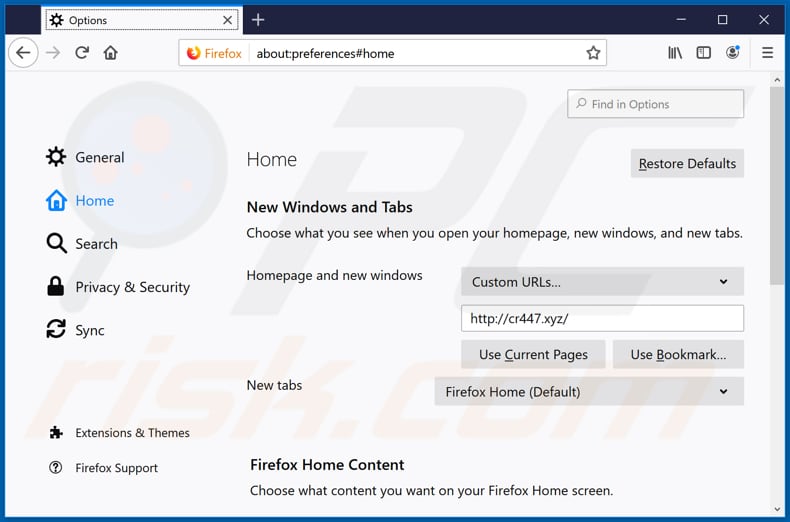
To reset your homepage, click the Firefox menu ![]() (at the top right corner of the main window), then select "Options", in the opened window disable "APP" (and other unwanted apps) remove hxxp://cr447.xyz and enter your preferred domain, which will open each time you start Mozilla Firefox.
(at the top right corner of the main window), then select "Options", in the opened window disable "APP" (and other unwanted apps) remove hxxp://cr447.xyz and enter your preferred domain, which will open each time you start Mozilla Firefox.
Change your default search engine:
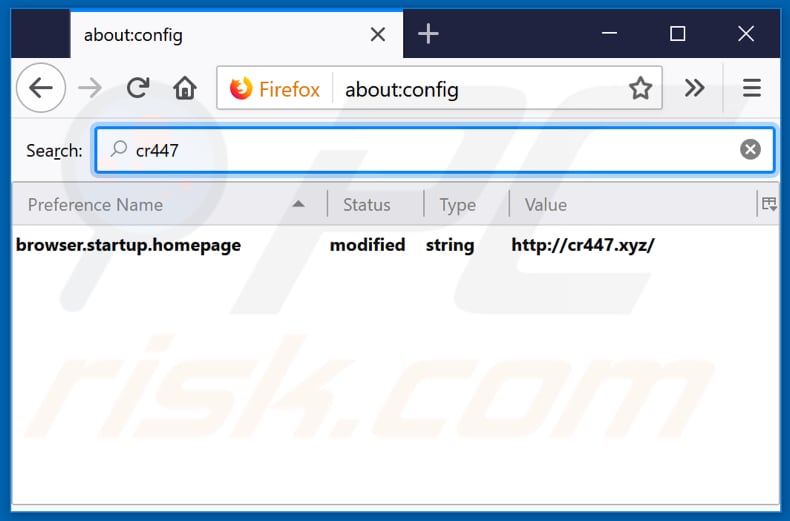
In the URL address bar, type about:config and press Enter.
Click "I'll be careful, I promise!".
In the search filter at the top, type: "cr447.xyz"
Right-click on the found preferences and select "Reset" to restore default values.
Optional method:
Computer users who have problems with cr447.xyz browser hijacker removal can reset their Mozilla Firefox settings.
Open Mozilla Firefox, at the top right corner of the main window, click the Firefox menu, ![]() in the opened menu, click Help.
in the opened menu, click Help.

Select Troubleshooting Information.

In the opened window, click the Refresh Firefox button.

In the opened window, confirm that you wish to reset Mozilla Firefox settings to default by clicking the Refresh Firefox button.

 Remove malicious extensions from Safari:
Remove malicious extensions from Safari:

Make sure your Safari browser is active and click Safari menu, then select Preferences...

In the preferences window select the Extensions tab. Look for any recently installed suspicious extensions and uninstall them.

In the preferences window select General tab and make sure that your homepage is set to a preferred URL, if its altered by a browser hijacker - change it.

In the preferences window select Search tab and make sure that your preferred Internet search engine is selected.
Optional method:
Make sure your Safari browser is active and click on Safari menu. From the drop down menu select Clear History and Website Data...

In the opened window select all history and click the Clear History button.

 Remove malicious extensions from Microsoft Edge:
Remove malicious extensions from Microsoft Edge:

Click the Edge menu icon ![]() (at the top right corner of Microsoft Edge), select "Extensions". Locate any recently-installed suspicious browser add-ons, and remove them.
(at the top right corner of Microsoft Edge), select "Extensions". Locate any recently-installed suspicious browser add-ons, and remove them.
Change your homepage and new tab settings:

Click the Edge menu icon ![]() (at the top right corner of Microsoft Edge), select "Settings". In the "On startup" section look for the name of the browser hijacker and click "Disable".
(at the top right corner of Microsoft Edge), select "Settings". In the "On startup" section look for the name of the browser hijacker and click "Disable".
Change your default Internet search engine:

To change your default search engine in Microsoft Edge: Click the Edge menu icon ![]() (at the top right corner of Microsoft Edge), select "Privacy and services", scroll to bottom of the page and select "Address bar". In the "Search engines used in address bar" section look for the name of the unwanted Internet search engine, when located click the "Disable" button near it. Alternatively you can click on "Manage search engines", in the opened menu look for unwanted Internet search engine. Click on the puzzle icon
(at the top right corner of Microsoft Edge), select "Privacy and services", scroll to bottom of the page and select "Address bar". In the "Search engines used in address bar" section look for the name of the unwanted Internet search engine, when located click the "Disable" button near it. Alternatively you can click on "Manage search engines", in the opened menu look for unwanted Internet search engine. Click on the puzzle icon ![]() near it and select "Disable".
near it and select "Disable".
Optional method:
If you continue to have problems with removal of the cr447.xyz browser hijacker, reset your Microsoft Edge browser settings. Click the Edge menu icon ![]() (at the top right corner of Microsoft Edge) and select Settings.
(at the top right corner of Microsoft Edge) and select Settings.

In the opened settings menu select Reset settings.

Select Restore settings to their default values. In the opened window, confirm that you wish to reset Microsoft Edge settings to default by clicking the Reset button.

- If this did not help, follow these alternative instructions explaining how to reset the Microsoft Edge browser.
Summary:
 A browser hijacker is a type of adware infection that modifies Internet browser settings by assigning the homepage and default Internet search engine settings to some other (unwanted) website URL. Commonly, this type of adware infiltrates operating systems through free software downloads. If your download is managed by a download client, ensure that you decline offers to install advertised toolbars or applications that seek to change your homepage and default Internet search engine settings.
A browser hijacker is a type of adware infection that modifies Internet browser settings by assigning the homepage and default Internet search engine settings to some other (unwanted) website URL. Commonly, this type of adware infiltrates operating systems through free software downloads. If your download is managed by a download client, ensure that you decline offers to install advertised toolbars or applications that seek to change your homepage and default Internet search engine settings.
Post a comment:
If you have additional information on cr447.xyz browser hijacker or it's removal please share your knowledge in the comments section below.
Share:

Tomas Meskauskas
Expert security researcher, professional malware analyst
I am passionate about computer security and technology. I have an experience of over 10 years working in various companies related to computer technical issue solving and Internet security. I have been working as an author and editor for pcrisk.com since 2010. Follow me on Twitter and LinkedIn to stay informed about the latest online security threats.
PCrisk security portal is brought by a company RCS LT.
Joined forces of security researchers help educate computer users about the latest online security threats. More information about the company RCS LT.
Our malware removal guides are free. However, if you want to support us you can send us a donation.
DonatePCrisk security portal is brought by a company RCS LT.
Joined forces of security researchers help educate computer users about the latest online security threats. More information about the company RCS LT.
Our malware removal guides are free. However, if you want to support us you can send us a donation.
Donate
▼ Show Discussion