Get free scan and check if your device is infected.
Remove it nowTo use full-featured product, you have to purchase a license for Combo Cleaner. Seven days free trial available. Combo Cleaner is owned and operated by RCS LT, the parent company of PCRisk.com.
What is PiXie?
PiXie is malicious software classified as a Remote Access Trojan (RAT). It primarily operates by stealing account credentials (logins, passwords) and recording videos. It also has keylogging abilities (i.e., monitors key strokes). RAT-type malware is categorized as a high-risk infection and can lead to a number of serious issues.
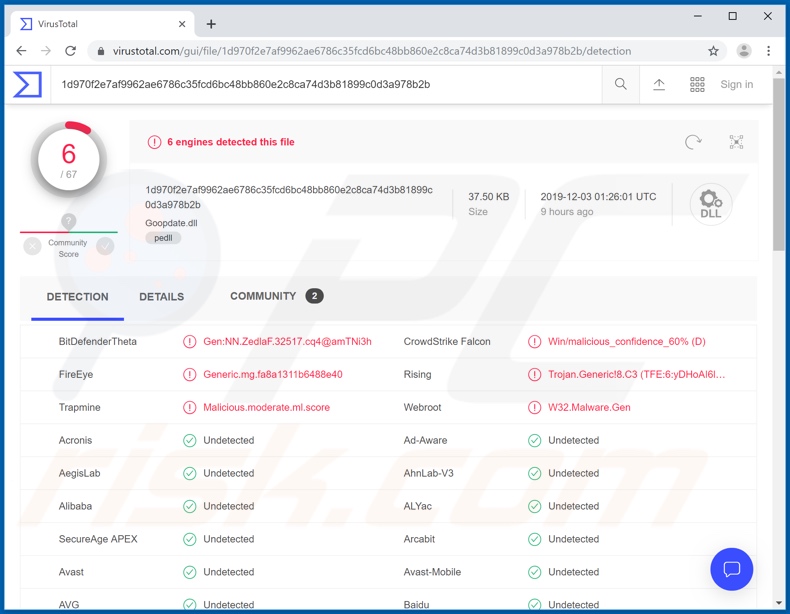
Remote access trojans can be used in many ways, mostly which grant cyber criminals behind them control over an infected device and data. RATs can enable criminals to execute shell commands, manage/edit system and personal files, record key strokes, allow access to connected hardware and so on.
The PiXie list of functionalities includes, but is not limited to, system/browsing data tracking/recording/exfiltration/alteration (network scanning, software monitoring, web injects, cookie theft, etc.), communication recording/alteration (man-in-the-middle [MITM] interception), keylogging (credential theft), hardware manipulation (video/audio recording, plugged storage device monitoring and data exfiltration, digital certificate theft, etc.).
To elaborate on how some of these capabilities can be used: through PiXie's keylogging component, all manner of private and confidential information can be gathered. Thereby, giving cyber criminals access and control over financial, cryptocurrency, social networking and social media, email and other accounts.
These accounts in turn can be employed to make monetary (or monetary equivalent, e.g. cryptocurrency) transactions and/or make online purchases. Social media and communication service accounts can be used to further the infection and/or demand loans from the contacts, under the guise of the affected user.
Information gained from plugged storage devices (e.g. USB drives) and videos/audio recorded from the device's camera/microphone can be used for blackmail purposes. PiXie can also be used to inject the system with additional malware (e.g. ransomware).
These are just a few threats posed by this RAT. In summary, the presence of PiXie can cause browser and system infiltration/infections, and lead to serious privacy issues, financial loss and identity theft. This type of trojan is difficult to detect, however, PiXie detection is further complicated due its use of the 'side-loading' technique.
In simple terms, this malicious program hides behind legitimate applications. Therefore, anti-virus software might only have visibility of the genuine app and not the RAT. If it is suspected or known that PiXie has already infected the device, it is paramount to remove it immediately.
| Name | PiXie remote access trojan |
| Threat Type | Trojan, password-stealing virus, banking malware, spyware. |
| Detection Names | BitDefenderTheta (Gen:NN.ZedlaF.32517.cq4@amTNi3h), CrowdStrike Falcon (Win/malicious_confidence_60% (D)), FireEye (Generic.mg.fa8a1311b6488e40), Rising (Trojan.Generic!8.C3 (TFE:6:yDHoAI6l9uQ)), Trapmine (Malicious.moderate.ml.score), Webroot (W32.Malware.Gen), Full List (VirusTotal) |
| Symptoms | Trojans are designed to stealthily infiltrate the victim's computer and remain silent, and thus no particular symptoms are clearly visible on an infected machine. |
| Distribution methods | Infected email attachments, malicious online advertisements, social engineering, software 'cracks'. |
| Damage | Stolen passwords and banking information, identity theft, the victim's computer added to a botnet. |
| Malware Removal (Windows) |
To eliminate possible malware infections, scan your computer with legitimate antivirus software. Our security researchers recommend using Combo Cleaner. Download Combo CleanerTo use full-featured product, you have to purchase a license for Combo Cleaner. 7 days free trial available. Combo Cleaner is owned and operated by RCS LT, the parent company of PCRisk.com. |
Sectop, LimeRevenge, and DarkRAT are some examples of other RAT-type malware. As mentioned, these malicious programs can have different functions/capabilities, however their purpose is identical: to generate profit for the cyber criminals behind them. Their specific functionality is irrelevant - they are all classed as very dangerous to device and user safety.
How did PiXie infiltrate my computer?
It has been observed during research that PiXie can proliferate through a trojanized version of a free online game, however, trojanized programs are far from being the only method of RAT proliferation. Trojans and other malware also proliferate via spam campaigns, untrustworthy download sources, fake software updaters and "cracking" tools.
Spam campaigns are used to send thousands of deceptive emails containing infectious files (or links leading to them). These messages are typically highlighted as "official", "important", "priority" and so on. The attachments come in various formats (e.g. executable and archive files, PDF and Microsoft Office documents, JavaScript, etc.).
When these files are opened, it triggers them to initiate the infection process. P2P sharing networks (BitTorrent, eMule, Gnutella, etc.), unofficial and free file-hosting websites, third party downloaders and similar sources are untrusted. These dubious download channels can contain malicious content, disguised as normal software and/or bundled with it.
Fake updaters infect systems by misusing flaws present in outdated programs or simply by installing malware rather than the promised updates. Illegal activation ("cracking") tools operate similarly - they can download/install malware rather than activate licensed products.
How to avoid installation of malware
Suspicious and/or irrelevant emails should not be opened, especially those received from unknown addresses. All attachments (or web-links) found in such mail must never be opened, since this can trigger the files to begin downloading/installing malware.
Use Microsoft Office versions released after 2010, since they have "Protected View" mode, which prevents malicious macros from starting to download/install malicious content the moment an infectious document is opened. You are advised to use only official and verified download sources.
Software should be activated and updated with tools/functions provided by legitimate developers. Illegal activation ("cracking") tools and third party updaters are classed as high-risk. You are advised to have a reputable anti-virus/anti-spyware suite installed and kept up-to-date.
Furthermore, this should be used for regular system scans and removal of potential threats/issues. If you believe that your computer is already infected, we recommend running a scan with Combo Cleaner Antivirus for Windows to automatically eliminate infiltrated malware.
Instant automatic malware removal:
Manual threat removal might be a lengthy and complicated process that requires advanced IT skills. Combo Cleaner is a professional automatic malware removal tool that is recommended to get rid of malware. Download it by clicking the button below:
DOWNLOAD Combo CleanerBy downloading any software listed on this website you agree to our Privacy Policy and Terms of Use. To use full-featured product, you have to purchase a license for Combo Cleaner. 7 days free trial available. Combo Cleaner is owned and operated by RCS LT, the parent company of PCRisk.com.
Quick menu:
How to remove malware manually?
Manual malware removal is a complicated task - usually it is best to allow antivirus or anti-malware programs to do this automatically. To remove this malware we recommend using Combo Cleaner Antivirus for Windows.
If you wish to remove malware manually, the first step is to identify the name of the malware that you are trying to remove. Here is an example of a suspicious program running on a user's computer:

If you checked the list of programs running on your computer, for example, using task manager, and identified a program that looks suspicious, you should continue with these steps:
 Download a program called Autoruns. This program shows auto-start applications, Registry, and file system locations:
Download a program called Autoruns. This program shows auto-start applications, Registry, and file system locations:

 Restart your computer into Safe Mode:
Restart your computer into Safe Mode:
Windows XP and Windows 7 users: Start your computer in Safe Mode. Click Start, click Shut Down, click Restart, click OK. During your computer start process, press the F8 key on your keyboard multiple times until you see the Windows Advanced Option menu, and then select Safe Mode with Networking from the list.

Video showing how to start Windows 7 in "Safe Mode with Networking":
Windows 8 users: Start Windows 8 is Safe Mode with Networking - Go to Windows 8 Start Screen, type Advanced, in the search results select Settings. Click Advanced startup options, in the opened "General PC Settings" window, select Advanced startup.
Click the "Restart now" button. Your computer will now restart into the "Advanced Startup options menu". Click the "Troubleshoot" button, and then click the "Advanced options" button. In the advanced option screen, click "Startup settings".
Click the "Restart" button. Your PC will restart into the Startup Settings screen. Press F5 to boot in Safe Mode with Networking.

Video showing how to start Windows 8 in "Safe Mode with Networking":
Windows 10 users: Click the Windows logo and select the Power icon. In the opened menu click "Restart" while holding "Shift" button on your keyboard. In the "choose an option" window click on the "Troubleshoot", next select "Advanced options".
In the advanced options menu select "Startup Settings" and click on the "Restart" button. In the following window you should click the "F5" button on your keyboard. This will restart your operating system in safe mode with networking.

Video showing how to start Windows 10 in "Safe Mode with Networking":
 Extract the downloaded archive and run the Autoruns.exe file.
Extract the downloaded archive and run the Autoruns.exe file.

 In the Autoruns application, click "Options" at the top and uncheck "Hide Empty Locations" and "Hide Windows Entries" options. After this procedure, click the "Refresh" icon.
In the Autoruns application, click "Options" at the top and uncheck "Hide Empty Locations" and "Hide Windows Entries" options. After this procedure, click the "Refresh" icon.

 Check the list provided by the Autoruns application and locate the malware file that you want to eliminate.
Check the list provided by the Autoruns application and locate the malware file that you want to eliminate.
You should write down its full path and name. Note that some malware hides process names under legitimate Windows process names. At this stage, it is very important to avoid removing system files. After you locate the suspicious program you wish to remove, right click your mouse over its name and choose "Delete".

After removing the malware through the Autoruns application (this ensures that the malware will not run automatically on the next system startup), you should search for the malware name on your computer. Be sure to enable hidden files and folders before proceeding. If you find the filename of the malware, be sure to remove it.

Reboot your computer in normal mode. Following these steps should remove any malware from your computer. Note that manual threat removal requires advanced computer skills. If you do not have these skills, leave malware removal to antivirus and anti-malware programs.
These steps might not work with advanced malware infections. As always it is best to prevent infection than try to remove malware later. To keep your computer safe, install the latest operating system updates and use antivirus software. To be sure your computer is free of malware infections, we recommend scanning it with Combo Cleaner Antivirus for Windows.
Share:

Tomas Meskauskas
Expert security researcher, professional malware analyst
I am passionate about computer security and technology. I have an experience of over 10 years working in various companies related to computer technical issue solving and Internet security. I have been working as an author and editor for pcrisk.com since 2010. Follow me on Twitter and LinkedIn to stay informed about the latest online security threats.
PCrisk security portal is brought by a company RCS LT.
Joined forces of security researchers help educate computer users about the latest online security threats. More information about the company RCS LT.
Our malware removal guides are free. However, if you want to support us you can send us a donation.
DonatePCrisk security portal is brought by a company RCS LT.
Joined forces of security researchers help educate computer users about the latest online security threats. More information about the company RCS LT.
Our malware removal guides are free. However, if you want to support us you can send us a donation.
Donate
▼ Show Discussion